Create WinPE Bootable USB Disk – Easy and Safe
A WinPE bootable Disk can be used to access Windows as well as fix any other computer problems especially as your PC can't boot into the Windows operating system. This article is more for introducing how to create a WinPE recovery USB boot disk in a safe and easy way. The WinPE USB boot disk enables you to get access to the disk drive without computer booting into Windows OS. You can back up the system data or restore the disk partition via a built-in tool of the WinPE USB bootable drive.
Tutorial: How to create a WinPE USB boot disk by Cocosenor Backup Tuner
It's safe and easy to use Cocosenor Backup Tuner to create a simple and efficient WinPE boot disk. Unlike other WinPE boot disk makers, Cocosenor Backup Tuner is easy to choose and does not require much capacity for USB. A portable USB drive with any capacity is worthy to have a try with it.
Step 1. Download Cocosenor Backup Tuner and install on your computer. And then insert a USB flash drive to your PC.
Step 2. Launch the software and then click the Make Boot Disk button from the top area of the interface to proceed.
Step 3. You will see two different options. Choose a way to prepare the Windows PE for creating the bootable USB drive:
Option-1: Create PE in current system environment. Create a dedicated USB bootable disk by extracting WinPE system files directly from your computer's current system. It's working offline (You just need to click OK). This option can be adopted when there is the PE file in your Windows computer.
Option-2: Select WIM file to make PE. This option can be selected if you want to make the WinPE drive usable in any Windows PC. It requires your PC to connect the network to download specific file.
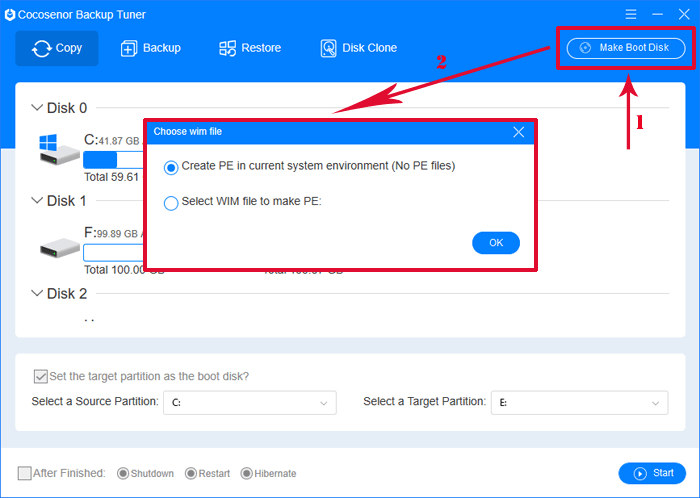
Step 4. Compared with the Option-1, Option-2 requires a bit more clicks:
4.1. Check the second option: Select WIM file to make PE.
4.2. Click Download to download the WIM file online. Then extract the WIM expressed file to a local path.
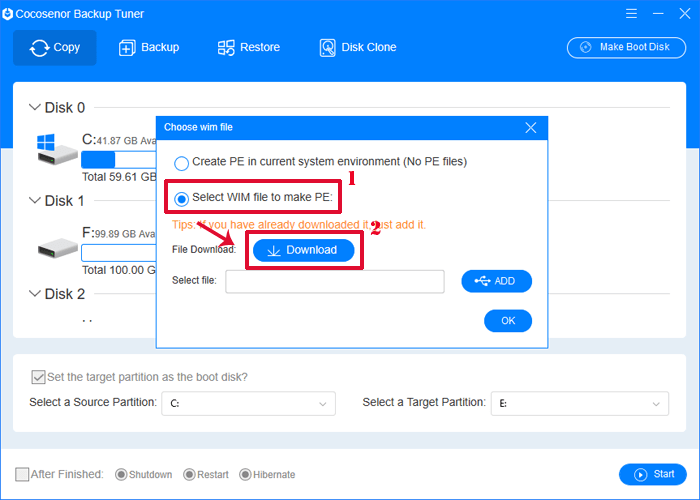
4.3. Back to the interface, click the ADD button. Then select the winpe.wim file.
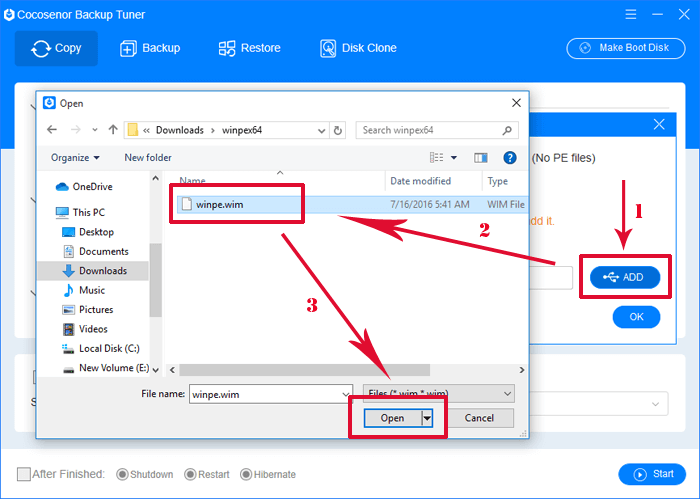
4.4. Then click OK to the next step.
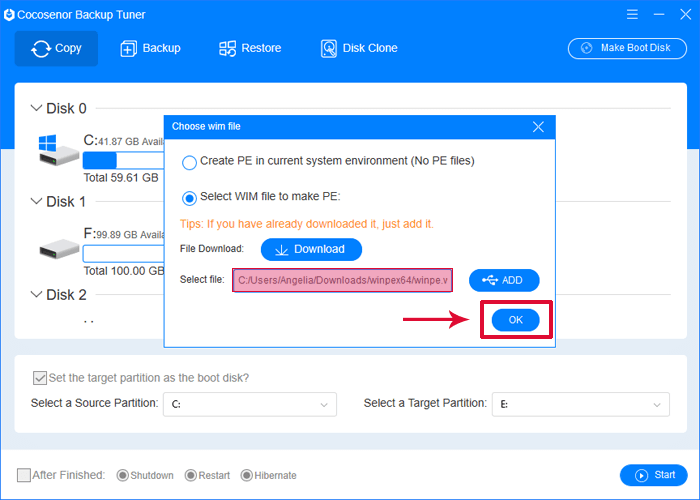
Step 5. Select your USB drive from the draw-down list, click Make to start and click Yes to make sure.
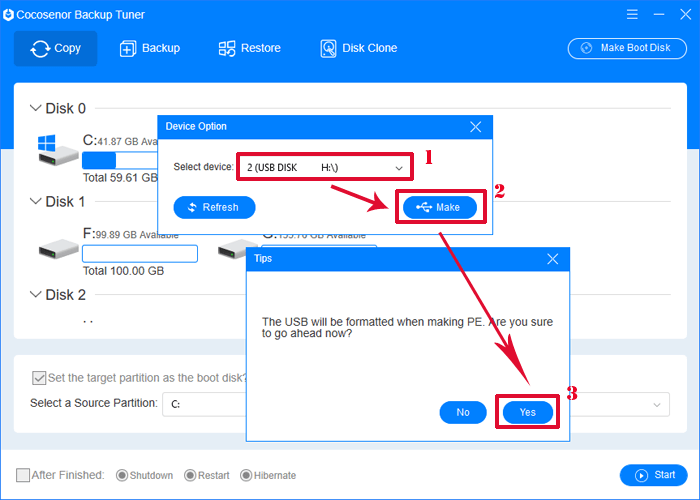
Then PE will be in the process of generating. Wait for a while and you will get the WinPE bootable USB disk created successfully.
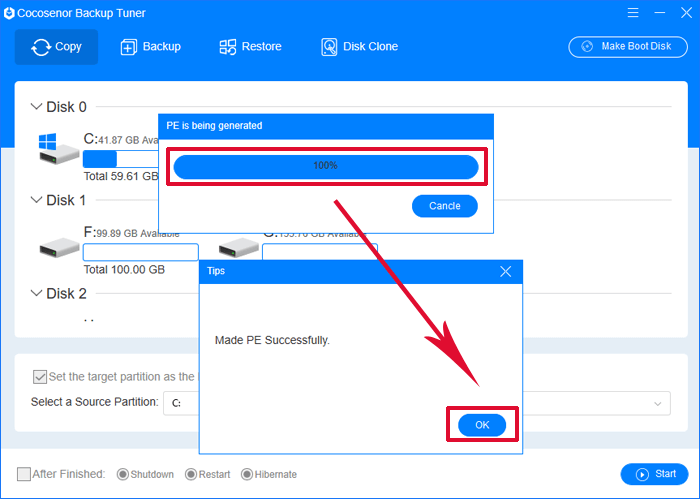
If you would like to create a Windows 10 bootable USB drive by MS Media Creation Tool, check the highlighted text for answer.

