6 Tips to reset Windows 10 Home password on Asus laptop without disk
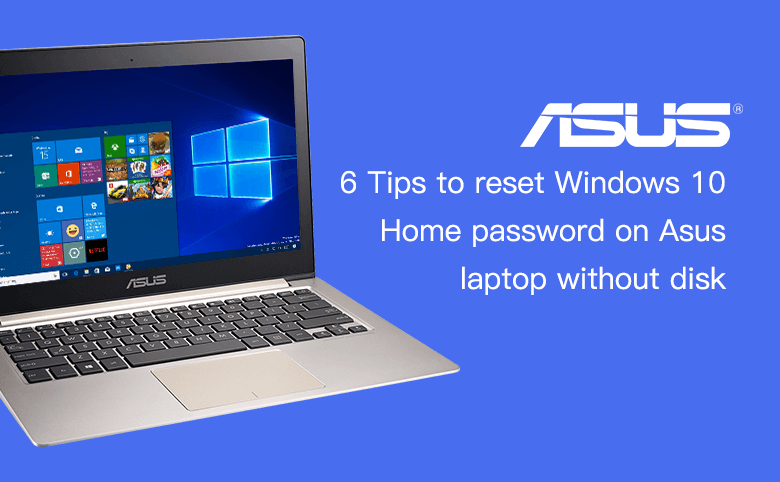
This document will show you 6 ways to reset Windows 10 Home password on Asus laptop for local account or Microsoft account. If you still remember the current password to log into system, you can go to part 1 to reset your password easily without disk. However, if you forgot the current password, go to part 2, or part 3 that depends on your situation.
Part 1: Change Windows 10 Home password on Asus laptop if you still remember the old password.
Tip 1: Use "Ctrl + Alt + Del" key (for local account)
Part 2: Reset Windows 10 Home password on Asus laptop without disk when forgot your user account password, but still can log into your Asus laptop system.
Tip 3: With Command Prompt (for local account)
Tip 4: From live.com (for Microsoft account)
Part 3: Forgot Windows 10 password and locked out of your Asus laptop there is no other options or account to sign in.
Tip 6: Reinstall Windows 10 on Asus laptop
Part 1: Change Windows 10 Home password on Asus laptop if you still remember the old password.
Tip 1: Use "Ctrl + Alt + Del" key
This way only works on local account.
1. Log into Windows, press "Ctrl + Alt + Del" on keyboard at the same time.
2. Select "Change a password".
3. Enter the old password, and then enter the new password to change it.
Tip 2: From account settings
This way works on local account and Microsoft account.
1. Click on Start button, click on your Account picture, select "Change account settings".
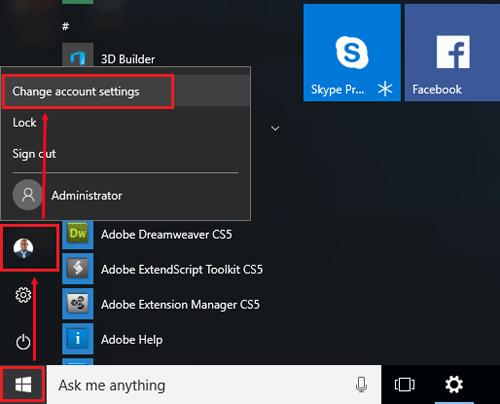
2. Click on "Sign-in options", and click on "Change" below Change your account password.
3. Type in the current password, and then enter the new password to change it.
Part 2: Reset Windows 10 Home password on Asus laptop without disk when forgot password, but still can log into system
Tip 3: With Command Prompt
If you forgot Windows 10 local account password, but still can get into with other account with administrator privilege, you can reset Windows 10 local account password from Local Users and Groups, or with Command Prompt.
But on the Windows 10 Home edition, you can't open the Local Users and Groups, so you won't be able to reset your user password with another administrator account by that way.
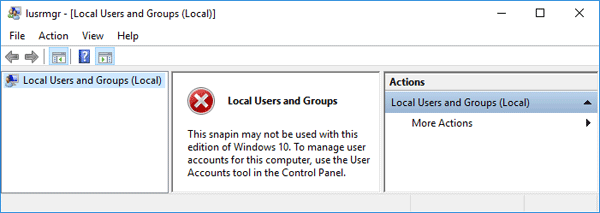
So, reset your Windows 10 Home password with Command.
1. Type "cmd" on the search box to search Command Prompt.
2. On the search result, right-click on Command Prompt, and select "Run as administrator".
3. And then reset Windows 10 password with the command: net user username newpassword.
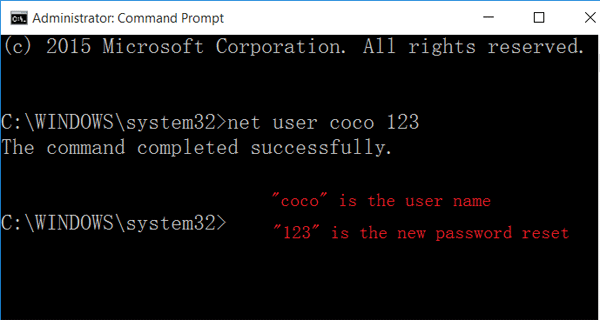
Tip 4: From live.com
If forgot Microsoft account password on Windows 10, go to live.com to reset your Microsoft account password.
1. Open login.live.com, enter your Microsoft account email, and then click on "Forgot my password".
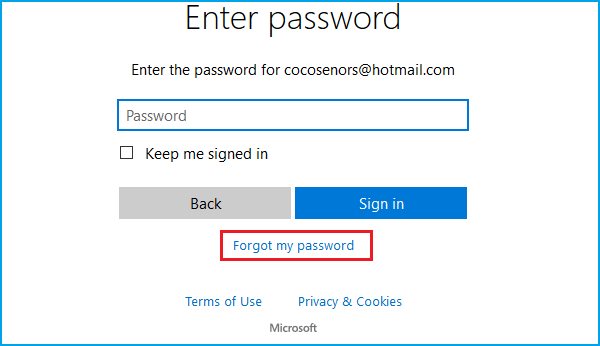
2. Select "I forgot my password", and click on Next.
3. Enter the characters you see and follow the on-screen instructions to provide phone number or email to recover your Microsoft account password.
However, if you can't remember some of the information when you register the account, it is most likely that your account can't be validated. If you can't recover your Microsoft account password by this way, go to Part 3.
Part 3: Forgot Windows 10 password and locked out of your Asus laptop there is no other options or account to sign in.
Tip 5: Use a USB
1. Go to an accessible PC, get a Windows Password Tool, install it on the PC.
2. Insert a USB, and select the USB Device to create a password recovery disk.
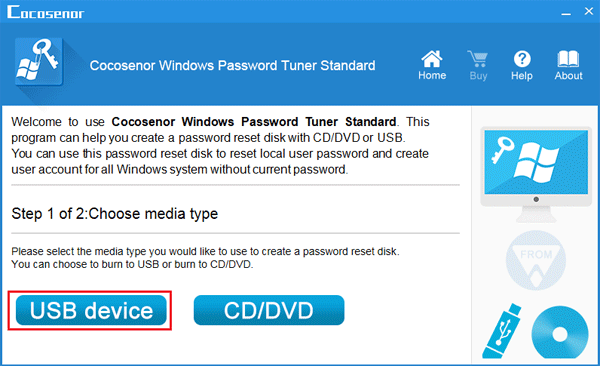
3. Take the USB password recovery disk that has been created with tool, insert into your locked Asus laptop.
4. Power on Asus laptop, press F2 key to get into Boot option, and set Asus laptop to boot from the USB flash drive.
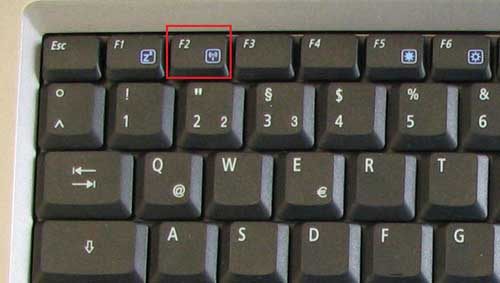
5. When the Windows password program opens, select the system and your user account to reset password.
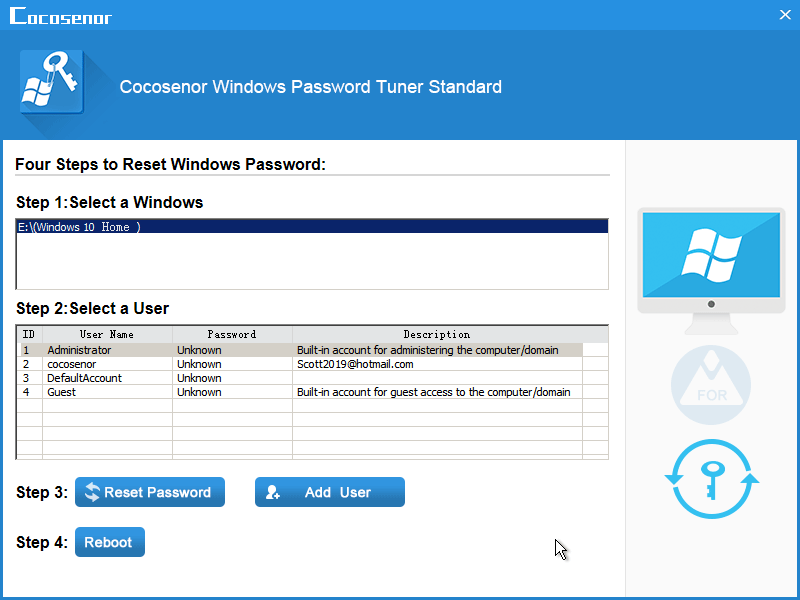
If select the Microsoft account, your Microsoft account will be switched to a local account with blank password. But don't worry, the data on your Microsoft account won't be lost. You can login with this local account and switch back to your Microsoft account again..
If select the local account, the password is likely set to blank.
If the password reset for Microsoft account doesn't work, you also can click on "Add user" button to create a new administrator account on your Asus laptop to get into.
6. At last, eject the USB drive, and reboot your Asus laptop to logon screen.
Tip 6: Reinstall Windows 10 on Asus laptop
1. If already have a Windows 10 setup disk, use the setup disk to reset Windows 10 password, or use it to reinstall Windows 10 on your laptop.
2. If don't have a setup disk, create a Windows 10 installation disk with a USB.
3. Boot your Asus laptop from the installation disk.
4. When goes to Windows installing screen, select the preference, and click on Next.
5. Click on "Install now", and follow the instructions on screen to complete the reinstalling process.
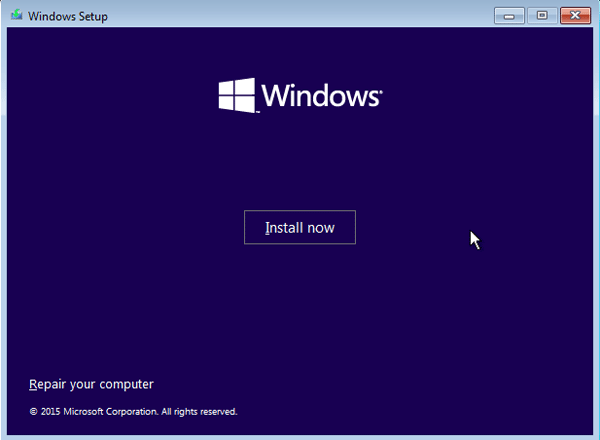
Tips: After reinstalling, your Windows settings will be cleared, the apps you install will be uninstalled, so if you haven't made a backup of your system, had better don't take this method.

