How to reset Dell Inspiron laptop Administrator password without disk

To protect our Dell laptop from accessing by other unauthorized people, we set a password on the Windows. But if forgot the Windows password on the Dell laptop, how to reset it? This article will show you the ways to reset password on Dell Inspiron laptop without a disk.
- Reset Dell laptop password:
- Part 1: Reset Dell Inspiron laptop password without disk
- Part 2: Forgot Dell laptop password and locked out
Part 1: Reset Dell Inspiron laptop password without disk
If you still remember your Dell laptop password, you can login Windows with password, and press "Ctrl + Alt + Delete", select Change Password, enter the old password, and then type in the new password to change your Dell laptop password.
If you have forgotten your Dell Inspiron laptop password, and want to reset your Dell laptop password without disk, you need to login with a user account with administrator privilege. If you are locked out of your Dell laptop and can't login with the other administrator account, go to part 2.
Reset password on Dell laptop Windows XP
1. Login with an administrator account, click on Start menu >> All Programs >> Accessories >> right-click on Command Prompt >> select Run as administrator.
2. On the Command Prompt window type in the command:
net user Administrator 123
3. And then press Enter to reset the Administrator account password on your Dell Inspiron laptop.
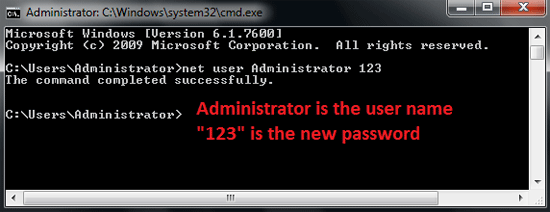
Reset password on Dell laptop Windows Vista
1. You can log into Windows Vista with an account with administrator privilege, click on Start, on the search box type in: command prompt, and then on the search result right-click on Command Prompt select "Run as administrator".
2. And then type in the command as above on Windows XP to reset your user account password.
For more methods you can go and see the article: How to Reset Password on Windows Vista Computer without Disk.
Reset password on Dell laptop Windows 7
1. You can press "Windows + R" to open the Run box, type in: cmd, and press Enter to open Command Prompt. And then reset Windows 7 password on Dell laptop with the command above.
2. Or on the Run box type in: lusmgr.msc, and press Enter to open Local Users and Groups.
3. Double-click on Users folder, on the right panel select your user account and right-click on it, and then select Set Password to reset your Dell laptop password.
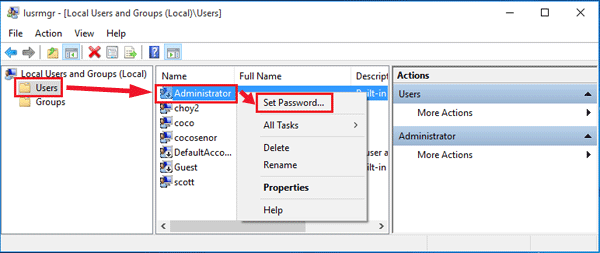
For more methods, see the article: Windows 7 Administrator Password Reset without CD or Disk.
Reset password on Dell laptop Windows 8/8.1
1. Press "Win + S" to open Charms bar's search feature, type in: cmd, to search for Command Prompt.
2. Right-click on the search result Command Prompt, select "Run as administrator".
3. And then use the command: net user
You can go and get more details on: Windows 8 Forgot Password How to Reset without Disk.
Reset password on Dell laptop Windows 10
1. On the search box below the left bottom, type in: command prompt.
2. On the search result, right-click on Command Prompt, and select "Run as administrator".
3. Type in the command to reset Windows 10 password on your Dell laptop.
You also can get more detail on I forgot my Dell laptop password Windows 10, what to do?
Part 2: Forgot Dell laptop password and locked out
If still can login to your Dell laptop with administrator privilege account, then you can reset your Dell laptop password without disk. But unfortunately if you are locked out of your Dell laptop can't login with the other user account, a disk indeed is needed to help you unlock your Dell laptop, even if you reinstall your dell laptop.
If you have created a password reset disk from your Dell Inspiron laptop, now you can use it to unlock your Dell Inspiron laptop instantly and easily.
However, if you haven't created a password reset disk before, don't be upset, you can create one on another accessible computer, and then use it to unlock password on your Dell laptop.
1. Go to an accessible computer, get the program Windows Password Tuner Standard.
2. Install and start it on the accessible computer.
3. Insert a writable USB or CD, and select the device. (If you have a writable USB, it is highly recommended to use a USB, because some of the Dell laptops don't have an optical drive.)
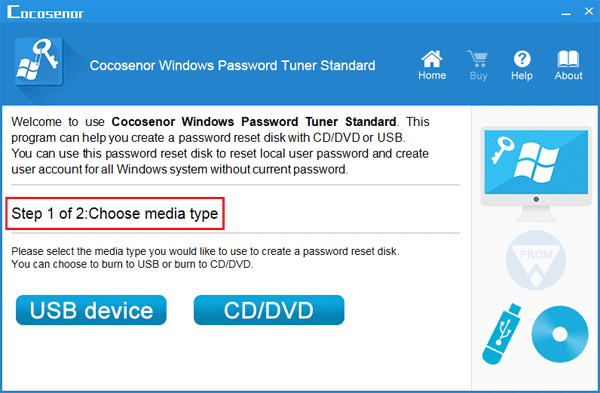
4. After select the device, click on Begin burning.
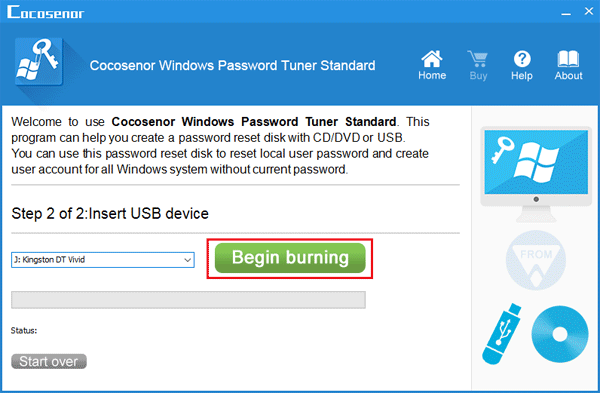
After burning successfully, it means the password reset disk has been created, and now you can use it to reset your Dell laptop password instantly. This password reset disk works for Windows XP/Vista/7/8/8.1/10 on all kinds of Dell laptop, such as the Dell Inspiron, Dell Latitude series.
5. Insert the password reset disk into your Dell laptop, and set it to boot from the removable device.
6. When the Cocosenor Windows Password Tuner program windows appears, follow the steps instructions on the screen to reset Windows administrator password on your Dell laptop.
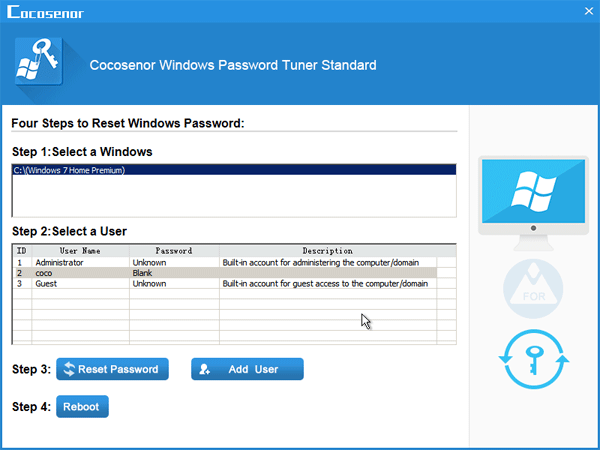
Related Articles
- Two ways to unlock Dell Inspiron laptop without the password
- Locked out of Windows 7 Home Premium how to unlock without password
- How to unlock a locked laptop without password on Windows 8
- Locked out of Windows 10 laptop forgot password how to unlock
- Forgot admin password on Windows Vista – unlock with CD/USB disk

