Reset Password on Windows Vista Computer without Disk
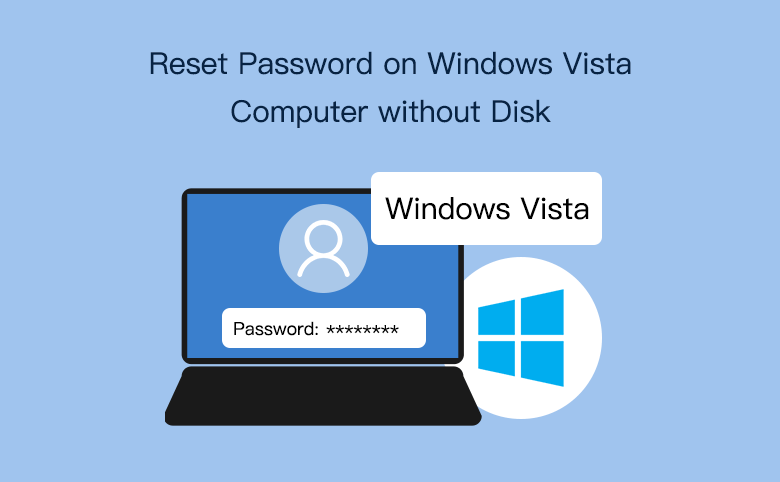
This article will show you 6 ways to reset your password on Windows Vista computer. Even if you forgot the password no reset disk, and are locked out of computer, don't hurry to reinstall system or set it to factory settings that will cause some data lose forever.
Follow the methods below, and try with them to see if they work well for you.
- Guide Steps
- Way 1: Press "Ctrl + Alt + Del" to change Vista password
- Way 2: Reset Windows Vista password from Computer Manage
- Way 3: Get into OS with built-in Administrator account
- Way 4: Reset Windows Vista password from safe moded
- Way 5: Unlock your computer with Windows Vista setup CD
- Way 6: Windows Vista administrator password reset with USB
Still can get into System – Windows Vista password reset without disk
Way 1: Press "Ctrl + Alt + Del" to change Vista password
If still remember the old password, and just want to change the password, use this method.
1. Get into system, press "Ctrl + Alt + Delete" key.
2. Select "Change a Password".
3. Enter the old password and new password.
If have got into Windows Vista, but forgot or don't know the old password, how to reset password on the user account?
Way 2: Reset Windows Vista password from Computer Manage
1. Have got into system, right-click on Computer, and select Manage.
2. Click Local Users and Groups, double-click on Users.
3. Select your user account, right-click on it, and select Set Password to reset your password.
Or double-click on the Administrator account, and uncheck the check box beside "Account is disabled", to activate the built-in administrator account on your Windows Vista computer.
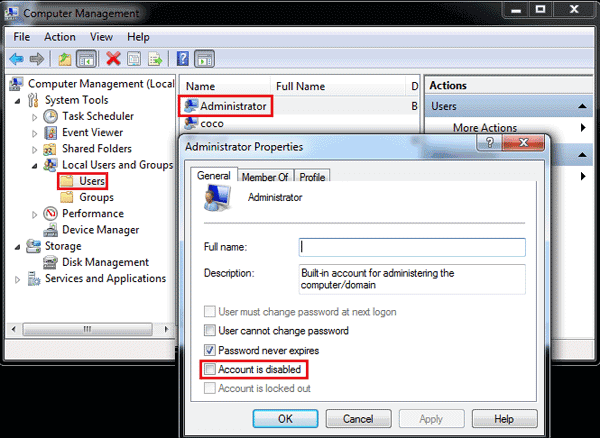
And then follow the steps on Way 3 to reset your password.
Way 3: Get into OS with built-in Administrator account
If haven't got into system and have forgotten your own user account password, try to get into with other user account that has administrator privilege, such as the built-in Administrator account.
1. On the log-in window, click on the Administrator account, you will log into without typing password.
2. After getting into system, press "Windows + R".
3. Type in "cmd" on the text box, press "Enter".
4. Type in: net user coco 123, and then press Enter.
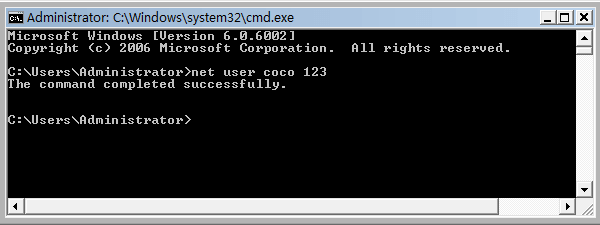
If get the message: "the command has completed successfully", means the password for user account "coco" has been changed to "123".
Tips: If the built-in Administrator password has not been enabled, this way won't work for you, try with the methods bellow.
Way 4: Reset Windows Vista password from safe mode
1. Restart your PC, press F8 key repeatedly.
2. Select Safe Mode with Command Prompt.
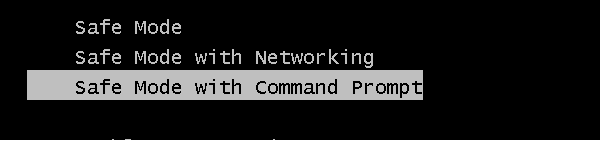
3. Get into with an account owning administrator privilege.
4. Press "Windows + R", type in "cmd", press Enter.
5. Edit your user password with the command on way 3.
Locked out of Windows Vista– how to reset forgotten password
Way 5: Unlock your computer with Windows Vista setup CD
If you have a Vista setup CD, don't hurry to use it to reinstall system at once, you can use it to unlock Windows Vista password without getting into computer.
1. Boot your computer from the setup CD.
2. On the Windows installing screen, press Shift + F10.
3. Substitute "Command Prompt" for "On-Screen Keyboard" with command, see the picture below:
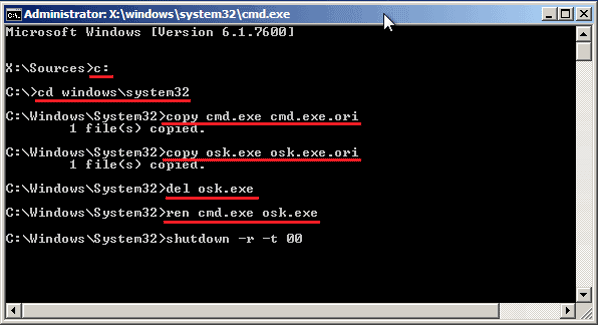
After executing the command above, take out of the CD disc, restart computer with the command: shutdown –r –t 00.
4. On the log-on window, click on Ease of Access, select the On-Screen Keyboard, and click on OK to bring out Command Prompt window.
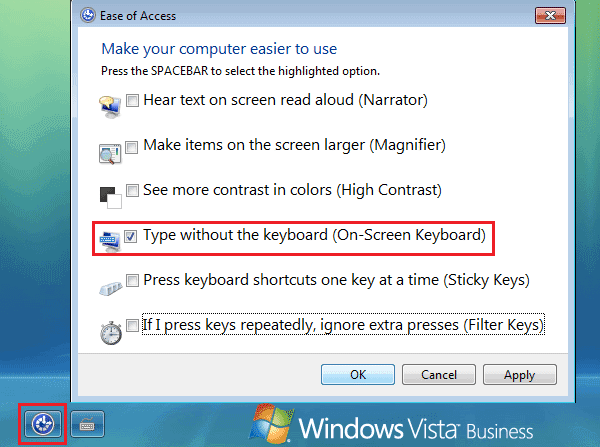
5. And then you can reset Windows Vista Administrator password with the command: net user <user name> <password>.
If do not have a setup CD, is there any other method to reset admin password on Windows Vista without login? Yes!
Way 6: Windows Vista administrator password reset with USB
1. Download and install Cocosenor Windows Password Tuner Standard on another PC.
2. Plug in a USB, and run the windows password tool.
3. Select USB device, click on Begin burning to create a password recovery disk.
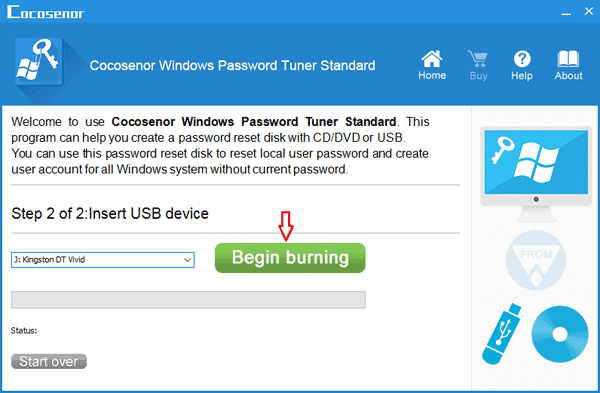
4. After burning successfully, take the USB password recovery disk insert into your locked computer.
5. Set the locked computer to boot from the USB drive.
(You may need to press the F2, Del, or other key to get into BOIS, and set the USB drive to the first Boot option.)
6. If went right, you will go to the Windows password recovery window, and you can follow the instructions on the screen to remove or recover Windows Vista lost password in a few steps easily.
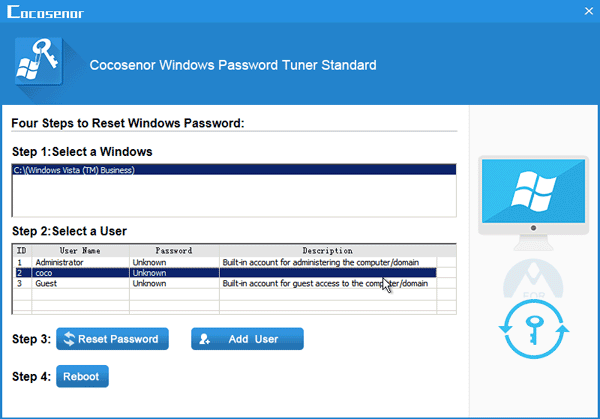
Do not have a USB disk? Borrow one from your friend, schoolfellow, or colleague.
Pay attention: Before using the USB to reset Windows Vista forgotten password for your computer, remove the data on USB to a safe place, because the USB will be formatted to create a password reset disk.
This method applied to: Windows Vista Starter, Home Basic, Home Premium, Business, Ultimate, Enterprise etc.
Related Articles
- Windows 8 Forgot Password Reset Without Disk
- Windows 10 Forgot Login Password Reset without Disk or Microsoft account
- How to open password protected PDF file without password
- How to extract password protected RAR files without password
- How to unzip password protected zip file without password
- How to unlock encrypted iPhone backup without password if forgot password

