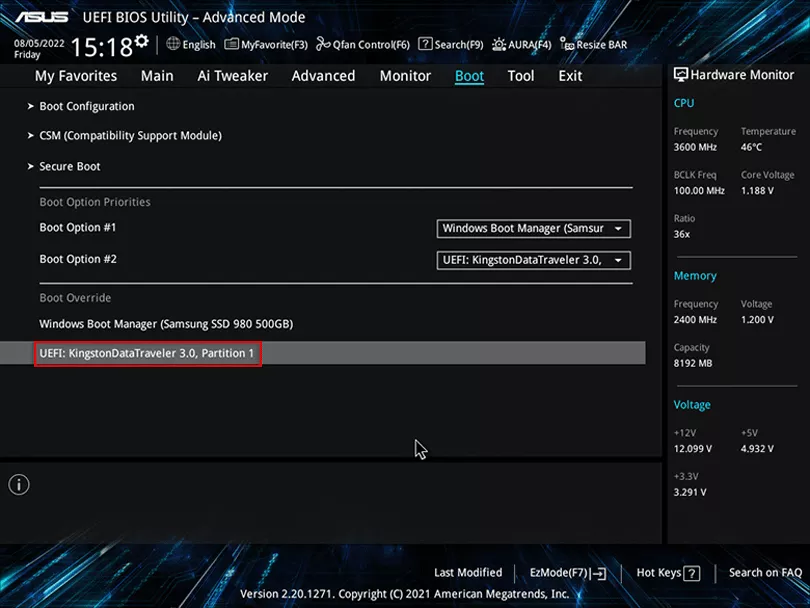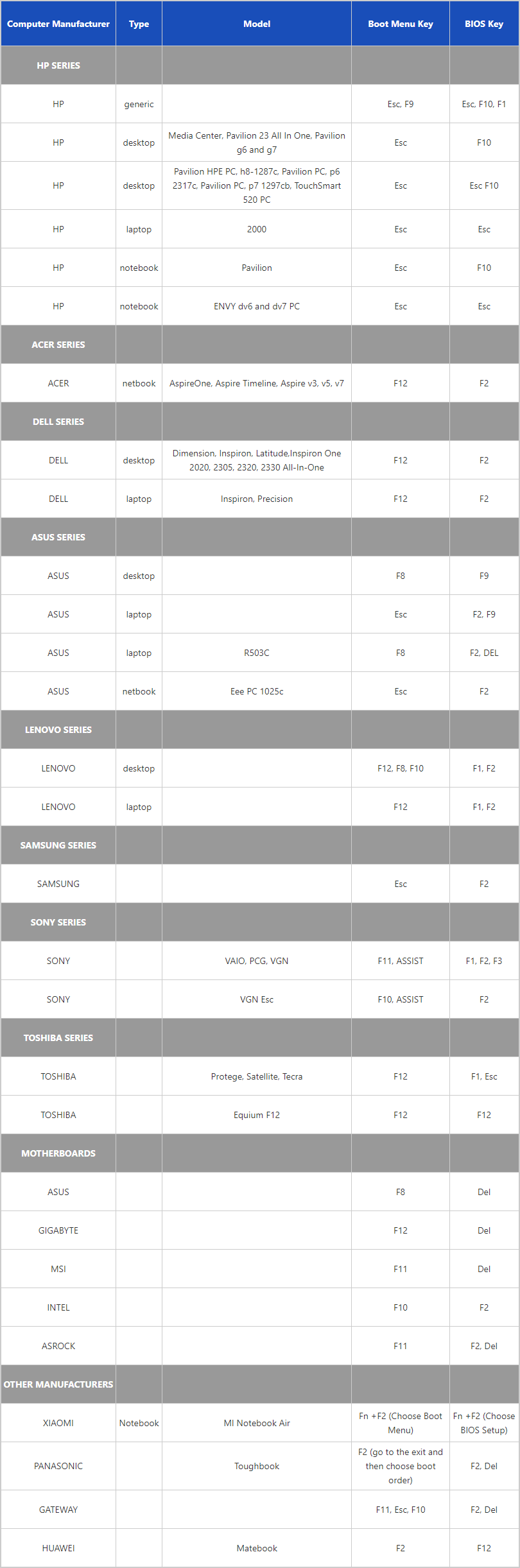Two ways to set laptop/desktop computer to boot from USB drive

When you're locked out of computer forgot password, or got problem to start your computer, you may need to start computer from a USB to unlock computer or repair/reinstall system. Here in this article will show you two ways to set your laptop/desktop computer to boot from USB drive.
- Boot computer from USB drive:
- Way1: Get into Boot Option to set laptop/desktop computer boot from USB drive
- Way2: Get into BIOS/UEFI settings to set laptop/desktop computer boot from USB drive
Way1: Get into Boot Option to set laptop/desktop computer boot from USB drive
Video Guide:
Step1: Insert USB device, start/restart your laptop/desktop computer, and immediately press Boot Option Key (F12, Esc, F8) repeatedly until get into Boot Option.
(When power on, on the first flash screen, you will see a line of text on the bottom of screen. And you can get the tip to press which shortcut key to get into Boot Option. Or go to the Boot Option Key table to get more detail.)
Step 2: When get into Boot Option, press the up and down (↑↓) key to select your USB device, and press (+/-) key to move it to the first boot option.
(Press which key, you can get the tip on the screen.)
Step 3: After setting your USB drive to the first boot option, press F10 to exit, and press Enter to save the change and boot computer from USB drive.
For example:
1. Get into Boot Menu to set Dell laptop boot from USB drive
1) Insert the bootable USB drive into Dell laptop, and then start/restart it. When the Dell logo appears press F12 immediately and repeatedly until get into Boot Option.
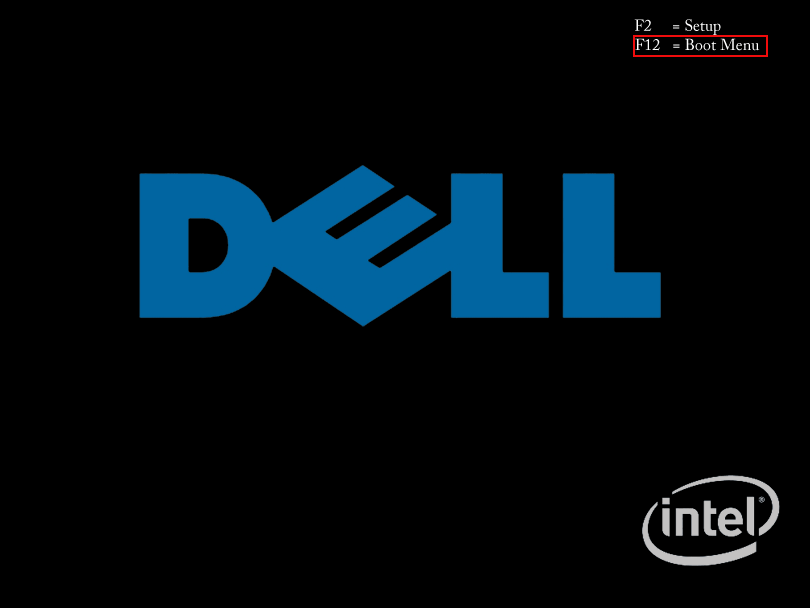
2) Press Up/Down key to set the USB Storage Device to the first boot option, and press the Enter key to save the change and boot the dell laptop from USB drive.
2. Get into Boot Option to boot HP computer from USB drive
1) Insert USB into HP PC, start/restart it, and press ESC key immediately and repeatedly until the Startup Menu opens.
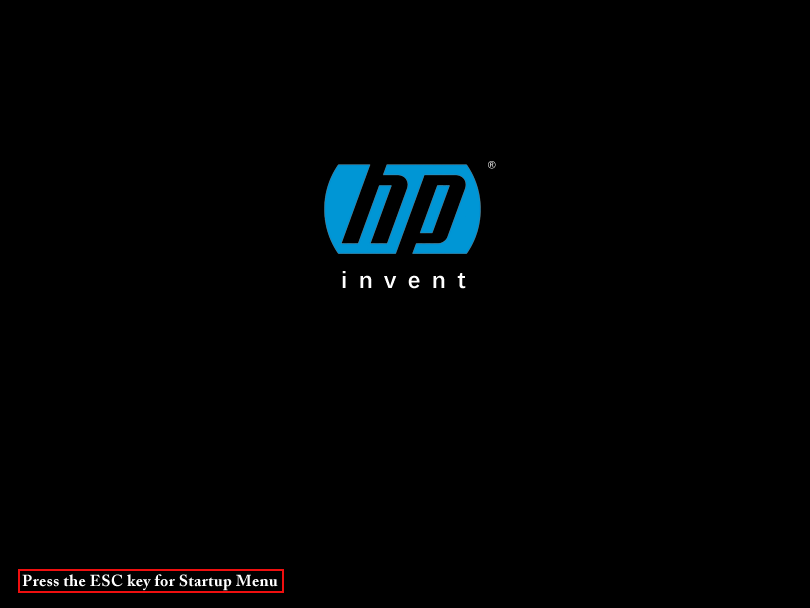
2) Press the key (F9) to open the Boot Device Options menu.
3) Press the Up and Down (↑↓) arrow key to select the USB drive, and press Enter to boot HP PC from USB.
Way2: Get into BIOS/UEFI settings to set laptop/desktop computer boot from USB drive
Option 1: UEFI BIOS Utility - EZ Mode
Step1: Insert USB device, start/restart your laptop/desktop computer, and immediately press the BIOS Hot Key ( F12, DEL, F11, F1, F9 ) repeatedly until get into UEFI BIOS Utility .
Tips: The BIOS Hot Keys vary by computer vendors and brands. Click here to find BIOS Key for your computer.
Step2: After pressing the Hot Key, the EZ Mode will be accessed on most computers, click Boot Menu or press F8 as the following picture.
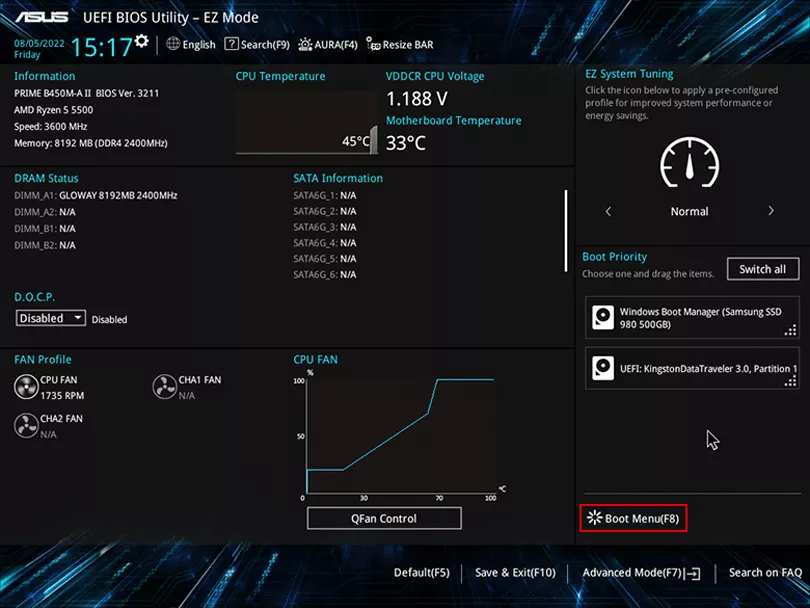
Step3: On Boot Menu, press the up and down (↑↓) key or click to select your USB flash drive.
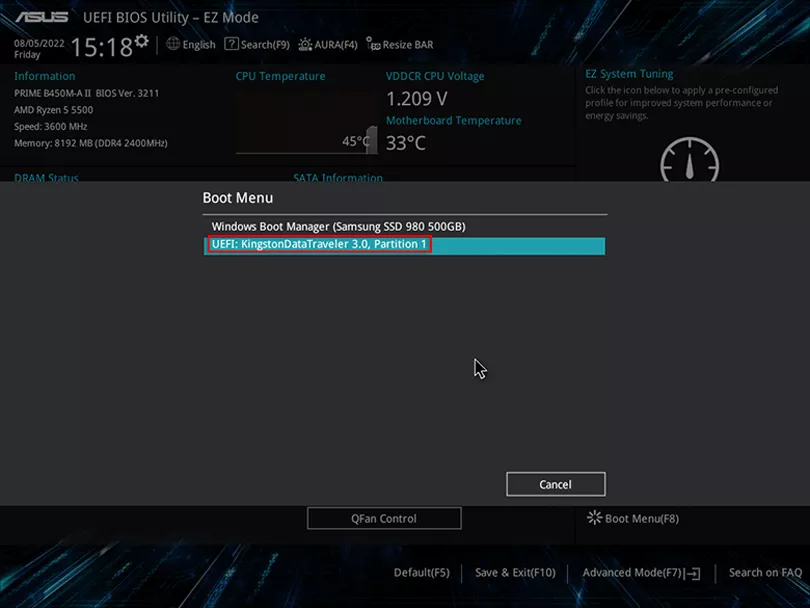
Option 2: UEFI BIOS Utility - Advanced Mode
Step1: When get into EZ Mode , click Advanced Mode or press F7 to open UEFI BIOS Utility - Advanced Mode.
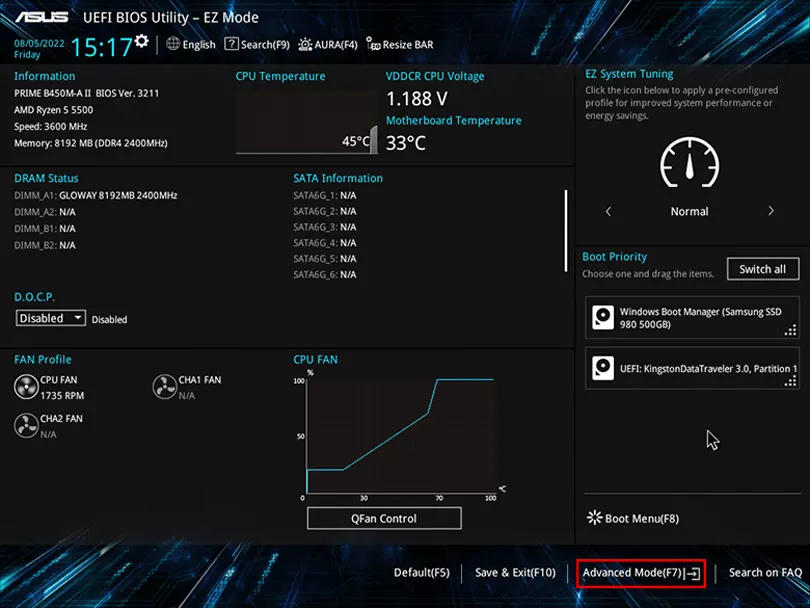
Step2: In the Advanced Mode, select Boot tab.
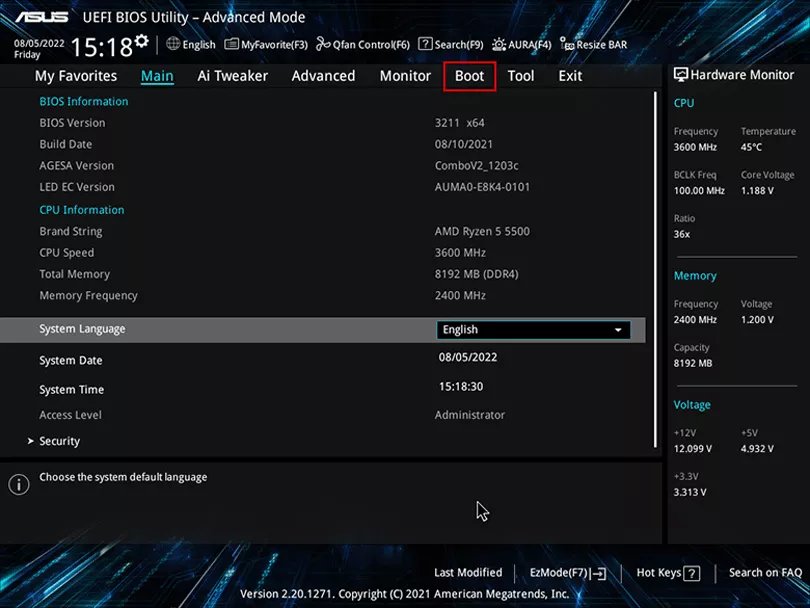
Step3: In the Boot tab, press the up and down (↑↓ ) key or click to select your USB flash drive.