Two Easy Ways to Backup Windows 10 to External Drive
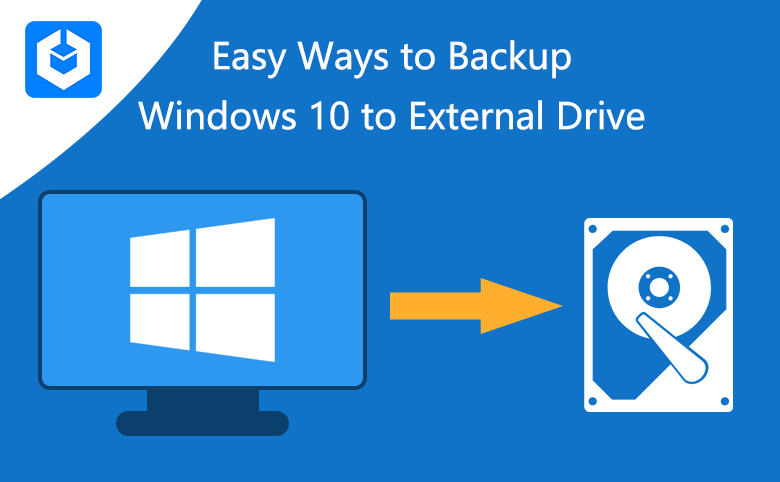
For Windows 10 users, it is very easy to back up your computer's system as Windows 10 has its own system image backup function which can help you solve this problem. In addition to telling you how the system images backup works, this article will provide another backup method for you to backup Windows 10 to an external drive with a professional Windows system or partitions backup utility - Cocosenor Backup Tuner. You can use it to back up the whole Windows operation system to an external hard drive and restore it when you need. Now let's talk about how to backup Windows 10 to an external drive with these two easy ways in details.
- Content:
- Part 1: Create System Backup to External Drive on Windows 10
- Part 2: Backup Windows 10 to External Drive with Backup Tuner
Part 1: Create System Backup to External Drive on Windows 10
It is a good habit to frequently check the backup of your computer. Because when our computer is attacked by Trojans and viruses, some functions are not working properly. But we can get recovery from the backup. This feature of Windows 10 is also very user-friendly. So let's see how to back up system files and systems image on Windows 10.
Step 1: Search the Control Panel in the Start bar and select backup and restore (Windows 7) under System and security in the Control Panel.
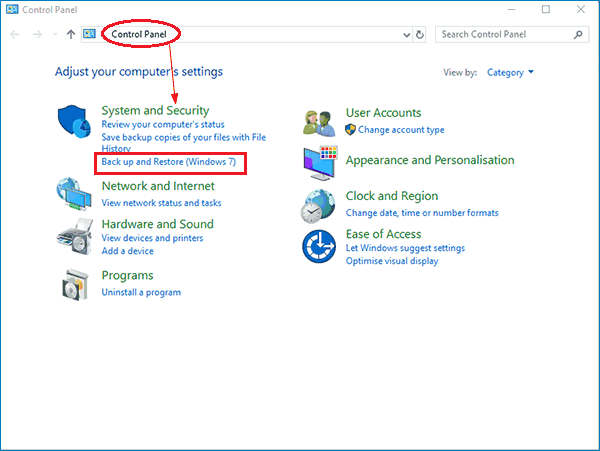
Step 2: After you open "Backup and Restore (Windows 7)", select "create a system image" on the left side of its panel.
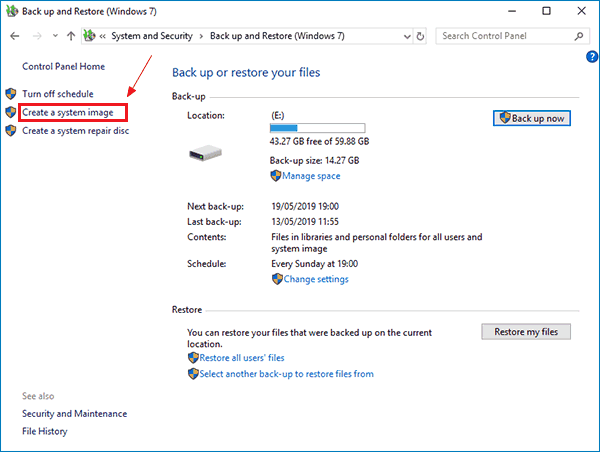
Step 3: A navigation window of creating a system image pops up. You need to select a disk to save the system image file. You can select one external disk drive you want from the drop-down menu of the first option.
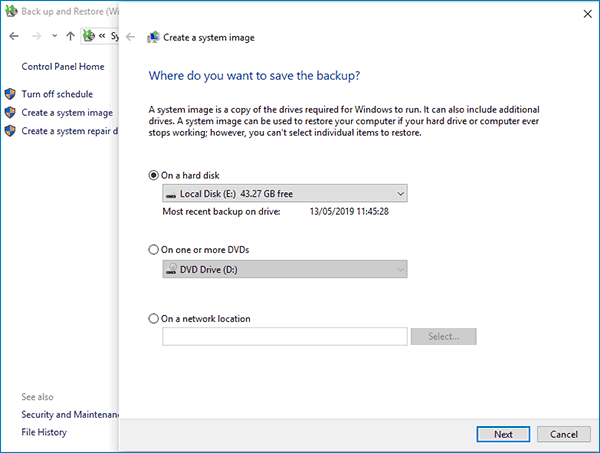
Step 4: Then click Next to confirm your previous operation, check if the backup settings are incorrect, and if so, return to the previous step to modify.
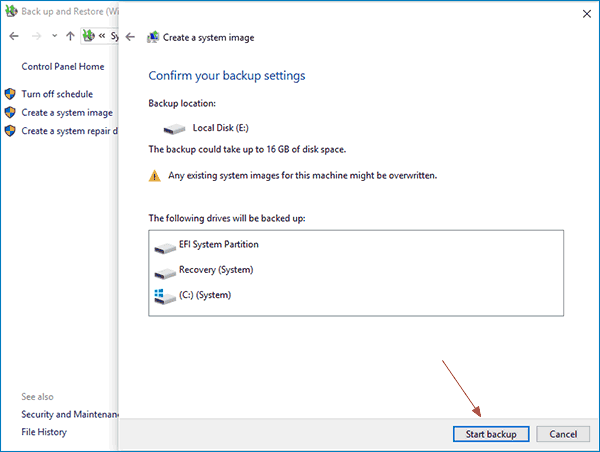
Step 5: Click start backup and the system will start backing up files for you. It will take about twenty minutes, please be patient.
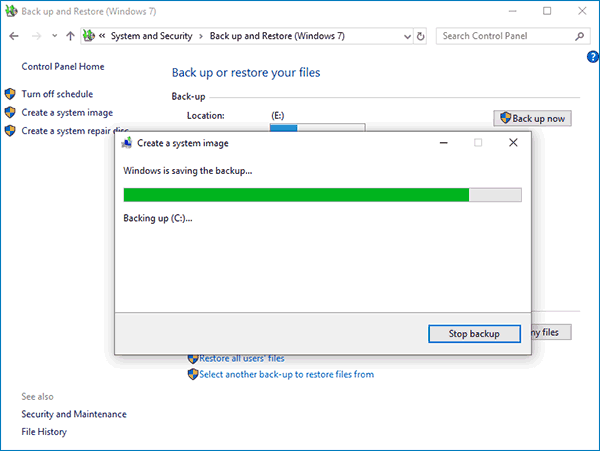
Part 2: Backup Windows 10 to External Drive with Backup Tuner
Cocosenor Backup Tuner is a kind of system backup tool that helps copy/backup/restore hard drive or disk partition or even operating system. In terms of the cloning system, its function can also achieve the same effect as the Windows’ own function. Its operation is also very simple and easy to understand. The only difference is that its backup file can be restored to any Windows computer if you want.
Step 1: After you connect the external hard drive to your computer, initialize and add volumes for it through Disk Management if it is a new external hard drive. And then download Cocosenor Backup Tuner and install it on your computer.
Step 2: After opening the software, click on the function of Backup on the top and select a volume to back up. As you want to backup Windows operating system to the external hard drive, you need select the system C drive (the drive with the Windows logo) from the drive list on the interface.
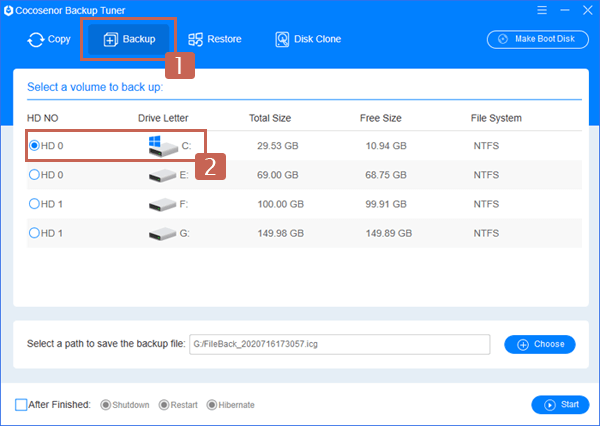
Step 3: Then you need to select a path to save the backup files by clicking the Choose button. A small window will show up on the interface after you click the Choose button. You need to select a folder path on the external drive (such as F: drive in the following screenshot) to save the backup file.
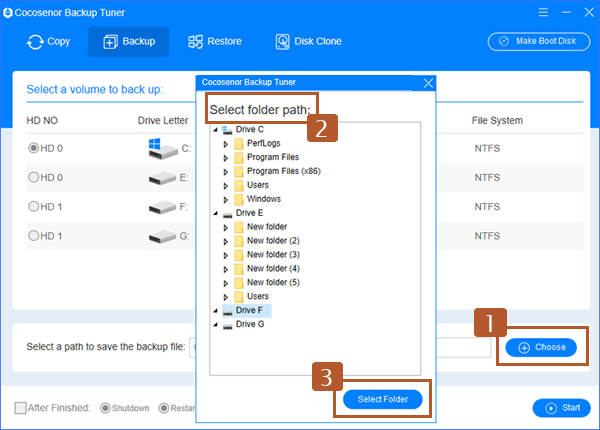
Step 4: Want your computer to shut down after the backup operation is finished? You can tick the box of After Finished and select the option of Shutdown. Then your PC will turn it off automatically after the process is completed. So you don’t need to take care of it. There are two more options (Restart and Hibernate) for your selection. Or you can dismiss the option if you want your PC to keep running after the process. It is optional.
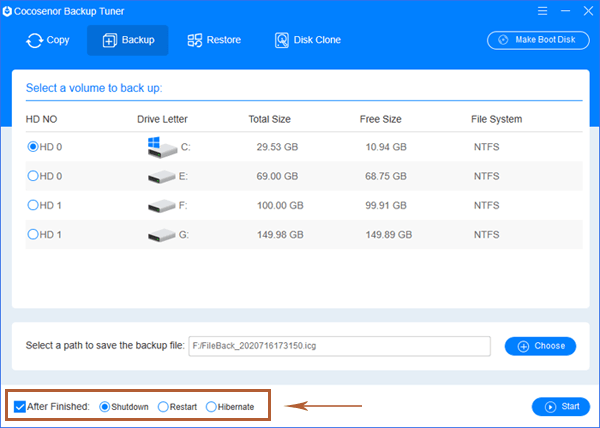
Step 5: By the time you finish all the settings, click on Start > Yes to make sure to start to back up Windows system partition to the external hard drive.
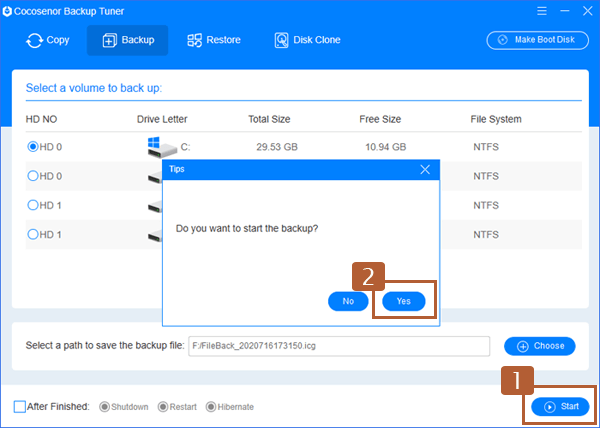
Step 6: Then you will get your Windows system partition backed up to the external hard drive successfully.
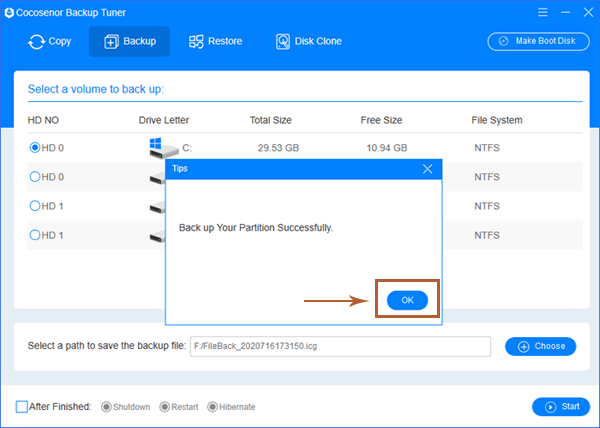
What if you want to restore the backup file? You can use the Restore feature of Cocosenor Backup Tuner to restore the backup files. If there is anything wrong with the operating system of your computer, you can use this feature to restore the backup file any time.
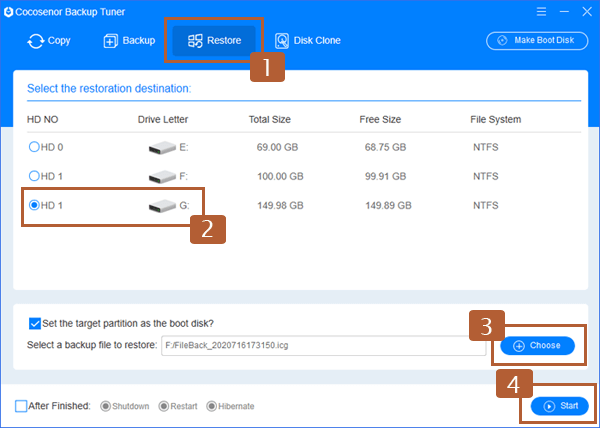
Related Articles
- An Easy Way to Migrate Windows 10 from HDD to SSD
- How to Copy Entire System Disk Drive to a New Hard Drive
- How to Copy One Hard Drive to another Hard Drive in Windows Computer
- Replace Laptop's Hard Drive with SSD without Reinstalling Windows OS
- Professional Backup Software to Clone SSD to SSD for Windows

