How to Bypass Password on Asus Laptop to Login without Password
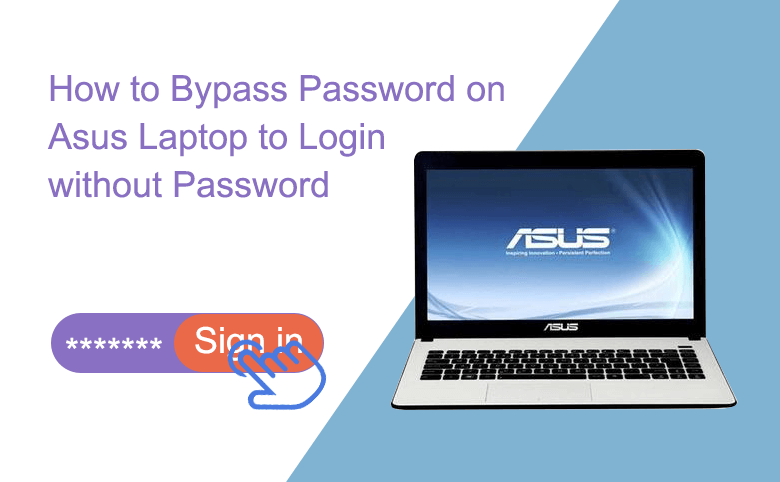
To protect our computers from accessing by other unauthorized people, we often set a password on logon screen. And with the different versions of Windows, the passwords are various. Local account password, Microsoft account password, PIN code, Picture password, Fingerprint, Face recognition.
However, if you want to login to your Asus laptop automatically, how to bypass the Asus laptop logon screen without any password? Here will show you the steps to bypass password on Asus laptop with Windows 10/8/7.
- Bypass Asus laptop password:
- Bypass password on Asus laptop normally
- How to bypass Asus laptop logon screen when forgot password
Bypass password on Asus laptop normally
To log into Asus laptop automatically without password, you can remove the password from your user account or turn off the logon screen.
Windows 7
To remove password from Windows 7 Asus laptop:
Click on Start button, select Control Panel → User Accounts and Family Safety → User Accounts → Remove your password. Enter the current password, and then click on Remove Password button to clear password from your Asus laptop.
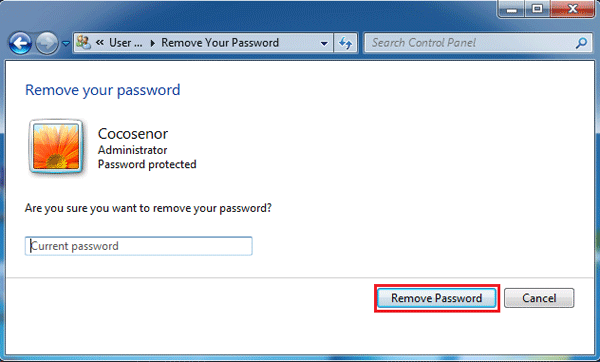
To turn off logon screen on Windows 7 Asus laptop:
Press "Windows + R" to open Run, type in: control userpasswords2, and click on OK.
When the User Accounts dialog opens, select your user account name, uncheck the box next to "Users must enter a user name and password to use this computer", click on Apply and OK.
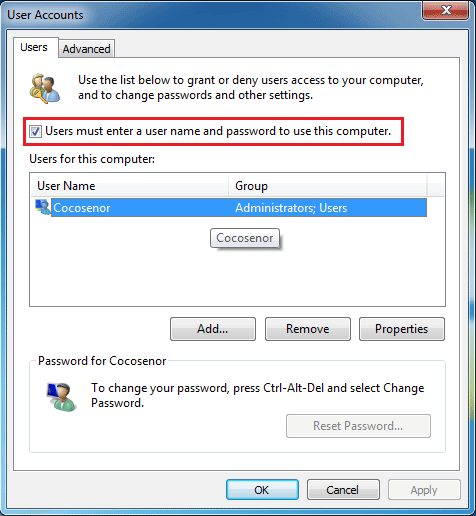
Windows 8
To remove password from Windows 8/8.1 Asus laptop:
Press "Shift + Alt + Del", select "Change a password", enter the current password, and leave the New password and Confirm password text box blank, and then click on the Right arrow button.
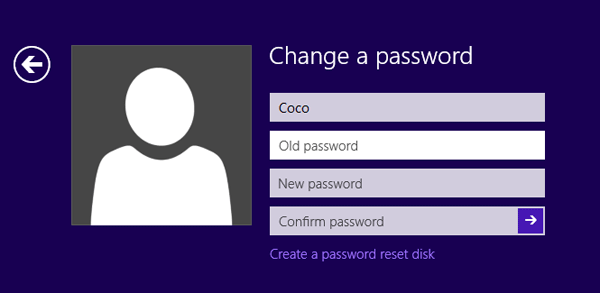
To turn off logon screen on Windows 8/8.1 Asus laptop:
Press "Windows + R" to open Run box, type in: netplwiz, and press Enter to open User Accounts dialog box.
Select your user account, uncheck the box next to "Users must enter a user name and password to use this computer", click on Apply and OK.
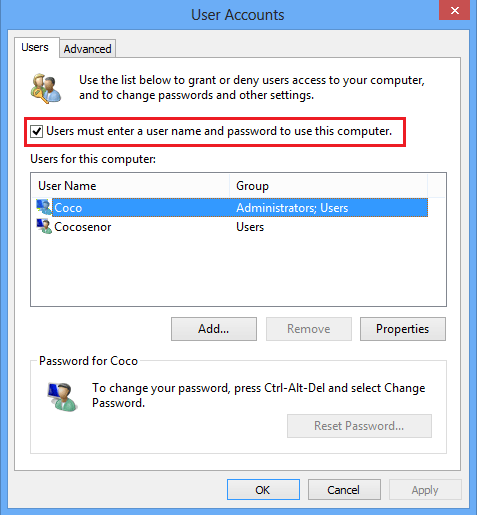
Windows 10
To remove password from Windows 10 Asus laptop:
Press "Shift + Alt + Del", and select "Change a password". Enter the current password, leave the New password and Confirm password text box blank, and then click on the Right arrow key to clear password from your Asus laptop.
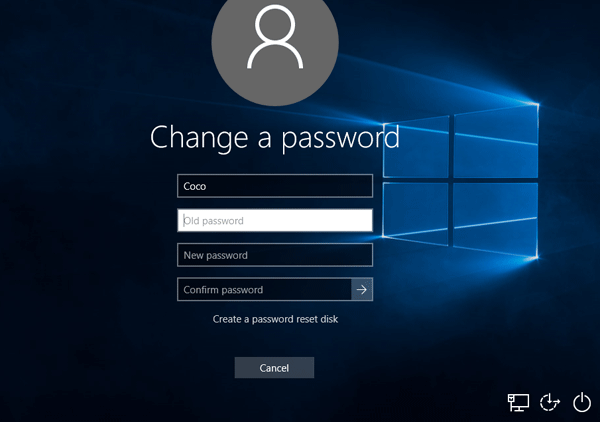
To turn off logon screen on Windows 10 Asus laptop:
Press "Windows + R" to open Run, type in: netplwiz, and click on OK or press Enter to open User Accounts dialog box.
Select your user account, disable the check box next to "Users must enter a user name and password to use this computer", click on Apply and OK to disable logon screen on Windows 10.
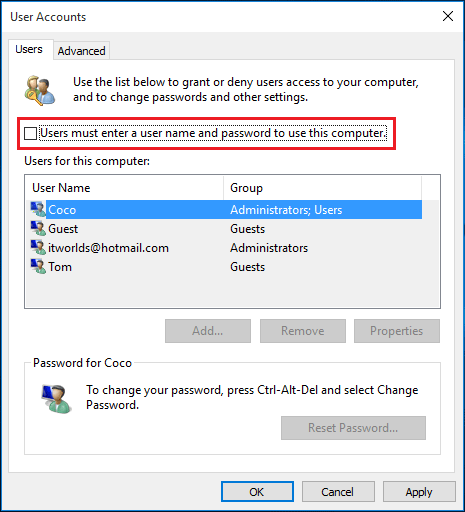
If you use Windows hello to logon Asus laptop, learn from how to turn off Windows hello.
How to bypass Asus laptop logon screen when forgot password
If you forgot password to sign into your Asus laptop, how to bypass the logon screen and get into Asus laptop without password? Here is an effective way, follow the steps below:
1. Create a USB/CD password reset disk from another PC for your Asus laptop.
1.1 Download a Windows password utility and install on another PC device.
1.2 Insert a USB/CD disk into this PC, select "USB device", and then click on "Begin burning" to create a password reset disk.
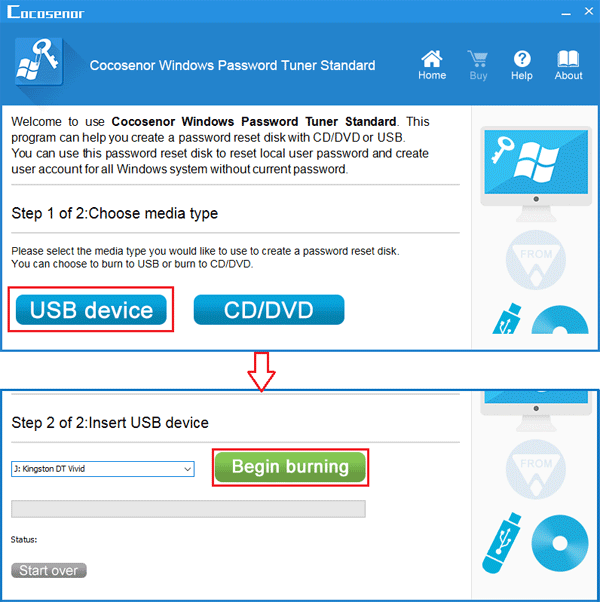
2. Boot Asus laptop from the USB password reset disk.
2.1 Take the USB or CD password reset disk insert into your locked Asus laptop.
2.2 Power on Asus laptop, press F8 key repeatedly to open Boot menu.
2.3 Select the USB flash drive or CD-ROM to boot.
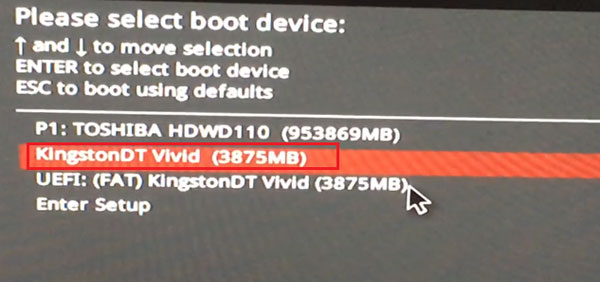
3. Remove password from Asus laptop.
3.1 When boot well to the Windows Password reset program, select the system and your user account.
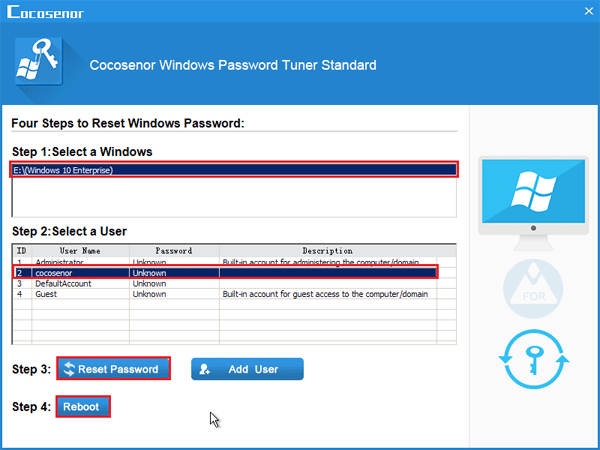
3.2 Click on Reset Password. When get the prompt, click on Yes to set password to blank.
3.3 Eject the USB/CD removable device, click on Reboot, when get the prompt, click on Yes to restart computer.
3.4 If went right, your Asus laptop will boot to the logon screen, and get into Windows automatically.
The Windows Password Tuner program works for Windows 10/8.1/8/7/Vista/XP on Asus, Dell, HP, Acer, Lenovo and other PC devices.
Related Articles
- 3 ways to unlock Asus laptop without the forgotten password
- Locked out of Windows 7 Home Premium how to unlock without password
- How to unlock a locked laptop without password on Windows 8
- Locked out of Windows 10 laptop forgot password how to unlock
- Forgot admin password on Windows Vista – unlock with CD/USB disk
- 3 Ways to Bypass Administrator Forgotten Password on Windows 10

