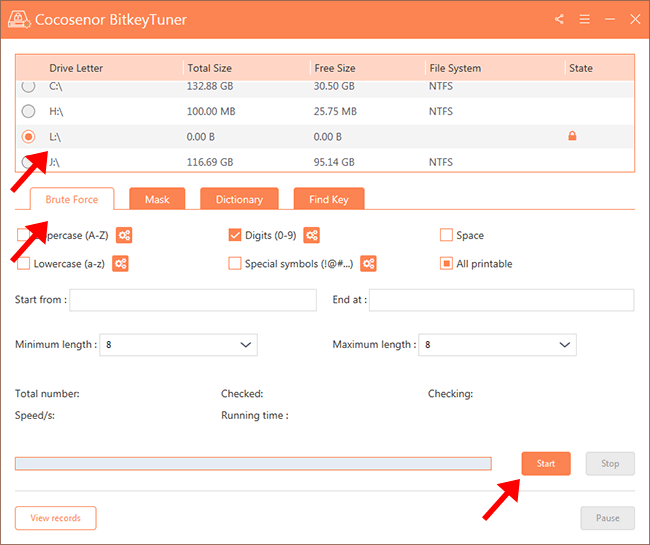How to Change BitLocker password in Windows 7/10
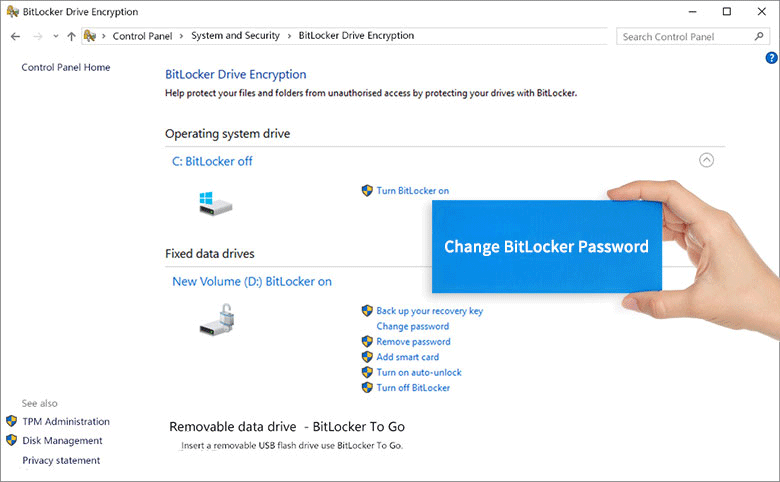
When you enable BitLocker to protect your drive data security, you will be asked to configure a password to unlock it. And in the later use, if you forget the password or accidentally leak it, you can modify the password to protect your drive in time. So, reading this article will show you several methods on how to change the BitLocker password in Windows 7/10.
- Three Ways to Change the BitLocker Password
- Preparation: Unlock the BitLocker drive with recovery key
- Method-1: Change BitLocker password in Manage BitLocker
- Method-2: Change BitLocker password with Command Prompt
- Method-3: Change BitLocker password with Cocosenor BitLocker Tuner
- Tips: How to Fix the Issue--Forget BitLocker Password and Recovery Key
Preparation: Unlock the BitLocker drive with recovery key
Before you are going to modify the password of the BitLocker locked drive, you need to unlock the BitLocker drive first. There are two ways to unlock: password or recovery key. If you forget the password to unlock, you can use the recovery key to unlock it.
Step-1: Open Windows Explorer, right-click the BitLocker drive with the golden lock, and then click Unlock Drive.
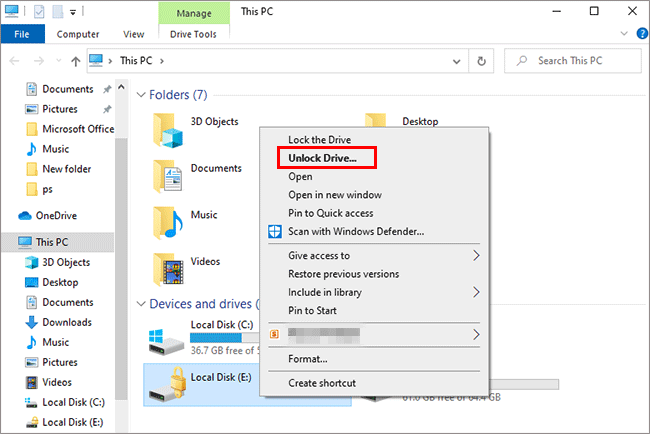
Step-2: On the password unlocking interface, click More Options > Enter Recovery Key to enter the recovery key unlocking interface, then enter the recovery key and click Unlock.
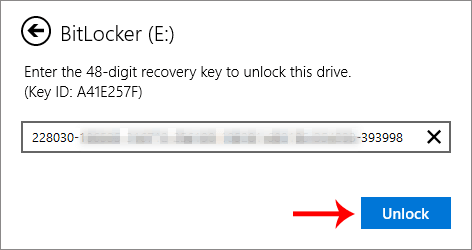
After a while, the BitLocker drive lock turns into silver unlocked state and the unlocking is complete, next you can change the password for BitLocker drive.
Method-1: Change BitLocker password in Manage BitLocker
Step-1: Search for Manage BitLocker in the computer search bar and open it.
Step-2: Find the BitLocker drive of which the password you want to change and click the round icon on the right to list the menu, and then select change password.

Step-3: Two scenarios for changing the password.
There are two ways to change the password.
Option-1: If you still remember the old password, you can change the password by entering the old password. Look at the below step:
Step-1: Follow the prompts to enter the old password and set a new password, and then click Change password.
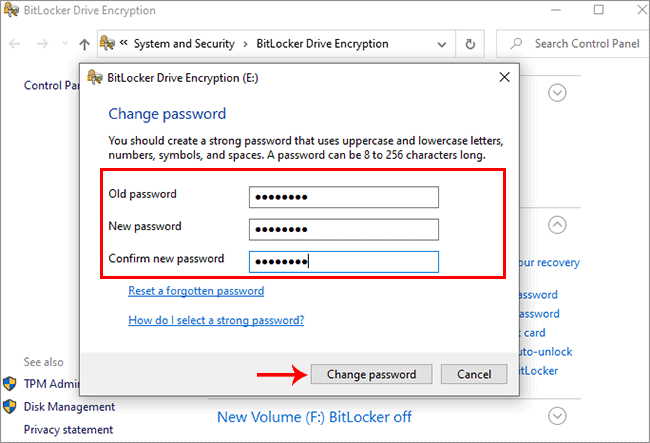
Step-2: Then you will see that the password has been successfully changed on this interface, just click Close to complete.
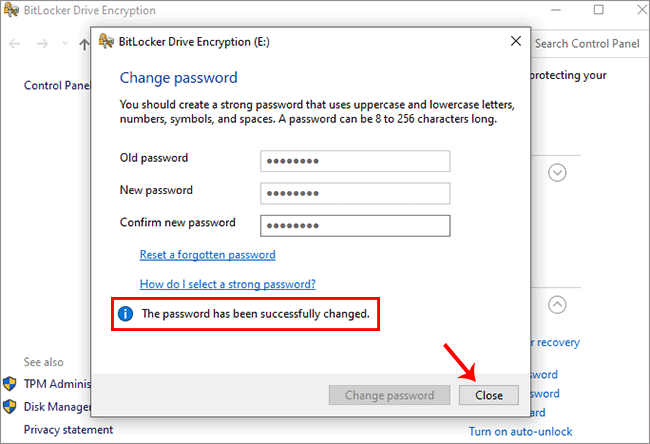
Option-2: If you forget the original password, you can change it by resetting the password. See the following steps:
Step-1: Click the Reset a forgotten password.
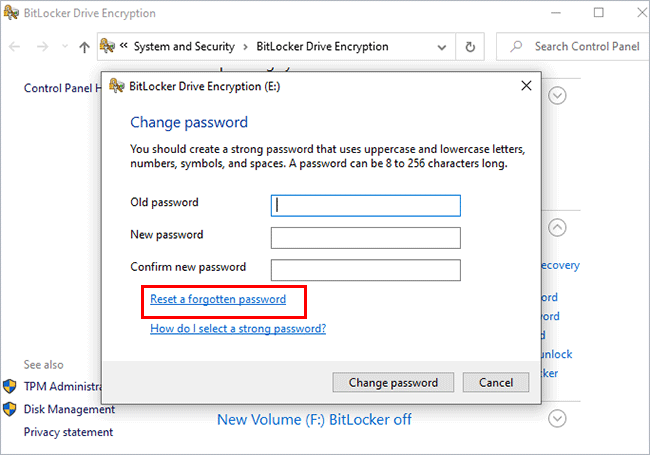
Step-2: In this window, enter your new password twice then click Finish.
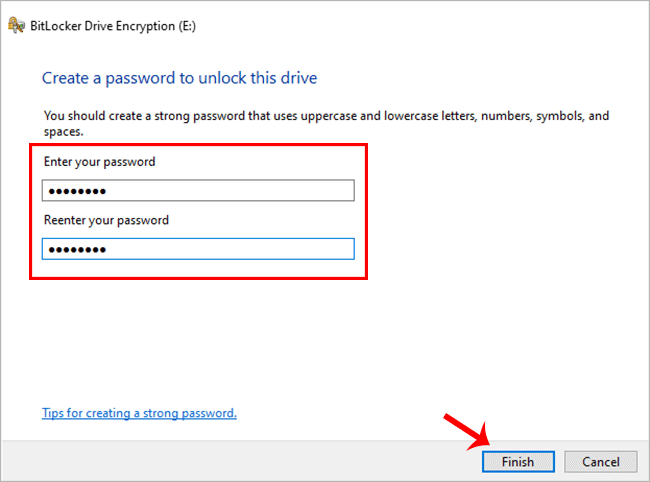
Step-3: After the modification is successful, a prompt box will be displayed to tell you that your password has been changed, click OK to close.
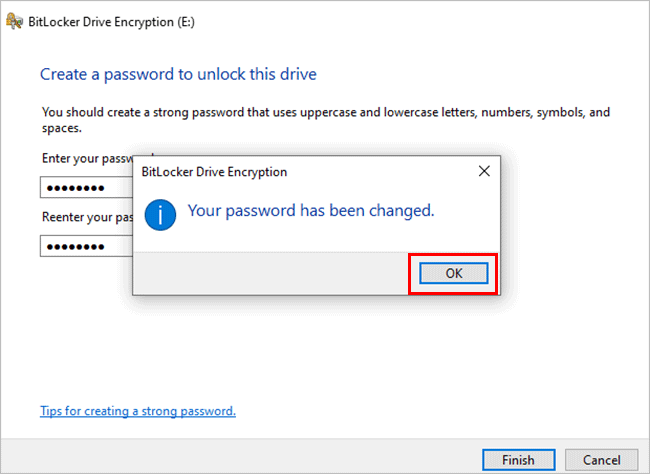
Method-2: Change BitLocker password with Command Prompt
Step-1: Search the Command Prompt in the computer search box and run it as an administrator.
Step-2: Enter the command manage-bde -changepassword < drive letter >: and press Enter (< drive letter > is the drive letter of the BitLocker drive whose password is to be changed).
Step-3: Enter your new password as prompted, and then press Enter.
Step-4: Next follow the prompts to enter the new password again and press Enter, and then the password successfully modified.
(Note: The password will not be displayed when you enter the new password, so just enter it normally)
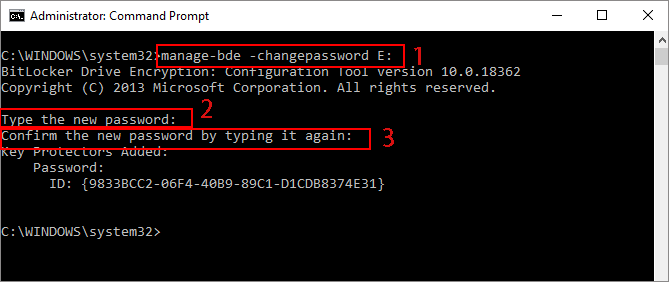
Method-3: Change BitLocker password with Cocosenor BitLocker Tuner
Cocosenor BitLocker Tuner is a portable BitLocker management program that integrates functions such as encrypt/decrypt/lock/unlock/change password for BitLocker drive. You can use it to modify your BitLocker drive password.
Step-1: Download and install Cocosenor BitLocker Tuner on your computer.
Step-2: Start the application, in the user interface, right-click the encrypted drive whose password you want to change, and then in the displayed menu option, select Change Password.
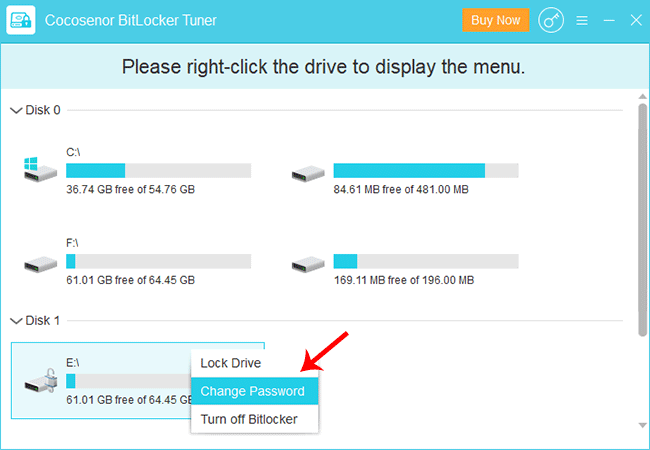
Step-3: In the Change Password dialog box, enter the new password twice and click Change. After that a prompt box will be displayed to inform you that the modification is successful, click OK to end.
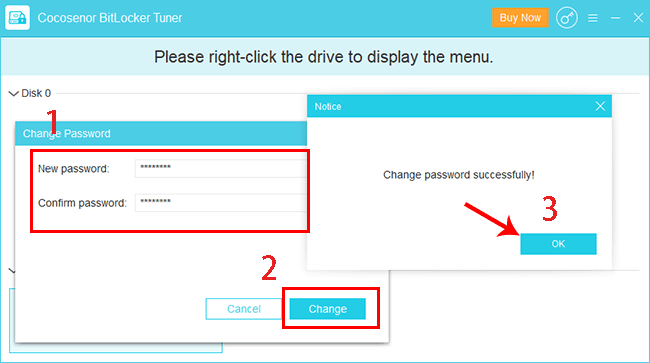
Now you have successfully changed your BitLocker password. Next time, you can use the new password to unlock the BitLocker drive.
Tips: How to Fix the Issue--Forget BitLocker Password and Recovery Key
When you forget both the BitLocker password and recovery key, all mentioned methods can not help to change the BitLocker password. Therefore, you need to recover the BitLocker password firstly.
Cocosenor BitKeyTuner is the professional BitLocker password recovery utility which makes it possible to get back the BitLocker password if more hints about the password is provided. Three password recovery methods are offered by the software. You can pick one to perform the password recovery. Besides, this software can help to find your BitLocker recovery key file if it is saved on your computer. Everyone can have a check now if you do not know the BitLocker password for the encrypted drive.