Ways to Remove BitLocker Encryption from USB without Password
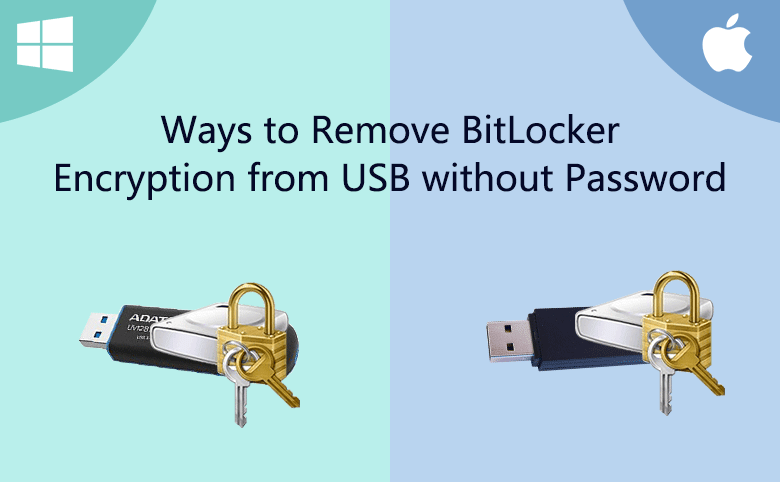
Sometimes, you lost or forgot BitLocker password for the encrypted USB flash drive. How can you get access to the encrypted USB and remove the BitLocker protection from the USB? Yes, you can take advantage of the recovery key to do that. If you fail to find the recovery key, the worst situation is that you need to format the USB and give it a new beginning.
In this article, we will introduce how to unlock BitLocker USB drive and remove BitLocker encryption from USB without password from two aspects:
- How to remove BitLocker encryption from USB without password on Windows
- How to Unlock BitLocker encryption USB without password on Mac
How to remove BitLocker encryption from USB without password on Windows
There are three ways to remove BitLocker encryption from USB without password on Windows computer. You can choose one of them to make the USB without BitLocker protection.
- Way 1: Remove BitLocker encryption with recovery key
- Way 2: Turn off BitLocker on USB via BitLocker Tuner
- Way 3: Disable BitLocker encryption on USB through Windows PowerShell
Way 1:Remove BitLocker encryption with recovery key.
Step 1: Insert your encrypted USB to the computer. The interface of BitLocker Drive Encryption will pop up. Without password, you need to click on “I forgot my password”.
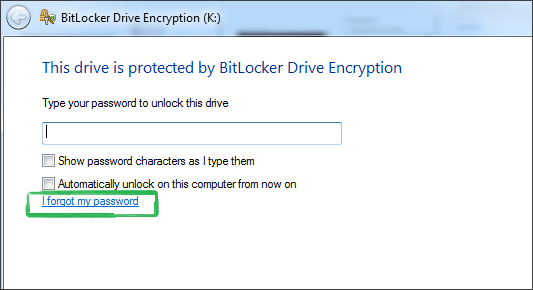
Step 2: And choose the "Type the recovery key."
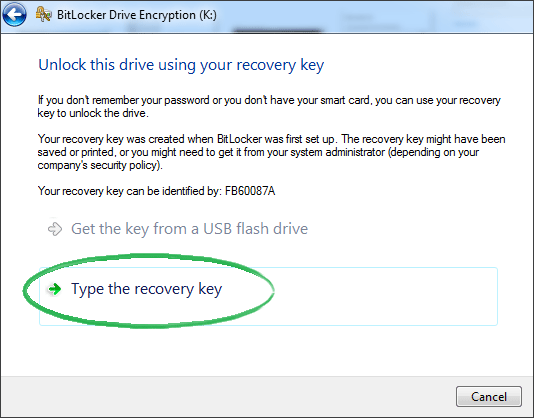
Step 3: Enter your recovery key. There will show you a hit of your recovery key identification, check it out and type the right key.
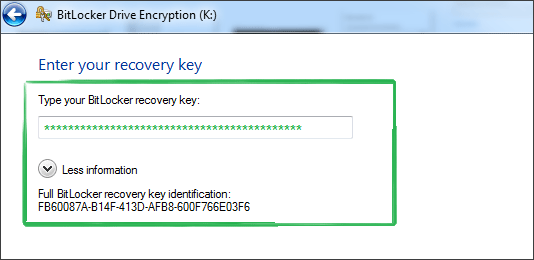
Step 4: After you unlock the USB with the recovery key, you can go to the Control Panel to remove the BitLocker encryption. And the steps of turn off BitLocker are showing at the following figures.
Control Panel >>> BitLocker Drive Encryption >>> Turn Off BitLocker
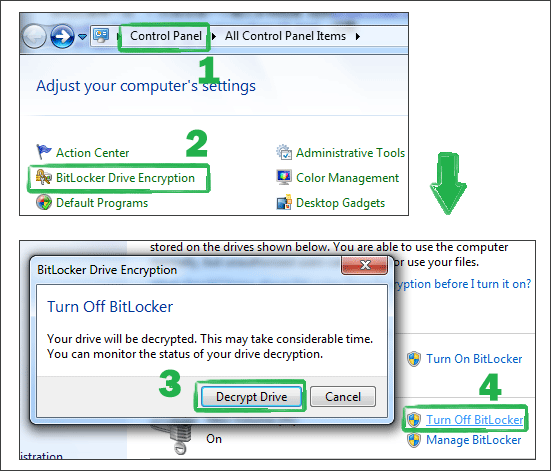
Way 2: Turn off BitLocker on USB via BitLocker Tuner
BitLocker Tuner is the professional BitLocker management tool developed by Cocosenor, which offers users an alternative way to use BitLocker on Windows. It is extremely easy to turn off BitLocker on USB with the password or recovery key.
Step 1: As you are without the password, you can navigate to the recovery key file and then open it to copy the recovery key.
Step 2: Launch the software and the right-click on the USB drive. After that, select Unlock Drive.
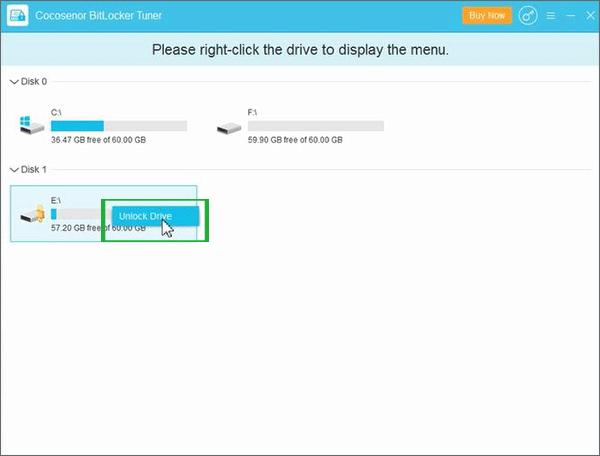
Step 3: Select the Recovery key option and paste the 48-digit recovery key into the box. Then click the Unlock button.
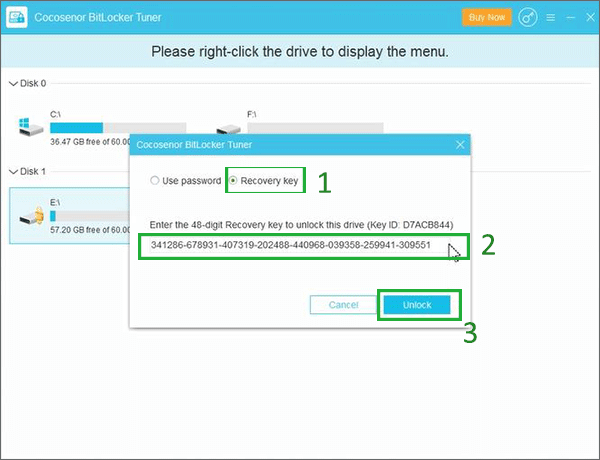
Step 4: The USB is unlocked successfully and you can click the OK button.
Step 5: Right-click on the USB again and you can see more options in the menu. Choose Turn off BitLocker to continue.
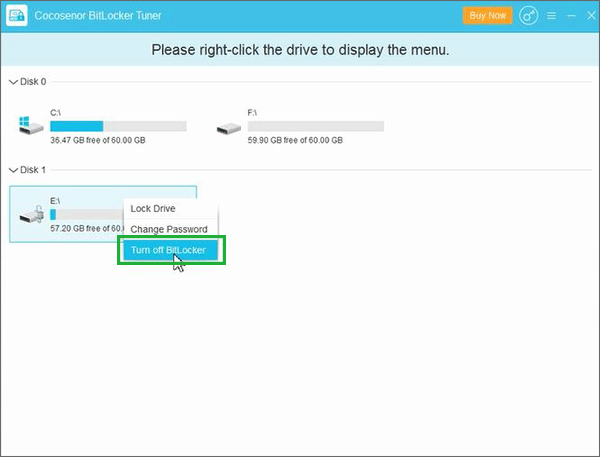
Step 6: Hit the Decrypt button and the software will start decrypting your USB automatically.
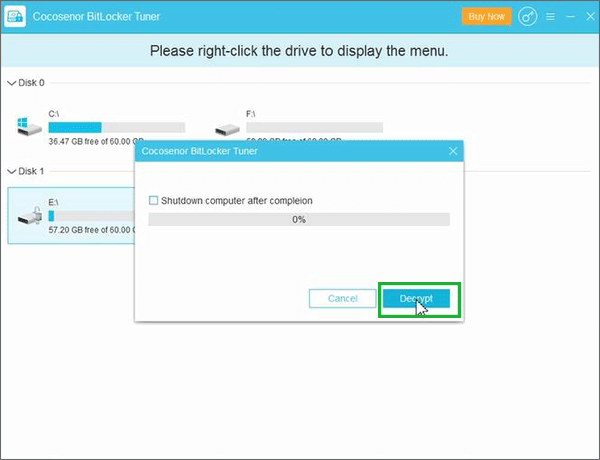
When the process comes to an end, the USB is without BitLocker protection. In other words, everyone can open, read and write the USB without restriction.
Way 3: Remove BitLocker encryption through Windows PowerShell.
Step 1: Find the windows PowerShell from the program. And then right click on it run as Administrator
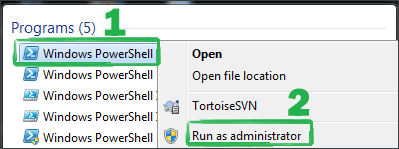
Step 2: Type disable-bitlocker –mountpoint "drive letter". At last, press Enter key to execute the command.
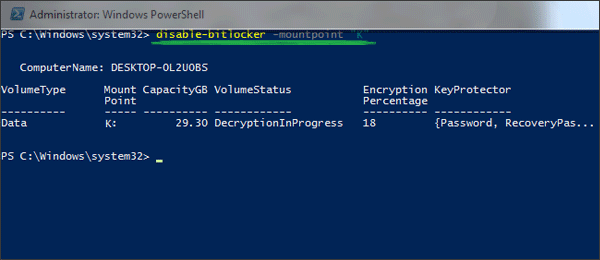
How to unlock BitLocker encryption USB without password on mac
There is no way to remove USB BitLocker proection unless formating it. ButCocosenor MacOS BitLocker Reader enables you to unlock your BitLocker encrypted USB and make it readable on mac. You can have a try!
Step 1: Download the Cocosenor MacOS BitLocker Reader from the official website. Install it and run the program with registration.
Step 2: Insert USB into Mac's interface and you will see your USB stick on the BitLocker Reader user interface. Then select it and click the Unlock button above.
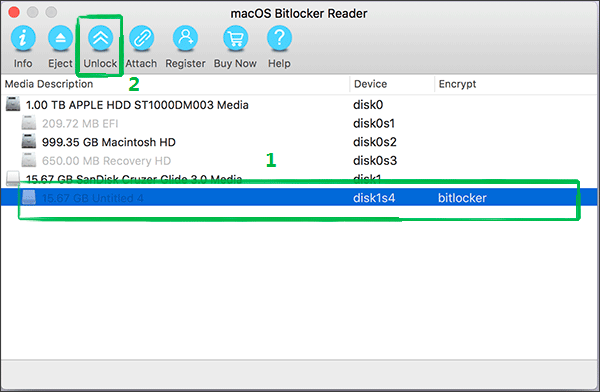
Step 3: On this window, select the second unlocking method, and then click the Open button to find the path where your key file is stored. I hope you have already backed up the recovery key file on this computer. Or if you store it on the cloud, you can download it at once.
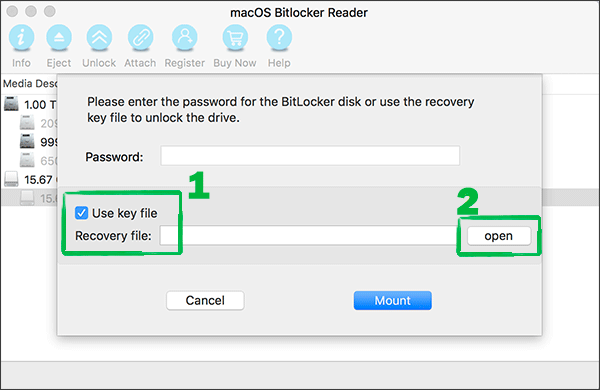
Step 4: Select the Key file, and finally click Open.
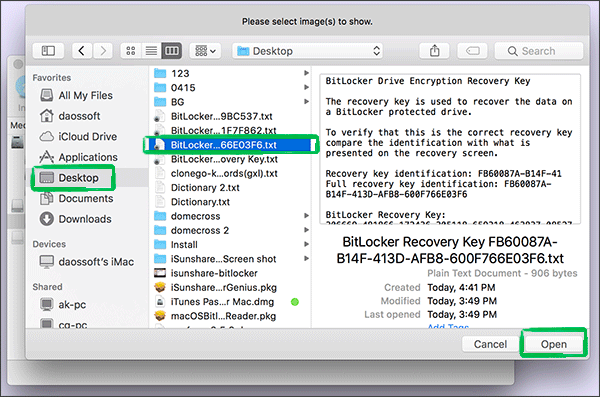
Step 5: click mount to unlock the USB.
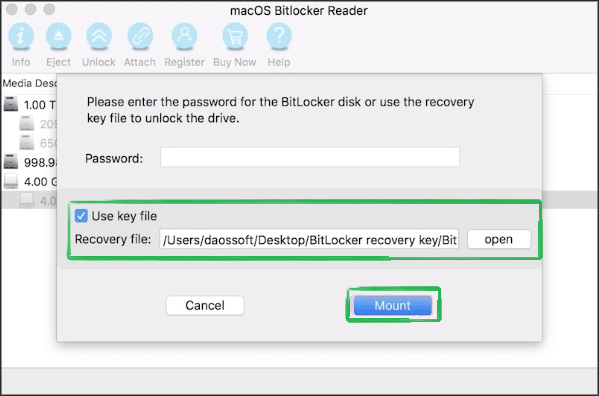
After that, you can read and write the USB content or copy the contents from the USB to Mac, from Mac to USB.
Related Articles
- Mutiple Ways to Turn on and Use BitLocker Encryption on Windows 10
- How to Encrypt a USB Drive with BitLocker Password on Computer
- Unlock BitLocker Drive without Password or Recovery Key Windows 10
- How to Unlock BitLocker Encrypted Flash Drive on macOS & Mac OSX
- How to Unlock/Format BitLocker External Hard Drive on Mac
- How to Turn on BitLocker to Encrypt A Drive on Windows 11 Home

