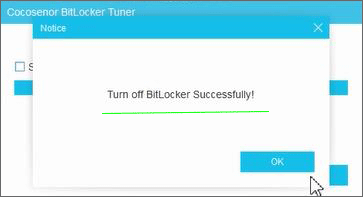How to Remove Hard Drive BitLocker Password
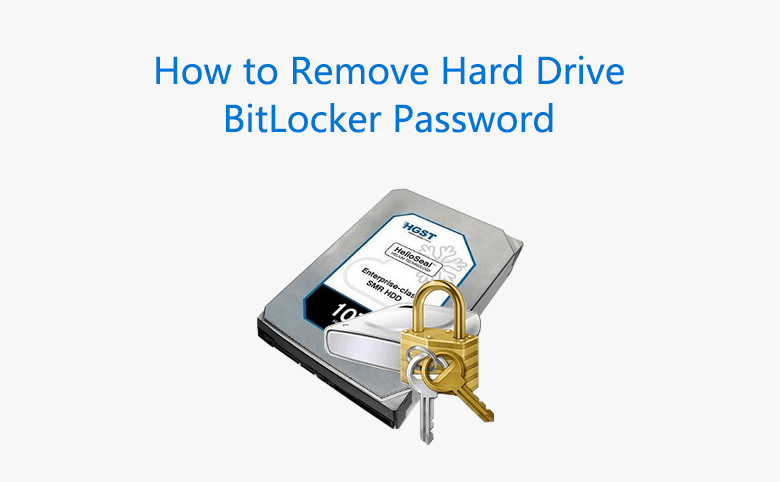
When I don't need the BitLocker password on my hard drive any more, and want to remove it, I found that the BitLocker password can't be removed and got the message "This password is the only way to unlock this drive. Add another unlocking method before removing password". If I don't need the password any more, what to do?
As a matter of fact, the hard drive BitLocker password can't be removed directly, but can be turned off.
- Content:
- Option 1: Turn off BitLocker on your hard drive with built-in BitLocker
- Option 2: Turn off BitLocker on your hard drive with BitLocker Tuner
Option 1: Turn off BitLocker on your hard drive with built-in BitLocker
Step 1: Click on "Control Panel" on the Start menu.
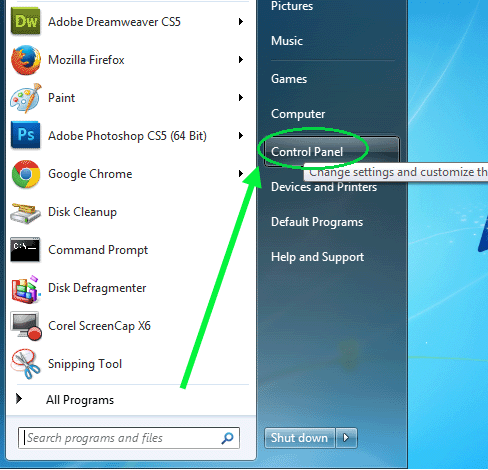
Step 2: Click on "System and Security" link to continue.
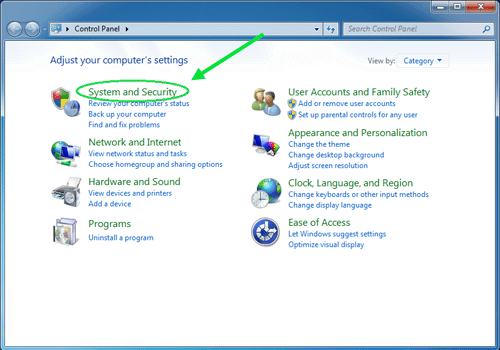
Step 3: Click on "BitLocker Drive Encryption" link to manage Bitlocker on your hard drive.
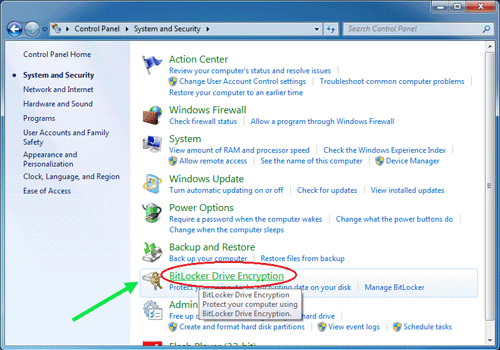
Step 4: Click on "Unlock Drive" to proceed.
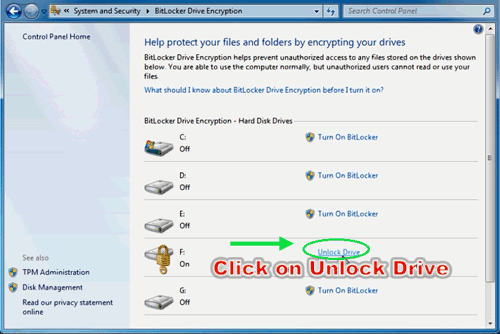
Step 5: Enter password to unlock the drive, and click on "Unlock".
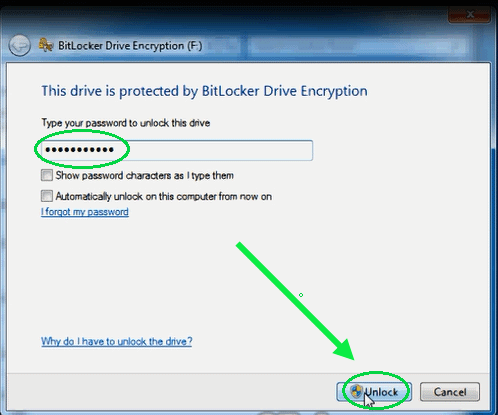
Step 6: Click on "Turn Off BitLocker".
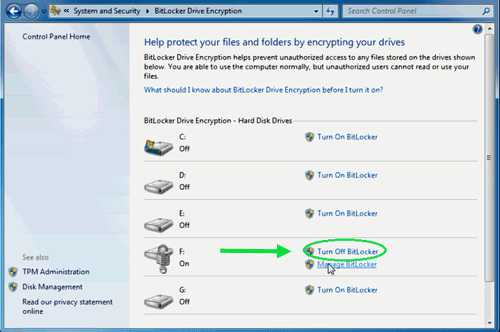
Step 7: Click on "Decrypt Drive" button and then your drive will be decrypted. This process will take considerable time, once beginning, it can't be stopped, unless forced to turn off the computer. Please wait patiently.
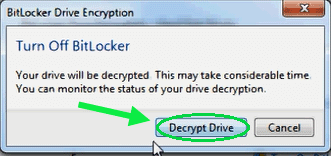
Step 8: After a while, the decryption is completed, and you will find that the lock on the hard drive has been disappeared. That means the hard drive BitLocker has been turned off, and you can unlock it without password from now on, until you turn on the BitLocker again.
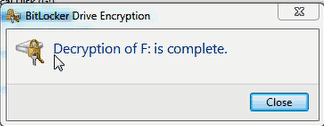
Option 2: Turn off BitLocker on your hard drive with BitLocker Tuner
There is another option for Windows users to unlock BitLocker hard drive and turn off the BitLocker protection. They can utilize Cocosenor BitLocker Tuner to make it done at ease. BitLocker Tuner is the professional BitLocker management tool that enables you to manage BitLocker encryption in an easier way.
Step 1: Download and install BitLocker Tuner on your computer. After that, double click to launch the software.
Step 2: With a simple right click on the locked hard drive, you can get the Unlock Drive option and click on it.
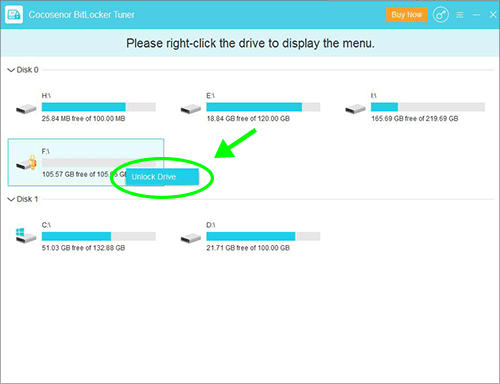
Step 3: Here, you can use the password or recovery key to unlock the locked hard drive. The password option is selected here as an example. You just need to tick Use Password option and then type the right password into the box. Finally, click the Unlock button. In no time, the hard drive is unlocked successfully.
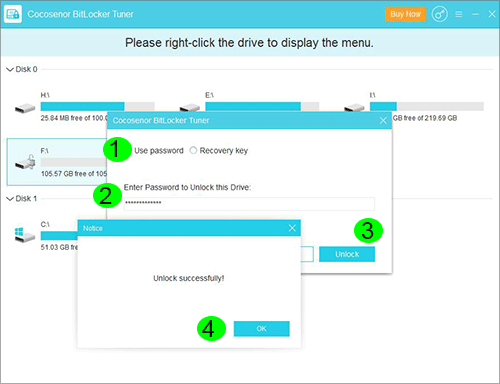
Step 4: Then you can close the Notice box and go back to the main interface. You can right click on the unlocked hard drive and select Turn off BitLocker option.
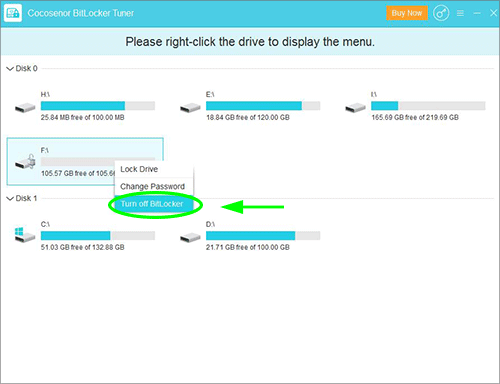
Step 5: Click the Decrypt button and the decryption process will start instantly.
Notice: Please do not close the software or computer during this process. Otherwise, it may lead to the data loss of your hard drive.
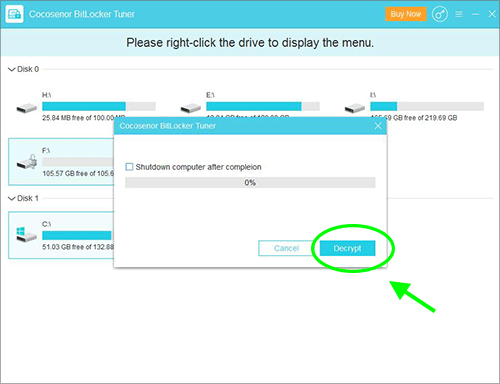
Step 6: When the decryption is finished, you will get the successful notification. And from now on, the hard drive is no longer in BitLocker protection.