How to Set A Password to Computer Hard Drive
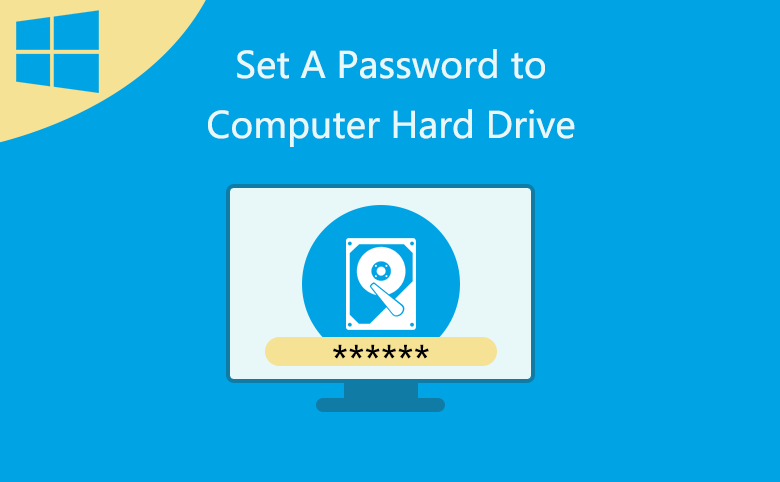
If your computer and hard drive support hard drive password, I recommend you set a password to your hard drive to keep others away from your computer. It is a better way than Windows login password to protect your computer from hacking. Windows password can be reset or recover easily, see Windows 10 Forgot Login Password Reset without Disk or Microsoft account.
Tips: If your computer and hard drive don't support hard drive password, you can use Bitlocker to encrypt data on your computer, see How to Set a Bitlocker Password to Hard Drive.
Guide to set password to computer hard drive:
Step 1: Power on your computer, and press Del immediately and repeatedly until BIOS setting screen appears..
Step 2: Use <- and -> key to move cursor to Security option, select Password, and then press Enter to open it.
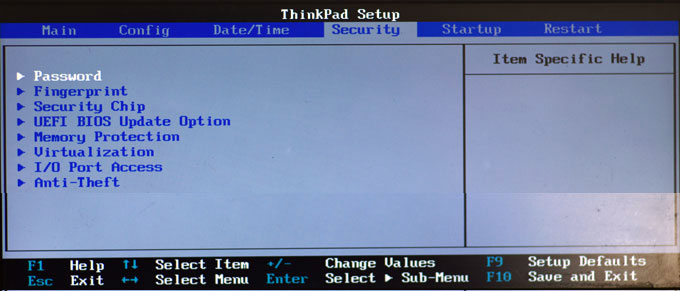
Step 3: Move cursor to Hard Disk Password, and press Enter. Your computer may ask you to chose User or User and Master password. Both of them are OK. I recommend you choose User and Master option.
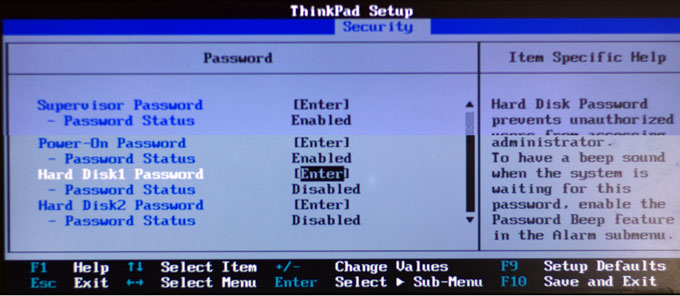
Step 4: Enter password and then press Enter.
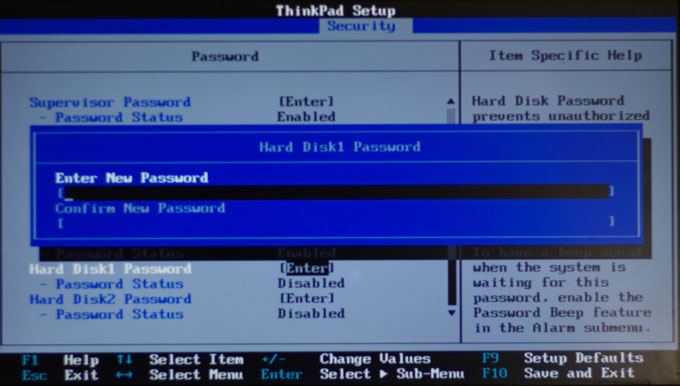
Tips: If you want to remove the password, just input the Current Password, and left the New Password and Confirm Password to empty.
Step 5: Press F10 to save the setting and reboot computer.

