How to set a power on password to computer
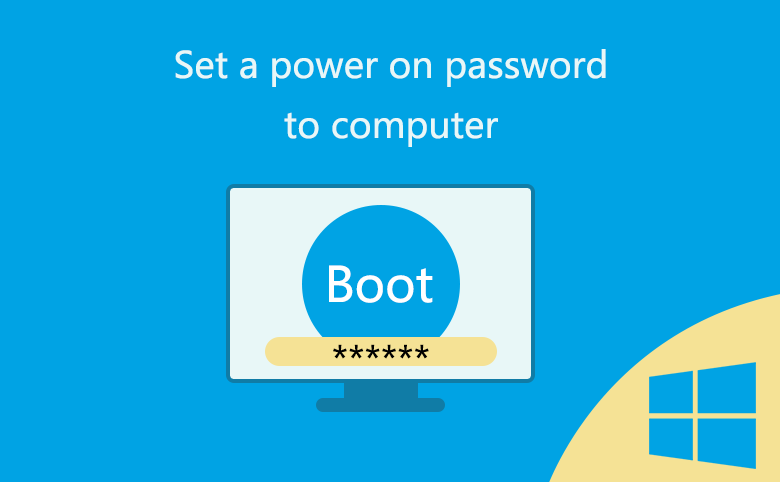
If you computer supports power on password setting, I recommend you set a power on password to your computer to protect your computer. Because the windows login password is not safe, and the login passwrod can be reset or remove easily without login. see Windows 10 Forgot Login Password Reset without Disk or Microsoft account.
If your computer doesn't support power on password setting, I recommend your Set a Bitlocker Password to Hard Drive.
Guide to set a power on password to computer:
Step 1: Power on your computer, and press BIOS Entry Key immediately and repeatedly until BIOS setting screen appears..
Step 2: Use <- and -> key to move cursor to Security option, select Password, and then press Enter to open it.
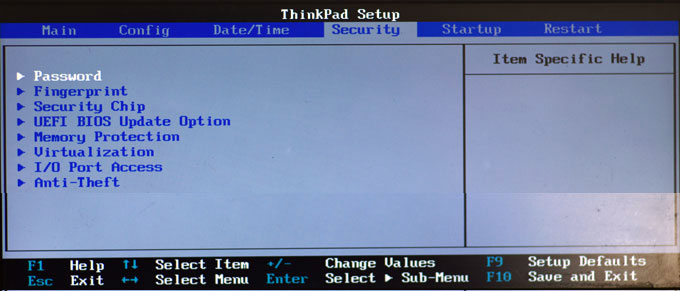
Step 3: Move cursor to Power-on Password option, press Enter, and then you can type in a Power-on password to your computer.
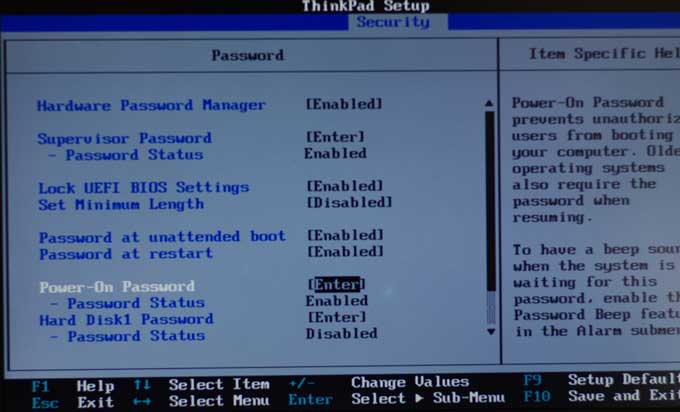
Step 4: Press F10 to save the Power on password and reboot computer.

