Dell Inspiron/Latitude/Precision/ Vostro laptop BIOS password reset
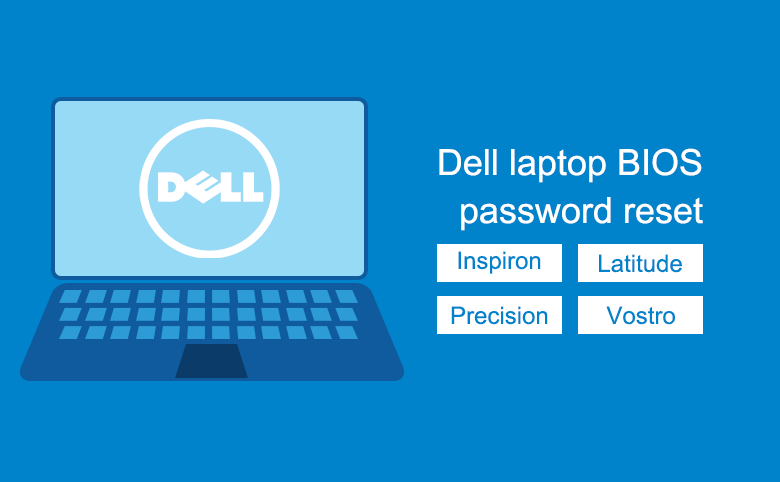
BIOS is the acronym of Basic Input/Output System that is a firmware embedded on a small memory chip on the PC's system board or motherboard. BIOS interface is designed for advanced PC users. Change certain settings on BIOS could prevent the PC from starting correctly, prevent the operating system from loading or suffering potential loss of data. To prevent the BIOS settings changed by the other unauthorized person, we can set a security password on BIOS. But if we forgot BIOS password, we can't get into BIOS too.
Here this article will talk about how to remove or reset BIOS password on Dell laptop if forgot the old password. Works on Dell Inspiron/Latitude/ Precision/Vostro, or other brand of laptops.
Tips: If you forgot Windows password to login your Dell laptop, follow this article to unlock your Dell laptop without password efficiently.
- 5 tips to reset password on Dell laptop:
- Tip 1: Reset/remove BIOS password on Dell laptop normally
- Tip 2: Reset BIOS password on Dell laptop with Windows debugging
- Tip 3: Reset BIOS password on Dell laptop by changing system date
- Tip 4: Clear BIOS password from Dell laptop by removing CMOS battery
- Tip 5: Connect Dell Technical Support
Tip 1: Reset/remove BIOS password on Dell laptop normally
If you still remember BIOS current password, you can press the Keys to get into BIOS settings to change or remove the password easily.
1. Power on your computer, press F2 key several times when Dell logo appears.
2. When get into BIOS settings, locate to Security menu, find Supervisor Password or (Administrator Password), press Enter.
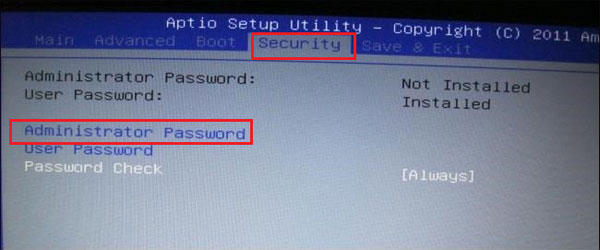
3. When the password text box pops up, enter the new password to reset it, or clear the password from text box to remove it.
4. Exit and save the change.
Tip 2: Reset BIOS password on Dell laptop with Windows debugging
1. Start Dell laptop and log into system.
2. Run Command Prompt as Administrator.
3. Type in the command:
-o 70 10
-o 71 ff
-q
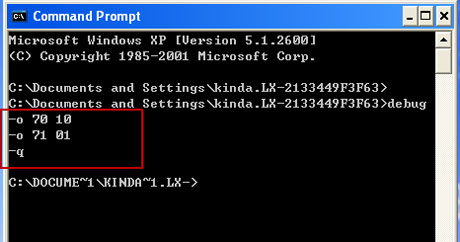
4. Close Command Prompt, and restart laptop, the password will be cleared.
Tip 3: Reset BIOS password on Dell laptop by changing system date
1. Start laptop and log into Windows.
2. Change system date to 2002/1/2, and then restart PC.
3. When Dell logo appears, press F2 key to boot to BIOS.
4. When it prompts for password, press "Alt + R" on Keyboard.
5. When the "Enter rescue password" window pops up, type in the password: ALAA4ABA, then you will get into BIOS. At last remember to login Windows to set back the system date.
Tip 4: Clear BIOS password from Dell laptop by removing CMOS battery
If you can find the CMOS battery on your Dell laptop, you also can clear BIOS password on Dell laptop by removing the CMOS Battery.
1. Disconnect the external power source with Dell laptop and remove main battery from the laptop.
2. Remove computer cover, find the CMOS coin cell battery.
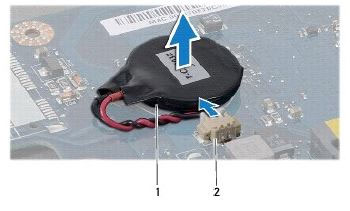
3. Disconnect the coin cell battery.
4. Press on the Power button for at least 10 seconds to drain all residual power from system.
5. Re-connect coin cell battery with laptop.
6. Re-connect the main battery with laptop.
7. Power on laptop, if prompts that the date and time is not set, it means the BIOS is reset successfully, including the BIOS password is cleared, so you can get into BIOS settings without entering password any more.
Tip 5: Connect Dell Technical Support
If the methods above don't work for you, please try to connect Dell technical support to get help. Most of the Dell laptop has a default master password that can clear the BIOS password. Call the Dell technical support, who will request the Service Tag and Express Service Code that you will find on the bottom of laptop, you will get the master password to clear BIOS password.
Related Articles
- Reset Bios Password on Asus Laptop/Desktop Computer
- How to remove power on password or BIOS password if forgot it
- Locked out of Windows 7 Home Premium how to unlock without password
- How to unlock a locked laptop without password on Windows 8
- Locked out of Windows 10 laptop forgot password how to unlock

