Windows 10 Login Password Lost What to Do?
- For Microsoft/Local/Domain Account on Windows 10 Devices
Forgot password is very usually in our life, when you lost your password to login Windows 10 device, what to do? The solution depends on the type of account you are using.
- Guide Steps
- If lost Microsoft account password on Windows 10 what to do?
- If lost local account password on Windows 10 how to recover?
- If forgot domain account password on Windows 10 what to do?
What kind of account are you using?
- 1. If you login Windows 10 with an email address and password, you are using Microsoft account.
- 2. If you login Windows 10 with a user name and password, you are using local account.
- 3. If you login Windows 10 with a domain name and password that is assigned to you on your work or school network, you are using a domain account.
If lost Microsoft account password on Windows 10 what to do?
Step 1: Get into any computer that is connected to internet and open the web site Account.live.com/password/reset.
Step 2: Select "I forgot my password", and click on "Next" to go on.
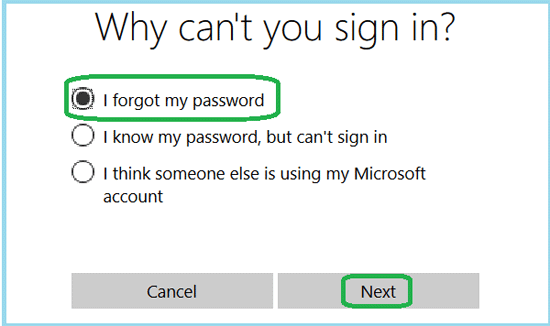
Step 3: Enter your Microsoft account email, enter the characters you see, and then click on "Next".
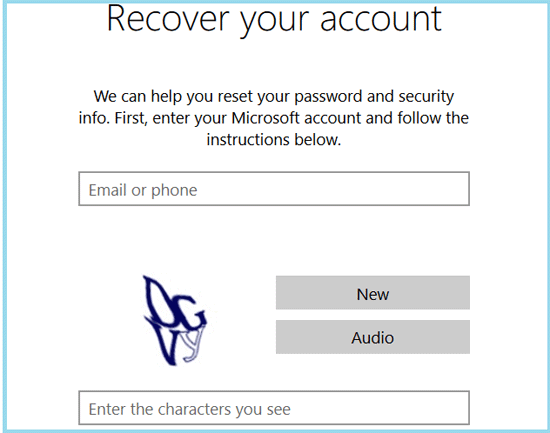
Step 4: If you previously set up security contacts:
- Choose and enter the "Email" or "Phone", and click on "Send code". Microsoft will send you the verification code.
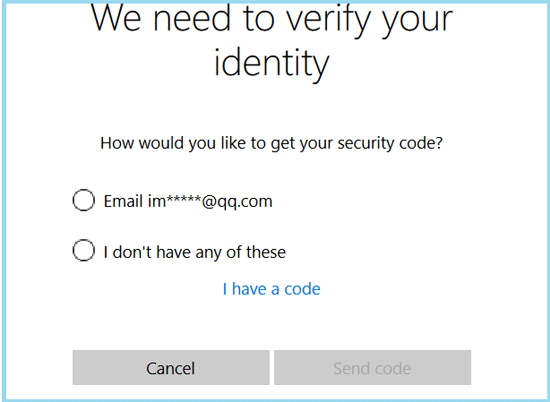
- Go to your alternative email or phone to get the code.
- Enter your security code on the text box, and go on with the instructions to reset your Microsoft account password.
Step 5: If you previously didn't set up any security contacts:
- Select "I don't have any of these", and go on with the following instructions to recover your Microsoft account password.
For more detail info, see find back my Microsoft account password on Windows 10.
Tips:
Be sure your Windows 10 PC is connected to the internet the first time you login with the new password you reset.
If lost local account password on Windows 10 how to recover?
Still can get into Windows 10 with administrator privilege
If you still can get into your Windows 10 device with other administrator account or other sign-in options (such as PIN or Picture password), you can reset your local account password with command quickly and simply.
Step 1: Right-click on Start icon, and select "Command Prompt (Admin)".
Step 2: Enter the command: net user username newpassword, and press Enter to run the command.
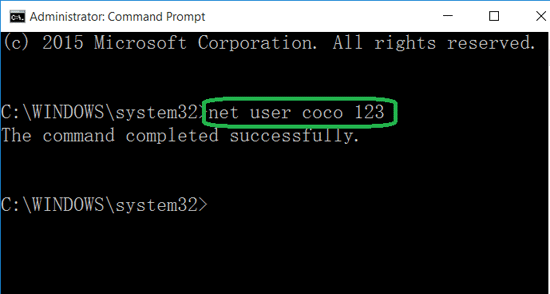
The "username" is your local account name, "newpassword" is the new password reset for your local account.
Are locked out of your Windows 10 device
When you are locked out of your Windows 10 laptop or other devices, and have no administrator accounts to sign in, you may choose to reinstall Windows 10, which will cause data lost from your device.
You also can choose the other method to recover your administrator forgotten password. Such as the Cocosenor Windows Password Tuner, which won't cause any data lost or do harm to your device.
If forgot domain account password on Windows 10 what to do?
If you are using a domain account, you can't recover or reset the lost password by yourself.
You have to contact your system administrator to reset a new password for your account, because your domain account lost password can't be found back by your administrator too.
Tips:
When you login the Windows 10 with the new domain account password, make sure to connect your device to the work or school network. So that, your PC can check the password you supply against the new password your system administrator set for you.
Related Articles
- Locked out of Windows 10 laptop forgot password how to unlock
- Windows 8 Forgot Password | Reset Without Disk
- Locked out of Windows 7 Home Premium how to unlock without password
- Forgot admin password on Windows Vista – unlock with CD/USB disk
- Windows XP forgot Administrator Password no reset disk
- Forgot Windows Server 2008/R2 Password no Reset Disk

