Forgot iTunes backup password? How to extract contacts from encrypted iTunes backup
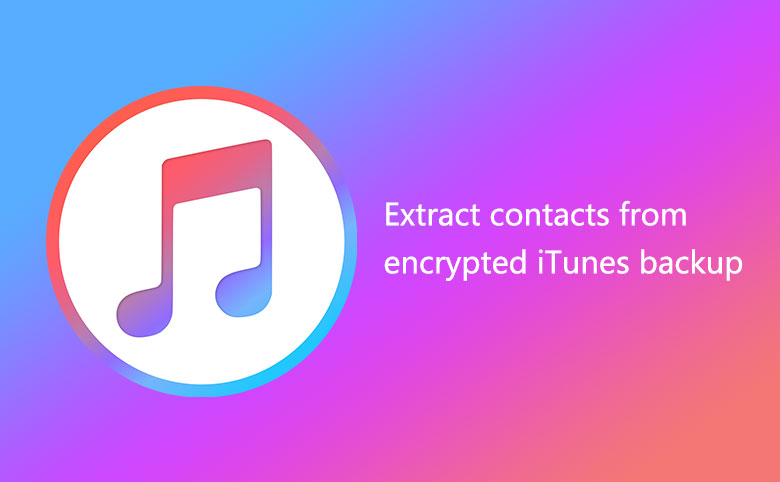
If you forget iTunes backup password, you cannot restore iTunes backup to your iPhone or iPad, and cannot recover or extract contacts, text messages and photos from encrypted iTunes backup with iTunes backup recovery tool.
However, you can get a password tool to find back the lost password, and then use the password to restore iTunes backup to iPhone/iPad or extract data from iTunes backup. Here I recommend Cocosenor iTunes Password Tuner, which can help you unlock iTunes/iPhone backup password and extract data from encrypted iTunes backup.
1. Unlock forgotten iTunes password with Cocosenor iTunes Password Tuner
2. Extract contacts/text messages/photos from iTunes backup
2. Restore iPhone/iPad/iPod from iTunes backup
Guide to Unlock forgotten iTunes password with Cocosenor iTunes Password Tuner
Step 1: Download Cocosenor iTunes Password Tuner and install it on your computer. It can be installed in Windows XP/Vista/7/8/10.
Step 2: On your computer desktop, double-click Cocosenor iTunes Password Tuner to launch it.
Step 3: Click Open, select an encrypted iTunes backup file you want to unlock it.
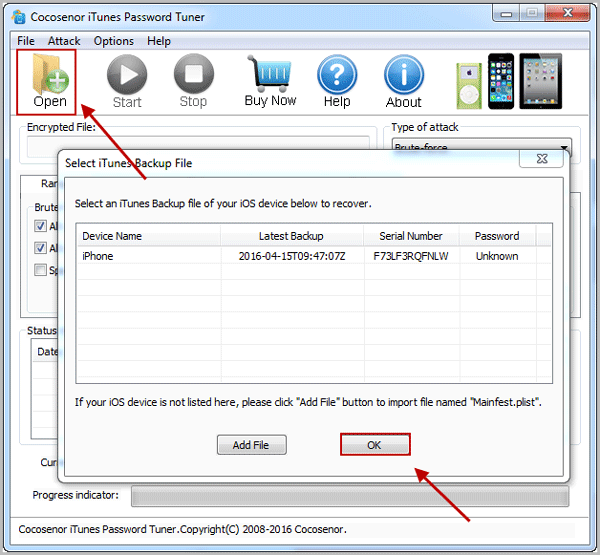
Step 4: On Type of attack option, select Smart, and then click Start button to begin the password recovery.
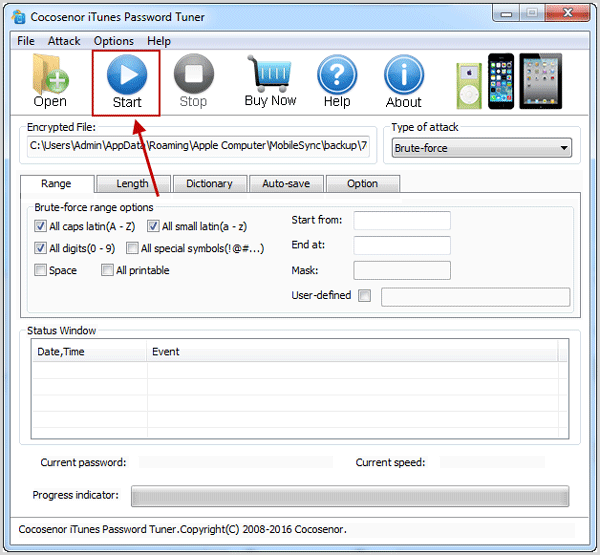
Tips: With Smart option, you can find back the lost password easy, but it may take you a long time. The Dictionary and Mask option may shorten your password recovery time. You can learn more about them from the following articles:
1. Mask Attack - a few minutes to recover a forgotten password is possible.
2. How to create a powerful dictionary to shorten the password recovery time.
Extract contacts/text messages/photos from iTunes backup
This guide shows you how to extract contacts text messages and photos from unencrypted iTunes backup. Please be aware that only the data in unencrypted backup can be recovered. See How to remove password to unencrypted iTunes backup. If lost password, see the guide Unlock iTunes password with Cocosenor iTunes Password Tuner.
Step 1: Download Cocosenor iOS Data Tuner and install it in your computer.
Step 2: Double click the software to open it, choose Recover from iTunes backup file.
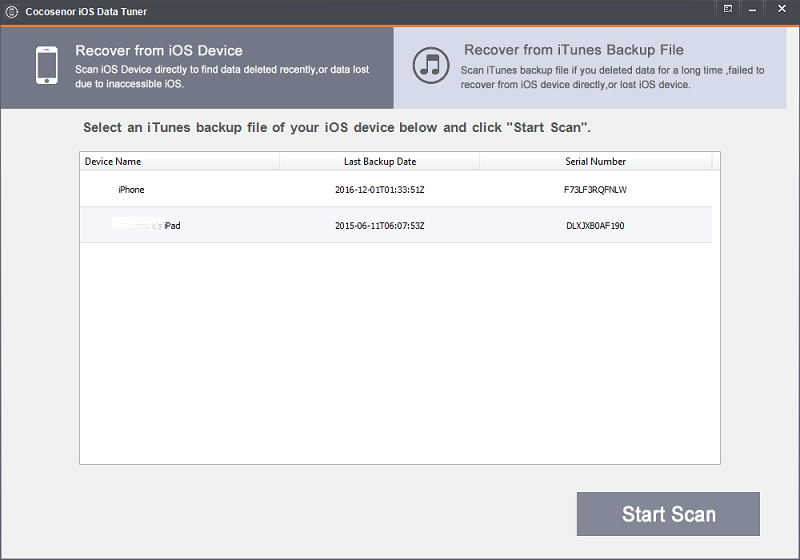
Step 3: All of the backup files you have made in your computer will be automatically loaded, select the item you want to recover, click button Start Scan to Scan data from iTunes backup file.
Step 4: You will find all of the data including camera roll, photo streams, videos, contacts, Messages, etc. will be shown.
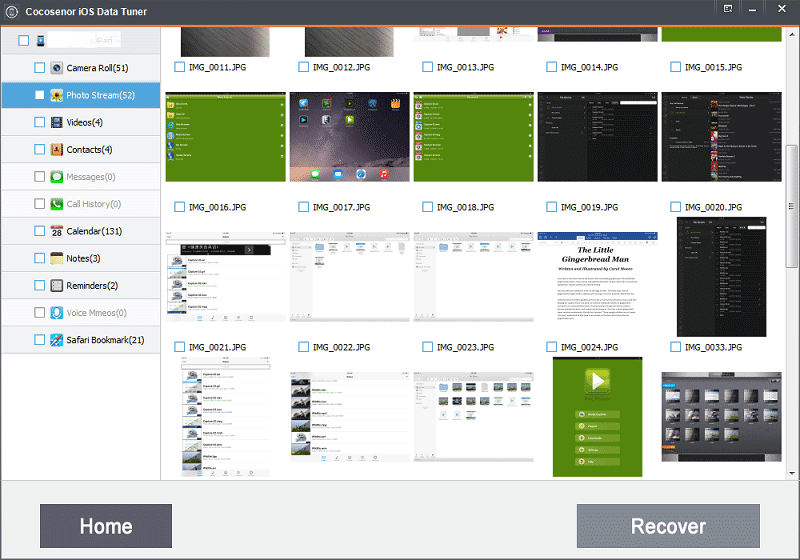
Step 5: Check the items you want to recover, and then click Recover button to save the extract data to your computer.
The method above only helps to extract the data from your iTunes backup to your computer, if you want to use iTunes backup to restore your iPhone or other iOS device, follow the steps below.
Restore iPhone/iPad/iPod from iTunes backup
After your iTunes encrypted backup password is recovered, then you can use it to restore your iPhone, iPad or other iOS device. If you forgot iTunes encrypted backup password, you can't restore your iOS device with this encrypted backup, so, please go to option 1 to recover your iTunes forgotten password first.
Here only take iPhone as example, if want to restore iPad, see this article: Restore your iPad Pro/Air/mini from iTunes or iCloud backup.
To restore iPhone from iTunes backup:
Step 1: Start iTunes program, and connect your iPhone to your PC with USB cable.
Step 2: Click your iOS device icon, such as the iPhone icon.
Step 3: Select the Summary tab on the left panel, and click on "Restore Backup" button.
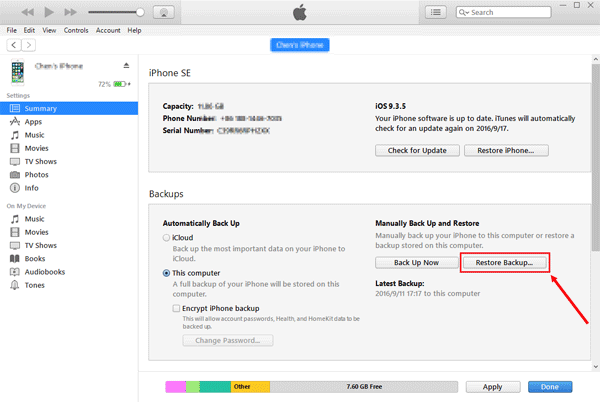
Step 4: Select the backup which you want to restore for your iPhone, and click on "Restore" button to begin restoring your iPhone from iTunes backup.

