How to Unlock iPhone with Emergency Call Screen
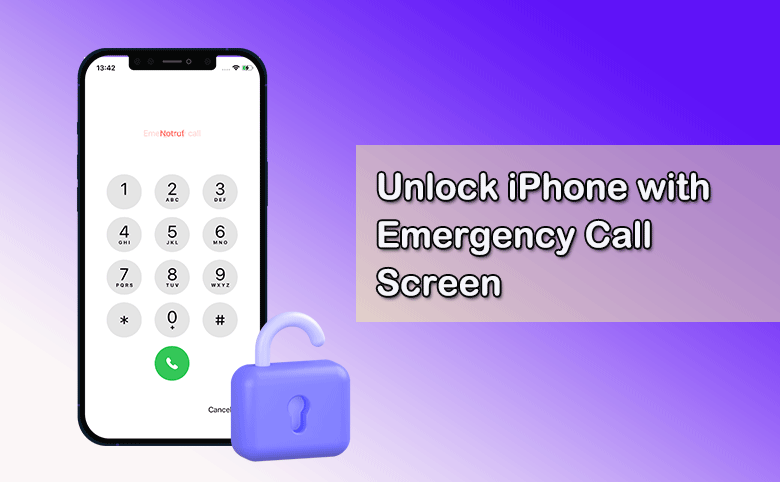
When you search online for “Unlock iPhone without passcode free”, you can get the answer to unlock iPhone using emergency call. Besides, there are many tutorials on YouTube or TikTok to guide users to unlock iPhone through Emergency Call. Is it possible to unlock iPhone with emergency call screen? Is there any other way to open a locked iPhone without a computer and password? Yes, you can get the detailed tutorial to unlock iPhone with emergency call screen on this article.
- How to Unlock iPhone with or without Emergency Call
- Part 1: How to Unlock iPhone Using Emergency call
- Part 2: Alternative Way to Unlock iPhone without Passcode and Computer
- Part 3: How to Unlock any iPhone with an iPhone Unlocker
- Part 4: FAQs about Unlocking iPhone
Part 1: How to Unlock iPhone Using Emergency call
Is it possible to unlock iPhone through emergency call? Yes, you can unlock iPhone through emergency call. But the success rate is lower. Besides, it is said to only work on iOS 6.1. And you are unable to fully access the iPhone after unlocking. It is only allowed to access photos, phone dialer and contacts. Thus, it is not recommended to unlock iPhone through emergency call. But you can have a try with the below steps.
Step 1: Tap Emergency option on the iPhone lock screen. Then on the Emergency Call Screen, enter a specific string of numbers and characters: #*1234*0099*1214*1212*3434*0099*.
Step 2: Tap the call button eight times.
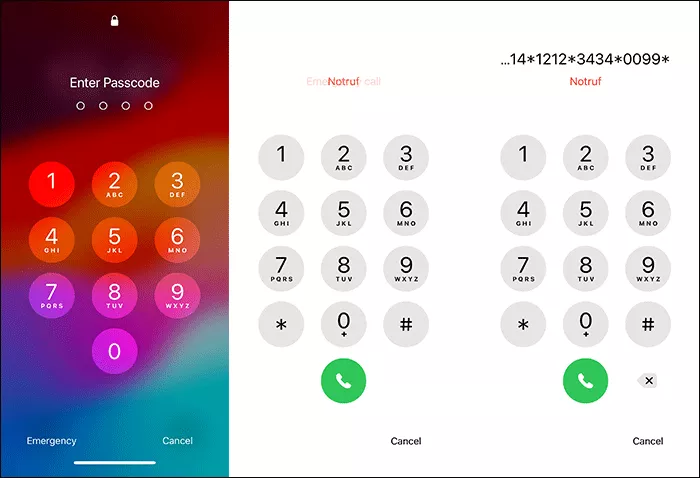
Step 3: Enter the following string of numbers and characters: #*1234*1234*0000*1234*1234*0000*1234# and tap the call button.
Step 4: In no time, the lock screen will appear in gray. You can try the passcode like 1234 or 0000.
Step 5: You get a message on the screen: Error performing request Unknown Error. Tap Dismiss.
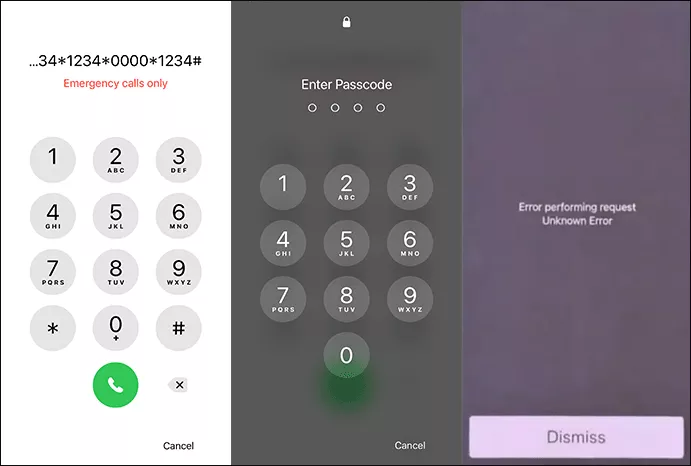
Step 6: Then you are on the emergency screen again. Tap Cancel and the swipe up on the lock screen. Now you are on the iPhone home screen.
Part 2: Alternative Way to Unlock iPhone without Passcode and Computer
If you cannot unlock iPhone using the emergency call, how can you unlock the iPhone without passcode and computer? You can unlock iPhone without passcode via Forgot Passcode? option. If your iPhone is running iOS 17 or later, you can unlock the iPhone via Forgot Passcode? option on the iPhone Unavailable screen. But you should make sure the iPhone is activated with an Apple ID and it is active in network.
Step 1: Tap Forgot Passcode? on the iPhone Unavailable screen.
Step 2: Tap Start iPhone Reset on iPhone Reset screen.
Step 3: You need to enter the Apple ID password to sign out of Apple ID. After that, tap Erase iPhone to start the process of erasing and unlocking iPhone.
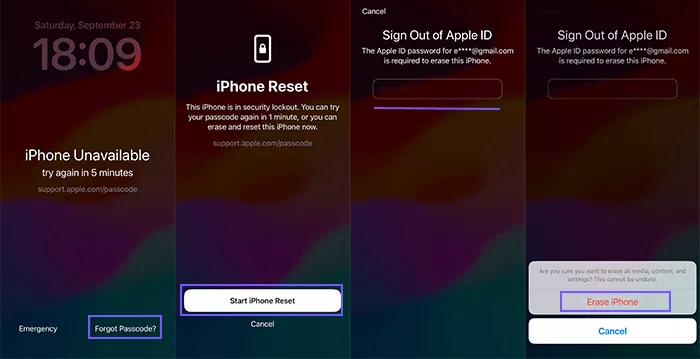
Part 3: How to Unlock any iPhone with an iPhone Unlocker
If above method cannot work for you, you can try this professional and reliable iPhone unlocker—Cocosenor iPhone Passcode Tuner. With this software, you can easily remove 4-digit code, 6-digit code, Face ID and Touch ID from your locked iPhone. Besides, it can help to remove the screen time passcode and supervision mode from your iPhone without losing data.
Step 1: Download, install and open Cocosenor iPhone Passcode Tuner. Then select “Unlock Lock Screen”.
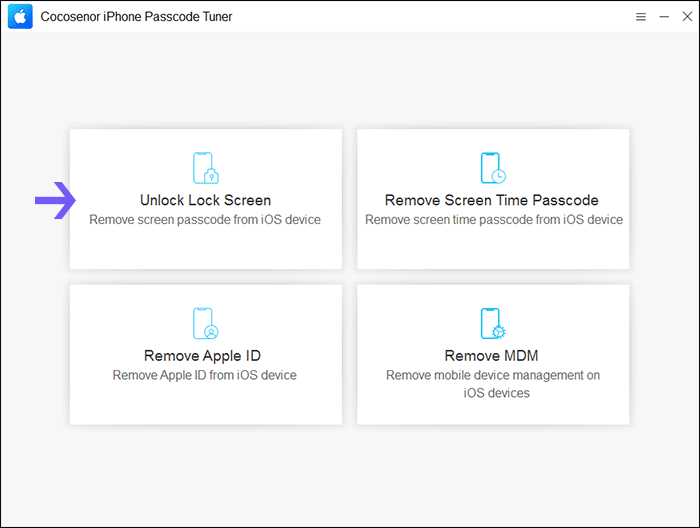
Step 2: Click “Start” and then connect the iPhone to your computer. After that, put the iPhone into recovery mode and click “Next” to go on.
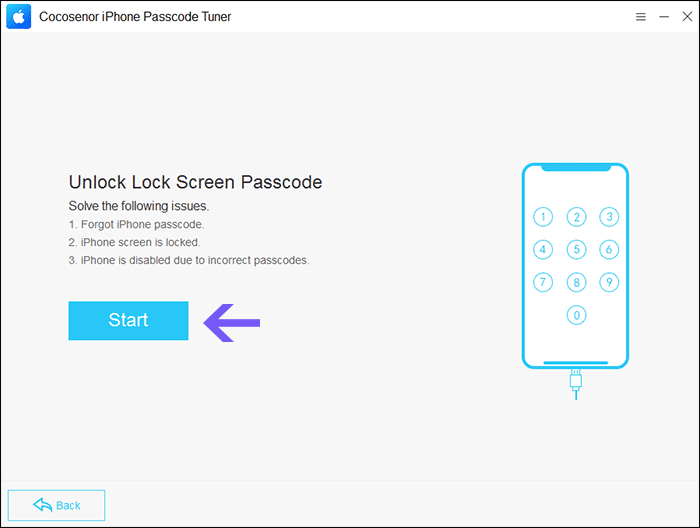
Step 3: Check your iPhone model and click “Download” to download the latest version of firmware package for your iPhone.
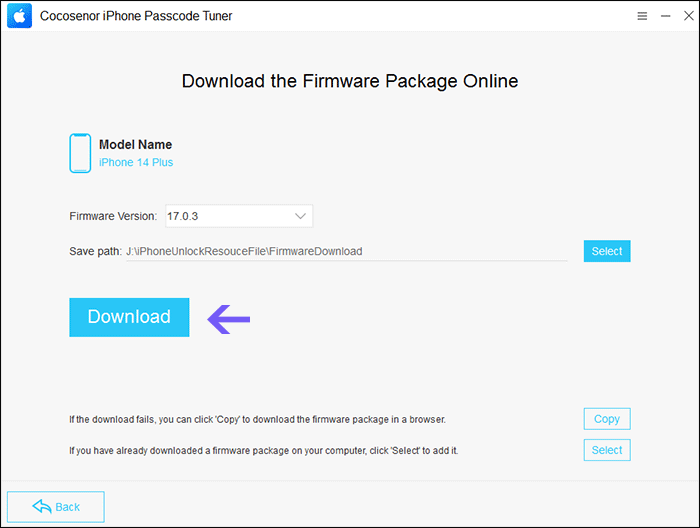
Step 4: After you get the firmware, click “Unlock” to start unlocking the iPhone. Wait for minutes and your iPhone will be unlocked. Finally, you need to set up the iPhone from a scratch.
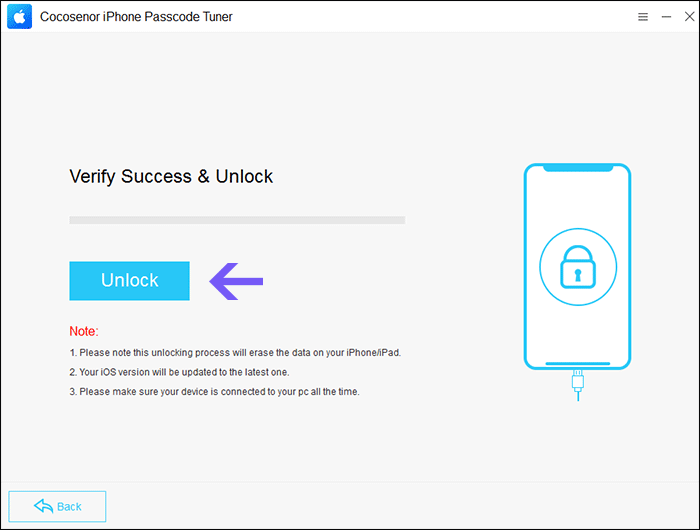
Part 4: FAQs about Unlocking iPhone
1. Is there secret code to unlock iPhone passcode?
No, there is no such secret code to access the locked iPhone. As different people will use different numbers and characters combination to set the passcode, you can not find the secret code for all iPhone users. But you can try the simple passcode combinations, such as 000000, 123456 and 112233.
2. Can I use Siri to unlock iPhone without passcode?
Yes, you can. But you can only unlock iPhone with Siri on iOS 8-10.1 iPhone. For most of the current iPhones, Siri cannot help you to unlock it without a passcode.
3. How can I unlock iPhone without using emergency call?
If emergency call method cannot apply to your iPhone, how can you unlock iPhone without passcode? Cocosenor iPhone Passcode Tuner is highly recommended to unlock iPhone without passcode. It can apply to any iPhone in any iOS versions.
Conclusions:
iPhone passcode can help to protect your iPhone from unauthorized access. But if you forgot the iPhone passcode, you can find multiple ways to unlock it online. Cocosenor iPhone Passcode Tuner is a good choice when you are searching for a quick and easy way.

