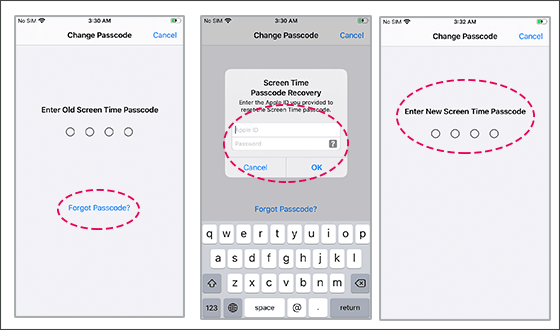Forgot Screen Time Passcode on iPhone? Remove & Reset without Data Loss
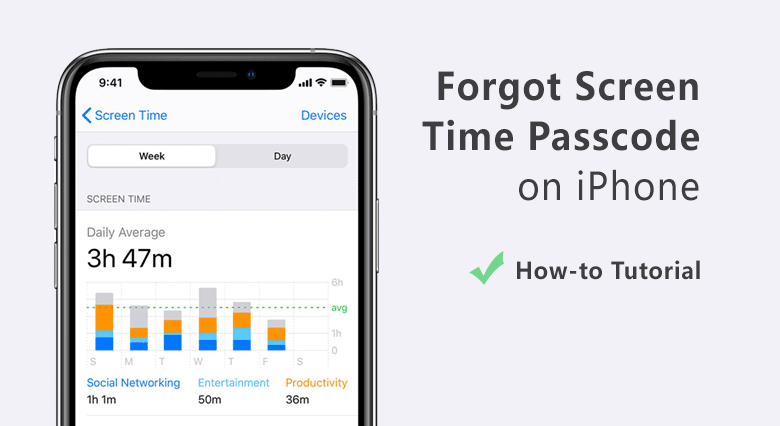
What to do if you forgot your Screen Time passcode on iPhone?
As we all know we can set a Screen Time passcode to manage our time on apps or configure child's device through our own iPhone devices (by using Family Sharing). What to do if you forgot the screen time passcode on iPhone? You will be unable to change the passcode or turn off the restriction. But here, we can help you to remove or reset the Screen Time password with no need to erase your iPhone. In addition, restoring your iPhone from the iTunes/iCloud backup doesn't help to remove the forgotten Screen Time passcode.
- How to Remove/Reset Screen Time Passcode If Forgot
- Forgot Screen Time passcode-Remove without Data Loss
- Forgot Screen Time passcode-Reset with Apple ID
Forgot Screen Time passcode-Remove without Data Loss
If you forgot the Screen Time passcode on iOS 17/16/15/14/13/12 , how can you remove the screen time restriction password? Here, you can use Cocosenor iPhone Passcode Tuner which enables you to remove the forgotten Screen Time passcode on iPhone. Compared to reset/restore your iPhone, this way will not cause any data loss on the iPhone..
Step 1. Install and launch the Cocosenor iPhone Passcode Tuner on your computer.
Step 2. Click the Remove Screen Time Password on the software interface.
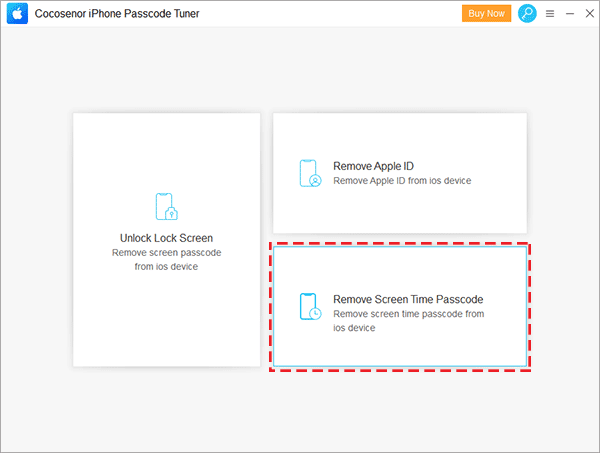
Step 3. Making sure your device is screen-unlocked and connect it to the computer with the cable which is just as the below image shows.
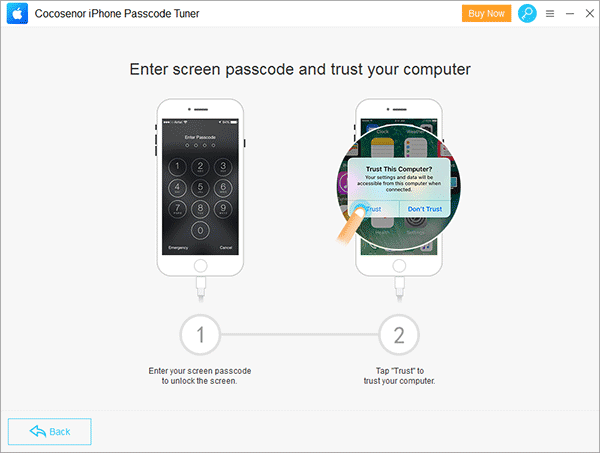
Step 4. Then the click Start to remove the Screen Time passcode . Minutes later, your iPhone will restart and the previous screen time passcode is disabled. In other words, there is no screen time restriction on the iPhone now.
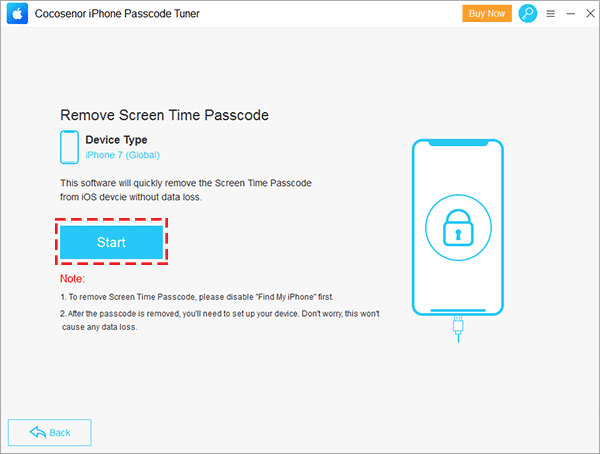
Forgot Screen Time passcode--Reset with Apple ID
If you forgot Screen Time Password on iOS 13 or later, you can try to restore the iPhone to factory settings to delete the Screen Time password. And for those who provide an Apple ID while setting the screen time passcode(this feature is released by Apple on iOS 13.4 or later version), they can reset the passcode easily with Apple ID in a few steps.
Step 1. If your iPhone has updated to the newest iOS, you can head to the Settings on your iPhone. Scroll down to find the Screen Time.
Step 2. Scroll down to tap the button of Change Screen Time Passcode. Then in the promt, you should tap Change Screen Time Passcode again.
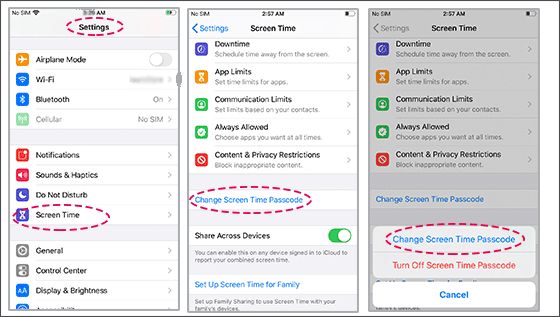
Step 3. Tap the Forgot Passcode option because you forgot the old Screen Time Passcode.
Step 4. You are informed about entering the Apple ID and the password for resetting the Screen Time Passcode. When you finished the entering, click OK to proceed.
Step 5. Then you are offered to set a new Screen Time passcode. After verifying the new screen time passcode, the forgotten screen time passcode is reset.