Ways to Delete Browsing History on Google Chrome and Clear Search Record
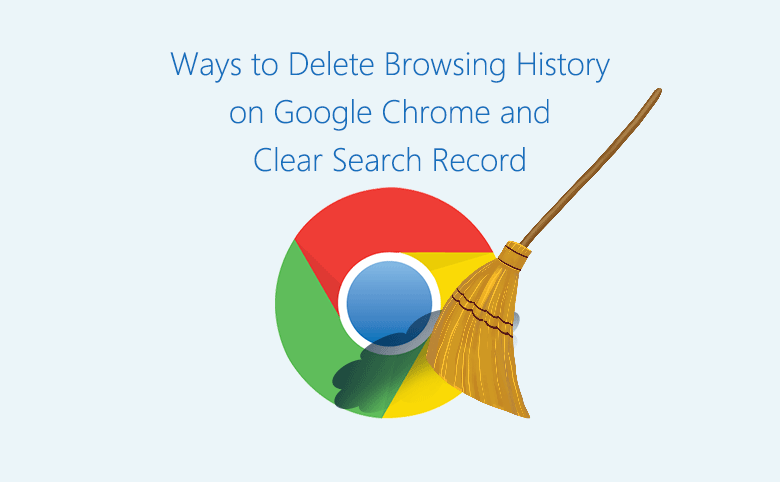
People who usually login website to browse news or search information on internet with computer or mobile phone would like to know how to delete browsing history and clear search history on their device. Here please see ways for how to delete browsing history on google chrome and how to clear search history on Google Search Bar.
- Way guide (click to reach directly):
- How to delete browsing history on Google Chrome
- How to clear search history on Google Search Bar
How to delete browsing history on Google Chrome
Firstly, open Google Chrome browser.
Way 1: If want to delete all browsing history in a once on Google Chrome browser, click the three dots at the upper-right corner, select More tools, click Clear browsing data, on the clear browsing data window there has Basic and Advanced option, click to select it, tick to select the data you want to delete, click the small triangle to select Time range, click Clear data. It is done.
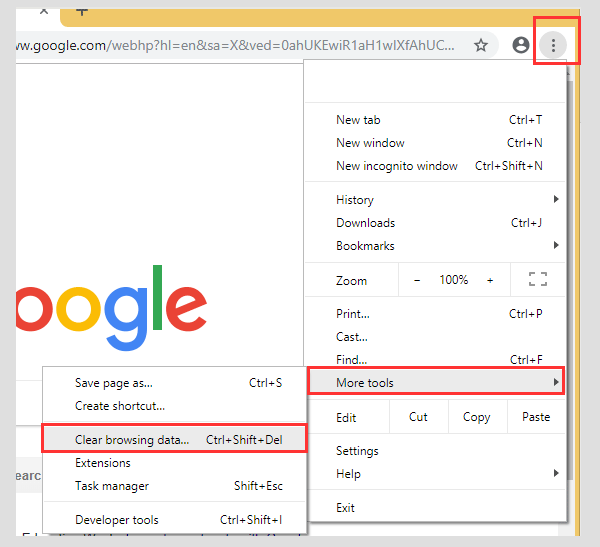
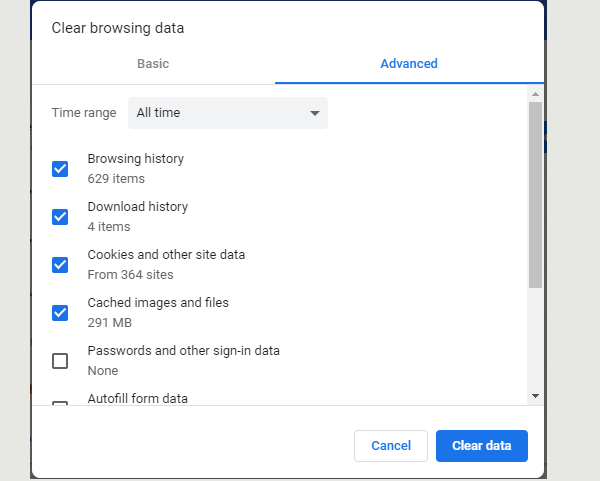
Way 2: For faster way, press shortcut key Ctrl+Shift+Del to open the Clear browsing data window to do it.
Way 3: If want to review and clear history manually one by one, click the three dots at the upper-right corner, select History, click History to open Chrome history window, tick in the checkbox to select the history record, click Delete button to execute.
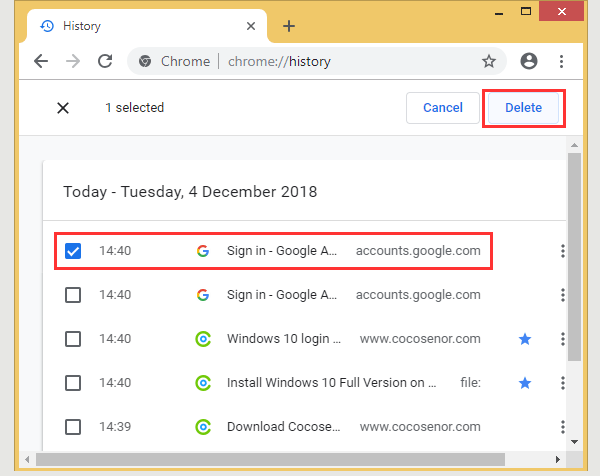
Way 4: For faster way, press shortcut key Ctrl+H to open the Chrome history window.
How to clear search history on Google Search Bar
Once you put the mouse cursor in the google search bar and click, the previous search record will come out like below picture. How to clear search history on google search bar?
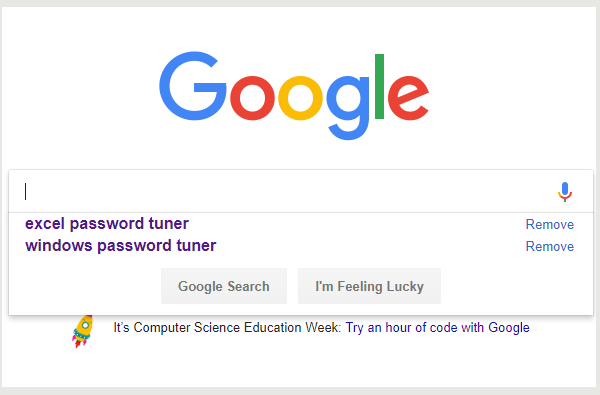
Way 1: Click Remove word at the right of the search record to delete one by one.
Way 2: if you don't want any search record come out next time, you can pause Web & App Activity by Activity controls. Click Settings at the bottom-right corner on your google home page, click History, click Activity controls at left sidebar, click the ON-OFF button, click PAUSE. By this way the google search bar will not show any previous search record until you turn on Web & App Activity.
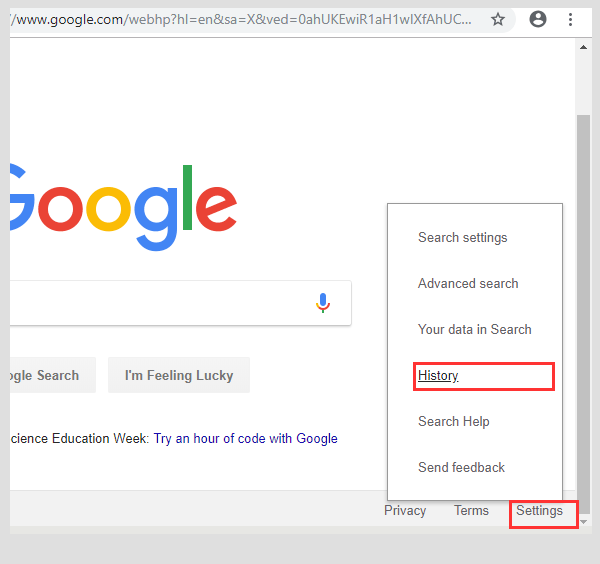
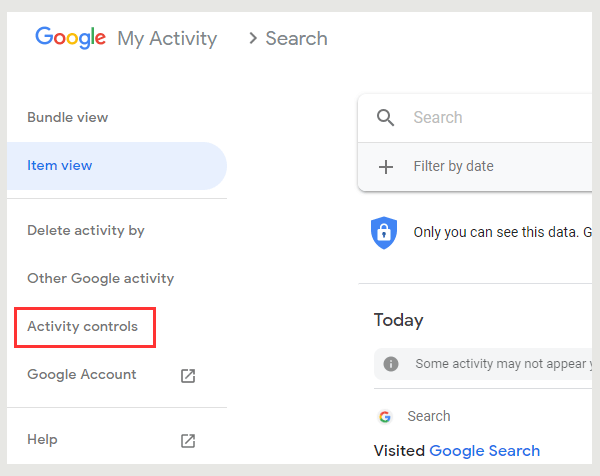
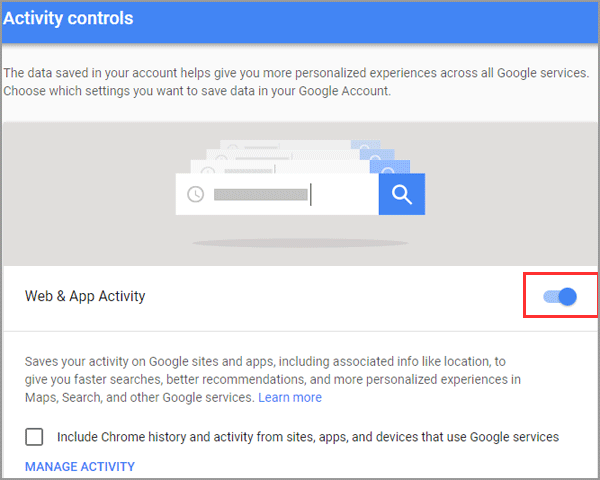
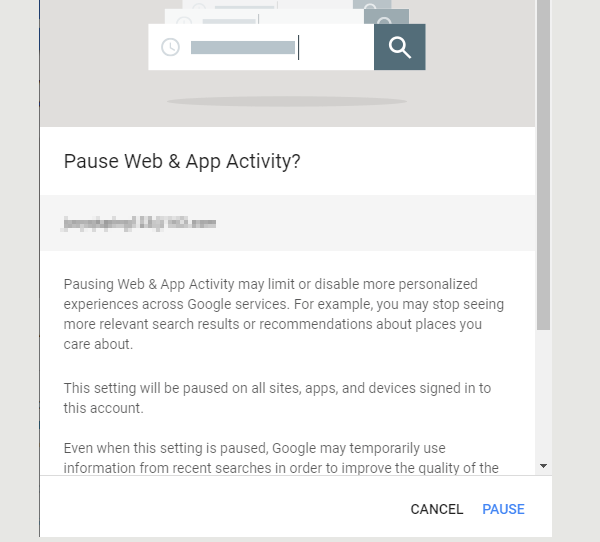
The above is about how to clear history for Google Chrome and Google Search Bar, hope these ways are helpful to you.

