Change Default Home Page and Search Engine on Microsoft Edge
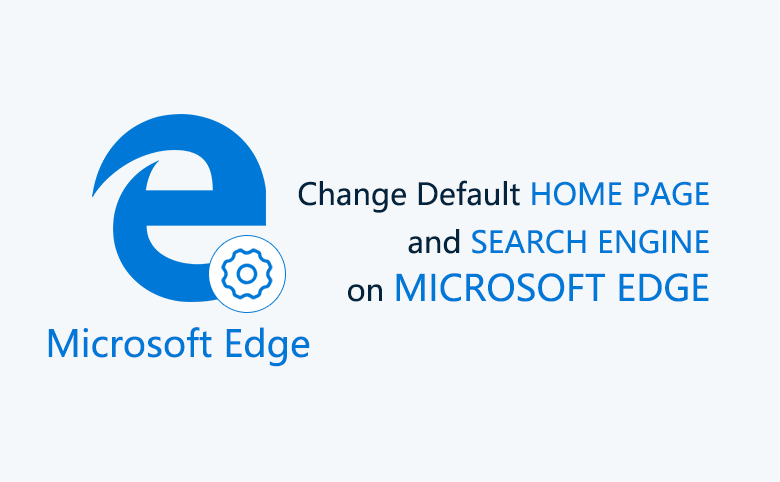
Since I upgraded my Windows 7 PC to Windows 10, I often use Microsoft Edge browser, with the reason that it is the default browser on Windows 10.
But every time, when I open the Microsoft Edge, the home page and search Engine all is Bing, so I have to change it to Google manually.
How to change the default home page and search engine from Bing to Google on Microsoft Edge? Here I am glad to share with my experience.
- Guide Steps
- Part 1: How to change default home page on Microsoft Edge
- Part 2: How to change the default Search Engine on Microsoft Edge
Part 1: How to change default home page on Microsoft Edge
Step 1: Start Microsoft Edge, click on More (…) option, and click on "Settings".
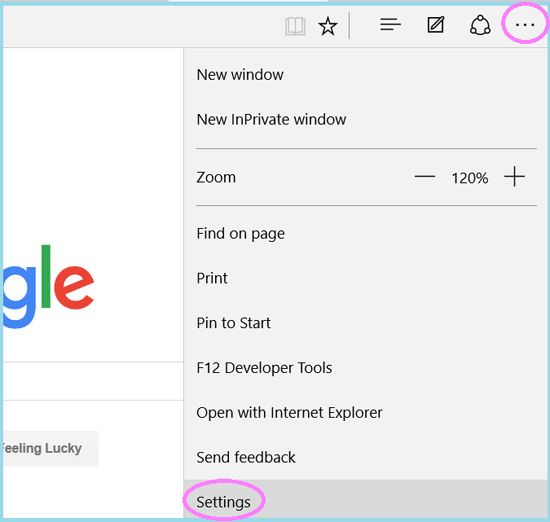
Step 2: Below "Open with" option, select "A specific page or pages", and select "Custom" on the drop-down list.
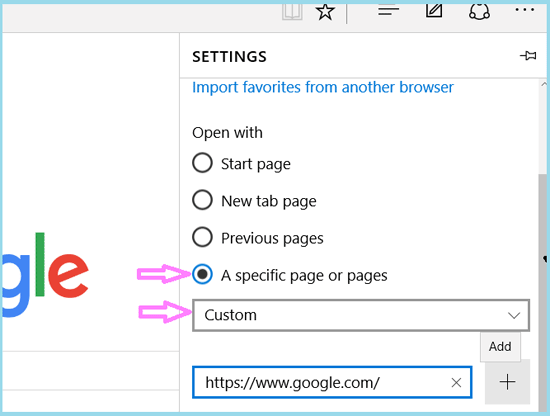
Step 3: Enter a new web address on the text box, for example, if want to set google as the home page, enter address: https://www.google.com/
And, at last remember to click on the Add (+) button on the right of text box.
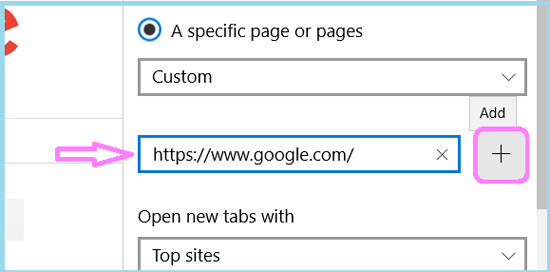
Step 4: If want to remove the default start page, click on the Remove (×) button on the right of address.
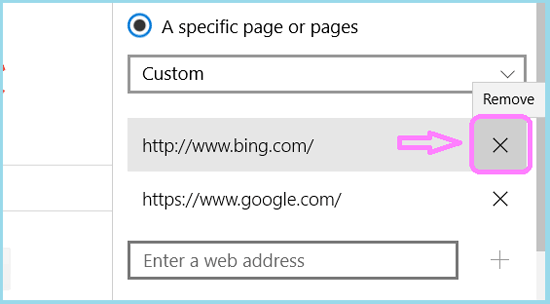
Part 2: How to change the default Search Engine on Microsoft Edge
Step 1: Open the search engine's website with Microsoft Edge.
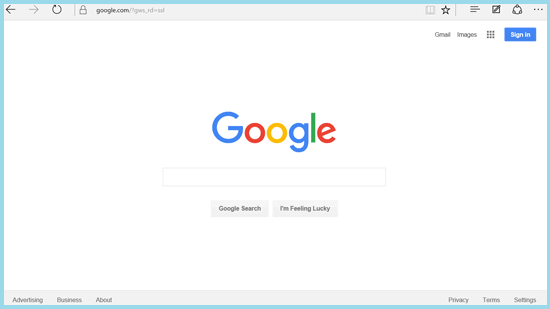
Tips:
This step is very important, if do not open the search engine's website as the current page, you would not see
the search engine on the "Add new" option.
Step 2: Click on More (…) option on the top-right of Edge, and select "Settings" on the bottom of the list.
Step 3: Click on "View advanced settings" below the Settings.
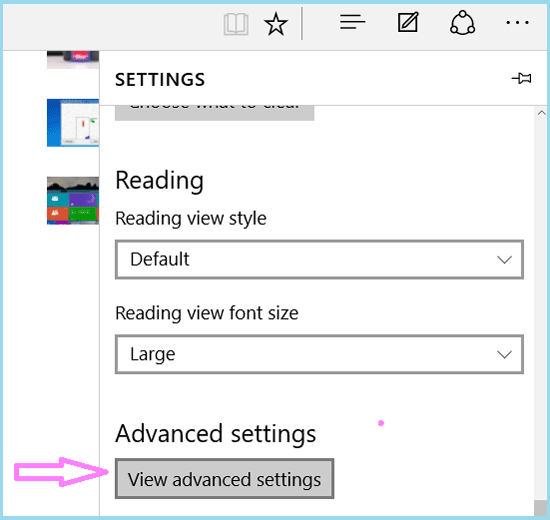
Step 4: Click on the text box below "Search in the address bar with".
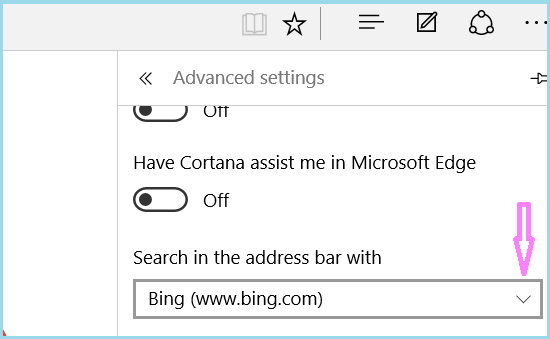
Click on <Add new> below the list.
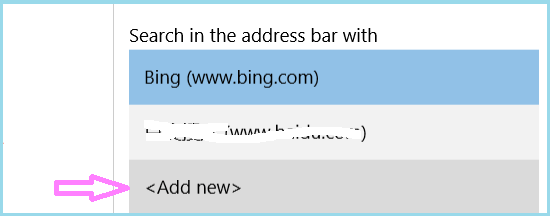
Step 5: Choose one search engine, such as Google Search Engine, and click on "Add as default" button to set Google as the default search engine on Microsoft Edge.
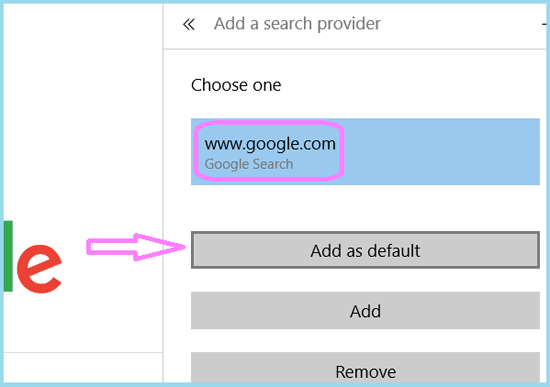
You also can set the other search engine as default on Microsoft Edge with the steps above. But remember to open the search engine's website as the current page.

