How to Access Apple ID If Forgot The Password
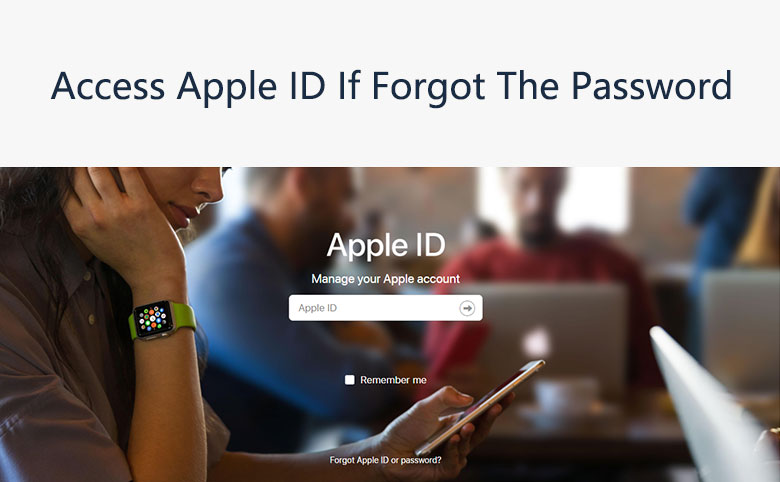
Your Apple ID is the account that you use for everything you do with Apple, like when you shop the iTunes Store, sign in to iCloud, buy an App, and more. If you forgot the password when you try to access your Apple ID, follow the below instruction to reset the password and regain access to your account. To reset your password, you need to know the email address for your Apple ID.
- How to Reset Apple ID Password
- Option 1: Reset password via Email or security questions.
- Option 2: Reset password by Two-factor Authentication
- Option 3: Reset password by Two-step Verification
1. Reset Password via Email or Security Questions
Step 1: Go to your Apple ID account page and click "Forgot Apple ID or password." If asked to confirm your phone number, use steps for two-factor authentication instead.
Step 2: Enter your Apple ID, and the Captcha under Apple ID.
Step 3: Select the option to reset your password, then choose Continue.
Step 4: Choose how to reset your password:
- Select "Get an email", Apple will send instructions to your email, then you follow the instructions to reset your password.
- If you remember the security questions you choose when you create your Apple ID, select "Answer security questions" and follow the rest of the steps.
- If asked for a Recovery Key, use the steps for two-step verification instead.
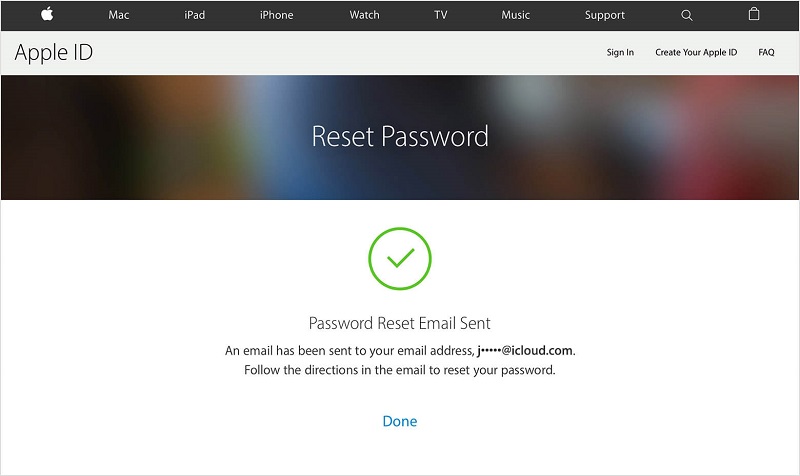
2. Reset password by Two-factor Authentication
If you have two-factor authentication enabled for your Apple ID, you can reset your password from any trusted iPhone, iPad, Pod touch, or Mac with a password or passcode that's enabled.
2.1 Update Password On your iPhone, iPad, or iPod touch
Step 1: Make sure that your device has iOS 10 or later.
Step 2: Go to Settings, tap [your name] > Password & Security > Change Password, then follow the onscreen steps to update your password.
Step 3: For iOS 10.2 or earlier, tap iCloud > [your name] > Password & Security > Change Password, then follow the onscreen steps.
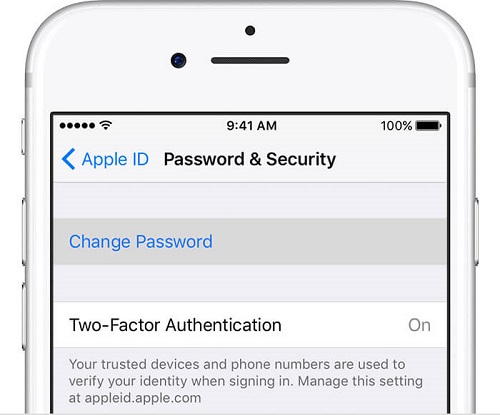
2.2 Update Password On your Mac
Step 1: Go to Apple menu > System Preferences, then click iCloud.
Step 2: Choose Account Details.
Step 3: Click Security > Reset Password.
Tip: Before you can reset your Apple ID password, you'll be required to enter the password used to unlock your Mac.
2.3 If you can't access any of your devices
Borrow a friend or family member’s iPhone, iPad, or iPod touch and follow these steps:
Step 1: Open the Find My iPhone App. If a Sign In screen appears, tap Forgot Apple ID or Password, then follow the onscreen steps.
Step 2: If you don't see a Sign in screen, maybe others already signed in. Then tap Sign Out. After you sign out, click Forgot Apple ID or Password, then follow the onscreen steps.
3. Reset password by Two-step Verification
Go to your Apple ID account page and click "Forgot Apple ID or password."If asked to confirm your phone number, which means your Apple ID has been protected by two-factor authentication, use steps for two-factor authentication instead.
Step 1: Enter your Apple ID, and the Captcha under Apple ID.
Step 2: Select the option to reset your password, then choose Continue.
Step 3: Enter your Recovery Key for two-step verification.*
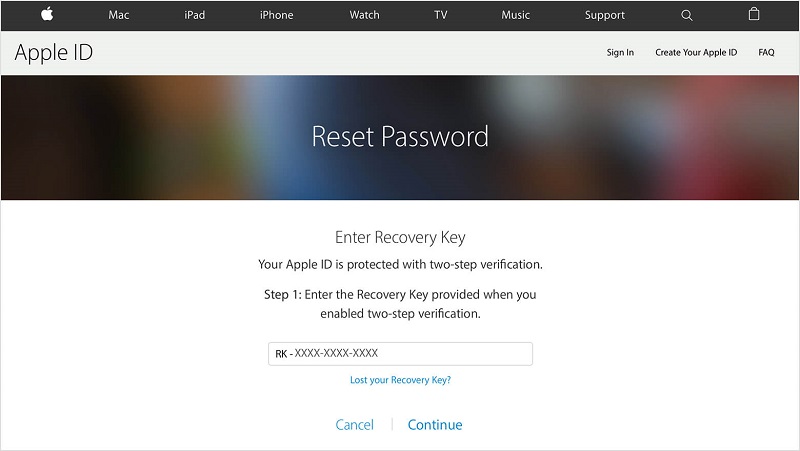
Step 4: Choose a trusted device.* Apple will send a verification code to your device.
Step 5: Enter the verification code.
Step 6: Create a new password, then click Reset Password to finish password resetting.
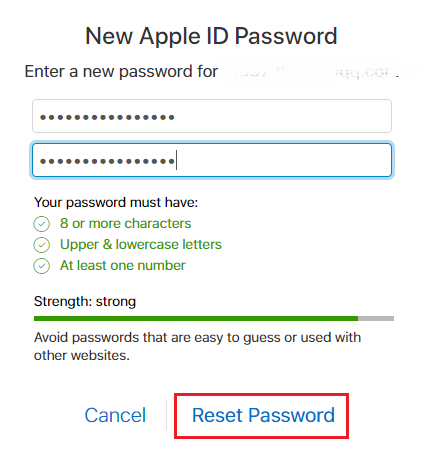
After you reset your password, you'll be asked to sign in again with your new password. You also might need to update your password in Settings on your devices.
* When you set up two-step verification for your Apple ID, you can get a 14-character Recovery Key. If you permanently lost your Recovery Key, you can't change your password.

