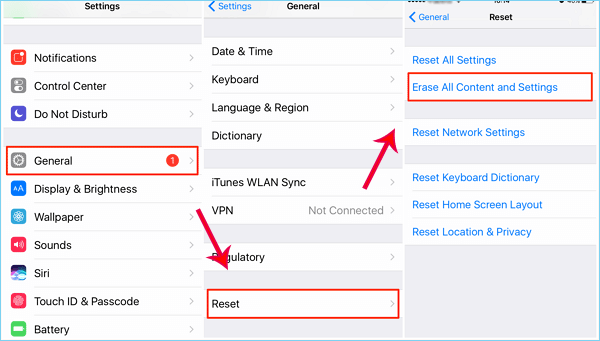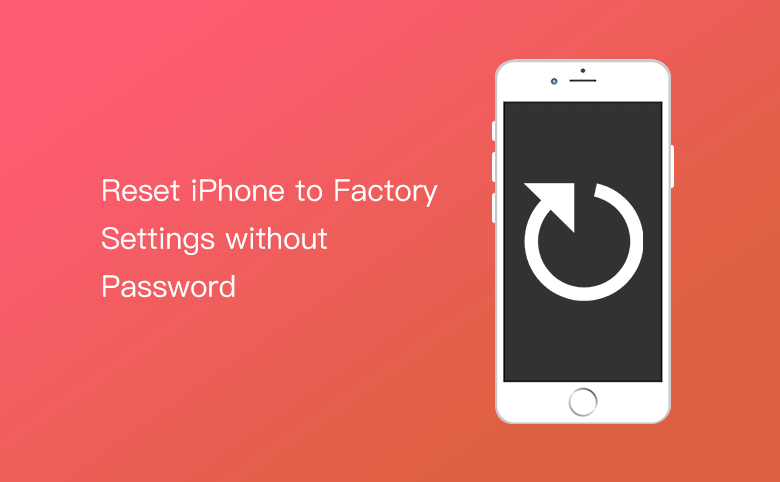
How to Reset iPhone to Factory Settings without Password
When we forgot the iPhone passcode and get the iPhone lockded after several passcode attempts, you need to reset iPhone to factory settings. Or when you want to resell the iPhone, it is necessary to factory reset iPhone. Here you will get three options to reset iPhone to factory settings without passcode.
Before resetting iPhone
If you reset the iPhone to factory settings, all the data will be erase, including contacts, photos, videos, music, apps, bookmarks, messages, notes, and so on. If there is no previous backup for the iPhone data, it is impossible to recover the iPhone data. So, it is a good habit to back up your iPhone to computer through iTunes.
- Four Options to Hard Reset iPhone without Password
- Option 1: Factory Reset iPhone without Password Using Third-Party Tool
- Option 2: Restore iPhone to Factory Settings without Password Using iTunes
- Option 3: Reset iPhone to Factory Settings without Password Using iCloud
- Option 4: Hard Reset iPhone without Any Tool and Computer (for iOS 15.2 and later)
- Tips: How to Reset iPhone without Apple ID Password via Settings
Option 1: Factory Reset iPhone without Password Using Third-Party Tool
When you find iPhone screen password is forgotten, how can you reset iPhone to factory settings? You can find solutions below.
Third-Party tool like Cocosenor iPhone Passcode Tuner can help to unlock an iPhone and reset iPhone to factory settings with simple clicks. It is much easier to remove the screen lock from the iPhone that you forgot the passcode. After the passcode is removed, all data will be erased and thus the iPhone is reset to factory settings.
Tips: If you forgot the Apple ID password and want to reset iPhone, you can refer to this article: How to Factory Reset iphone without Apple ID Password
Step 1: Run Cocosenor iPhone Passcode Tuner and connect the iPhone to the computer.
Step 2: Select “Unlock Lock Screen”. When you go to the next interface, click “Start” and then "Next" without hesitation.
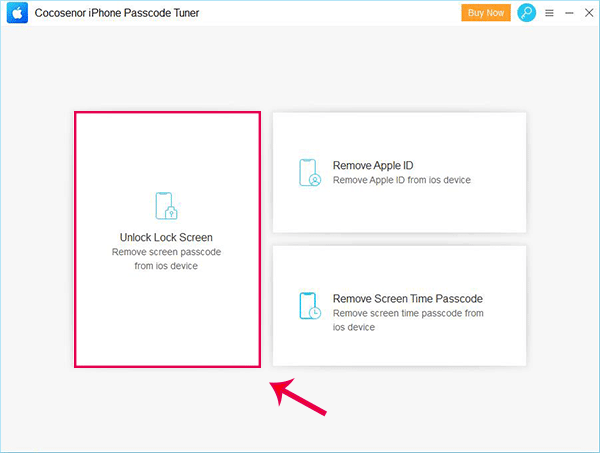
Step 3: You will find that the iPhone iOS version is set by default. And you need to click “Download” button to get the firmware package.
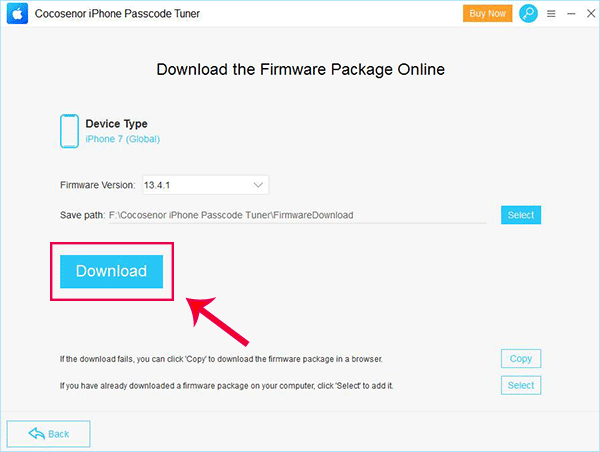
Step 4: When the download process ends, you can click “Unlock” button to remove the screen lock and all data from iPhone.
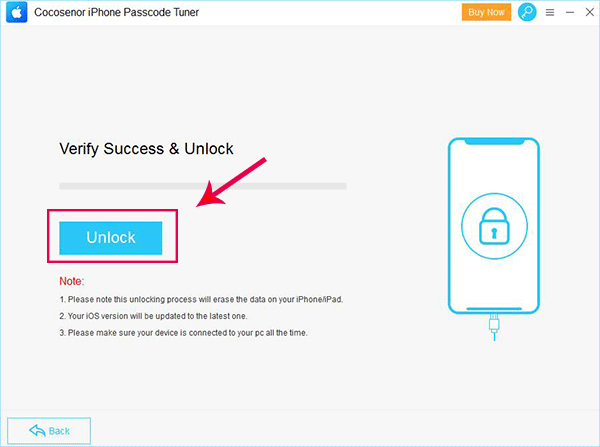
Step 5: When the successful message appears, your iPhone is reset to factory settings. And you can disconnect the iPhone and set up it with the Apple ID.
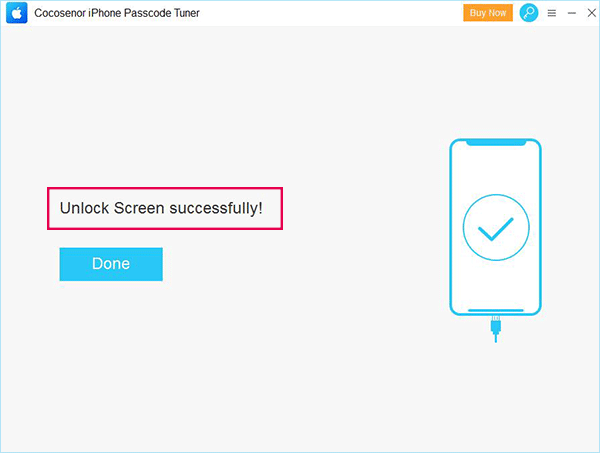
Option 2: Restore iPhone to Factory Settings without Password Using iTunes
iTunes can be a good helper for you to restore iPhone to factory settings. It will download and reinstall the latest iOS on your iPhone so that the iPhone is reset. But you should pay attention that iTunes will only work to erase the iPhone data on the condition that Find My iPhone is disabled on the iPhone.
Step 1. Connect your iPhone to your computer with USB cable and launch iTunes. (If you are required to enter the iPhone passcode, but you forgot it, reset it from the Recovery mode.)
Step 2. Click on the phone icon, you will see your iPhone Summary on the right panel. Wait for iTunes to sync iPhone and make a backup
Step 3. Click on "Restore iPhone" to reset your iPhone. And confirm to erase everything on your phone. (You will be required to turn of Find My iPhone if it is on.)
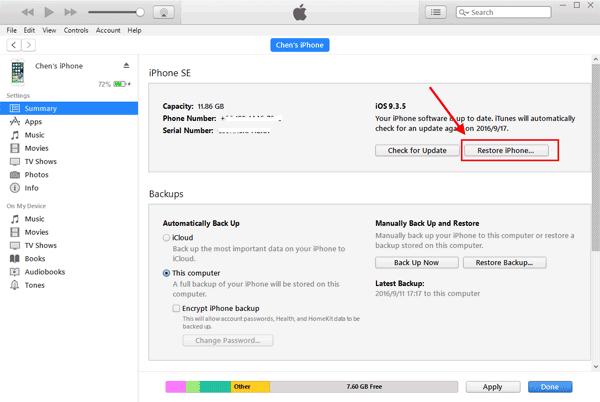
Restore iPhone via Recovery Mode
Step 1.Get the latest iTunes on your computer and enter the iPhone into recovery mode.
Step 2.Connect your iPhone to the computer and then you will see the popup Window in iTunes which tells “There is a problem with the iPhone that requires it to be updated or restored”. You need to click Restore button and just wait patiently.
Step 3. After that, the iPhone is restore to factory settings and you can set it up with then on-screen instructions step-by-step.
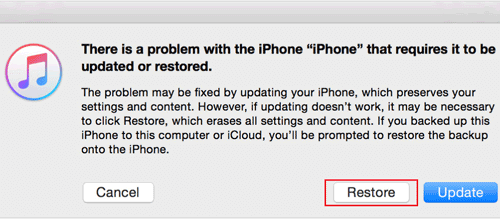
Option 3: Reset iPhone to Factory Settings without Password Using iCloud
When your iPhone is lost or stolen, set it to factory defaults to erase everything on your iPhone is necessary. But your iPhone is not in your hand, how to erase the data from it? Use Find My iPhone on your iCloud web site.
Step 1. Sign into icloud.com with your Apple ID.
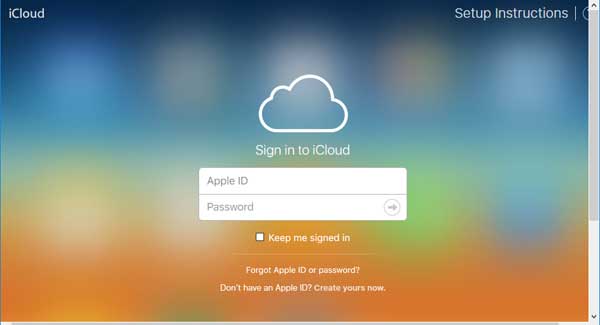
Step 2. Click on "Find iPhone", and sign in with your Apple ID password again.
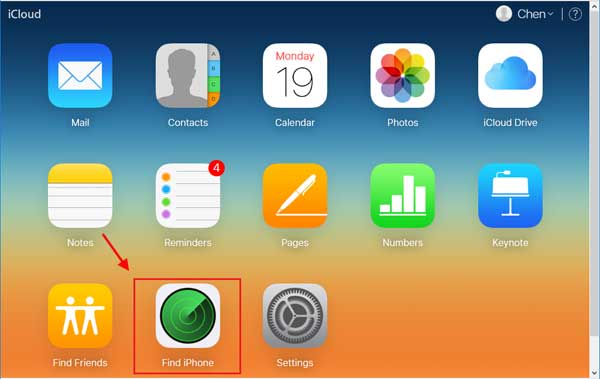
Step 3. Select your iPhone device on the All Devices menu on the top of window.
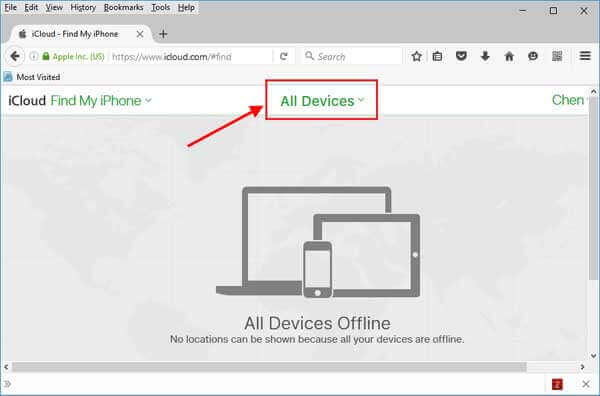
Step 4. Click on "Erase iPhone", and confirm to erase it.
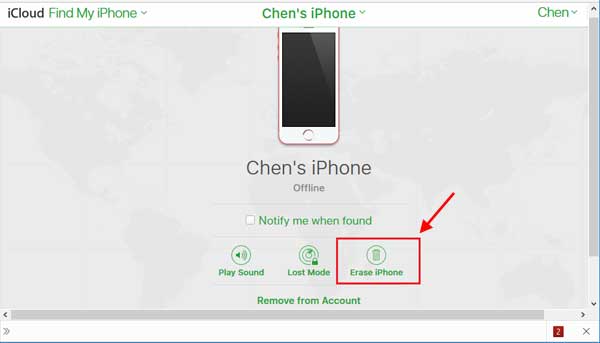
When you find back your iPhone or purchase a new one, you can restore your iPhone with the previous backup from iCloud or iTunes.
Option 4: Hard Reset iPhone without Any Tool and Computer (for iOS 15.2 and later)
In iPhone with iOS 15.2 or later, you can easily reset iPhone to factory settings without the screen passcode. The entire process does not need any other tools or a computer. You only need to make sure the iPhone is activated with an Apple ID and the iPhone is connected to stable network.
Step 1: Try several possible iPhone passcodes until Erase iPhone option appears at the bottom right corner of iPhone Unavailable screen. Tap it to go ahead.
Step 2: Tap Erase iPhone again to continue.
Step 3: Here you need to enter the Apple ID password. After that, tap Erase iPhone on the prompt. Instantly, your iPhone will be reset.
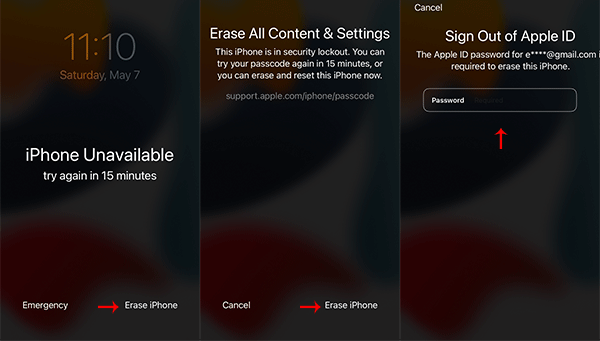
If your have updated the iPhone to iOS 17 or later, the Erase iPhone option is replaced by Forgot Passcode option. You can directly tap Forgot Passcode and then Start iPhone Reset to reset iPhone.

Tips: How to Reset iPhone without Apple ID Password via Settings
If you can access the iPhone but forgot the Apple ID password, how to reset iPhone? When you have signed in iCloud on your iPhone but you forgot the Apple ID password, how can you reset iPhone without Apple ID password? You can make it easily done with the following steps:
1. Go to Settings > General > Reset.
2. Tap on Erase All Content and Settings.
3. Enter your screen lock passcode and then hit “Erase iPhone”. In no time, the reset process begins.