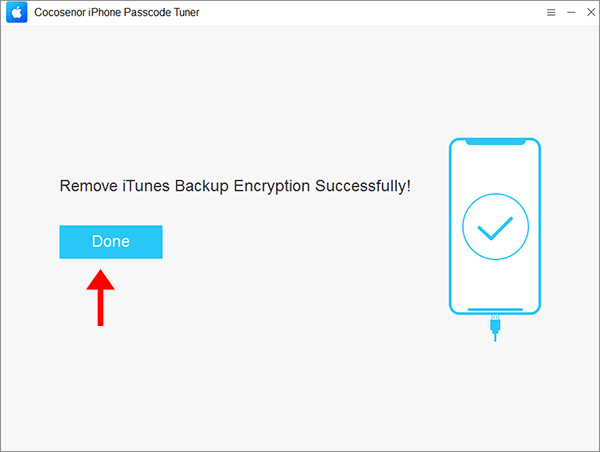3 Ways to turn off iTunes Backup Encryption When Forgot Password
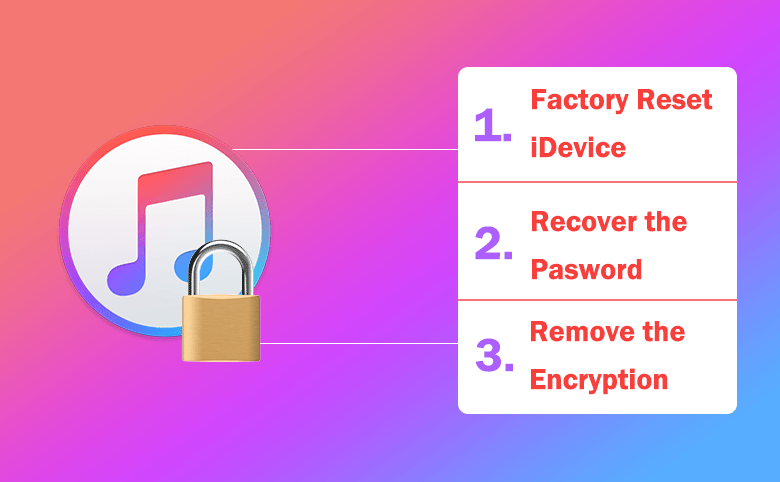
If iTunes backup option is encrypted with password, we have to enter the password to unlock iTunes backup before we use it to restore our iPhone/iPad/iPod. However, if we forgot iTunes backup encryption password, we can't restore our iOS devices from this backup too. If it is unnecessary to password protect iTunes backup any more, how to disable iTunes backup encryption? And how to turn off backup encryption in iTunes without password if forgot the old password? Following this article will show you the ways.
- Turn off backup encryption in iTunes:
- Way 1: Factory Reset the iPhone to Turn off Backup Encryption
- Way 2: Recover Password to Disable Backup Encryption in iTunes
- Way 3: Remove the iTunes Backup Encryption with Software
Way 1: Factory Reset the iPhone to Turn off Backup Encryption
Apple gives a way to reset iTunes backup password when you forgot the password. That is resetting iOS device to factory settings, which will erase backup password as well as reset device home screen layout, wallpaper, and display brightness to default settings.
To turn off backup encryption by resetting iOS device to factory settings:
1. On your iOS device, tap on Settings, select General, and then tap on Reset on the button of General screen.
2. Select the first option: Reset All Settings.
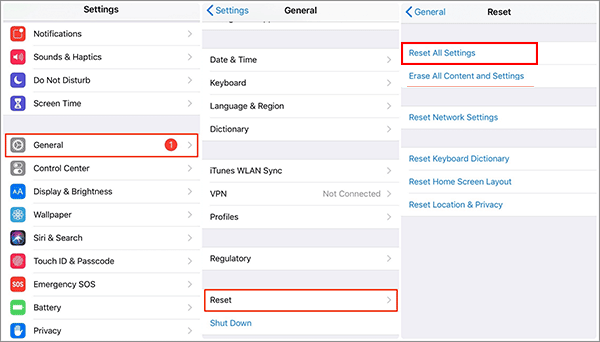
3. If your device is set with screen unlock password, you will need to enter the unlock password to confirm it, and this will begin the resetting process, so make sure you are ready to reset your device to factory settings.
4. When the reset process is completed, set up your iOS device, and connect your device to PC, and then create a new backup with iTunes without encrypting with password. And you will find the backup encryption is turned off in iTunes without password.
Way 2: Recover Password to Disable Backup Encryption in iTunes
If forgot iTunes backup unlock password, we can recover it with the professional tool, and then turn off backup encryption with the recovered password.
1. Get an iTunes backup password recovery tool. Here only take Cocosenor iTunes Password Tuner as example.
2. Install and run the password recovery tool on your PC that is backed up with your iOS device.
3. Import iTunes backup file into program. On iTunes Password Tuner, you only need to click on the "Open" button, and then select the encrypted backup file to import into program.
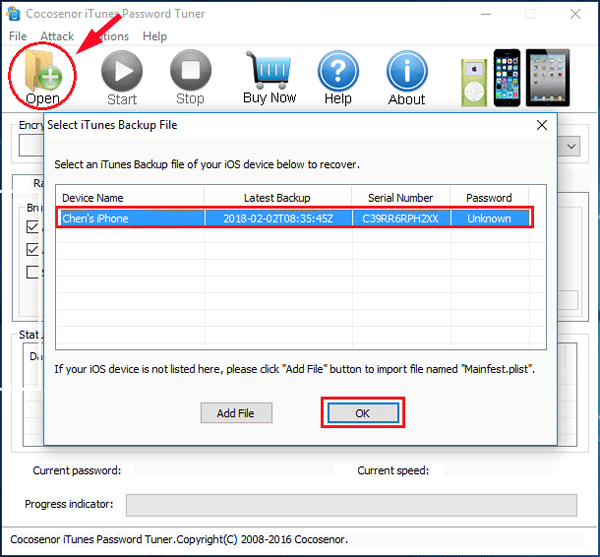
4. Select an appropriate password recovery type, and make some settings to accelerate the password recovery process.
5. Click on "Start" button to begin the password recovery process.
6. Finally,, the password will be recovered and showed on the pop-up box..
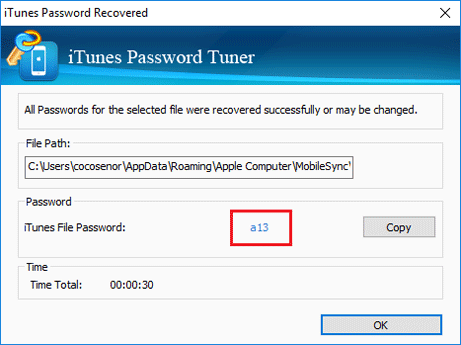
7. Connect your iOS device (such as your iPhone) to your PC with USB cable, and open iTunes program.
8. Click on the iOS device icon, and select the Summary tab. On the Backup panel, uncheck the box next to "Encrypt iPhone backup".
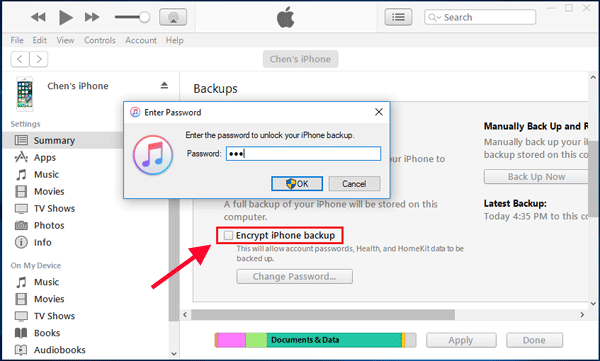
9. Enter the recovered password, and click on OK to turn off iTunes backup encryption.
Way 3: Remove the iTunes Backup Encryption with Software
If you lost the iTunes backup encryption and find it asks for iTunes backup encryption password in iTunes when you want to turn off the backup encryption, how can you do to disable iTunes backup encryption without the password? As a matter of fact, the iTunes backup password has been used to encrypt your previous iPhone/iPad backup. If you does not want to spend time in recovering the iTunes backup password, it is much easier for you to remove the iTunes backup encryption with Cocosenor iPhone Passcode Tuner.
This software can help to remove the backup encryption without password. Also, there will be no data loss of your devices. Besides, it can also help you to remove the MDM from iPhone/iPad, turn off screen time restrictions and unlock your iPhone when you forgot the passcode.
Step 1: Download, install and run Cocosenor iPhone Passcode Tuner on your computer. At the same time, connect the iPhone to your computer.
Step 2: Choose Remove iTunes Backup Encryption option to proceed.
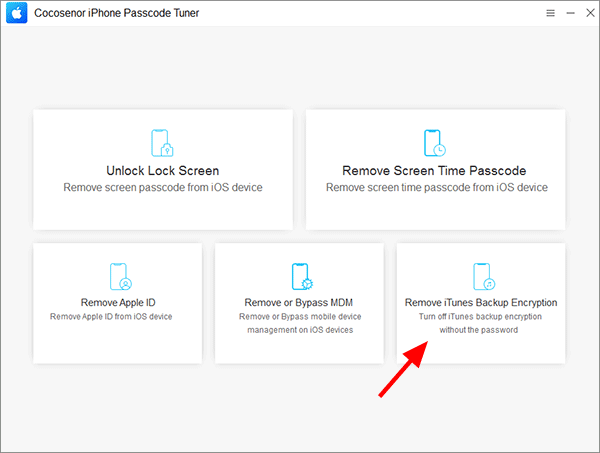
Step 3: In no time, your iPhone model is recognized by the software. You can hit Start to continue.
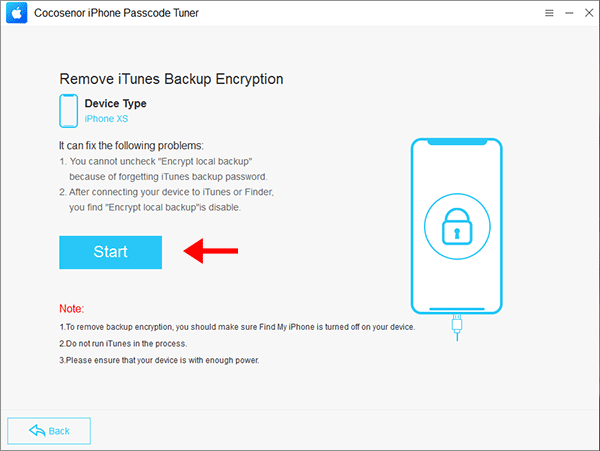
Step 4: The backup encryption is removed. After that, when you open iTunes, you can see the Encrypt local backup option is unchecked.