How to restore iPhone from iCloud or iTunes backup for 7Plus, 7, SE, 6Plus, 6s
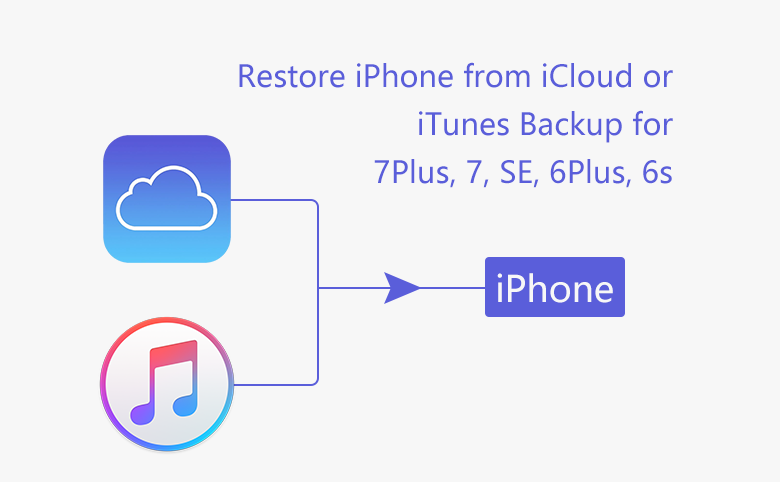
You may get problem on your iPhone that you need to reset it to default factory settings. If reset iPhone to the factory settings, all the data, apps, contacts on iPhone will be erased. So we had better restore it from a backup on iCloud or iTunes.
The steps to restore iPhone 7Plus, 7, SE, 6Plus, 6s from iTunes and iCloud are the same. Just go and follow.
If your iPhone still works, you can restore your iPhone from iCloud without iTunes on computer.
Back up your iPhone before restoring it
Open your iPhone, go to Settings → iCloud → Backup, if iCloud Backup has been turned on, tap on "Back Up Now" to back up your iPhone.
Restore iPhone with iCloud backup
1. Go Settings → General → scroll down to the bottom of screen and tap Reset → Erase All Content and Settings. (If "Find my iPhone" is on, you will be required to turn it off. Go Settings → iCloud, scroll down to the bottom of screen, and tap on Find My iPhone to turn it off.)
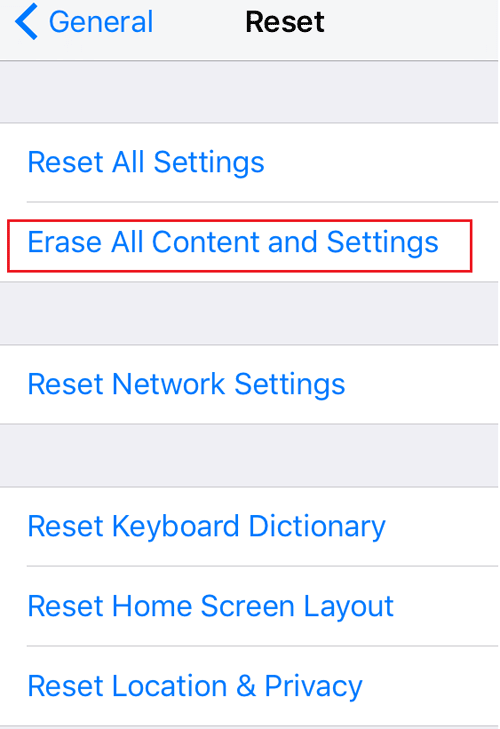
2. Enter iPhone passcode, and then enter Restriction Passcode.
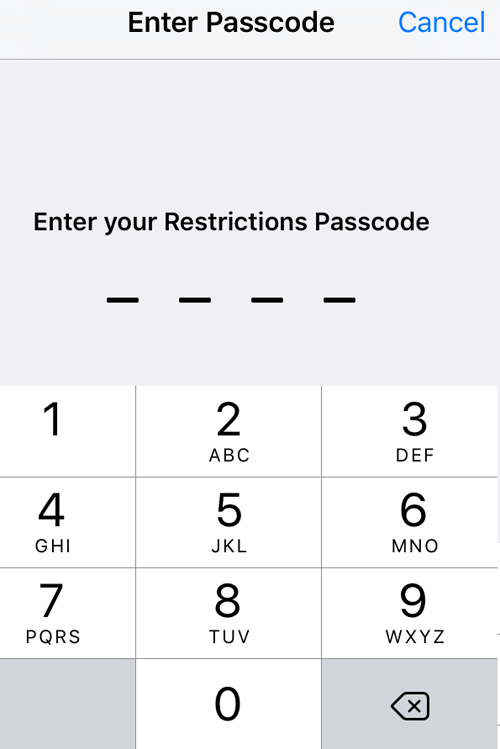
If you forgot your iPhone Passcode or Restriction Passcode, go and see how to unlock iPhone 7plus/7/6plus/6s without the passcode when forgot password.
3. Tap on Erase iPhone button. This will begin the iPhone reset process.
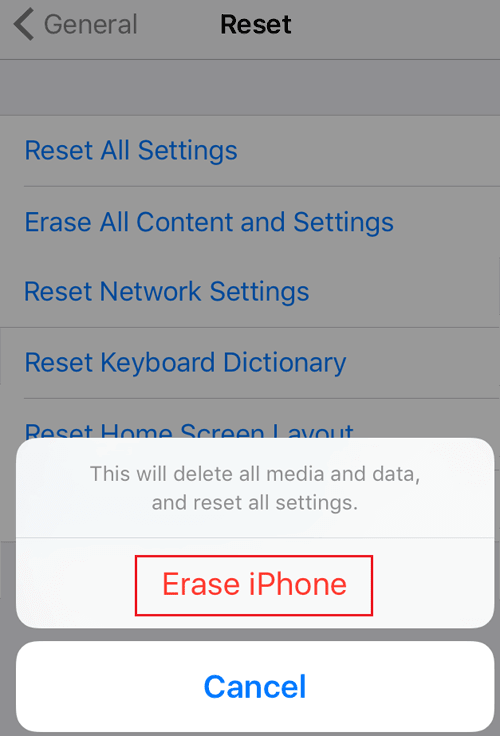
4. After iPhone reset, tap on Restore from iCloud Backup.
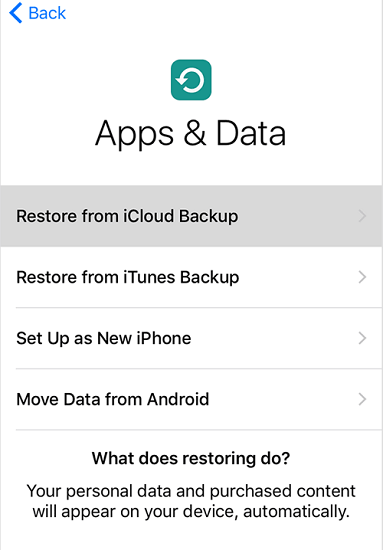
5. Sign into iCloud with Apple ID and password. Your iPhone will begin downloading the backup from iCloud.
6. Choose a backup, and restore your iPhone to the previous backup.
If your iPhone stop working normally that you cannot restore it from the iPhone itself, restore your iPhone from computer with iTunes backup.
Restore iPhone using iTunes backup
1. Open iTunes on the Mac or PC that you used to back up your iPhone. And connect iPhone to the computer with USB cable.
2. Click on the Phone icon, you will see your iPhone Summary.
![]()
3. Click on Restore Backup. The Find My iPhone will be required to turn off if it is on.
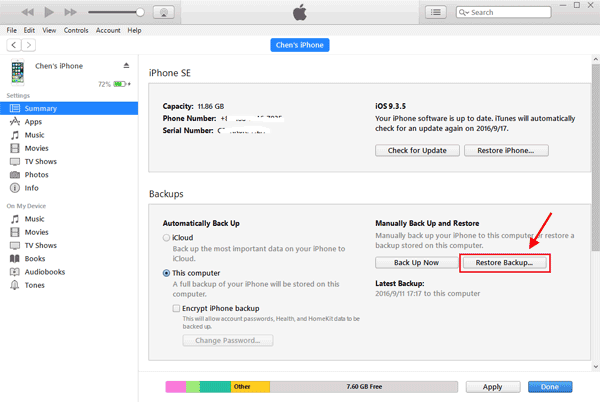
If want to back up your iPhone, click on Back Up Now.
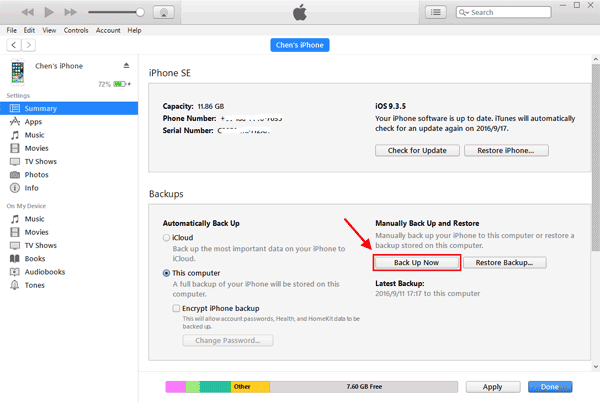
4. Select the backup. If you don't change it to the previous backup, it will select the last one by default. Click on Restore to begin the restoring process.
If you have set an encrypt password on the backup, you will be asked for the password. If you forgot iTunes backup password, get Cocosenor iTunes Password Tuner to recover the forgotten password. More detail, see How to unlock encrypted iPhone backup without password if forgot password.
Related Articles
- How to export contacts and text messages from iPhone or iTunes backup
- Forgot iTunes backup password? How to extract contacts from encrypted iTunes backup
- How to automatically or manually back up iPhone to iCloud for 7Plus, 7, 6Plus, 6s, 6, SE, 5s
- How to completely backup iPhone 7Plus, 7, 6Plus, 6, SE, 5s, or 4s to computer through iTunes
- Need to Enter the Password to Unlock My iPhone Backup, What to Do?

