Forgot iPad passcode reset with 3 methods
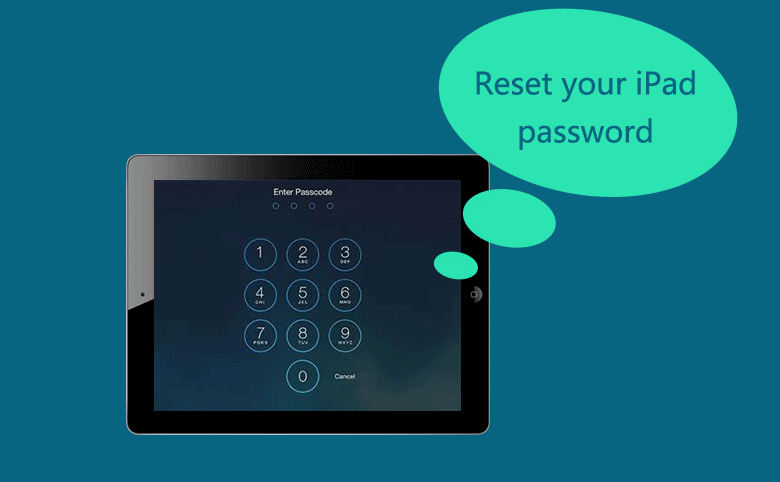
If you still remember your iPad passcode, resetting it is very easy. You just need to unlock your iPad with the passcode, go to Settings → Passcode (or Touch ID & Passcode) → Change Passcode, enter your old passcode and then enter the new passcode to change your iPad password.
However, if you have forgotten your iPad Pro/Air/mini password, how to reset it? Here will show you 3 methods to reset your iPad passcode when forgot it.
- Reset iPad with iTunes
- Reset iPad from iCloud.com
- Reset iPad by Cocosenor iPhone Passcode Tuner
- Is it Possible to Reset iPad Forgotten Passcode without Data Loss?
Reset iPad with iTunes
Restore iPad with the computer you have synced
If you have synced your iPad with iTunes on a computer, and have made a backup of your iPad, you can reset your iPad and then restore it with iTunes backup.
1. Open iTunes, and connect your iPad to the computer with USB cable.
2. Sync and make a up-to-date backup for your iPad.
If the iCloud Backup is turned off on your iPad, your iPad will be synced with iTunes automatically once you connect it to the computer you have synced before. If it doesn't sync automatically, you can click on "Sync" (or Apply) button to begin the sync process. Wait for your iPad to sync, and click on "Back Up Now" to make an up-to-date backup for your iPad.
3. Click on "Restore iPad", and follow the on-screen instructions to reset your iPad to factory settings.
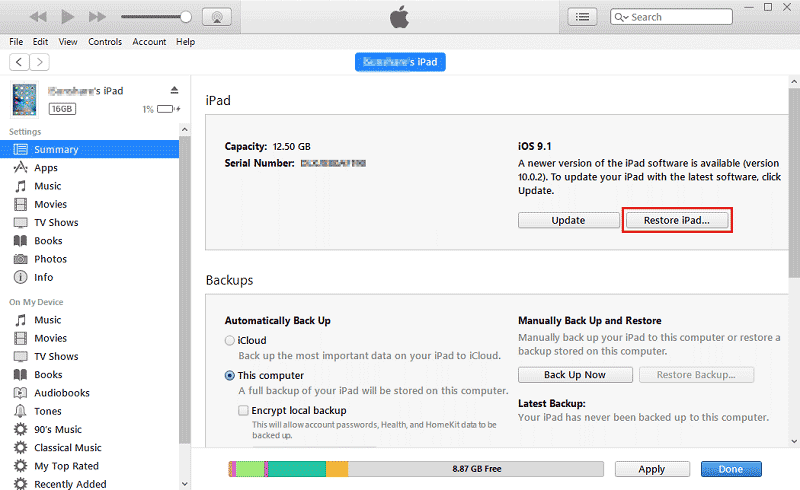
4. After resetting, swipe "Slide to set up" to open your iPad. On the Set Up screen, tap on "Restore from iTunes backup".
If don't want to restore your iPad, select "Set Up as New iPad", and follow the on-screen instructions to set a new passcode and set up your iPad.
5. Go back to iTunes and select your iPad, and choose the latest backup to restore your iPad. If you also forgot iTunes backup encrypted password, get iTunes Password Tuner to help to you recover your iTunes backup password.
6. After restoration, go to your iPad, tap on Settings → Passcode (or Touch ID & Passcode) → Turn Passcode On, and enter your desire passcode to reset a new passcode on your iPad.
Restore iPad in Recovery Mode
If it is the first time to connect your iPad to this computer, you are required to enter passcode on your iPad screen.But the iPad passcode is forgot, how to do? You can Connect your iPad to another computer that you have synced before, or put the iPad into recovery mode to restore it.
This method will erase all data and settings including passcode from your iPad, and can't help you to restore your iPad from backup. But with an iPad as new is better than an iPad as a brick.
1. Power off your iPad and connect it to computer with USB cable, and then open iTunes.
2. Press and hold the Sleep/Wake and Home button at the same time until you see the Recovery mode screen.
For an iPad without a Home button: Press and immediately release the volume button closest to the top button. Press and instantly release the volume button farthest from the top button. Press and hold the top button until you see the recovery screen.
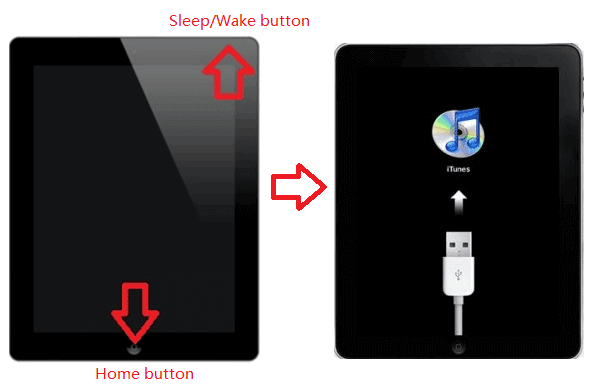
3. Go to iTunes, you will see the dialog box with Restore and Update. Click on "Restore", and follow the dialog to restore your iPad.
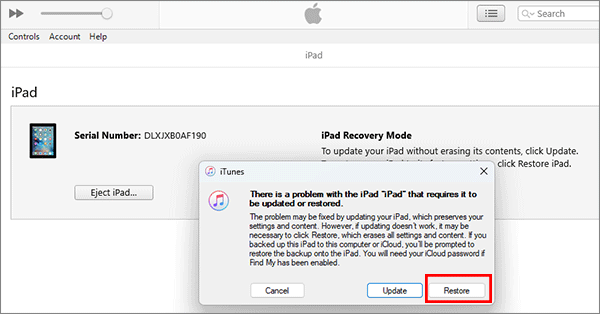
4. Wait for the restoration process to finish. When your iPad reach the set up screen, select "Set Up as New iPad", follow the guide to set up your iPad, and set a new passcode for your iPad again.
Reset iPad from iCloud.com
If "Find My iPad" is turned on in your iPad, you can go to iCloud.com on any device to erase the data and passcode from your iPad. And then you can unlock your iPad without passcode, without computer.
1. Open the web site iCloud.com/find and sign in with your Apple ID and password on any device.
2. Click on "All Devices" on the top of web page, and select your iPad.
3. Click on "Erase iPad" to clear the data and passcode on your iPad.
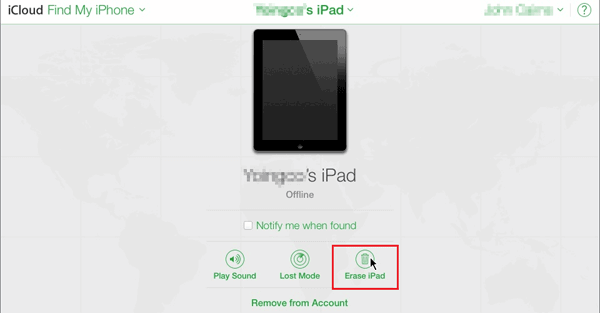
4. After erasing, your iPad reach to the Hello screen, set it up without security code.
5. If you have backed up your iPad to iCloud before, select "Restore from iCloud backup". After the restoration, go to Settings → Passcode (or Touch ID & Passcode) → Turn on Passcode to set a new passcode on your iPad.
6. If do not want to restore your iPad, select "Set Up as New iPad", and follow the set up instructions to set a passcode on your iPad.
Reset iPad by Cocosenor iPhone Passcode Tuner
If iTunes fails to work for you and you cannot bypass the two-factor authentication on icloud, how can you reset iPad and set up a new passcode? Cocosenor iPhone Passcode Tuner can help you. This software is not limited to bypass iPhone screen lock password. It can help to unlock all series of iPad or iPod without passcode. No special operations are needed. The whole unlocking process can be finished within simple clicks.
1. Download and install Cocosenor iPhone Passcode Tuner on your Windows computer. Run the software and choose Unlock Lock Screen.
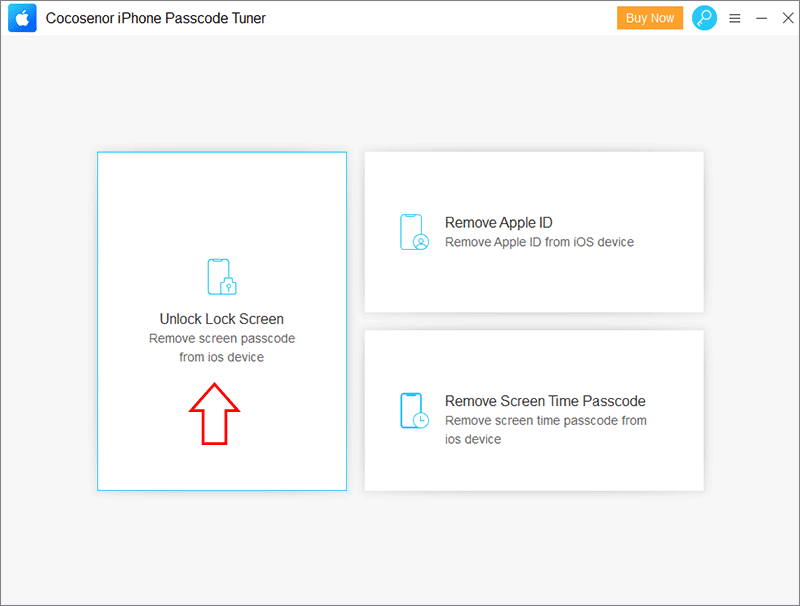
2. Hit on the Start button to continue.
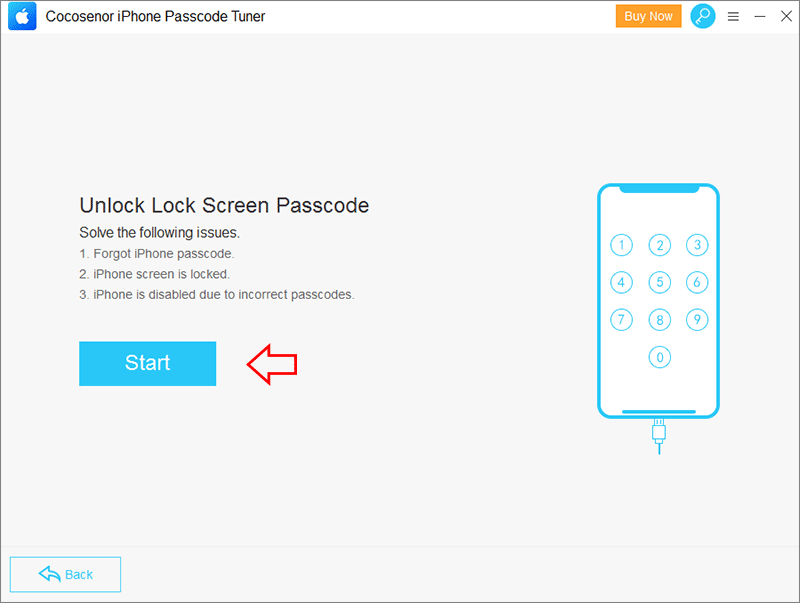
3.Connect your iPad to the Windows computer and then hit on the Next button on the software.
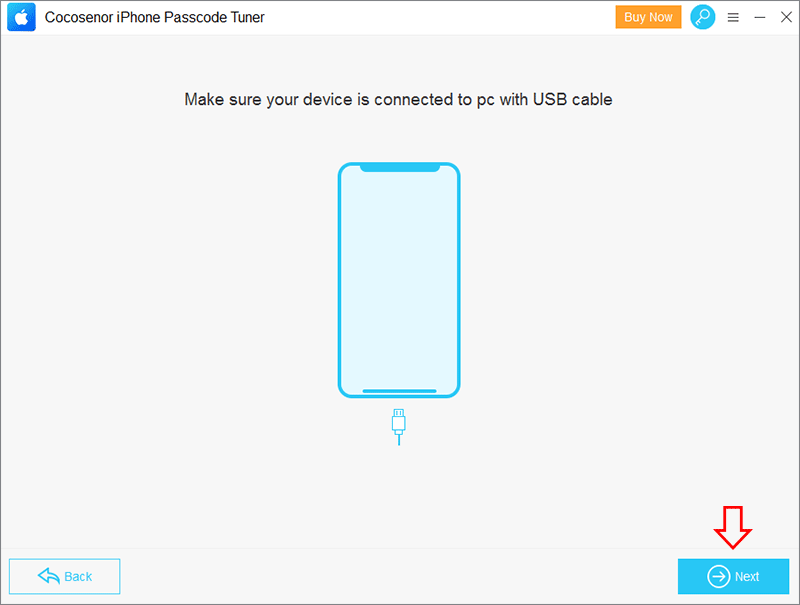
4. Wait for the software to load iPad details. After that, click the Download button to download firmware package for your resetting your iPad to newest iPadOS.
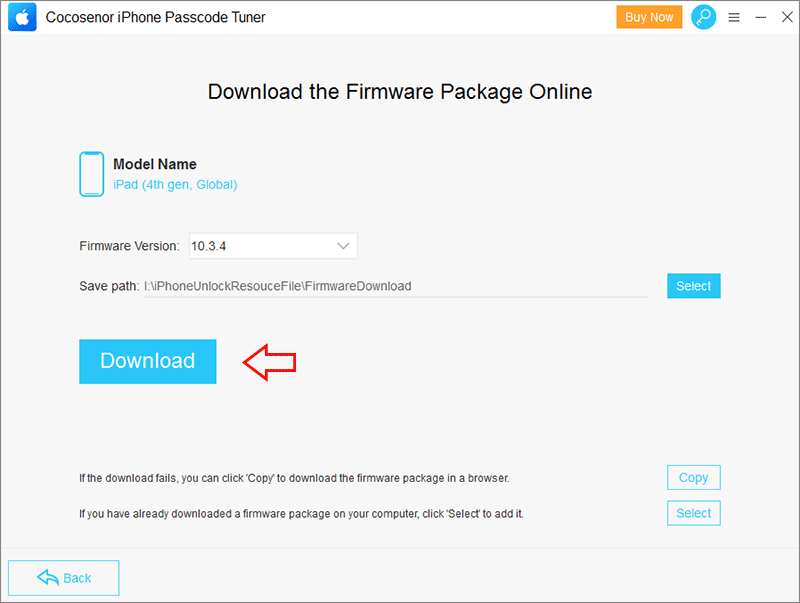
5. Minutes later, you can see the Unlock button on the software. Click it to reset iPad to factory settings. Finally, you can set up your iPad from the Hello screen.
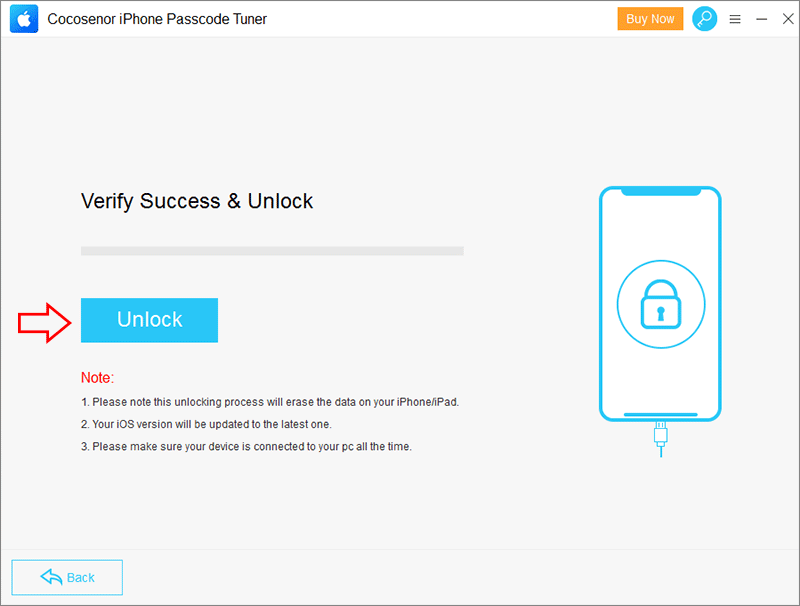
Is it Possible to Reset iPad Forgotten Passcode without Data Loss?
If you forgot the iPad passcode, how can you reset iPad passcode without data loss? If you created a data backup of the iPad before, all above methods can satisfy you. You just need to restore the iPad backup after it is unlocking. But what if there is no iPad data backup?
Luckily, Apple released a new function called Passcode Reset from iPadOS 17. It allows you to reset the passcode with previous passcode if you changed the passcode within 72 hours. So, even you forgot the current iPad passcode, you can still unlock the iPad with previous passcode at no cost: on the iPad Unavailable screen, tap Forgot Passcode?> Enter Previous Passcode and then follow the instructions to set a new passcode.
Conclusion
Resetting your iPad will clear your passcode, allowing you to unlock your iPad without passcode and access it. And then you can reset a new passcode on your iPad.No matter which way you choose, it is with the same reault. Cocosenor iPhone Passcode Tuner is a good choice for the tech newbies.
Tips: When you reset a new passcode on your iPad, please enter a passcode that is easy for you to remember, but hard for others to guess. In case of forgetting your iPad passcode again, make a note of the new password. Or sync and backup your iPad with iTunes.
Related Articles
- Forgot iTunes backup password? How to extract contacts from encrypted iTunes backup
- Unlock iPhone 7plus/7/6plus/6s without the passcode when forgot password
- Back up your iPad Pro/Air/mini to iCloud or computer with iTunes
- Restore your iPad Pro/Air/mini from iTunes or iCloud backup
- 4 Ways to Unlock a Disabled iPhone 4/4s with or without iTunes/iCloud/Computer

