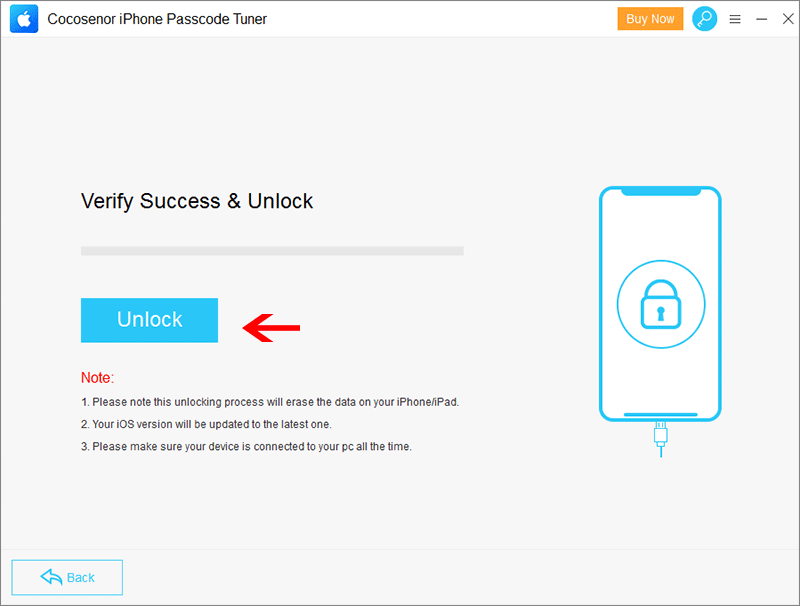5 Tips to Hard Reset iPad Pro/Air/Mini to Factory Settings
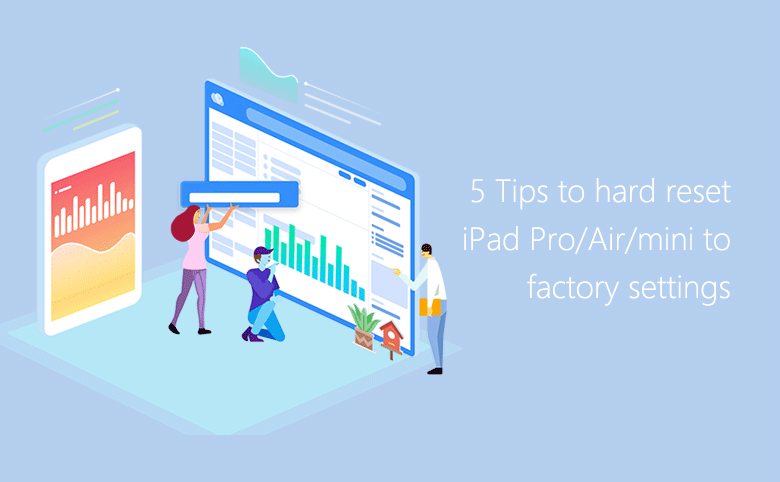
Hard reset can help you to resolve some serious problems for your iPad Pro/Air/Mini series, such as your iPad is frozen, forgot iPad passcode, and iPad is stuck on Apple logo. If you want to sell the iPad to others, it is better to factory reset the iPad before giving to others. How to hard reset iPad? You can learn the reliable tips and tutorials in this article.
- How to Restore iPad to Factory Settings:
- Before Hard Reset iPad—Back up Your iPad
- Tip1: Reset iPad to Factory Settings on iPad with Password
- Tip2: Erase iPad to Factory Settings from iPad Lock Screen
- Tip3: Restore iPad to Factory Settings with iTunes
- Tip4: Erase iPad to Factory Settings from iCloud
- Tip5: Hard Reset iPad without Any Password via Cocosenor iPhone Passcode Tuner
Before Hard Reset iPad—Back up Your iPad
Hard reset your iPad to factory settings means to erase all data and settings from your iPad. So, it is highly recommend baking up your iPad before resetting it. You can back up your iPad to iCloud with iPad wirelessly or back up to a computer with iTunes. For more detail, go and see How to back up your iPad to iCloud or computer with iTunes.
With the backup of your iPad, you can restore it at any time, so that you can reset your iPad and then restore it with backup without losing any data. However, if you have encrypted the backup with password, you can't use it without password. If you forgot iTunes backup password, you can get help with iTunes Password Tuner.
Tip1: Reset iPad to Factory Settings on iPad with Password
1. Enter the password to unlock your iPad, then access Settings → General → Reset → Erase All Content and Settings.
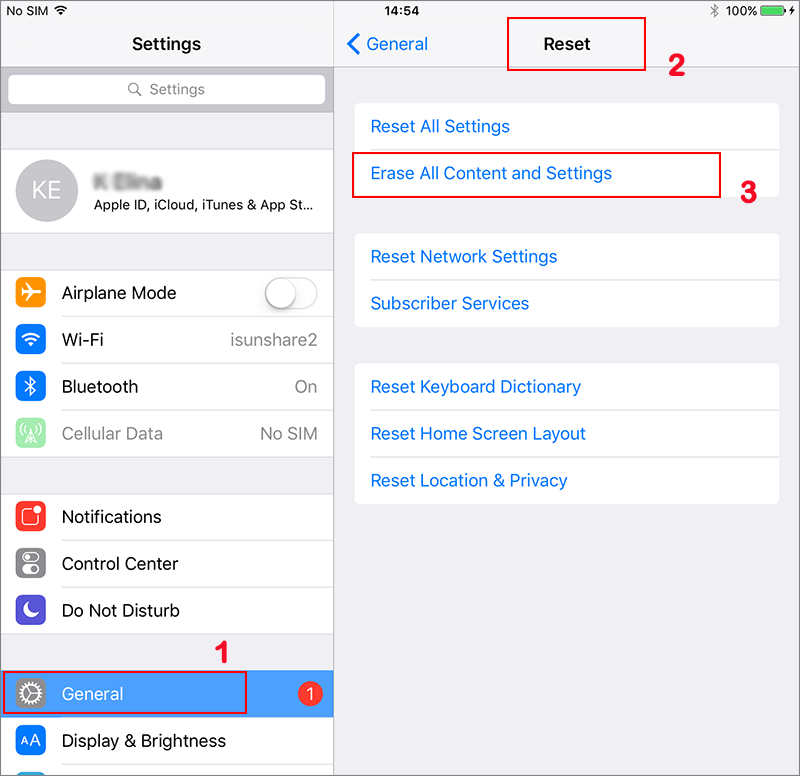
2. Enter your iPad passcode and the restriction passcode to reset your iPad to default settings. Then tap on the Erase button.
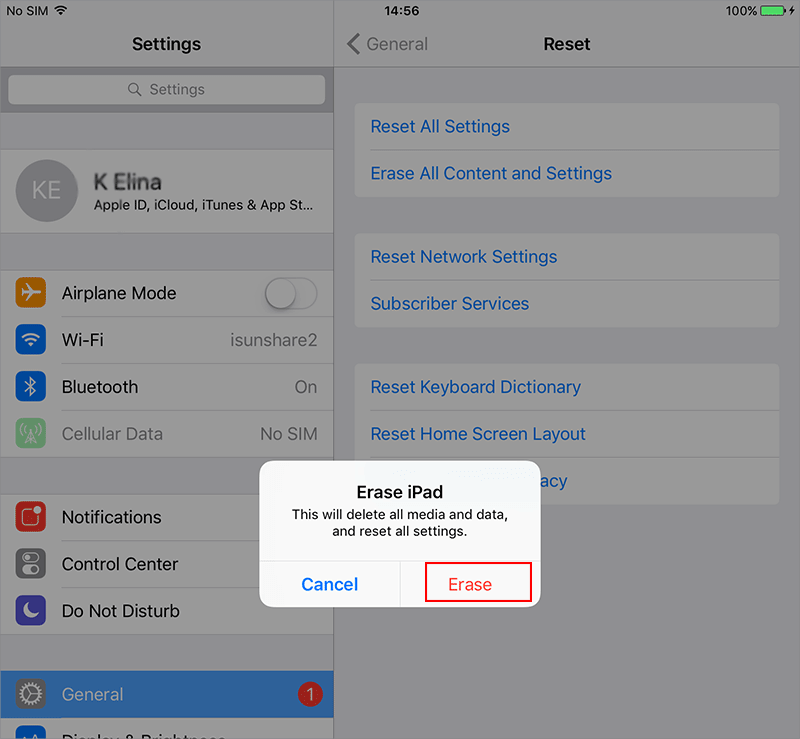
If you forgot your iPad passcode, try with the following two methods below.
3.Then follow the on-screen instructions on your iPad to restore your iPad and set up it as new.
Tip2: Erase iPad to Factory Settings from iPad Lock Screen
If you forgot the iPad screen passcode and are locked out of iPad, how can you reset the iPad to factory settings and unlock it? From iPadOS 15.2, Apple has added an Erase iPad option on the iPad lock screen if an Apple ID is used on the locked iPad. Thus, you can use this Erase iPad option to erase all contents and settings on the iPad.
1. On the iPad Unavailable screen, tap Erase iPad option.
2. Tap Erase iPad again in the coming screen.
3. On Sign out of Apple ID screen, you need to enter the correct Apple ID passcode which is used on the iPad.
4. In no time, Apple server will verify the Apple ID password. If it is correct, it will start the erasure process.
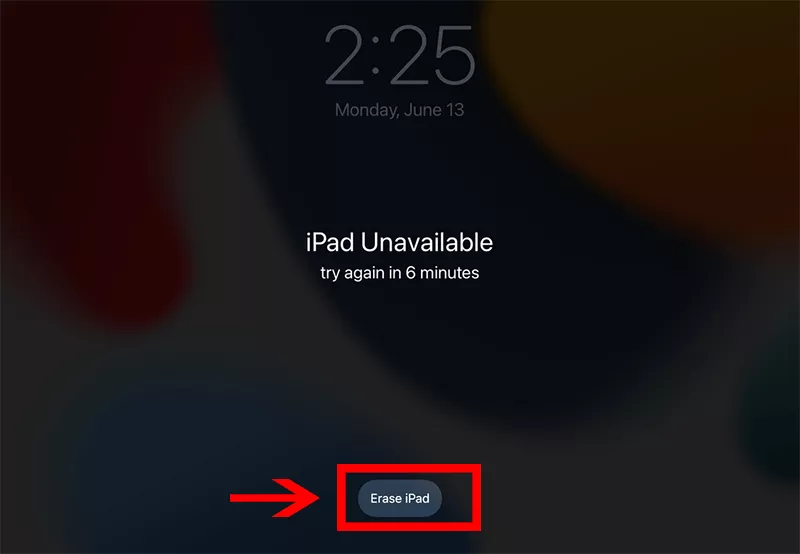
Tips: Starting from iPadOS 17, the Erase iPad option is cancelled. Instead, you can find Forgot Passcode? option on the iPad Unavailable screen. And then you can choose Start iPad Reset option on the iPad Reset screen. There is no doubt that Apple has improved this function more user-friendly.
Tip3: Restore iPad to Factory Settings with iTunes
1. Power off your iPad, connect it to the computer with USB cable, and open iTunes on the computer.
2. Press and hold the Sleep/Wake and Home button at the same time until the Recovery screen appears.
For the iPad without home button: Press and quickly release the volume button near the top button. Press and quickly release the other volume button. Press and hold the top button. When you see the recovery screen, release the button.
3. On iTunes, a dialog box pops up. Click on Restore, Restore and Update, Next and Agree to begin the resetting process.
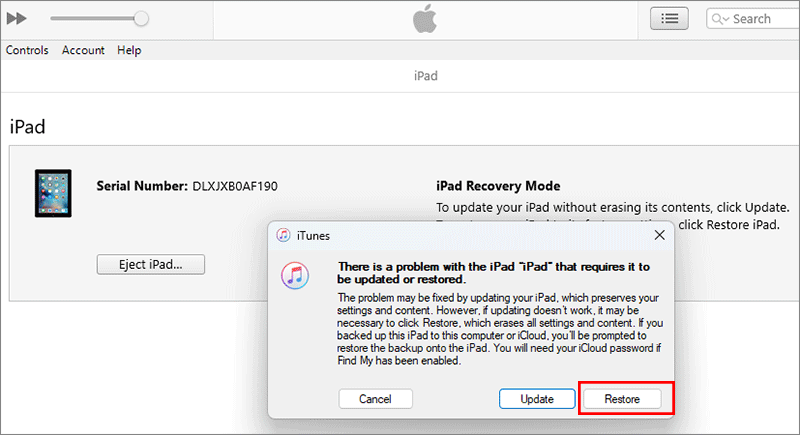
4. Minutes later, you will see the iPad restarts to the Hello screen. At this time, you successfully hard reset iPad to factory settings. Now, you can set up the iPad in your way.
Tip4: Erase iPad to Factory Settings from iCloud
If your iPad is lost, you need to erase the personal information from your iPad, in case it falling into other people's hand, you can utilize iCloud Find iPhone function to hard reset iPad remotely. But this method only works when the Find My iPad is enabled on your iPad. Of course, you need to know the Apple ID and password.
Tips: If you encounter Two-factor authentication and cannot finish this verification, you can try other methods.
1. Go to iCloud.com, and sign in with your Apple ID and password.
2. Click on "Find iPhone", and sign in with your Apple ID password again.
3. On the top of page, click on "All Devices" and select your iPad device.
4. Click on "Erase iPad", and confirm to reset your iPad to factory settings.
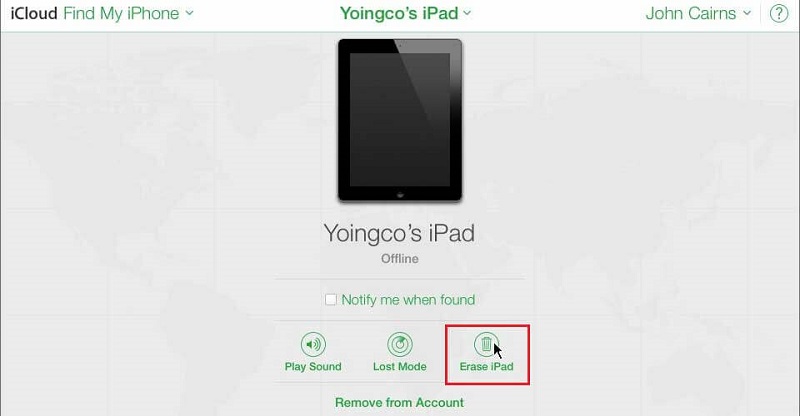
Tip5: Hard Reset iPad without Any Password via Cocosenor iPhone Passcode Tuner
Is it possible to hard reset your iPad to factory settings without any password? Yes, you can do it with Cocosenor iPhone Passcode Tuner. It is super easy to make your iPad back to factory settings while using iPhone Passcode Tuner. In addition, iPhone Passcode Tuner can also help to remove the Apple ID and screen time passcode on your iPhone/iPad/iPod.
1. Download and install iPhone Passcode Tuner on your Windows PC. Launch it and click "Unlock Lock Screen" .
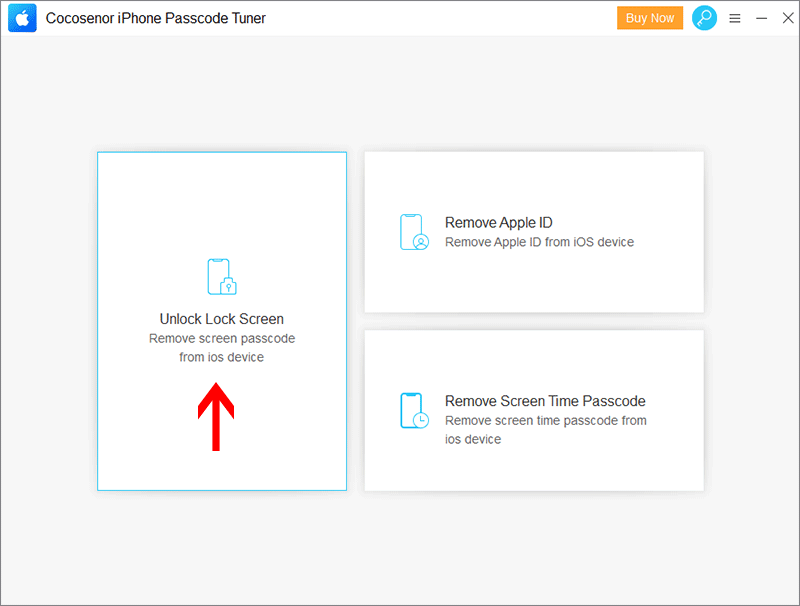
2. Click “Start” tab to continue.
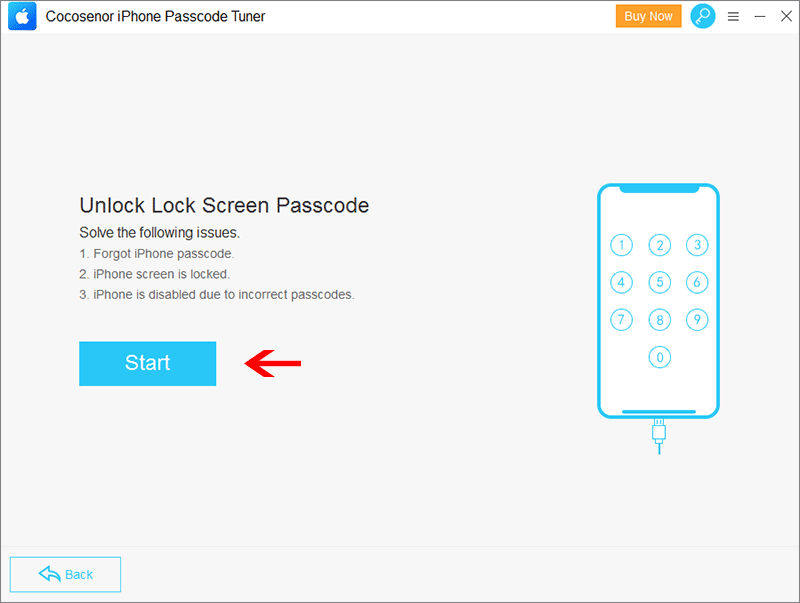
3. Connect your iPad to the Window PC with a USB cable. Then click “Next”. If the software fails to detect your iPad, go back to put the iPad into recovery mode and click on Next to load iPad information.
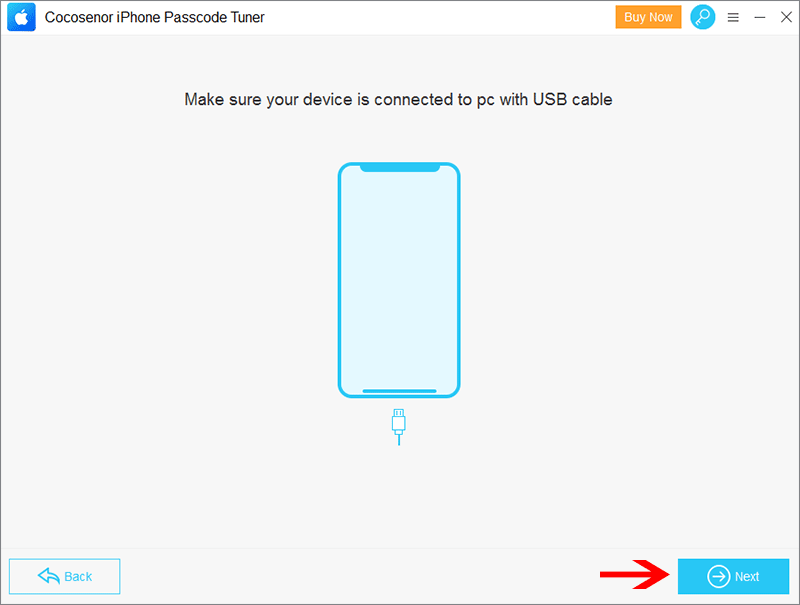
4.Click “Download” to download the firmware package for your iPad.
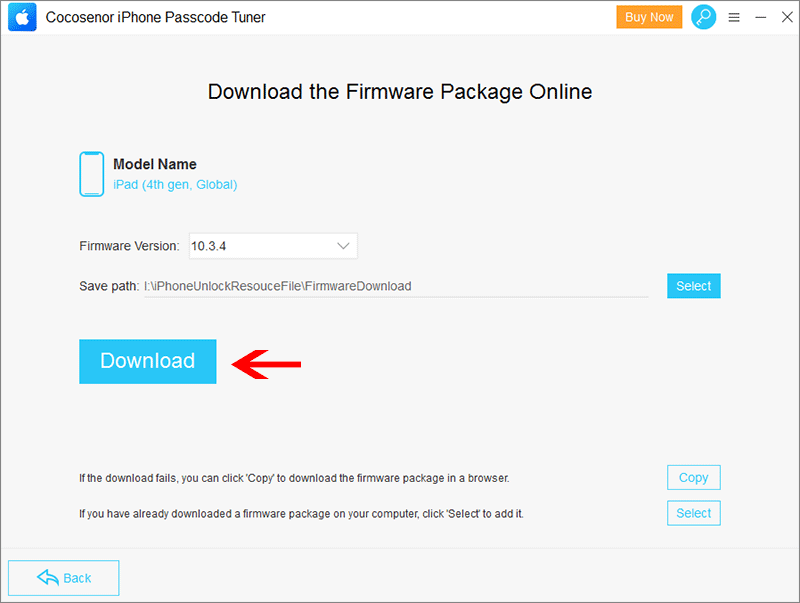
5.After the downloading, click “Unlock” to remove the screen lock. During this process, you need to keep the iPad connected to your computer. After that, all data and settings on your iPad will be erased.