4 Ways to Unlock a Disabled iPhone 4/4s with or without iTunes/iCloud/Computer
If you enter the wrong passcode too many times in your iPhone 4/4s screen, you will see a message saying "Your device is disabled, try again in 1 minute" on the locked screen. If you forgot or don't have the passcode of this iPhone, how to unlock the disabled iPhone? If you have synced your iPhone 4/4s with iTunes on a computer, you can unlock and restore your iPhone with iTunes that won't cause any data lose on your iPhone. You also can unlock your iPhone with iCloud if you have an Apple ID. If iTunes or iCloud won't work, unlock your iPhone from recovery mode or try with a professional tool – iPhone Passcode Tuner.
- 4 ways to unlock a disabled iPhone 4/4s:
- Way 1: Unlock iPhone 4/4s with iTunes (Don't have the Apple ID or password)
- Way 2: Unlock iPhone with iCloud without iTunes
- Way 3: Put your iPhone 4/4s to recovery mode
- Way 4: Unlock iPhone 4/4s with iPhone Passcode Tuner
Way 1: Unlock iPhone 4/4s with iTunes
1. Open iTunes on a computer.
2. Connect your iPhone 4/4s to the computer with your iPhone 4/4s USB cable.
3. Click on the iPhone icon.
![]()
4. Click on "Restore iPhone" button.
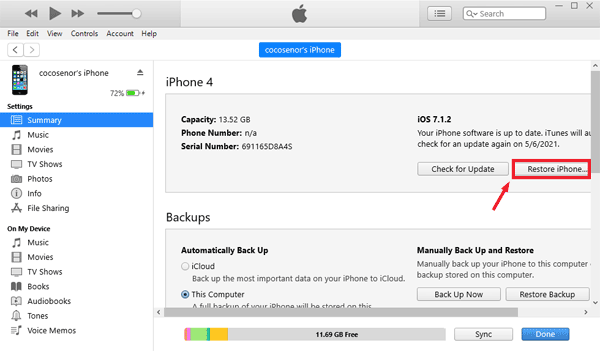
5. Click on "Restore" if you are sure to reset your iPhone with iTunes.
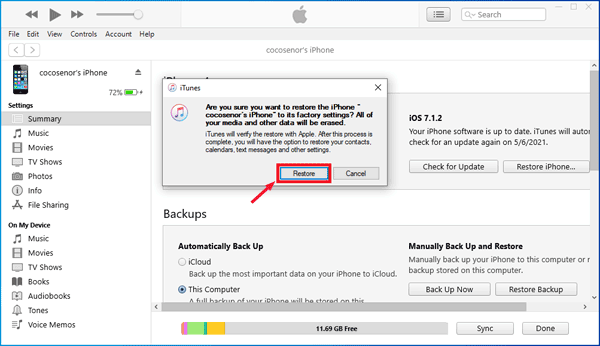
6. If you get the prompt of iPhone software update, click on "Next" to continue.
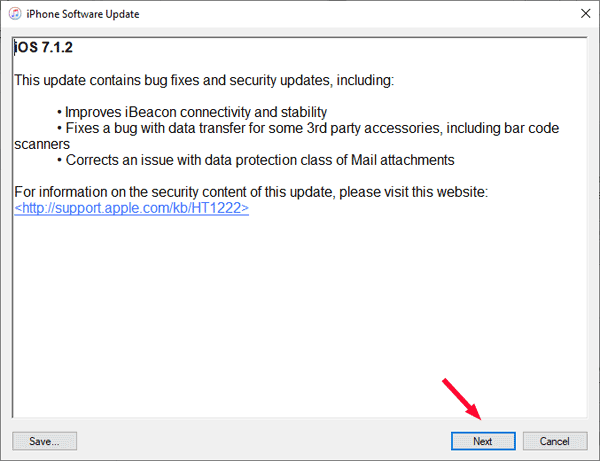
7. Click on "Agree", and iTunes begins to download the software to update. This process will take for several minutes, please wait for it patiently.
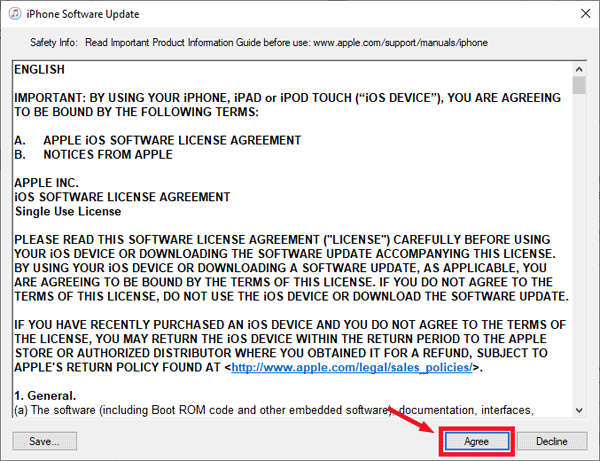
8. After downloading, iTunes begins to restore the software on your iPhone. All this process is automatically.
9. When your iPhone is reset, go to your iPhone and set it up, and during the activation process you need to insert a SIM card.
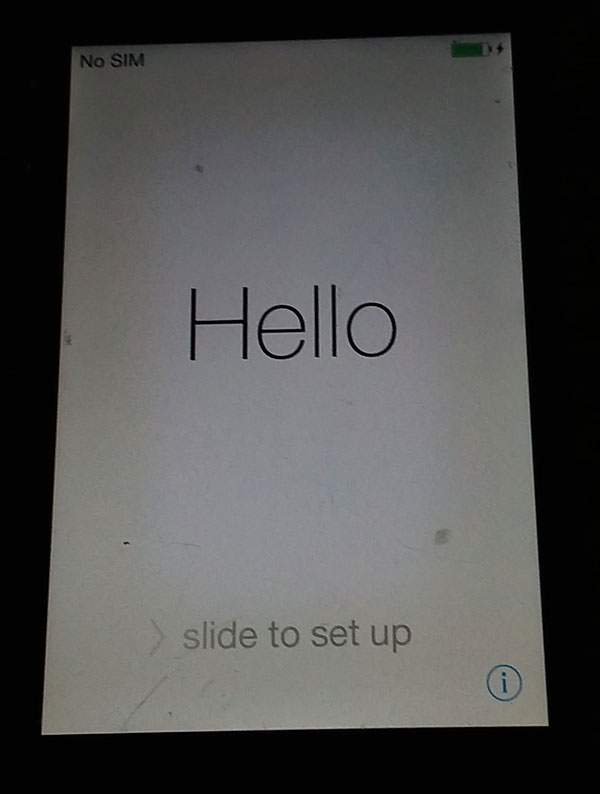
10. After setting up your iPhone 4/4s, you can choose to restore your iPhone from iTunes backup, iCloud backup, or set up as new iPhone.
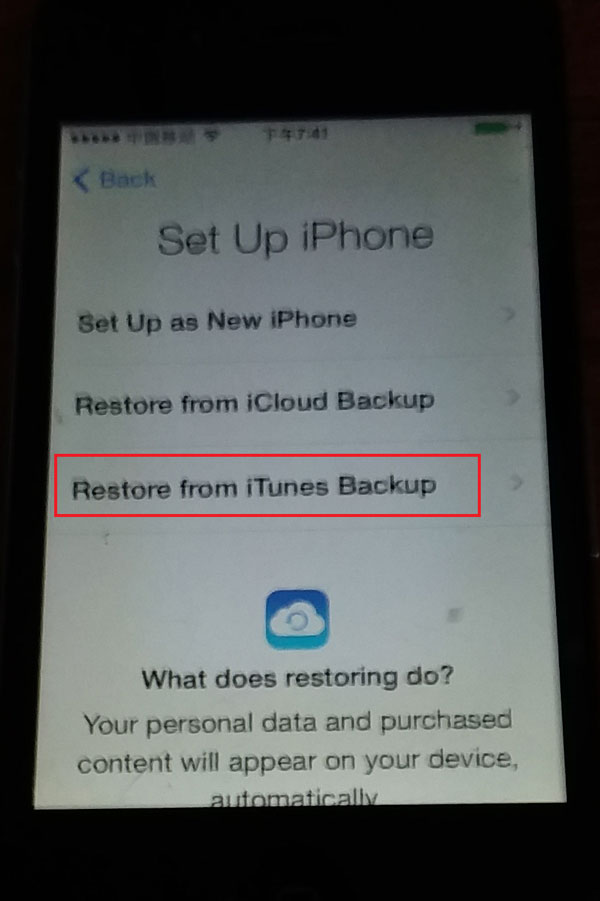
11. If you have synced your iPhone with iTunes, you can connect your iPhone to iTunes, and restore it from iTunes backup.
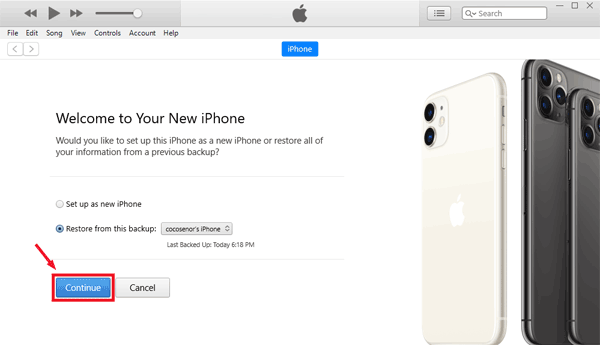
Way 2: Unlock iPhone with iCloud without iTunes
If you have signed into iCloud in your iPhone 4/4s with your Apple ID, and Find My iPhone has been turned on, you can erase and unlock your iPhone 4/4s from icloud.com.
1. Go to a computer with internet connected.
2. Open a browser, open icloud.com, and sign in with your Apple ID and password.
3. Click on "Find iPhone", and type in your iCloud password to sign in as required.
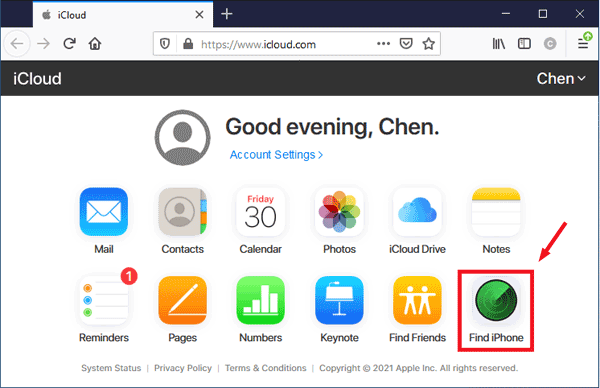
4. Click on "All Devices" on the top of screen, and select the device you want to erase.
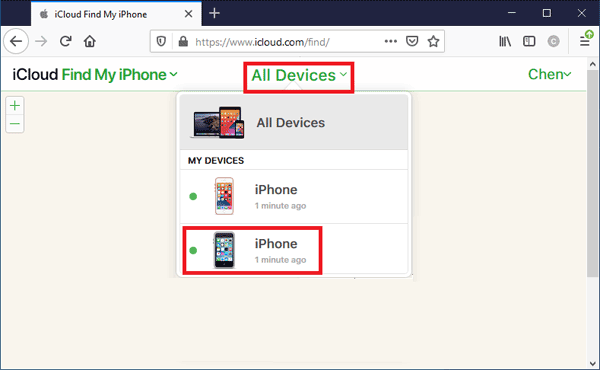
5. Click on "Erase iPhone".
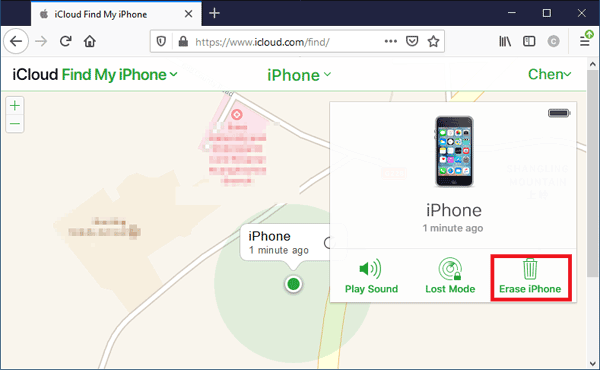
6. Click on "Erase" to continue.
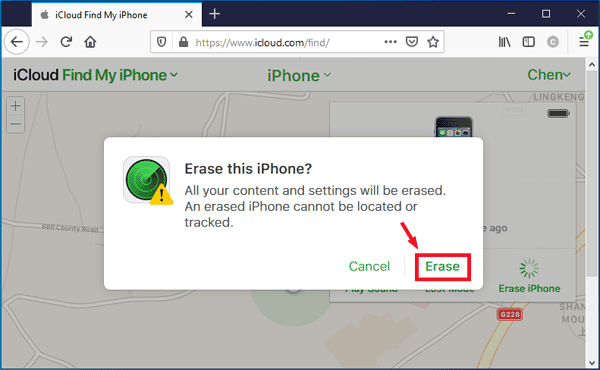
7. Type in the password of your iCloud account.
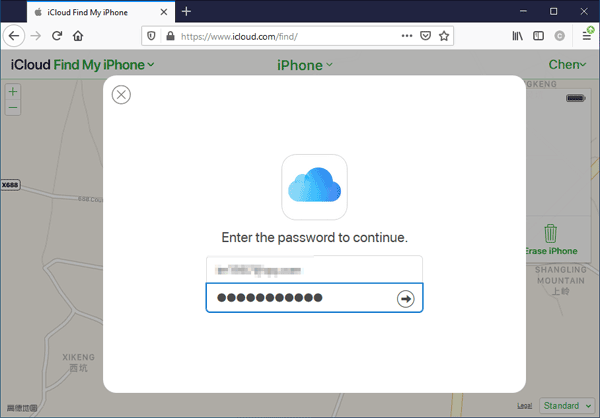
8. Answer your security questions to verify it and click on "Continue" to erase your iPhone.
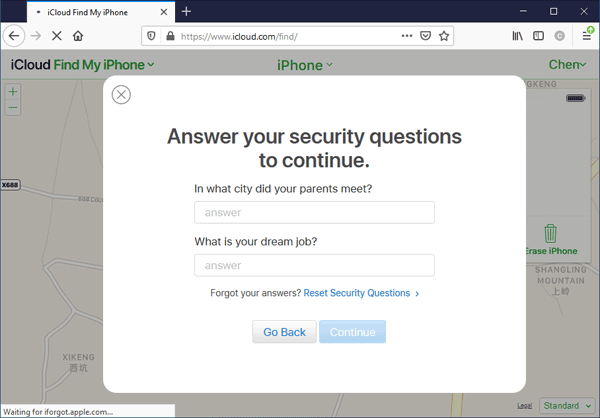
9. When your iPhone is reset, the screen passcode is removed too. Follow the instruction to set your iPhone up. If you have synced your iPhone to iCloud, you can choose to restore your iPhone 4/4s from iCloud backup.
Way 3: Put your iPhone 4/4s to recovery mode
1. Connect your iPhone 4/4s to your computer and start iTunes.
2. Turn off your iPhone. Press and hold on the Sleep/Wake button for a few seconds until the slider appears, then slide the slider to turn off your iPhone. If your iPhone cannot be turned off normally, press and hold on the Home button and Sleep/Wake button at the same time until your iPhone turns off.
3. Press and hold both the Home and Sleep/Wake buttons at the same time. Keep and holding them until you see the recovery mode screen.
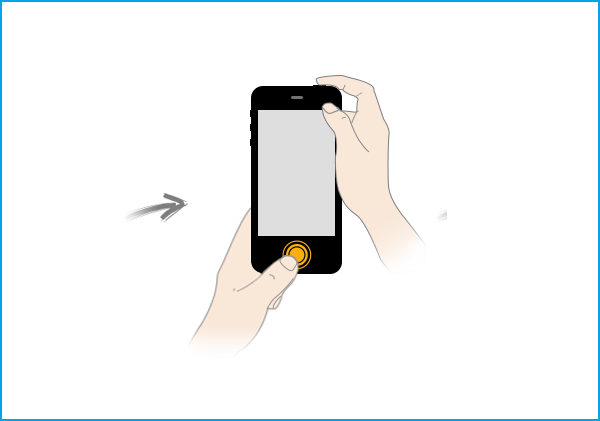
4. When iTunes on your computer detects your iPhone 4/4s and prompts you to update or restore your iPhone, click on "Restore" to reset your iPhone 4/4s.
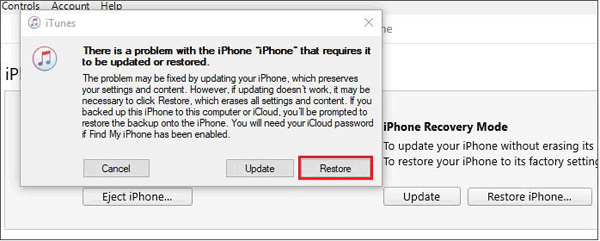
Way 4: Unlock iPhone 4/4s with iPhone Passcode Tuner
If none of the methods above works for your iPhone 4/4s, try to unlock your iPhone with iPhone Passcode Tuner.
1. Make sure iTunes is installed on this computer so that your iPhone can be detected.
2. Download Cocosenor iPhone Passcode Tuner on a computer.
3. Install and launch Cocosenor iPhone Passcode Tuner.
4. Connect your iPhone 4/4s to this computer with a USB cable.
5. Click on "Unlock lock screen" on the program.
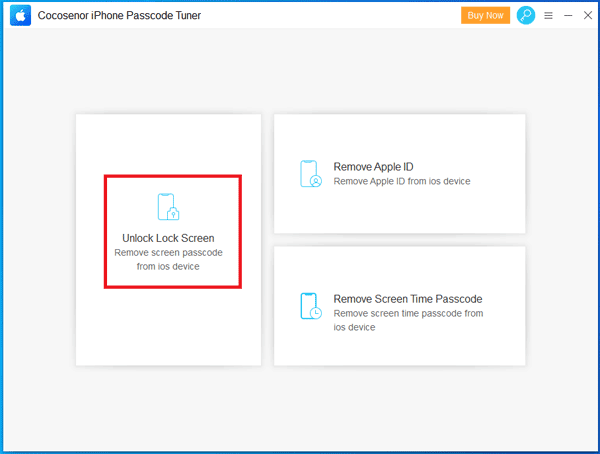
6. Click on "Start".
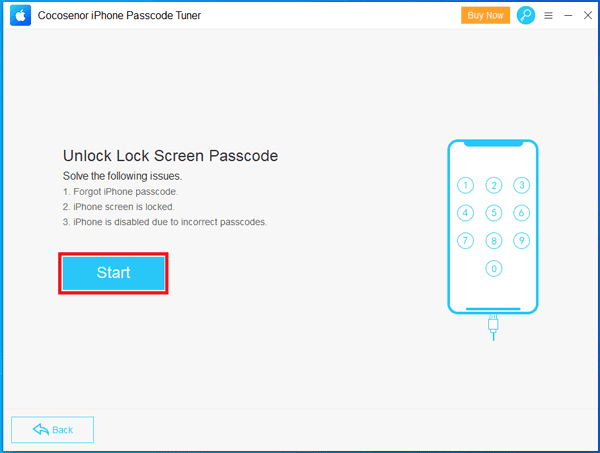
7. If you are sure your iPhone has been connected to this computer, click on "Next".
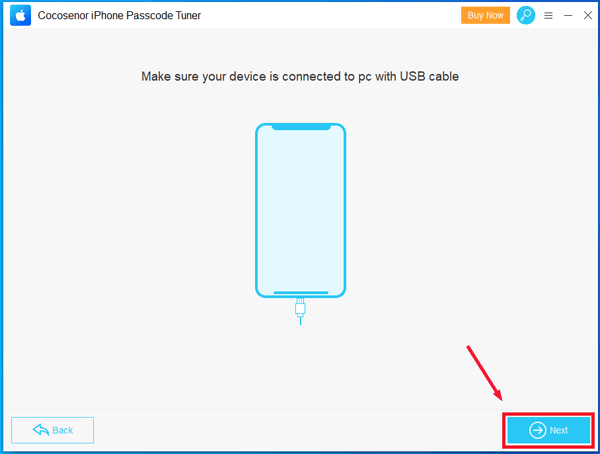
8. Click on "Download" to download the firmware package online. If the download fails, click on "Copy" to download the firmware package in a browser. If you have already downloaded a firmware package on your computer, click on "Select" to import it.
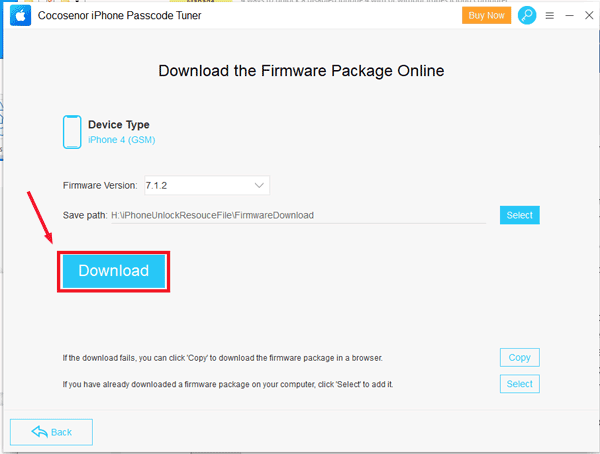
9. After the firmware downloading, click on "Unlock", then your iPhone erasing and update process begins.
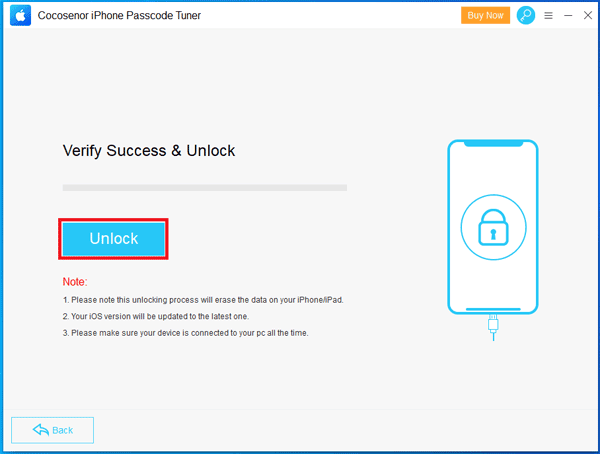
10. When you iPhone 4/4s is unlocked successfully, slide your iPhone screen to set it up.
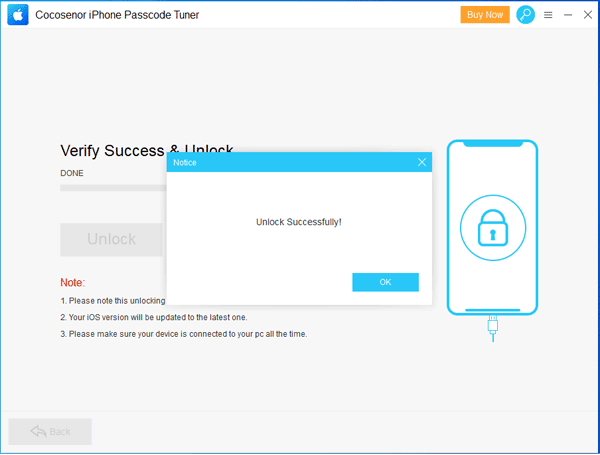
11. During the setup process, a SIM card must be inserted into your iPhone, or it won't be activated. You can choose to set up iPhone as new, restore from iTunes, or restore from iCloud.

