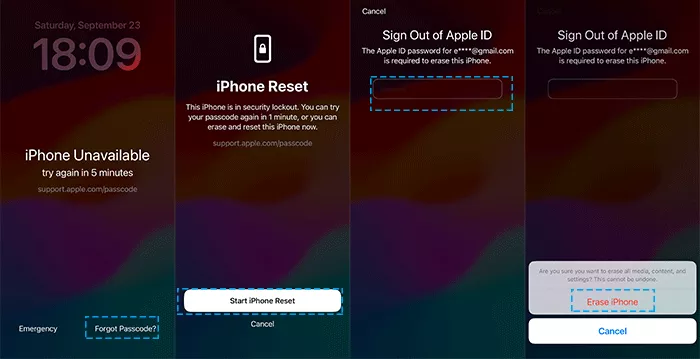How to Remove iPhone Lock Screen Passcode
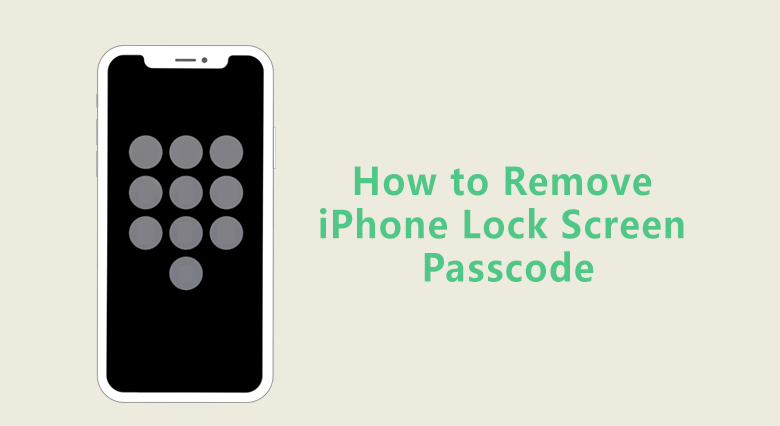
iPhone can be locked with password, Touch ID or even the Face ID now, which helps to protect your iPhone data from unauthorized access. How to remove iPhone lock screen passcode if you don’t want it any more? Here we will show you how to turn off iPhone screen lock with or without password.
- How to Remove Screen Passcode from iPhone
- Way-1: How to Turn off lock Screen Password on iPhone with Passcode
- Way-2: How to Remove iPhone Lock Screen Passcode with iPhone Passcode Tuner
- Way-3: How to Remove Screen Lock on iPhone with Synced iTunes without Passcode
- Way-4: How to Remove Passcode from Lock Screen without Passcode Use Recovery Mode
- Way-5: How to Bypass iPhone Lock Screen without a Computer
Way-1: How to Turn off lock Screen Password on iPhone with Passcode
It is quite easy to turn off the lock screen if you have the password. You can remove the passcode from lock screen on iPhone with the following steps:
Step 1: Open iPhone and tap Settings. After that, scroll down and click “Touch ID & Passcode”.(In some older version, you can not find “Touch ID &Passcode” option. Instead, you can select “Passcode”.)
Step 2: Input the right passcode of lock screen you set. Then you will go to the new interface, scroll down and tap “Turn Passcode Off”.
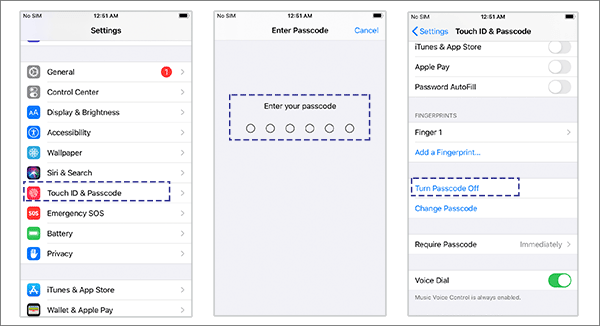
Step 3: Enter your screen lock passcode again and then the passcode lock will be disabled soon. After that, there is no need to enter the passcode to reach iPhone data.
Way-2: How to Remove iPhone Lock Screen Passcode with iPhone Passcode Tuner
However, if you forgot iPhone passcode, how do you remove the iPhone lock screen passcode to unlock it? For instance, you will make the iPhone disabled after wrong password attempts for several times, how can you remove the screen lock from iPhone?
Cocosenor iPhone Passcode Tuner is the helpful iPhone passcode removing software which enables you to handle all situations with iPhone lock screen at ease. It is downloaded and used by thousands of people due to its high success rate and easy-to-use feature. With such tool, you can not only remove lock screen passcode from iPhone, but also the Touch ID, Face ID or customized passcodes. What’s more, it works on almost all iOS versions, including the newest iOS 13 version.
Step 1: After you complete the download and installation process, run iPhone Passcode Tuner on your Windows computer instantly. Choose Unlock Lock Screen which can remove screen passcode from iOS devices and then click Start.
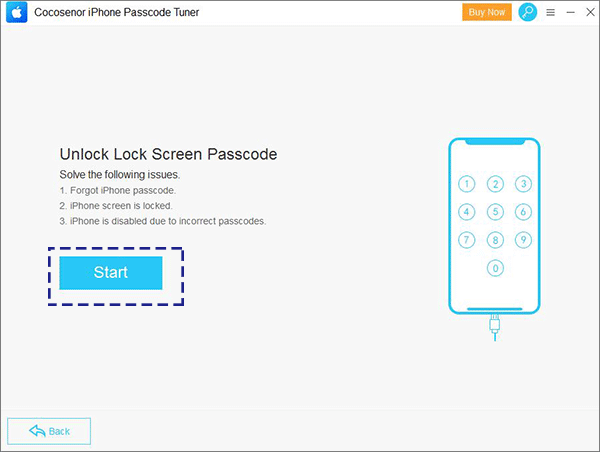
Step 2: Plug the USB cable and build the connection between iPhone and your computer. Click Next button on the interface and iPhone Passcode Tuner will detect your iPhone info automatically.
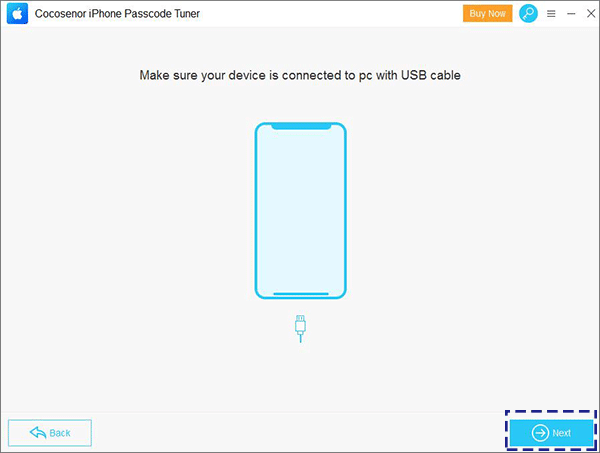
Step 3: Click Download to get the firmware package for your iPhone.
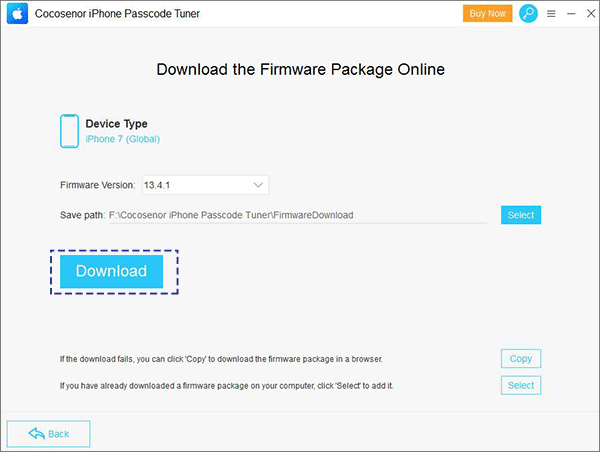
Step 4: When it is done, click Unlock to start removing lock screen passcode.
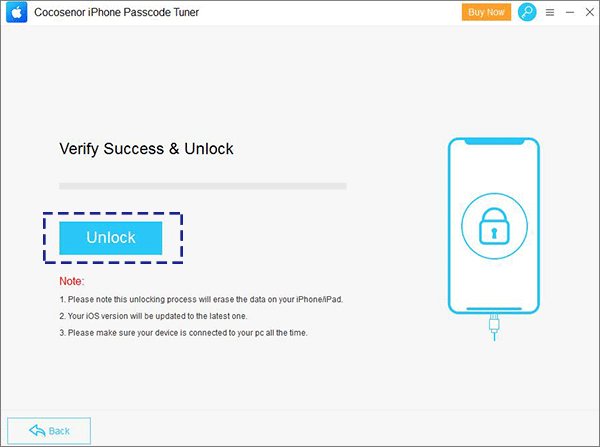
Step 5: Wait for a moment, the iPhone lock screen passcode is removed. At the same time, all personal settings and data on iPhone is erased. You can set up the iPhone from scratch.
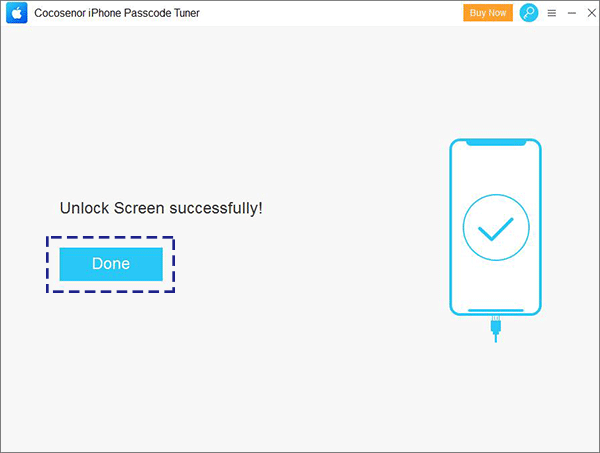
Way-3: How to Remove Screen Lock on iPhone with Synced iTunes without Passcode
If your iPhone has been synced with iTunes, it is possible for you to turn off screen lock without passcode.
Step 1: You need to go to start the computer which you use to sync iPhone with iTunes and then update iTunes to newest version.
Step 2: connect iPhone to the computer. Afterward, click the iPhone icon on iTunes and click Summary to get a full view of iPhone details.
Step 3: In the end, click Restore iPhone… button and confirm your option by clicking the “Restore” option. The iPhone will be unlocked later with iPhone lock screen passcode removed.
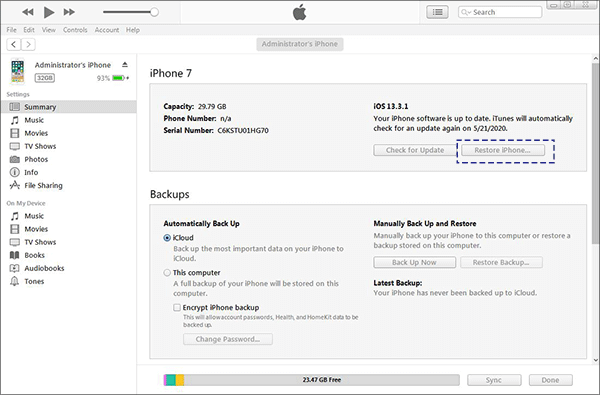
Way-4: How to Remove Passcode from Lock Screen without Passcode Use Recovery Mode
The recovery mode can help to reset your iPhone to factory settings and helps to remove screen lock on iPhone.
Step 1: Make sure iTunes is installed on iPhone and make it running.
Step 2: Put your iPhone to the Recovery mode.
- For iPhone X, iPhone 8, or later: Quickly press the Volume Up button and then press the Volume Down button. Then, press and hold the Side button (Power button) until you see the icon "connect to iTunes".
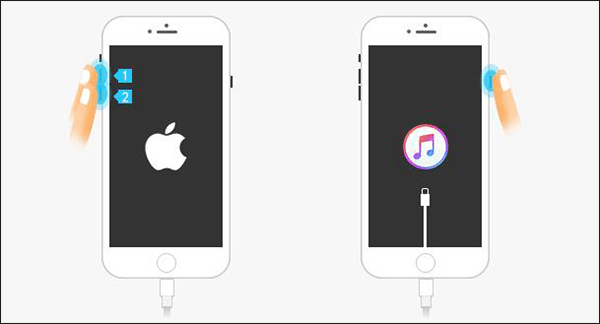
- For iPhone 7 or iPhone 7 Plus: Press and hold the Side (Power button) and Volume Down button at the same time. Keep holding them until you see the icon "connect to iTunes".
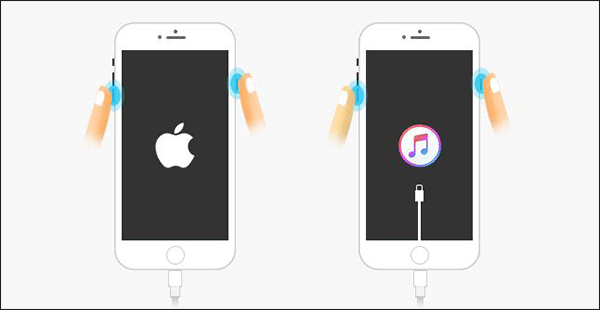
- For iPhone 6s/6 and earlier: Press and hold both the Home and the power buttons at the same time. Keep holding both buttons until you see the following screen.
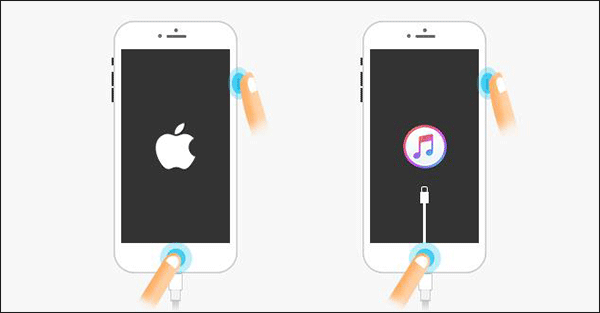
Step-3. Then connect your iPhone device to the PC.
Step-4. Click the Restore button.
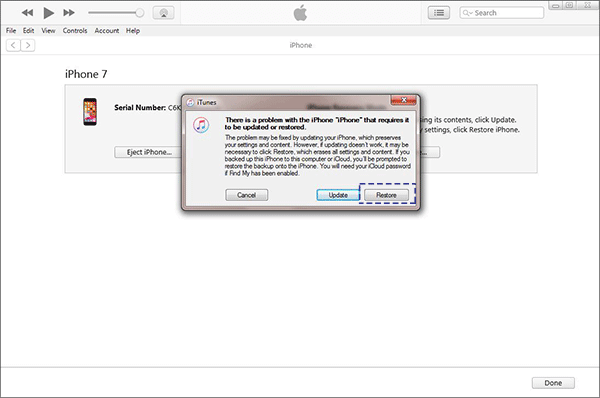
Way-5: How to Bypass iPhone Lock Screen without a Computer
When you are locked out of iPhone, how can you remove the iPhone lock screen passcode without a computer? Is it possible to turn off screen lock without passcode on iPhone? Yes, you can do it with Apple’s Erase iPhone or Forgot Passcode option.
When your iPhone iOS version is 15.2 or above, you can get the Erase iPhone option when you enter the wrong screen passcode several times on the activated iPhone. And then you can tap it to remove the screen lock with all data erased.
Step 1: On the iPhone Unavailable or Security Lockout screen, tap Erase iPhone.
Step 2: Tap Erase iPhone again to go ahead.
Step 3: Now it requires you to input the Apple ID password which is used in this iPhone. After that, a prompt comes to tell you this operation will completely erase all data on your iPhone. Tap Erase iPhone to confirm. In no time, your iPhone will be erased. Finally, you get a brand-new iPhone with no screen lock.
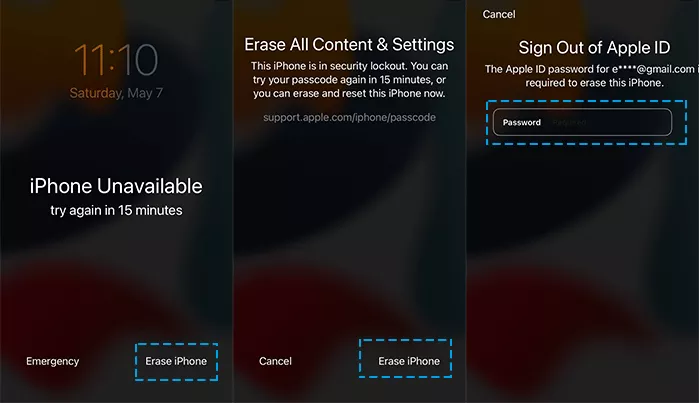
While your iPhone iOS version is 17 or later, Forgot Passcode option replaces the Erase iPhone option on the iPhone locked screen. Similarly, you can tap Forgot Passcode > Start iPhone Reset and then enter the Apple ID passcode to start the iPhone reset process.