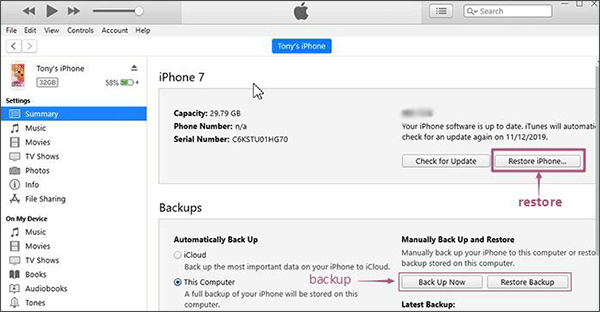Remove Screen Time on iOS 12 without Passcode [No Data Loss]
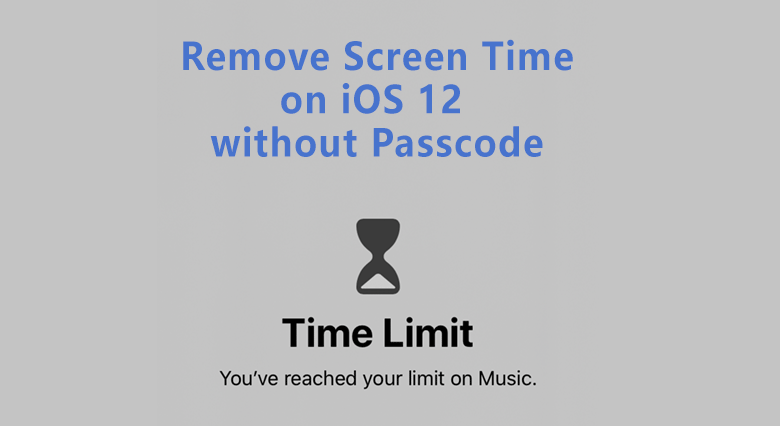
The screen time restriction comes out after iOS 12, which allows users to set the time limitation on certain apps. What if you forgot the screen time passcode on iPhone iOS 12, how can you remove the screen time limitation or even turn off/disable it? You can find ways to remove the screen time limit without passcode on iOS 12 with no data loss.
- Forgot Screen Time Passcode on iOS 12, What to Do
- Way 1: How to Remove the screen time restriction on iOS 12 iPhone
- Way 2: How to Turn off Screen Time iOS 12 without Passcode via iTunes
Way 1: How to Remove the screen time restriction on iOS 12 iPhone
In order to remove screen time passcode on iOS 12, you can use a tool called Cocosenor iPhone Passcode Tuner. You can easily remove the screen time restriction on iPhone without any data loss on iPhone. After that, you can turn off or disable the screen time settings at ease.
1. Download, install and run iPhone Passcode Tuner on your Windows computer.
2.Connect iPhone to the computer and you should make iTunes installed in the computer.
3.Open your iPhone and make it unlocked with screen passcode or Touch ID. Later, tap Trust in the Trust This Computer pop-out.
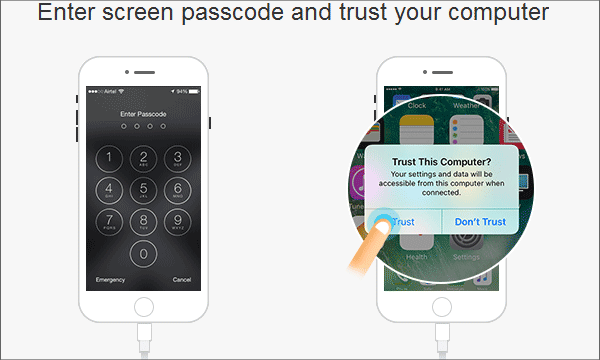
4.Click Remove Screen Time Passcode on the software interface. This function of Cocosenor iPhone Passcode Tuner will help you remove the screen time restriction without passcode in minutes when you forgot the screen time passcode.
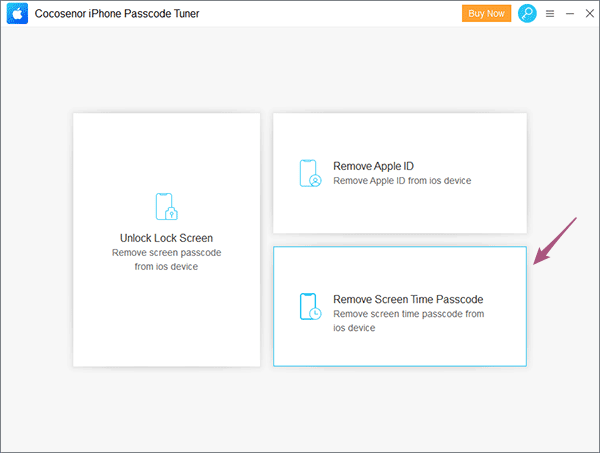
5.And then click the Start button. After that, the screen time passcode will be removed as soon as possible.
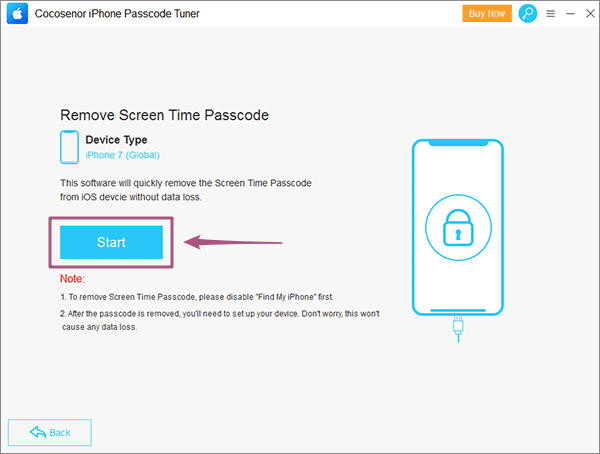
Now that the screen time passcode is removed, you can turn off screen time feature easily on iPhone: Access Settings > Screen Time > Turn off Screen Time. After that, you need to tap Turn off Screen Time again to turn off/ disabled screen time restriction feature.
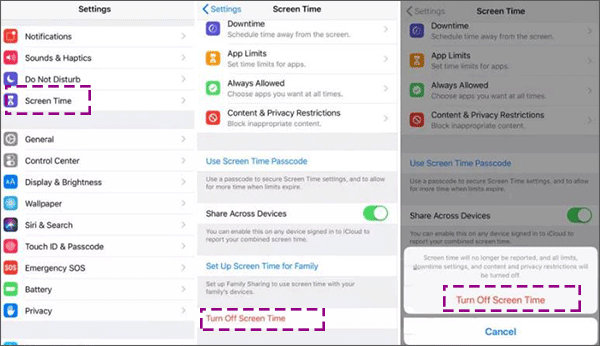
Way 2: How to Turn off Screen Time iOS 12 without Passcode via iTunes
We are not going to restore the iPhone from the iTunes backup, because as the Apple says restoring your device won't remove or turn off the screen time passcode unless you erase your iPhone device. If you do want to remove the screen time passcode of iOS 12 iPhone, use iTunes to erase your iPhone device to factory settings.
So, without passcode, how to use iTunes to reset/erase your iPhone device to remove the Screen Time Passcode on iOS 12? It's quite easy and is like removing Apple ID from iPhone via iTunes. See what the steps are.
1. Connect the iPhone to the PC and run the iTunes.
2. Click the Restore iPhone button on the iTunes panel.
Tips: Before you restore your iPhone, you can click the Back Up Now to create a backup of your iPhone to save the data.