How to set/reset passcode and fingerprint on iPhone 6s/6plus/7/7plus
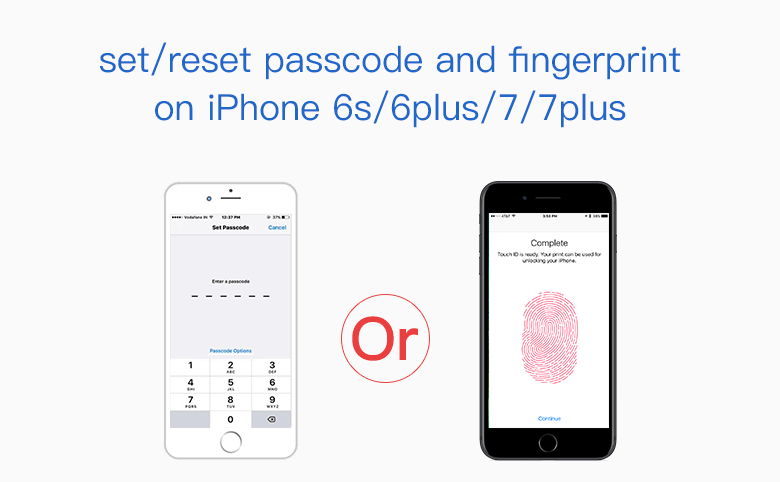
Setting a passcode to protect information on your iPhone is necessary since that will generate more and more important personal information and data on your iPhone with the time of you using it. Especially when your iPhone is lost or stolen, the passcode can help to protect your information from being use by others unauthorized. On iPhone 6s//6plus/7/7plus, you can often use fingerprint instead of passcode.
- Summary guide:
- To set a passcode on your iPhone 6s/6plus/7/7plus
- To change passcode on your iPhone 6s/6plus/7/7plus
- To set a fingerprint on your iPhone 6s/6plus/7/7plus
- Forgot iPhone passcode
To set a passcode on your iPhone 6s/6plus/7/7plus
1. Go Settings → Touch ID & Passcode.
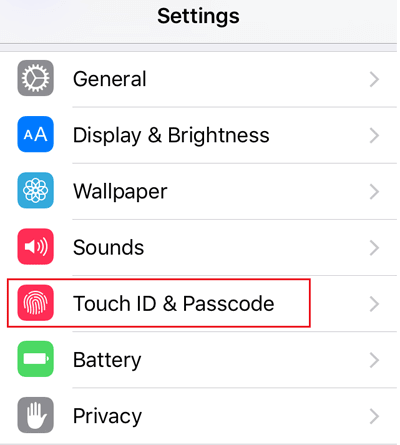
2. Tap "Turn Passcode On".
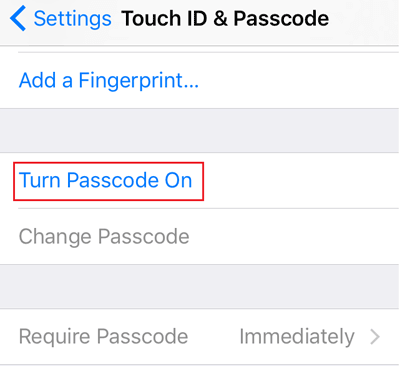
3. Enter a six-digit passcode, and reenter it to verify your new passcode.
Or tap on Passcode Options to select a 4-Digit Numeric Code, a Custom Numeric Code, or a Custom Alphanumeric Code.
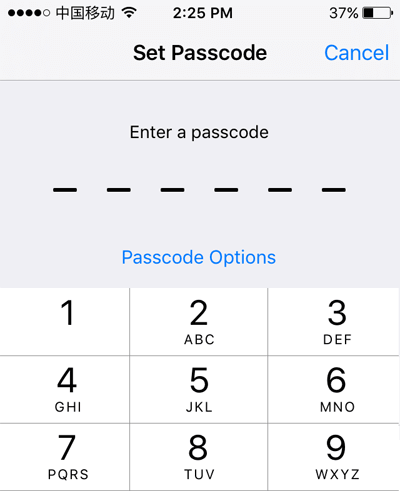
4. You will be asked if Use New Passcode as iCloud Security Code, you can tap on Use Same Code or Don't Change Security Code.
To change passcode on your iPhone 6s/6plus/7/7plus
1. Go Settings → Touch ID & Passcode, enter your passcode and tap on "Change Passcode".

2. Enter your old passcode, and then enter and verify your new passcode.
3. Of course if you do not want a passcode, you can disable it by this way: Settings → Touch ID & Passcode → Turn Passcode Off.
To set a fingerprint on your iPhone 6s/6plus/7/7plus
1. Go Settings → Touch ID & Passcode, enter your passcode and tap on "Add a Fingerprint".
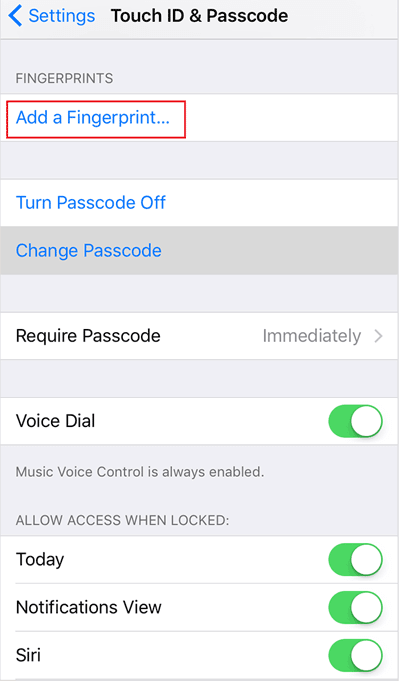
2. List and rest your finger on the Home button repeatedly. Hold your finger on the Home button until it vibrates.
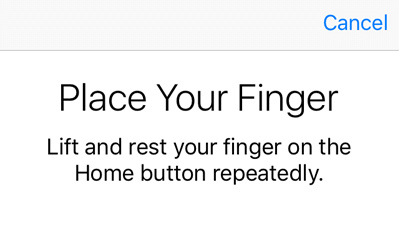
Follow the instructions on the screen, when get the message "Touch ID is ready. Your print can be used for unlocking your iPhone". It means the fingerprint is added successfully. And then the next time you can use Touch ID to unlock your iPhone without entering a passcode. If want to add more fingerprint, tap on "Add a Fingerprint" again.
3. If want to change fingerprint, tap on Finger1 or other one under FINGERPRINTERS, you can edit and change the name, or tap on "Delete Fingerprint" to delete it. And then tap on "Add a Fingerprint" to add a new one.
Forgot iPhone passcode
With the regular time of using fingerprint, you might forget your iPhone passcode unconsciously. But you can't use fingerprint to replace of the passcode on these sessions: Turn on or restart your device; update your software; erase your device; view or change passcode settings; install iOS Configuration profiles.
However, if forgot your iPhone Passcode what to do? You can restore it to factory settings to erase all data and settings including the passcode, and then restore it from the backup without losing any data.
Now, there is a simple way for you to unlock the iPhone and regain the fully control—iPhone Passcode Tuner. You can remove the forgotten passcode and touch ID with this unlocking software. More details check: How to Unlock Lock Screen with iPhone Passcode Tuner.
Related Articles
- How to completely backup iPhone 7Plus, 7, 6Plus, 6, SE, 5s, or 4s to computer through iTunes
- How to restore iPhone from iCloud or iTunes backup for 7Plus, 7, SE, 6Plus, 6s
- Three options to reset iPhone 7Plus, 7, SE, 6Plus, 6s to factory settings
- How to unlock encrypted iPhone backup without password if forgot password
- How to Fix Turn Passcode Off Greyed Out on iPhone/Apple Watch

