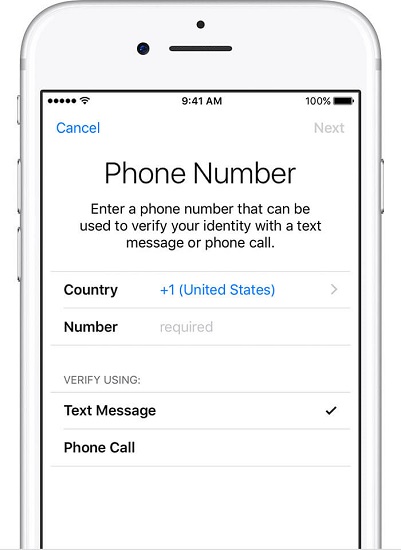How to Set Up Two-Factor Authentication For Apple ID
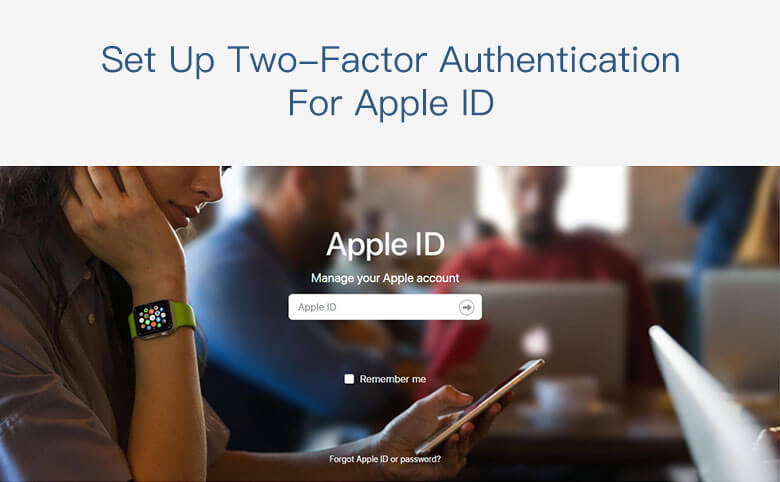
Apple ID is important, as it enables you to access iCloud, download APP from App Store, purchase Music, Movie, and TV series, etc. In a word, Apple ID is everything for you to access Apple products. Since iOS 9 and OS X El Capitan, Apple Inc. designed an extra layer of security for your Apple ID--Two-factor authentication, which help to ensure that you're the only person who can access your account, even if someone knows your password. Now we learn about how to set up two-factor authentication for apple ID.
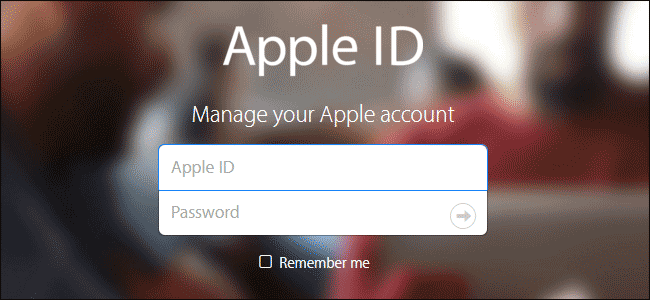
1. Turn on Two-factor authentication
If you're using iOS 10.3 or later:
Go to Settings > [your name] > Password & Security.
Tap Turn on Two-Factor Authentication.
Tap Continue.
If you're using iOS 10.2 or earlier:
- Go to Settings > iCloud.
- Tap your Apple ID > Password & Security.
- Tap Turn on Two-Factor Authentication.
- Tap Continue.
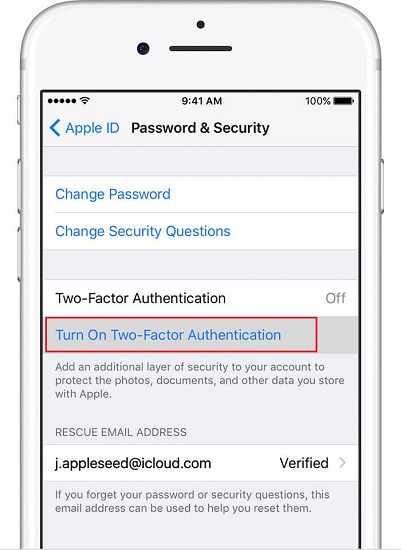
2. Set up Two-factor authentication
After you turn on the two-factor authentication, you need to enter a valid phone number to verify your identity. The number can receive verification code when you sign in. You can choose whether to receive the verification code by text message or phone call. Then tap next, Apple sends you a verification code to the phone number you filled in just now. Enter the code, you can finish the verification and set up the two-factor authentication for your Apple ID.