How to Set Up Apple Family Sharing
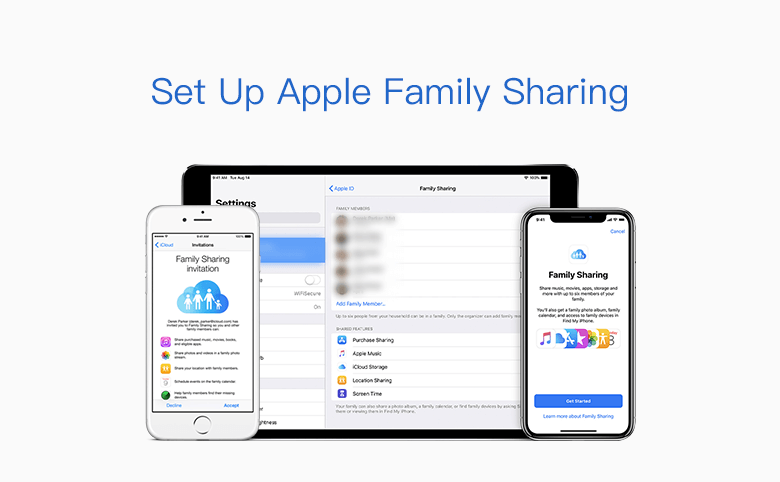
If you want to share your iTunes, iBooks, and Apple Store purchases with your family, you can set up a group for family, then the family members can share each other’s iTunes, iBooks, and App Store purchases without sharing accounts. Up to six people can be included in the group, family members can pay for purchases with same credit card, parents can limit children's spending right.
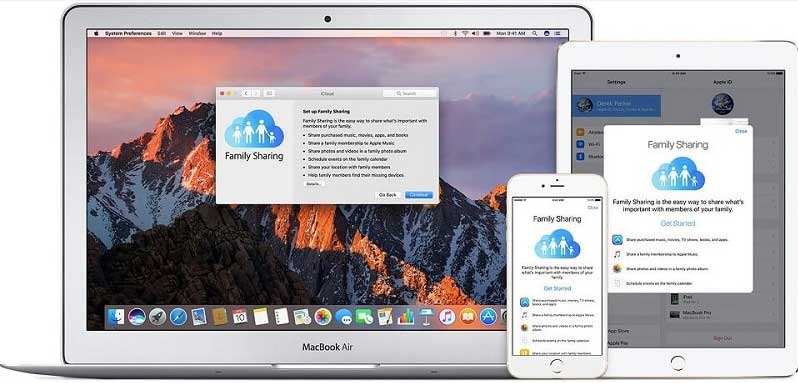
What You Need Before Setting Up Family Sharing.
What People Can Do In Family Sharing
What You Need Before Setting Up Family Sharing
- An Apple ID signed in to iCloud and iTunes
- iPhone, iPad, or iPod touch with iOS 8 and later, or Mac with OS X Yosemite and later
- You should be aware that you can be a part of only one family at a time.
Set Up a Family Group
One adult in the family can use their iOS devices or Mac to set up Family Sharing for the group. When you set up Family Sharing, you'll be required to agree to pay for purchases initiated by the family members you invite and that you have a valid payment method on file. Valid payment methods for setting up Family Sharing include credit cards and debit cards.
On your iPhone, iPad, or iPod touch:
- Go to Settings > [your name]. If you're using iOS 10.2 or earlier, go to Settings > iCloud.
- Tap Set Up Family Sharing, then tap Get Started.
- Confirm that you want to be the family organizer and that you're signed in with your personal Apple ID.
- Follow the onscreen instructions.
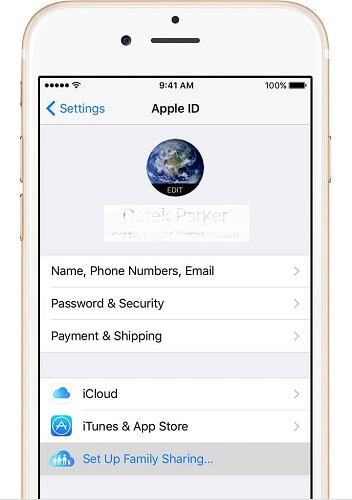
On your Mac:
- Select Apple menu > System Preferences, then click iCloud.
- Click Set Up Family.
- Follow the onscreen instructions.
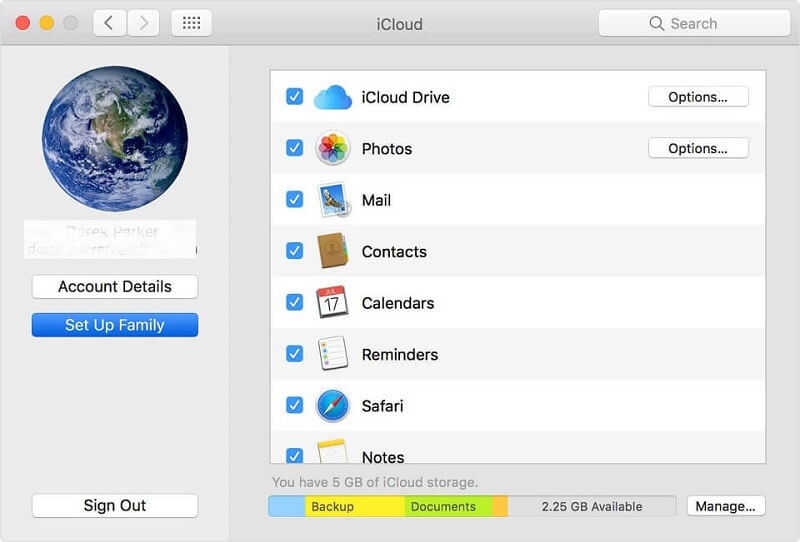
Tip: After you set up Family Sharing, you can invite your family members to join.
What People Can Do In Family Sharing
After the group is set, and your family members join, the features of Family Sharing are set up on everyone’s devices. Here's what people can do:
- Download music, movies, TV shows, books, and Apps from the iTunes, iBooks, and App Store.
- Get an Apple Music Family Membership, then invite family members to join.
- Share family photos and videos. Open the Photos app, tap Family in the Shared tab, and add what you want to share.
- Use the Family calendar. Open the Calendar app to add, view, or change events and reminders in the Family Calendar.
- Find your family with the Find My Friends app. Choose when to share your location with your family members.
- Help find family members' devices with the Find My iPhone app.
- Manage your child's account or turn on Ask to Buy. Children under 13 must join a Family Sharing group to use Game Center.

