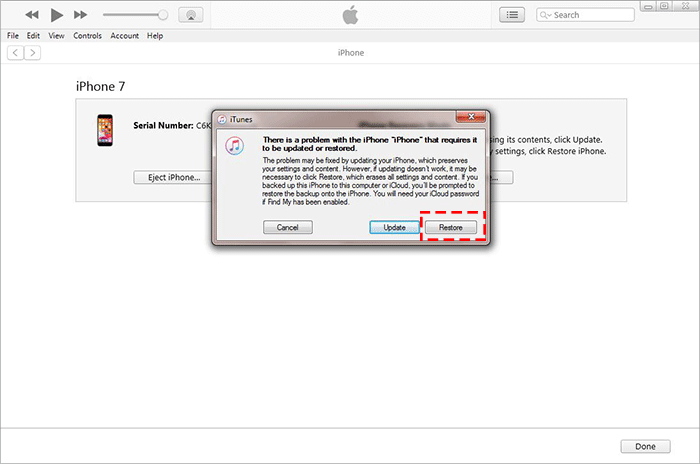iPhone is Locked after iOS Update, How to Unlock it
Many people said they are locked out of iPhone after update to iOS 13, which is asking for password to unlock. What’s worse, the password they enter is incorrect. If you are in the same trouble on iPhone locked after update, 3 effective ways here are discussed to help you unlock the iPhone after update.
- How to Fix iPhone Locked Out of iPhone after Update iOS 17/16/15/14/13 Issue
- Way 1: Fix iPhone Locked after Update with A Force Restart
- Way 2: Fix iPhone Locked after Update with iPhone Passcode Tuner
- Way 3: Fix iPhone Locked after Update with iTunes
Way 1: Fix iPhone Locked after Update with A Force Restart
For those iPhone which has updated to iOS newest version, a simple restart may help solved the locking issue. As for how to force restart the locked iPhone, you can check below:
For iPhone 8, 8 Plus, iPhone X and later, press and release the volume up button and then repeat this action to the volume down button. Next, press and hold the side button until you see the Apple logo. Release the button and check whether the issue fixed or not.
To force restart iPhone 7 or iPhone 7 Plus, you can keep pressing both the volume down button and the Sleep/Wake button until the Apple logo appears. Then you can release both buttons and iPhone will be forced to restart.
When it comes to iPhone 6 and earlier iPhone, you need to press and hold both the Sleep/Wake and the Home button. After the Apple logo appears, you can release both buttons.
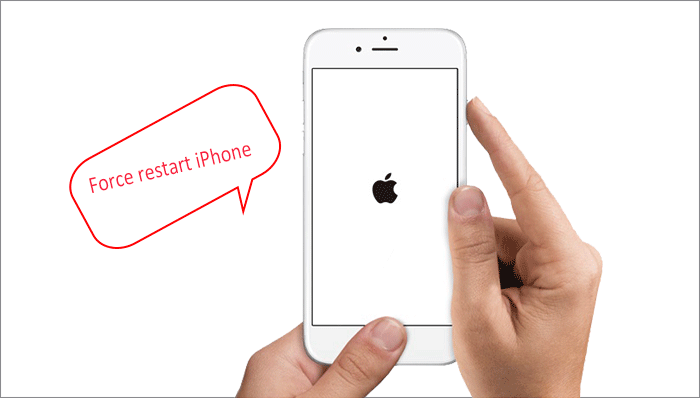
Way 2: Fix iPhone Locked after Update with iPhone Passcode Tuner
The second way you can take to fix iPhone locked after update without passcode is to use a professional software solution known as Cocosenor iPhone Passcode Tuner. This software is designed to unlock the locked iPhone /remove the locked screen without passcode. If you are locked out of iPhone after updating to iOS 17/16/15/14/13 without the correct password, this software is worth trying to completely unlock your iPhone.
With an intuitive interface, you can easily and quickly get the newest iOS version for you iPhone and running the iPhone without locks. It will take you a very short time to make it done.
Step 1. Run iPhone Passcode Tuner on your Windows computer.
Step 2.Select the Unlock Lock Screen option from the main menu.
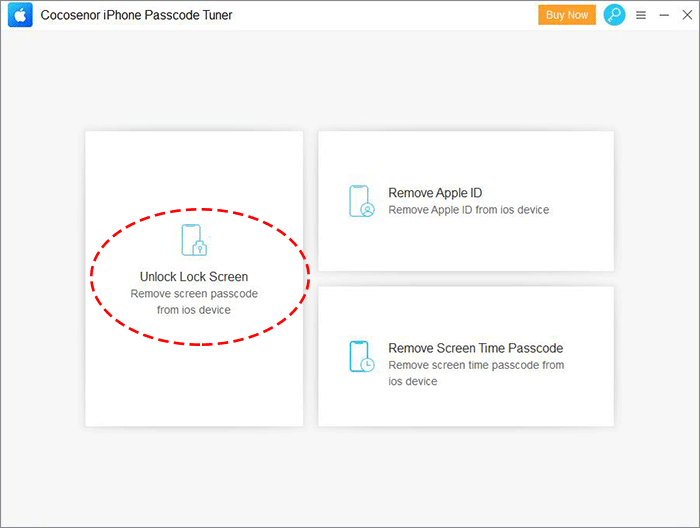
Step 3. Click the Start button to go ahead.
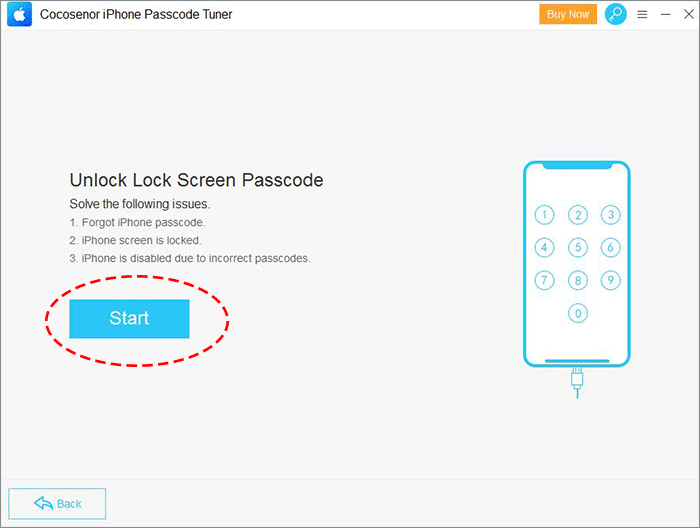
Step 4. Make your iPhone connected to the computer. You can close iTunes if it is automatically opens when the iPhone is right connected. Then click the Next button. If the software fails to recognize your iPhone, try to put your iPhone into recovery mode by following the on-screen instructions.
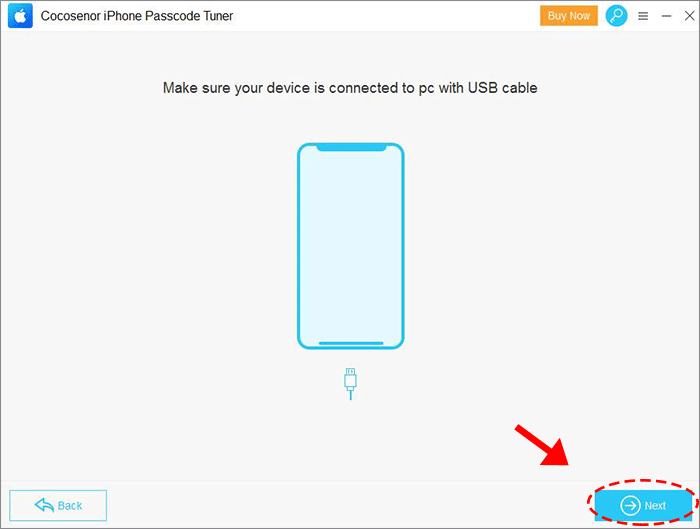
Step 5. Once Cocosenor iPhone Passcode Tuner has detected your iPhone, the device type and firmware version is displayed. And you just need to click the Download button to get the newest iOS firmware package.
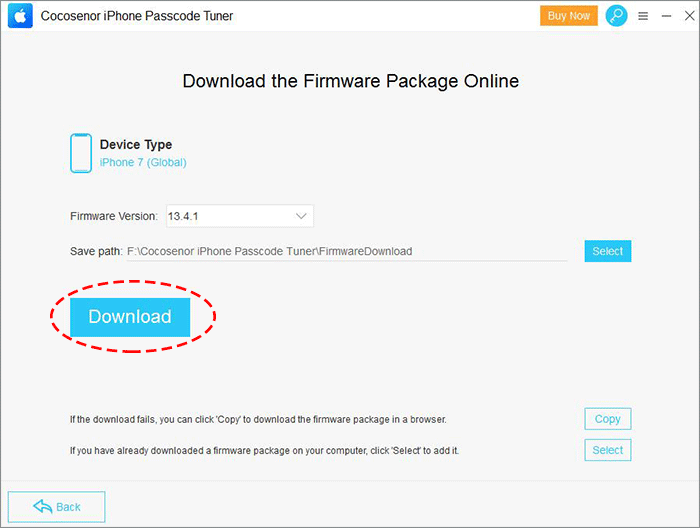
Step 6. Once everything has been confirmed and you can press the Unlock button. This software will remove all data from the locked iPhone and update your iPhone to the newest iOS.
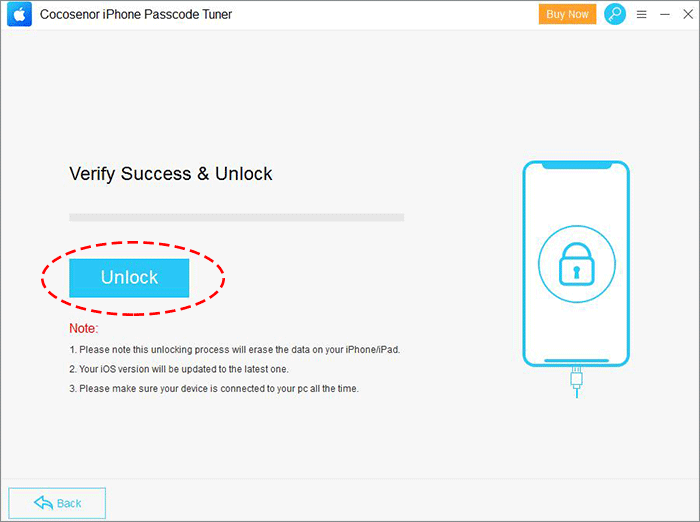
Step 7. When it is done, iPhone Passcode Tuner will tell you with these texts “Unlock Screen Successfully”. That’s how easy this software makes the entire unlock process and update your iPhone to solve iPhone locked out after update issue.
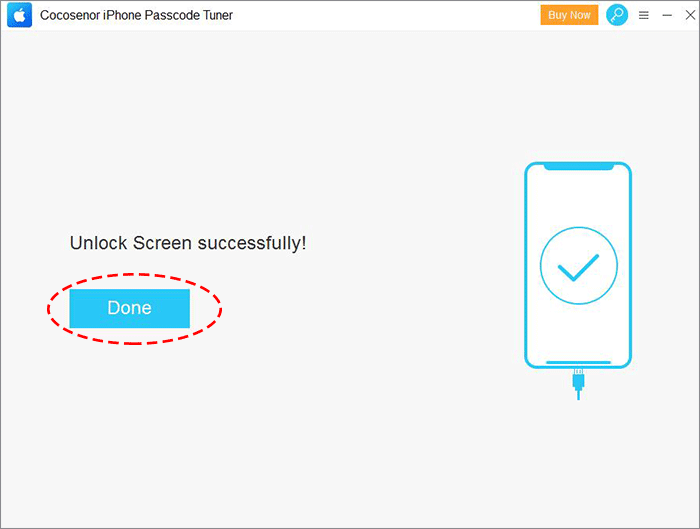
Way 3: Fix iPhone Locked after Update with iTunes
Another useful way to unlock the iPhone after an update is to restore the iPhone from a latest backup or restore iPhone using Recovery Mode after iOS update.
- Option 1: Restore iPhone from old backup to fix iPhone locked after update issue
- Option 2: Restore iPhone using recovery mode to fix iPhone locked after update issue
Option 1: Restore iPhone from old backup to fix iPhone locked after update issue
Step 1. Get the latest iTunes version on your computer and then connect the iPhone to your Mac/Windows. After that, the iTunes will start automatically if it detects your iPhone successfully.
Step 2.In iTunes, click the little icon which represents your iPhone and go to click Summary on the left panel.
Step 3. Click Restore Backup button under Manually Back Up and Restore section and then follow the on-screen instructions to select the backup file to restore. When iTunes successfully restore your iPhone, you are able to disconnect the iPhone and use it without entering the screen lock passcode.
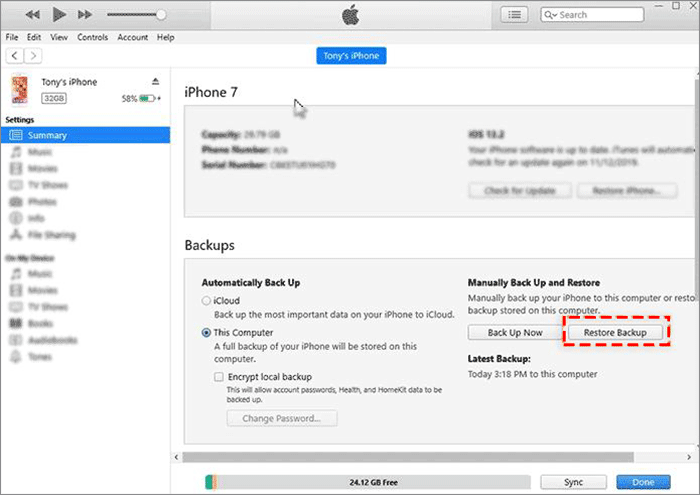
Tips: If the backup file is encrypted, you will be asked for the encryption password. In case that you forgot the password or lose it, you can take advantage of Cocosenor iTunes Password Tuner to recover the protected password.
Option 2: Restore iPhone using recovery mode to fix iPhone locked after update issue
In case you do not have a back up file and above method or restoring your iPhone doesn’t work, it is necessary to restore iPhone using Recovery Mode, which will hard reset your iPhone to factory settings.
Step 1. Make your iPhone into recovery mode and then connect it to the computer.
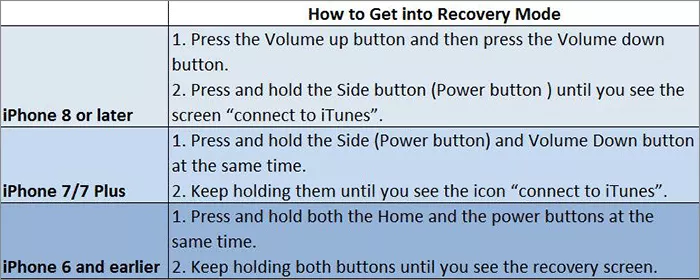
Step 2. When the iPhone is connected successfully, iTunes will run automatically and then pop out a window to tell you that you need to update or restore the iPhone. Click the Restore and wait for the process to end. Few minutes later, your iPhone is reset and you need to activate it again to use as normal.