Windows Server 2012 local/domain admin password reset
How to reset local and domain administrator password on Windows Server 2012? Are the methods to reset local admin password and domain admin password the same? What if forgot Windows Server 2012 local/domain admin password, how to recover?
Following this article, we will discuss these questions together.
- Guide Steps
- Method 1: Press shortcut key to reset Windows 2012 password
- Method 2: Use command to reset Server 2012 admin password
- Method 3: Recover local/domain admin password with special tool
- Method 4: Reset Server 2012 Administrator password with setup disk
Method 1: Press shortcut key to reset Windows 2012 password
If you are beside the Server computer, and can login physical device with local administrator account, you can reset the current local admin password quickly and simply by pressing the shortcut key "Ctrl+ Alt + Delete".
1. Log into Server 2012 with the local administrator account, press "Ctrl+ Alt + Delete" directly.
2. Click on Change a password to reset the current password.
Method 2: Use command to reset Server 2012 admin password
If you can't get into Windows server 2012 physical device, but are able to login server system from remote desktop, reset your administrator password from Command Prompt.
1. Get into Server 2012 system from remote desktop, and open Command Prompt.
2. Type in the command: net user Administrator Cocosenor@123.
"Administrator" is a user account, and "Cocosenor@123" is the new password, which need to be changed to yours.
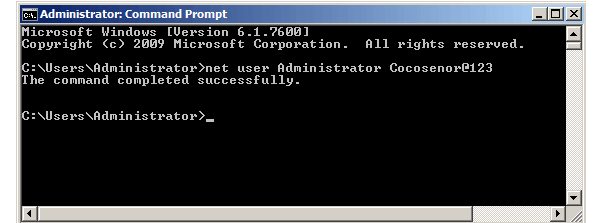
If forgot your own administrator password to login Windows Server 2012, ask help from other user who has administrator privilege in the server. Use other user's administrator account to get into server system, and then reset your account password with the command on part 1-method 2.
However, if no other user with administrator privilege to get into server Windows, get help from Cocosenor Windows Password Tuner Ultimate/Raid.
Method 3: Recover local/domain admin password with special tool
1. Open Windows Password Tuner Ultimate to run.
1.1 Download Cocosenor Windows Password program and install on any computer that is accessible.
(Select the Ultimate edition to download. If want to reset Windows password on Raid computer, select Windows Password Tuner Raid edition.)
2. Create a password reset disk with a USB or CD.
2.1 Insert a USB or CD into the computer, and run the Windows password program.
2.2 Select a media type to create a password recovery disk.
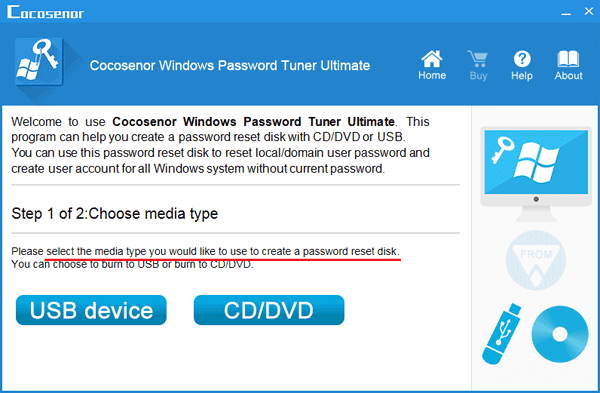
3. Boot Domain Controller or Server Computer from reset disk.
3.1 After password reset disk created successfully, take it insert into your Server device.
3.2 Set the Server device to boot from the USB or boot from CD disk.
4. Reset your local/domain password on Windows Server 2012 R2.
4.1 If boot right, the password reset program will come up in a while. Select Windows Server 2012 R2, select your Administrator account.
4.2 Click on Reset Password, it will prompt you that the password will be set to "Cocosenor@2018", click on Yes to continue.
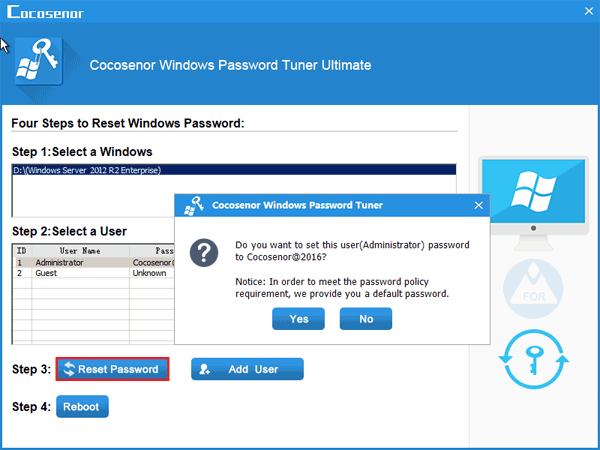
4.3 Remove the password reset disk from the Server device, click on Reboot to restart it.
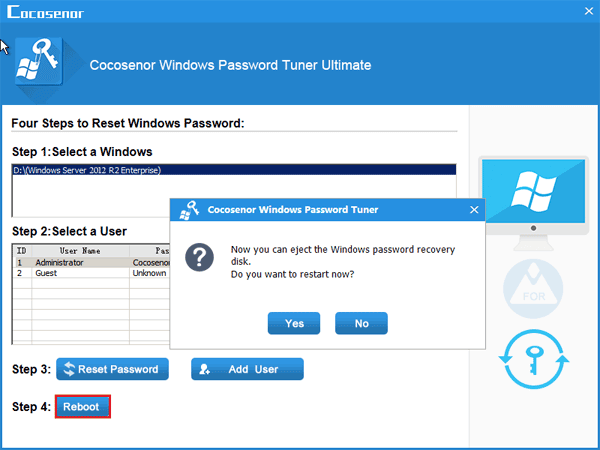
4.4 Go to the logon screen, sign in with the new password. For secure reason, after getting into system, it is highly recommended resetting the administrator password to your own, following the methods on part-1.
Method 4: Reset Server 2012 Administrator password with setup disk
If you have a Windows Server 2012 setup disk, make full use of it. It not only can help you to reinstall system, but also can help you to reset your Windows Server 2012 Administrator password.
To reset password with the setup disk:
1. First, set your server computer to boot from the setup disk, just like reinstall system that you need to boot your computer from the installation disk too.
2. When the Windows Setup screen appears, open Command Prompt by the way: click on Next > Repair your computer > Troubleshoot > Command Prompt. (Or press Windows + F10 directly.)
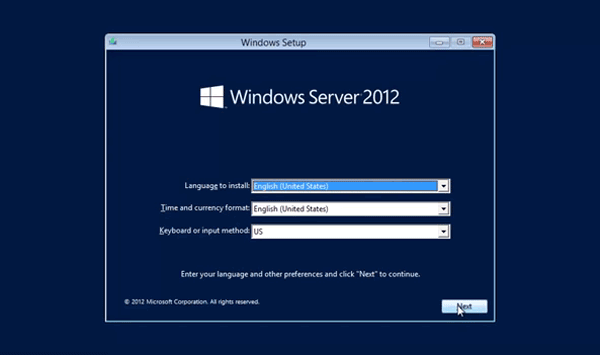
3. On the Command Prompt, type in the command to replace utilman.exe with cmd.exe:
move d:\windows\system32\utilman.exe d:\windows\system32\utilman.exe.bak
copy d:\windows\system32\cmd.exe d:\windows\system32\utilman.exe
(d: is the system drive.)
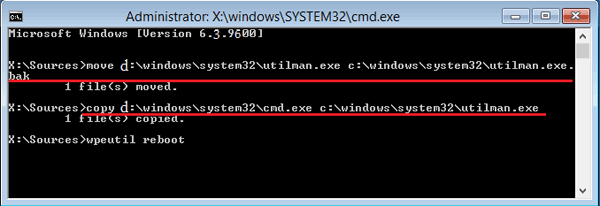
4. After the command above running successfully, remove the setup disk from server computer, and restart the server with command: wpeutil reboot.
5. The Server computer will restart normally, click on the Ease of access button (or press Windows + U) that will bring up the Command Prompt. This Command Prompt has full local/domain administrator permissions.
6. You can reset Windows Server 2012 local/domain administrator password with the command: net user administrator *.
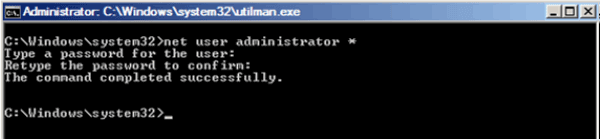
7. You also can open the Active Directory Users and Computers tool (use command: dsa.msc) to activate default Administrator and reset password on it.
8. At last, remember to set back the utilman.exe with the command:
copy d:\windows\system32\utilman.exe.bak d:\windows\system32\utilman.exe
Related Articles
- Reset Windows Server 2003 Administrator Password
- Forgot Windows Server 2008/R2 Password no Reset Disk
- Windows Server 2016 password reset with or without disk
- Windows 10 Forgot Login Password Reset without Disk or Microsoft account
- Windows 7 Administrator Password Reset without CD or Disk
- How to Change Admin Password on Windows Server 2012 Remotely or Locally

