Windows Server 2016 password reset with or without disk
Here are the 4 ways to reset password on Windows Server 2016. If you still are able to login to Windows Server, then you can reset the password without disk. However, if you forgot Windows Server 2016 password, and have no other user account to log into, then you will need to reset the forgotten password with a password reset disk, a USB or CD disk that is bootable.
- 4 ways to reset password on Windows Server 2016:
- Change Windows Server 2016 password with local login
- Windows Sever 2016 password change from Remote Desktop
- Reset Windows Server 2016 forgotten password with password recovery disk
- Windows Server 2016 local administrator password reset with installation disk
Change Windows Server 2016 password with local login
This method only works for the current user account that is used to logon Windows Server 2016.
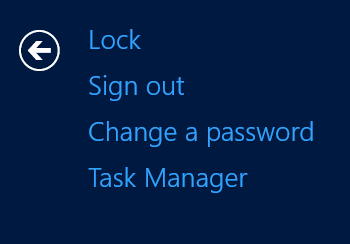
1. Log into Windows Server 2016 computer locally with your user account from displayer.
2. Press "Alt + Ctrl + Del" keys on keyboard at the same time.
3. Select "Change a password".
4. Enter the old password, and the new password on the corresponding text box, and then click on the Next arrow to change password.
Windows Sever 2016 password change from Remote Desktop
This method works for the other user account, for example if you forgot your Windows Server login password, but still can sign-in with another administrator account, then you can get into with another administrator account to reset the forgotten password on Windows Server without disk.
1. Get into your Windows Server 2016 system from Remote Desktop with an administrator account.
2. On search box type in "administrative tools", and double-click on "Computer Management".
3. On Computer Management, expand Local Users and Groups → Users.
4. On the user list, select your user account, right-click on it, and select "Set Password". And click on Proceed to finish the password resetting process.
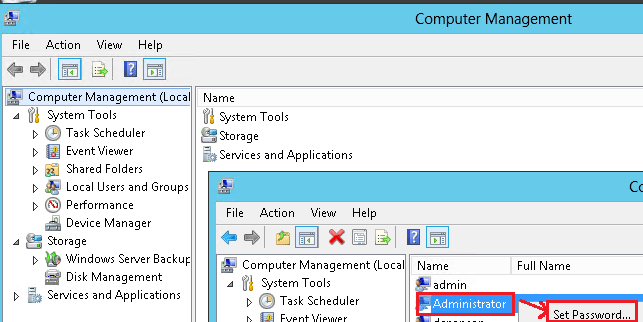
Reset Windows Server 2016 forgotten password with password recovery disk
When you forgot Windows Server 2016 administrator login password, and no other people have the administrator account to login to reset password for you, you can recover your Windows Server password with a password recovery disk.
Step 1: Create a Windows Server password recovery disk.
To create a password recovery disk, you need to prepare a Windows password tool, and a writable USB/CD disk. You can get Cocosenor Windows Password Tuner Ultimate install on an accessible computer, and insert the USB or CD disk to burn it to a password recovery disk. You just need to select the device and click on Begin burning on Windows Password Tuner Ultimate program.
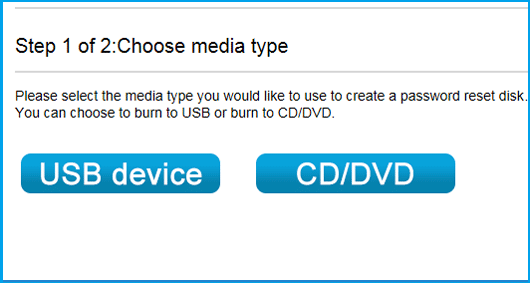
Step 2: Boot Windows Server 2016 computer from password disk.
Take the password recovery disk insert into the Windows Server 2016 local computer. Power on the computer, and press the key to get into BIOS to set the computer boot from the USB or CD drive. For more detail about the BIOS boot menu key, you can refer from here: how to set laptop/desktop computer to boot from USB drive
Step 3: Reset Windows Server 2016 password
If boots well, the Cocosenor Windows Password Tuner Ultimate program will come up, and then you can select your user account password to reset password for it. Just need to select the user account, click on Reset, the Windows Server password will be set to Cocosenor@2018 which you can get it on the pop-up massage. Make sure the USB or CD drive is ejected, and click on Reboot to restart computer to logon screen. And then you can get into with the new password.
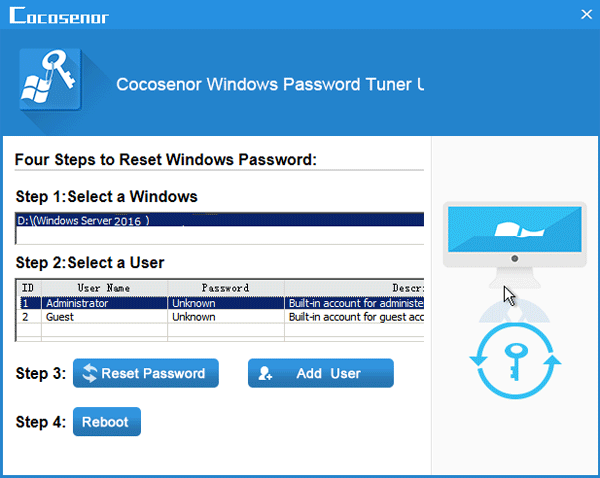
Windows Server 2016 local administrator password reset with installation disk
1. Boot Windows Server 2016 local computer from the Windows Server 2016 CD.
2. From the Windows Setup screen opens, click on Next → Repair your computer → Troubleshoot → Command Prompt.
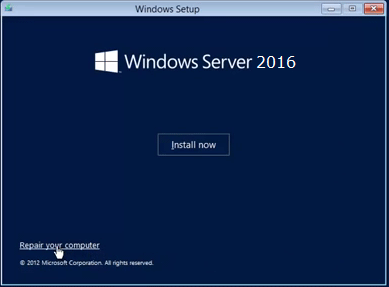
3. Use the following command to change the utilman.exe application to cmd.exe:
d:
cd windows\system32
ren Utilman.exe Utilman.exe.old
copy cmd.exe Utilman.exe
4. Close the Command Prompt, take out installation disk, and click on Continue to restart computer to login screen.
5. On logon screen, press "Windows + U" at the same time on keyboard.
6. When the Command Prompt pops up again, use the net user command to reset administrator account password on Windows Server 2016. For example, I want to reset the administrator account password to "Admin2016", then use the command: net user administrator Admin2016.
7. After the command running successfully, close the Command Prompt window, and log in with the new password. At last remember to change the cmd.exe back to utilman.exe.
If your Windows Server 2016 installed disk is configured as a RAID array, the Windows Server installation disk may not load the RAID drives correctly, so you won't reset the forgotten password by this way. You can try with the Cocosenor Windows Password Tuner Raid that can help to reset forgotten password for Windows Server on RAID array.

