Windows XP forgot Administrator Password no reset disk
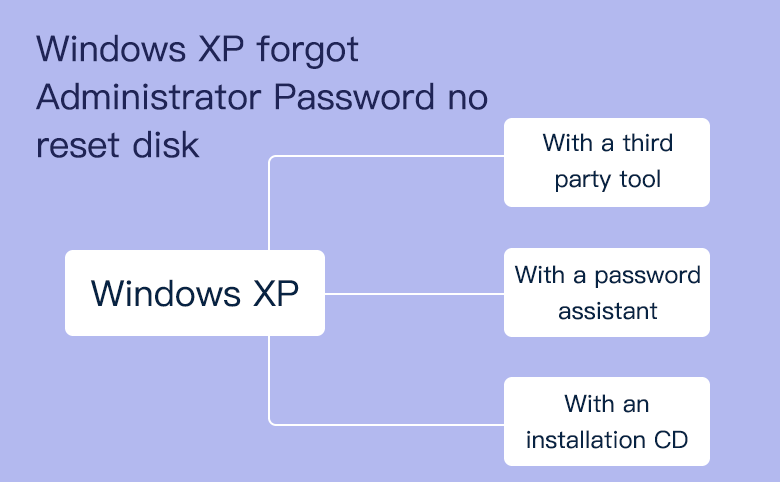
If you have forgotten your Windows XP Administrator password no reset disk, then you can't use it to recover your user account lost password in the easy way and login to your Windows XP computer smoothly.
Is there any method to remove or reset Windows XP Administrator password without reset disk? Yes. But if you are locked out of computer and can't login with other user account owing administrator privilege, you have to use a bootable disk to boot and reset XP password on your computer.
- Guide Steps
- 1. Remove Windows XP forgotten password with a tool freely
- 2. Reset Windows XP administrator password with a password assistant
- 3. Open Windows XP computer with an installation CD
1. Remove Windows XP forgotten password with a tool freely
Here is a well known tool to remove Windows XP password – Offline NT Password & Registry Editor, you can download it freely to have a try.
To create a bootable disk for Windows XP computer
Step 1: Download Offline NT Password & Registry Editor from the site: https://pogostick.net/~pnh/ntpasswd/bootdisk.html, and unzip the usb110511.zip or cd110500.zip.

Step 2: Insert a writable USB or CD, and copy the uncompressed files to the USB or CD drive. (Here I will use the USB disk.)
Step 3: Find the Command Prompt, right click on it, and select Run as administrator.
Step 4: Enter your USB drive number: g: (or other), press Enter.
Step 5: Type in the command: syslinux.exe –ma g:, and then press Enter. And then the USB bootable drive has been created.
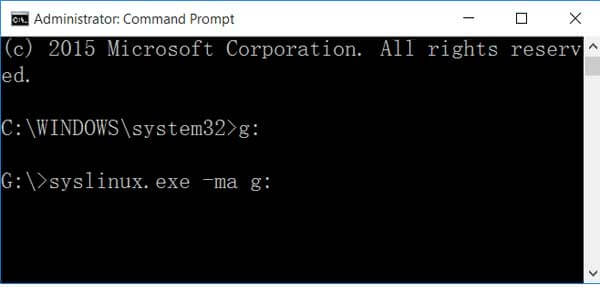
To unlock Windows XP Administrator password
Step 6: Take the USB insert into your Windows XP computer, and set it to boot from the USB drive.
Step 7: When the Offline NT Password & Registry Editor program appears, press Enter to select the first [1] partition.
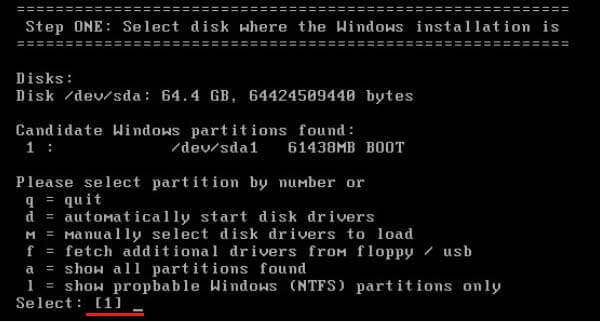
Step 8: You were asked to select the path of the registry directory, just click on Enter to choose the default one.
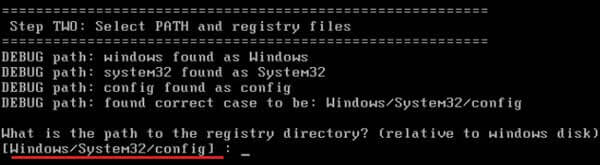
Step 9: Press Enter to select the first option: Password reset.

Step 10: Press Enter to select Edit user data and passwords.
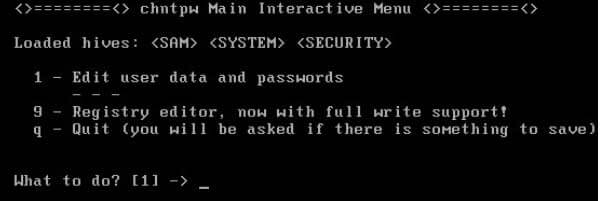
Step 11: Press Enter again to edit Administrator password. If want to change the other user password, enter the user name.
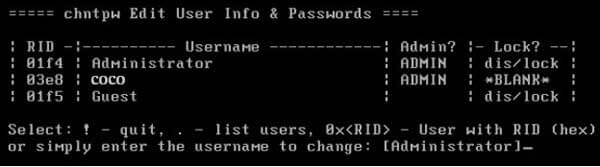
Step 12: If forgot Windows XP Administrator password, you can clear it directly by press Enter.
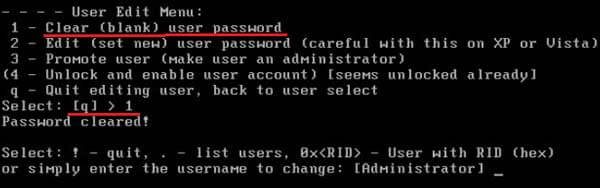
Step 13: Type in "!" and press Enter to quit, type in "q" to leave.
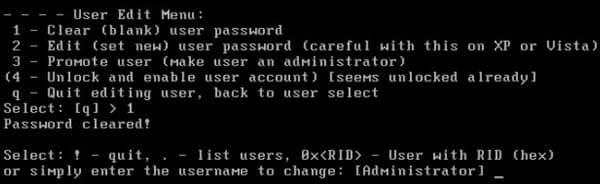
Step 14: Type in "y", and press Enter to save.
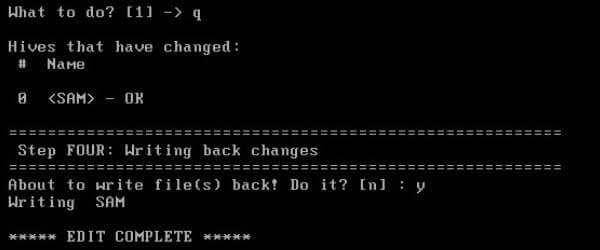
Step 15: Take out of the USB or CD disc, press "Ctrl + Alt + Del" key to restart computer.
Step 16: Go to the logon screen, click on the Administrator account and get into Windows XP without password.
Wow! It is so long that you may feel dizzy about it. Is there any easier way to unlock Windows XP locked computer? Yes.
2. Reset Windows XP administrator password with a password assistant
Step 1: Create a USB password reset disk
1.1 Go to the official site: https://www.cocosenor.com/download.html, download Windows Password Tuner Standard.
1.2 Double-click on "cocosenor-windows-password-tuner-standard.exe" file to install it and select "Start the program" to run it now.
1.3 Plug into a USB, and select the USB device, then click on Begin burning. (If you are using a CD, you can select the CD device and click on Begin burning.)
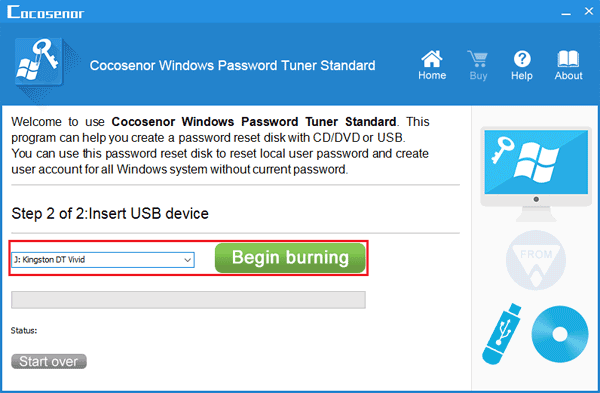
After burning successfully, it means the USB password reset disk has been created. Aha! It is so easy, just two steps.
Step 2: Reset Windows XP administrator password to blank
2.1 Take the USB, insert it into your Windows XP computer, and set the computer to boot from the USB drive.
2.2 If boot right, you will go to the Windows password reset window, click on Reset Password, click on Yes, your password will be set to blank.
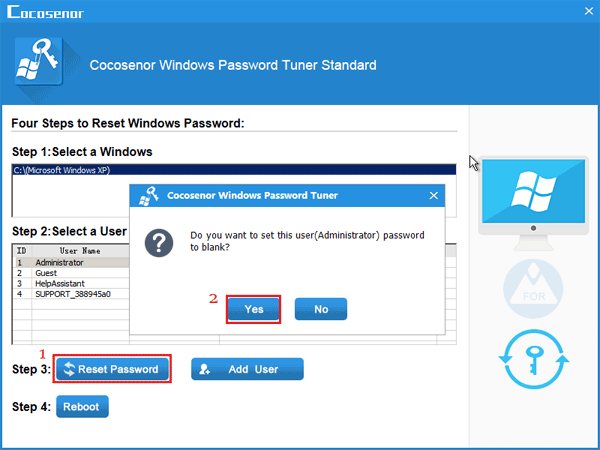
2.3 Click on Reboot, eject the USB disk, and click on Yes to restart PC.
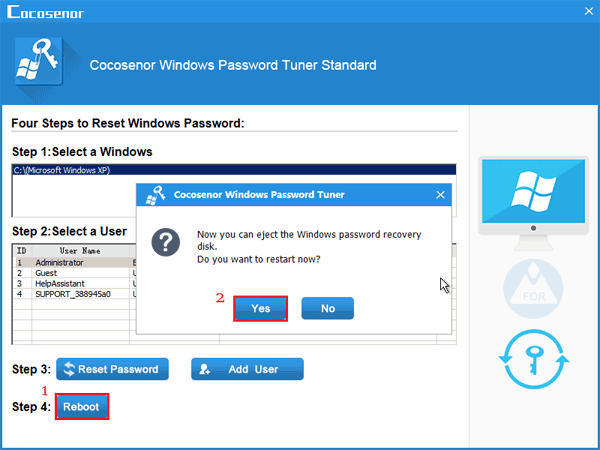
2.4 On the log-in page, click on the Administrator account getting into without typing a password!
3. Open Windows XP computer with an installation CD
If you have a Windows XP setup CD, don't hesitate, just use it to open your computer if have forgotten password. Here is not use it to reinstall or repair Windows XP system, we will use it to unlock Windows XP password.
(1) Boot your Windows XP computer from the CD drive.
(Start your computer, and press any key, it will boot from CD\DVD.)
(2) When Windows XP Professional Setup screen comes up, press R to repair Windows installation.
(3) When saying "Installing Devices", hit on Shift + F10 key to bring out Command Prompt command.
(4) Type in: nusrmgr.cpl, and press Enter to open the User Account Control Panel and create a new account from it.
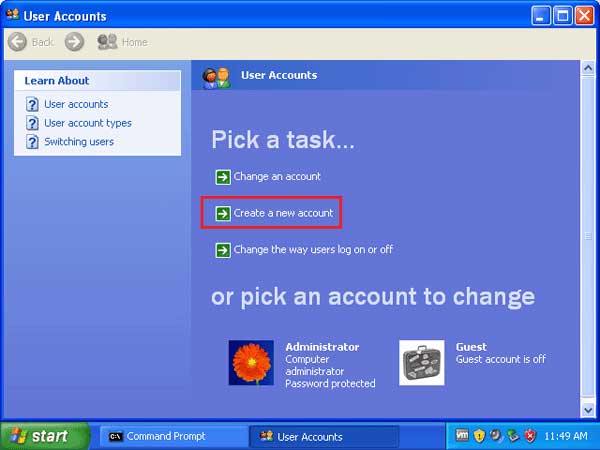
You may get more detail from here: https://www.wikihow.com/Retrieve-Passwords-in-Windows-XP#Using_a_Windows_XP_CD_sub
The methods on this article applied to Windows XP Home Edition and Windows XP Professional.

