How to Downgrade iOS to a Previous Version
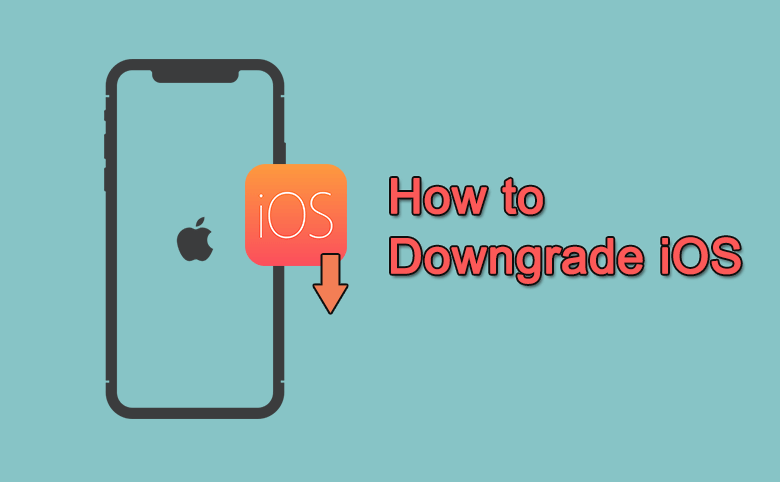
For the iPhone lovers, it is excited to hear that the new iOS is released. For example, iOS 17beta version was rolled out in June when iOS 17 official version is released on September. And many iPhone users has downloaded and installed iOS 17 beta on iPhone to experience the new features. But as the new iOS 17 version is still in developed, there are many bugs and problems that make the beta version not stable. Thus, many people want to downgrade iOS to a previous version without losing data. Is there any way to make it done? Yes, you can find several working methods in this article to downgrade iOS to a previous version with no data loss.
- Step by Step Guide to Downgrade iOS
- Preparation: Back up iPhone data before Downgrading It
- Method 1: Revert iPhone iOS to an Older Version within Clicks
- Method 2: Restore previous iOS Version to iPhone with iTunes
- FAQs about iOS Downgrade
Preparation: Back up iPhone data before Downgrading It
After downgrading the iOS, you will get a totally brand-new iPhone. Thus, before you downgrade the iOS to a previous version, go to back up the iPhone data. You can use iTunes or iCloud to create an iPhone backup. Besides, Cocosenor iPhone Backup Tuner can help you to simply back up iPhone data to your Windows computer.
Method 1: Revert iPhone iOS to an Older Version within Clicks
If you have updated the iPhone to iOS 17 beta or official version, but want to roll back to the stable iOS 16, how can you do that? You can easily downgrade iOS 17 to iOS 16 with Cocosenor iOS Repair Tuner. This software makes it extremely simple for users to downgrade or upgrade the iOS to any signed firmware version, including the beta version. Thus, once the iPhone backup is created, you can start to revert iPhone iOS to an older and more stable version within simple clicks.
Step 1: Download and install iOS Repair Tuner on your Windows computer. Then launch it and choose iOS Upgrade/Downgrade.
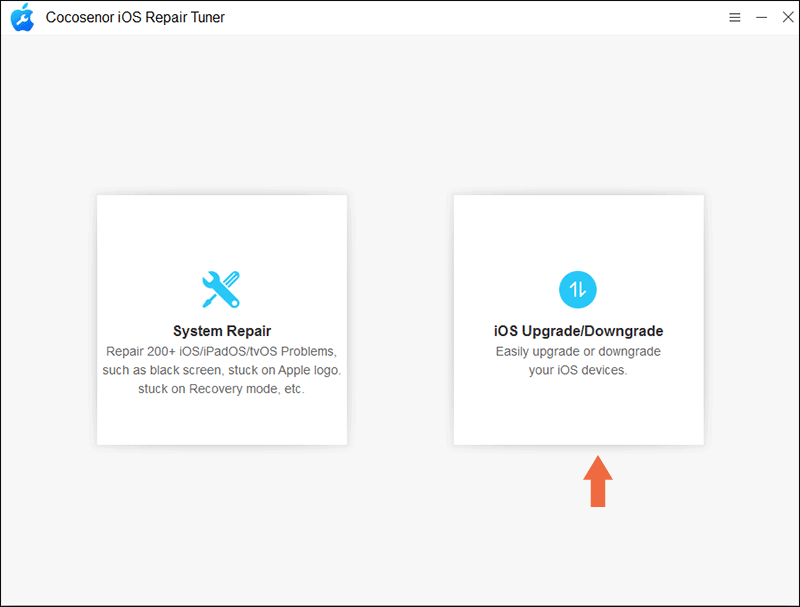
Step 2: Choose the Downgrade iOS option.
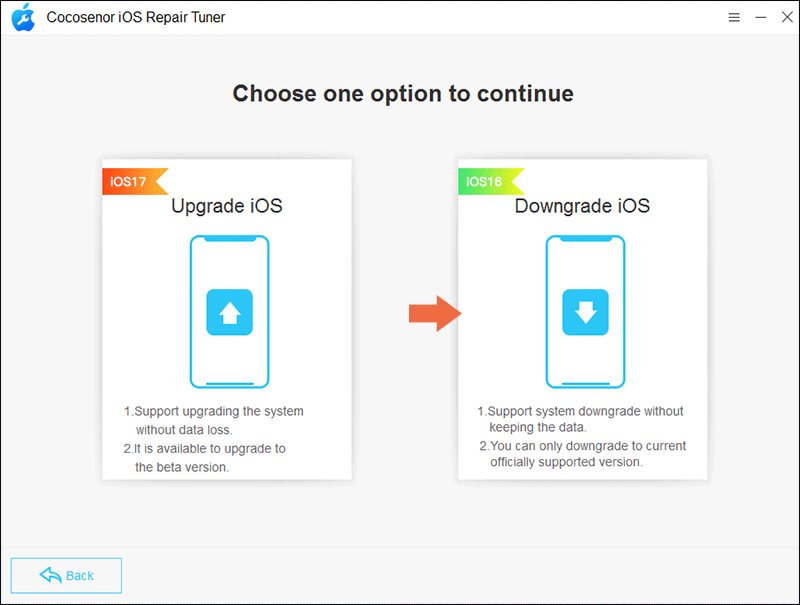
Step 3: Connect your iPhone to the computer. Tap on Trust on the iPhone if there is the Trust prompt. Then click on Next on the software screen.
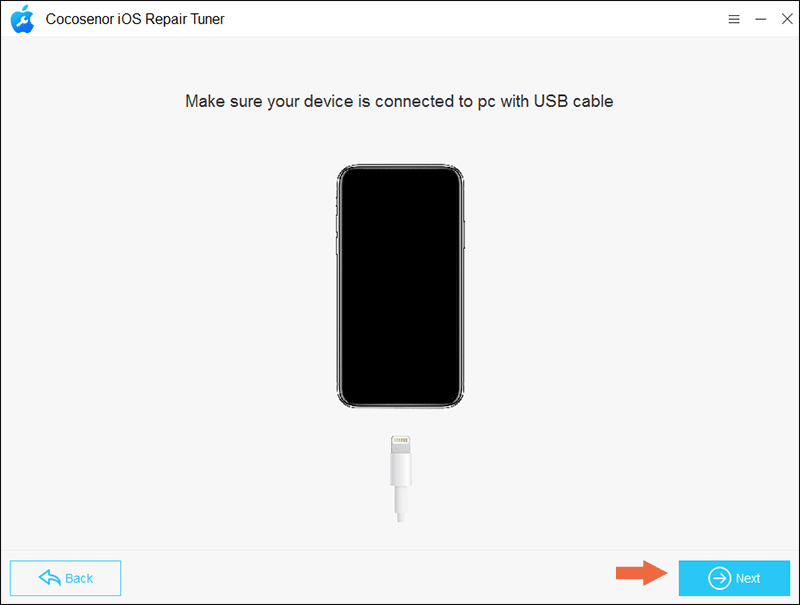
Step 4: After minutes, you can see the current version of your iPhone. And you can click the drop-down box in Firmware version section to get all available firmware packages for your iPhone models. Choose the firmware version you want to revert to and then click the Download button.
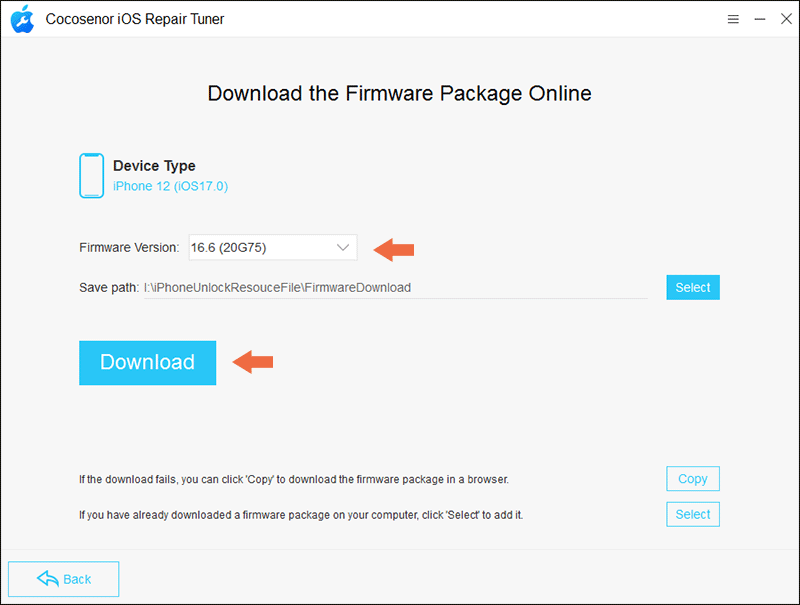
Step 5: When the download is complete, click the Start button to start the downgrading process on your iPhone.
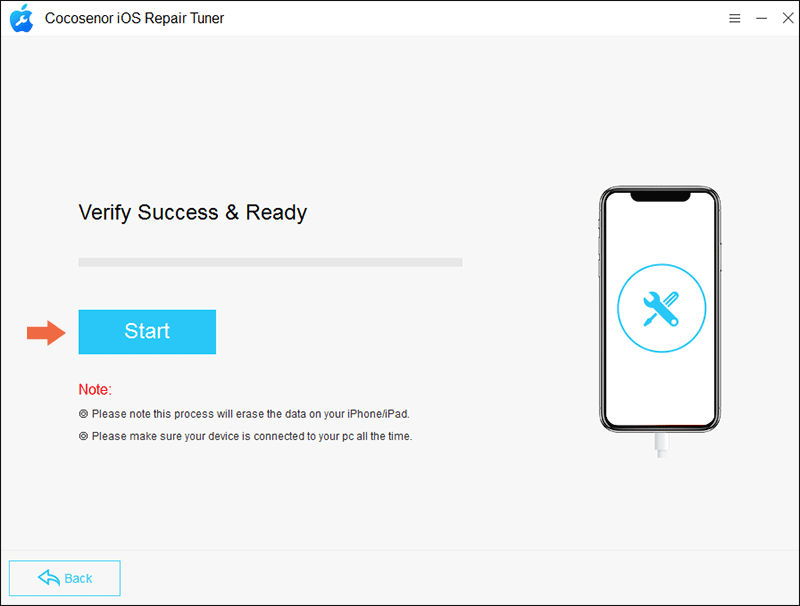
When you see the successfully downgrade message on the software, your iPhone reboots as a brand-new one. All data is erased from the iPhone. Meanwhile, the iOS version has been downgraded to an older version. Now, you can restore the iPhone backup and finish the setup of iPhone.
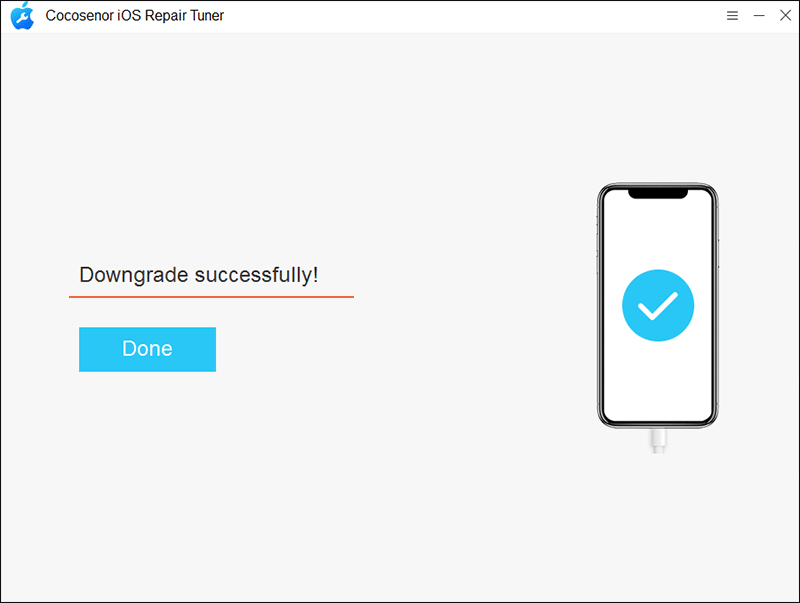
Method 2: Restore previous iOS Version to iPhone with iTunes
iTunes can also help you to go back to old iOS. But the operations will be time-consuming. You can use IPSW file to restore iPhone to previous iOS version. This method can help to downgrade iOS 17 to iOS 16, iOS 16 to iOS 15 as long as your iPhone has signed iPSW file for the iOS version.
Step 1: Download a signed ipsw from https://ipsw.me/ for your iPhone model. You should know that only signed ipsw can be restored via iTunes.
Step 2: : Get latest iTunes on your computer. And make sure Find My iPhone is disabled on your iPhone.
Step 3: Connect the iPhone to your computer. Open iTunes and locate your iPhone. Tap Summary and you can check the iPhone details. If you are using a Mac, press and hold the Option key. For Windows users, press and hold the Shift key. Then click the Restore iPhone button.
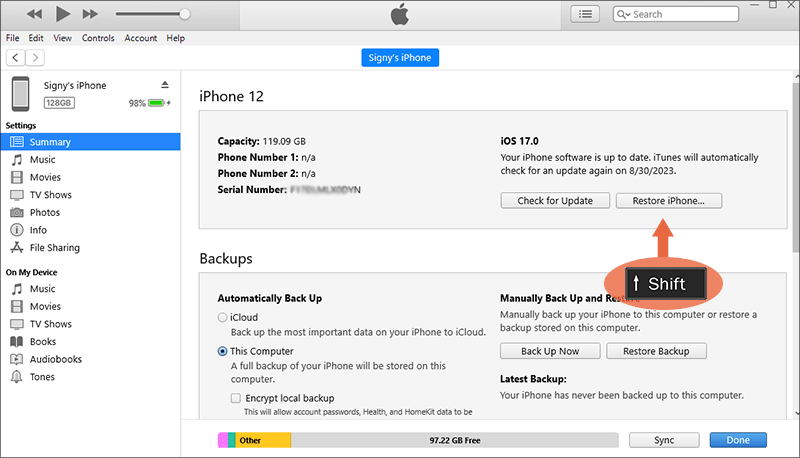
Step 4: Now you can select the downloaded IPSW file and click on Open.
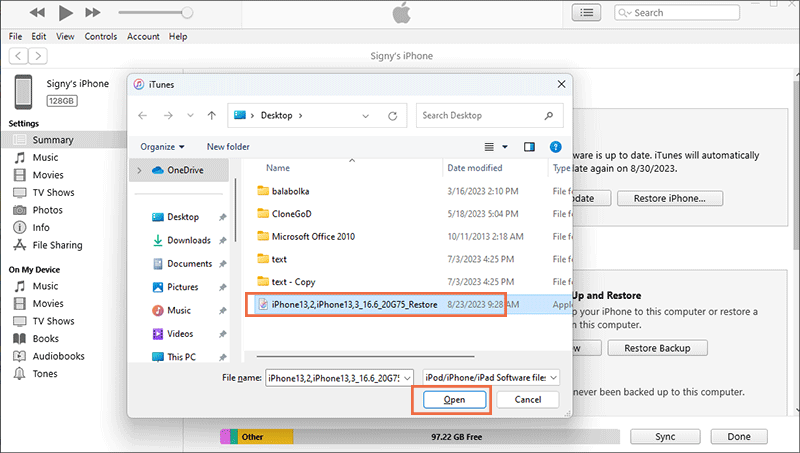
Step 5: Click on Restore when there is a prompt asking for your confirmation. After that, your iPhone iOS is going to a previous one. You just need to wait for the process to end.
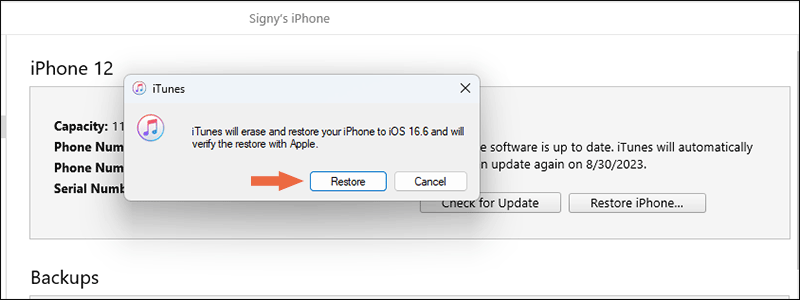
FAQs about iOS Downgrade
1. Is it possible to uninstall iOS 17 beta without computer?
No, you cannot do it. Although many people said you can access Settings > General > Storage to delete the beta file or head to Settings > General> VPN& Device Management to delete the iOS 17 beta profile, it does not exist such file on my iPhone. So, as a matter of fact, the iOS beta version can not be uninstalled unless you downgrade it to a lower version on computer.
2. Can I downgrade my iPhone to an unsigned IPSW?
No, Apple only allows you to downgrade iPhone iOS to a signed IPSW. For example, you can only downgrade iOS 17 to iOS 16 on iPhone 12 now.
3. How to restore the backup date to iPhone after downgrading?
It depends on the way you create the iPhone data backup. If you back up the iPhone data with iTunes, you can use iTunes to restore the previous backup. If it is iCloud, you can restore the iPhone data via iCloud during the setup process. If you make an iPhone backup with Cocosenor iPhone Backup Tuner, you can utilize it to restore the iPhone data.
Conclusions:
If you are going to downgrade the iOS version, Cocosenor iOS Repair Tuner and iTunes can be your best helpers. You can choose one to get back to an older version. But you can only downgrade the iOS version to a signed IPSW.

