Reset Asus PC to Factory Settings with or without login normally
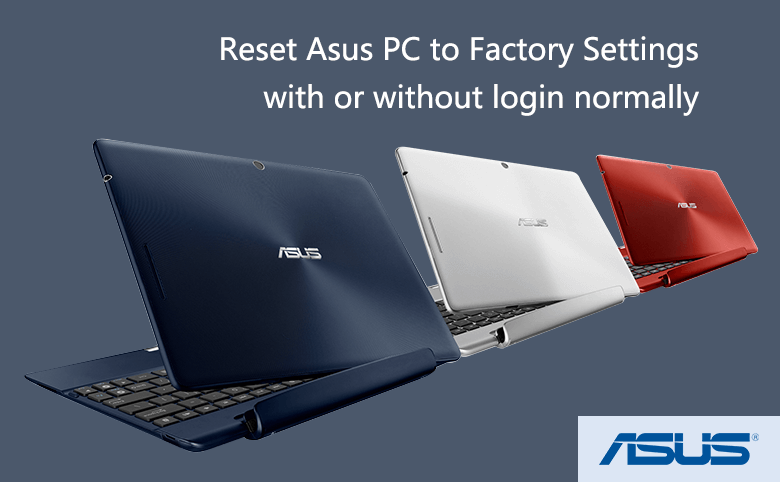
When you want to transfer or sell your Asus PC to another owner, it is a good idea to reset your Asus PC to factory settings to erase everything including your personal files. Or when you get trouble with your Asus PC, such as it is broken down that get to black or blue screen, resetting to factory settings may be a quick way to troubleshoot these problems.
Tips: Resetting a PC to factory settings will erase some personal important data and APPs, please remember to back-up all your personal important files before resetting your Asus PC to factory settings, don't just back up the file to the other HDD on this PC, it is highly recommended to back up to external storage devices such as USB, CD/DVD or web storage.
And check out the product keys for the software you will need to reinstall after the factory reset, such as Office, Adobe, or other APPs.
- Still can login Asus PC normally
- Windows 8/8.1
- Windows 10
- Can't Start Asus PC normally
- Windows 7
- Windows 8/10
Still can login Asus PC normally
Windows 8/8.1
To reset Asus PC to factory settings – Windows 8/8.1
1. Move the pointer to the top-right corner of the screen, and select Settings.
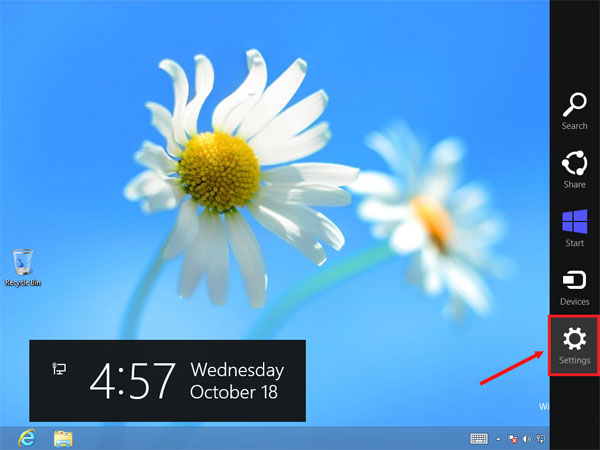
2. Select Change PC settings.
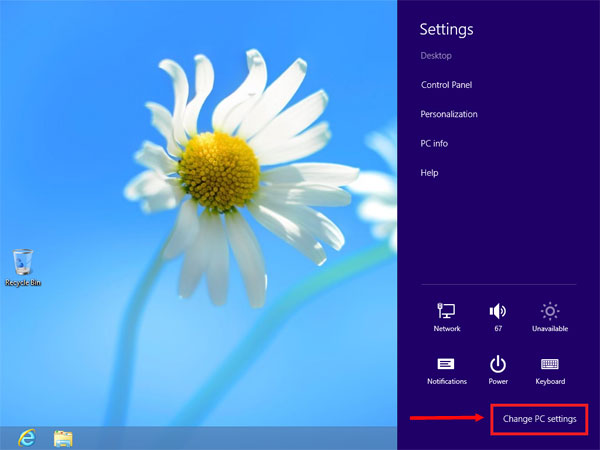
3. On the left panel select General. On the right panel drag the scrollbar to the bottom, you will see the two options:
- Refresh your PC without affecting your files: If your PC isn't running well, you can choose this option to refresh it without losing your photos, music, videos, and other personal files.
- Remove everything and reinstall Windows: If you want to recycle your PC or start over completely, you can choose this option to reset your PC to factory settings.
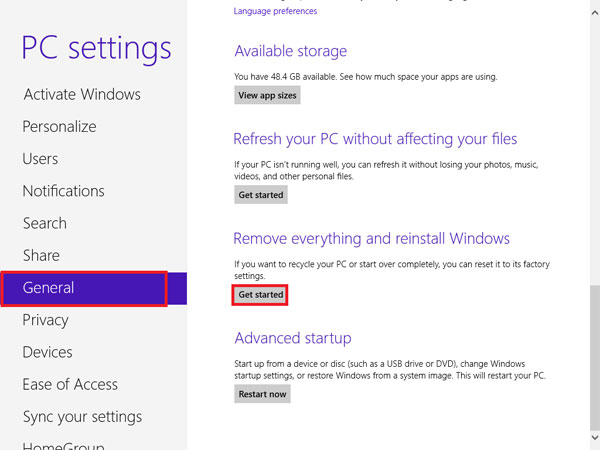
4. If want to remove all personal files and APPs, select Remove everything and reinstall Windows, click on Next, and then follow the on-screen instructions to finish the resetting process.
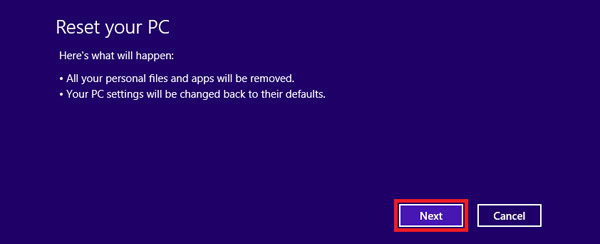
Windows 10
To reset Asus PC to factory settings – Windows 10
1. Click on Start button, select Settings.
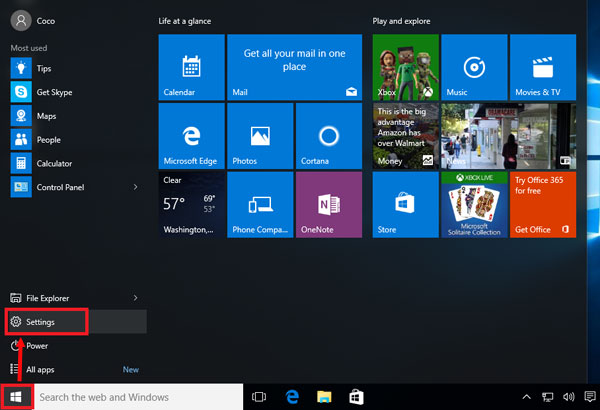
2. Select Update & security.
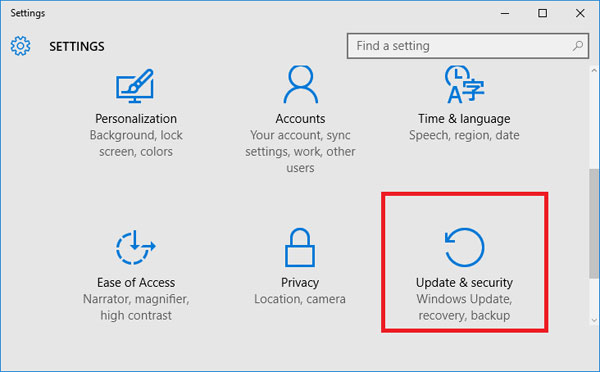
3. On the left panel select Recovery, on the right panel you will see the Reset this PC option. Click on Get started under Reset this PC.
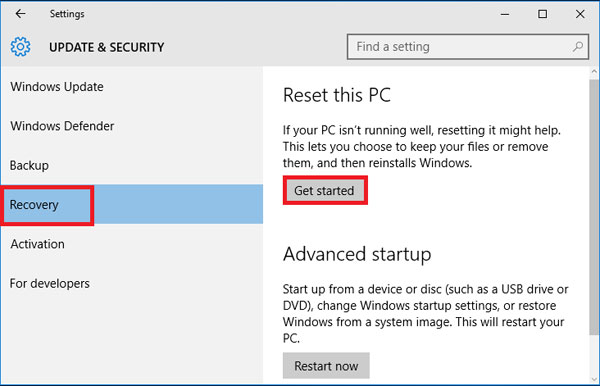
4. Here are three options to choose:
- Keep my files: Remove apps and settings, but keeps your personal files.
- Remove everything: Remove all of your personal files, apps, and settings.
- Restore factory settings: Removes your personal files, apps, and settings, and reinstall the version of Windows that came on this PC.
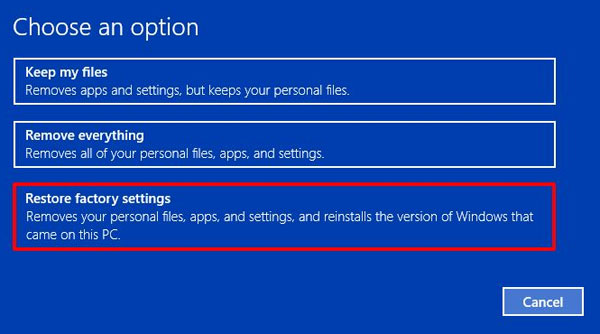
5. According to your needs, choose one appropriate option, and then follow the on-screen instructions to reset your Asus PC.
Can't Start Asus PC normally
Windows 7
If you are using Windows 7 Asus PC devices, you can try with the F9 recovery key. But if you have replaced the HDD, changed/deleted recovery partition, or your Asus PC is not installed in original Windows OS, you may fail to use the F9 key to recover your Asus PC.
To reset Asus PC to factory settings without logging - Windows 7
1. Power on your Asus PC, and press F9 key repeatedly until the Asus recovery program appears.
2. Select a UI language, and click on Next.
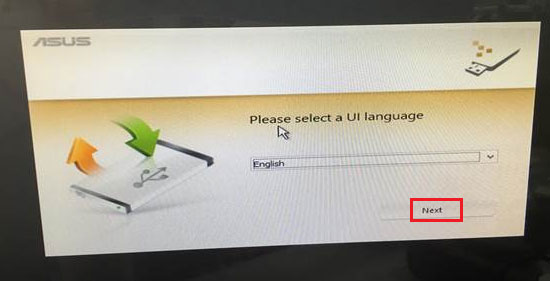
3. There are two options to choose: Recover the OS to the Default Partition, or Backup the Factory Environment to a USB Drive. Select one option, and click on Next.
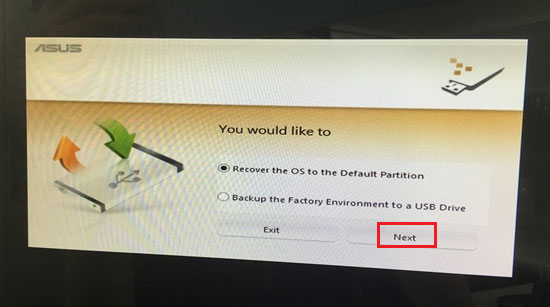
4. Select the partition where the OS will be recovered to, and click on Next.
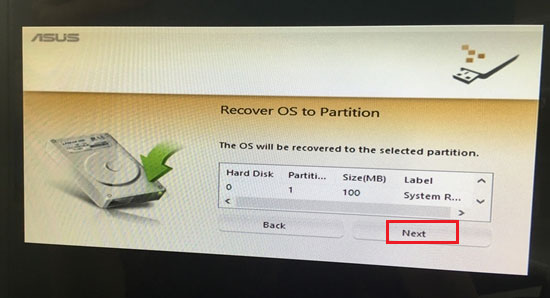
5. Click on Recover, and this will begin the resetting process.
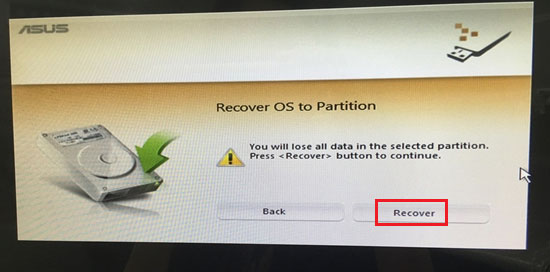
Windows 8/10
For most of PC devices that are installed with Windows 8/8.1/10, if the system can't start normally, it often boots to the WinRE (Windows Recovery Environment) mode automatically.
To reset Asus PC to factory settings without logging – Windows 8/10
1. When your PC can't boot into system normally, restart it for several times, it will boot to WinRE mode automatically.
2. On the Choose an option screen, select Troubleshoot.
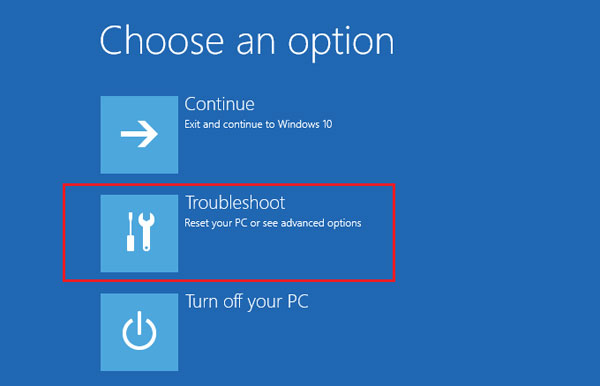
3. Select Reset this PC.
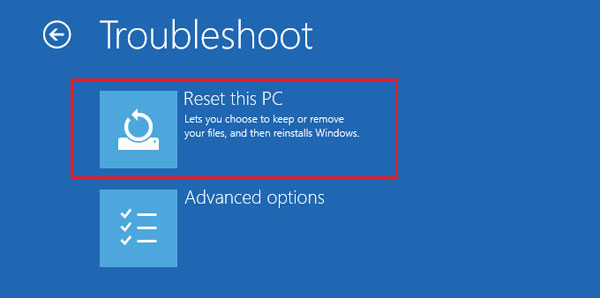
4. You can select the option to keep files or remove everything.
- If select "Keep my files", it will only remove apps and settings, and keep your personal files.
- If select "Remove everything", it will remove all your personal files, apps, and settings.
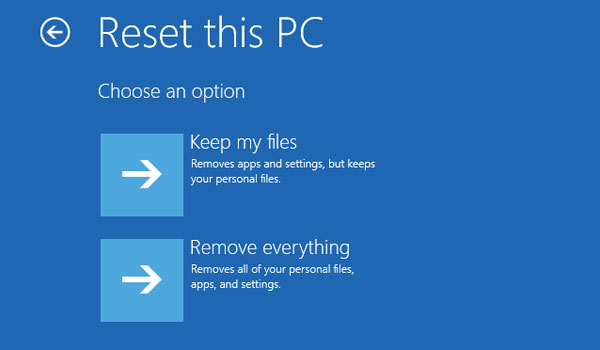
5. Select an option to reset your PC, select a user account. If the user account is set with password, you will need to enter password to continue.
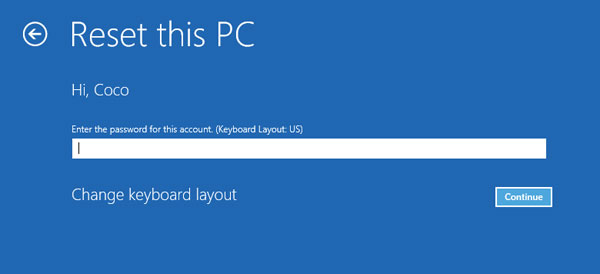
6. If you are sure and ready to reset your Asus PC to factory settings, click on "Reset", this will begin the resetting process.
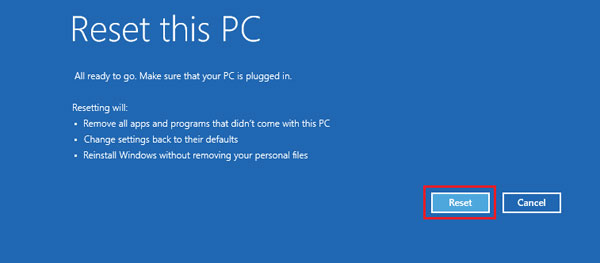
Related Articles
- How to restore Dell PC to factory settings without logging in
- Factory reset Asus tablet when forgot password
- How to reset forgotten password for HP laptop/desktop computer without disk
- Reset Surface Pro 3 to factory default without login with password
- Locked out of Windows 10 laptop forgot password how to unlock

