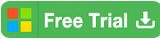3 options to bypass password on HP laptop for Windows 10/8/7
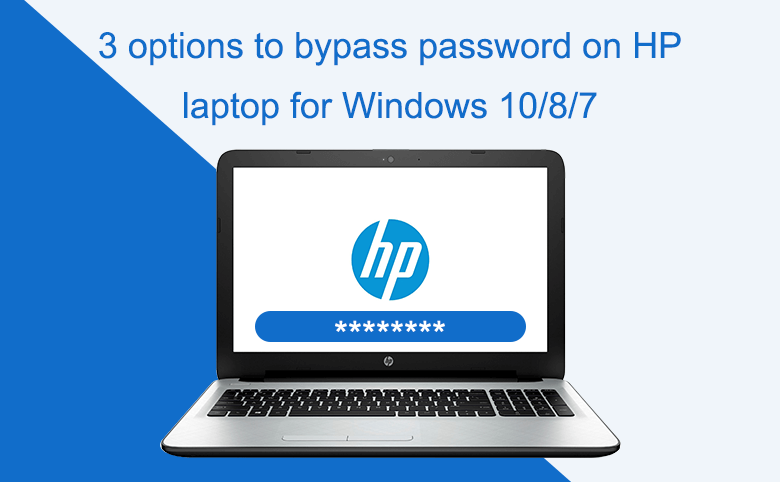
When you are tired of typing password on the log on screen to get into your personal HP laptop, you can disable the password to bypass the logon screen. Or you forgot the opening password and wanting to bypass password on your HP laptop to get in to Windows without password. Follow the three options on this article, you may get the method to bypass the password on your HP computer easily.
The steps to bypass HP laptop password on Windows 10, Widows 8, or Windows 7 are similar, so just follow the steps to go ahead despite the versions of system on your HP.
- 3 options to bypass password on hp laptop:
- Option 1: still remember the current password to login your HP laptop
Way 1: HP laptop password bypass with "netplwiz"
Way 2: Change password with "Ctrl + Alt + Del" key
- Option 2: Forgot the current password but still can login your HP laptop
Way 1: Remove password with command line
Way 2: Recover Microsoft account password from live.com - Option 3: Forgot the current password and locked out of your HP laptop
Way 1: Bypass password on HP laptop with a USB
Way 2: Factory reset HP laptop without password
Option 1: still remember the current password to login your HP laptop
If you are using Microsoft account use way 1, way 2 only works on Local account.
Way 1: HP laptop password bypass with "netplwiz"
1. Log into system, press "Windows + R" key to open Run.
2. On the Run text box type in: netplwiz, and press Enter to open User Accounts.
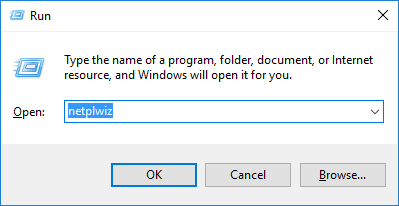
3. On Users tap, uncheck the check box beside "Users must enter a user name and password to use this computer.", click on Apply, and then enter your current user name and password to confirm it.
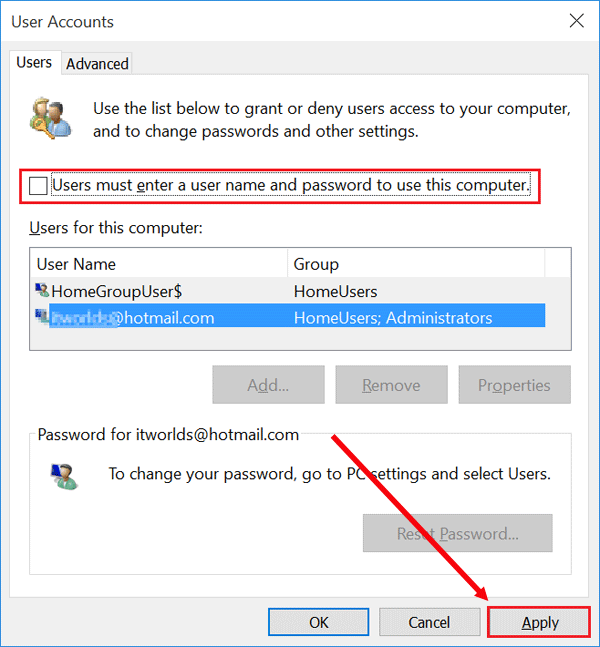
4. At last, click on OK to close the User Accounts window, and restart your laptop, and then you will find that you get into your HP laptop without password automatically.
Way 2: Change password with "Ctrl + Alt + Del" key
1. Log into system with the current password, press "Ctrl + Alt + Del" keys at the same time.
2. Select "Change a password".
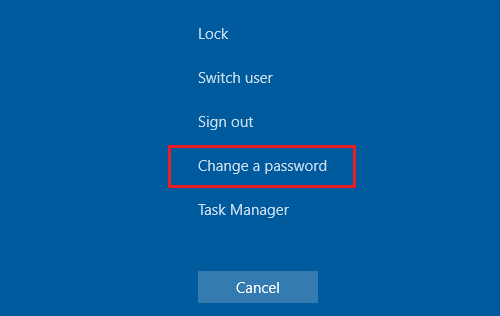
3. Enter your Old password, and leave the Current password and Confirm password text box empty, and press Enter.
4. Sign out and sign in again, you will find you don't need to enter the password any more.
Option 2: Forgot the current password but still can login your HP laptop
If you are using local account, go to way 1. If you are using Microsoft account, go to way 2.
Way 1: Remove password with command line
1. Get in to your HP laptop with other account that has administrator privilege.
2. On the search box type in: cmd.
3. On the search result, right-click on Command Prompt, and select "Run as administrator".
4. On the Command Prompt, type in the command: net user cocosenor "", and press Enter. It will remove the password for the "cocosenor" user account.
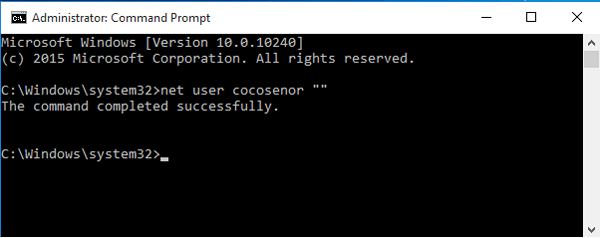
Way 2: Recover Microsoft account password from live.com
1. Open a browser, and go to the site https://login.live.com/.
2. Enter your email account, and click on Next.
3. Click on the link Forgot my password.
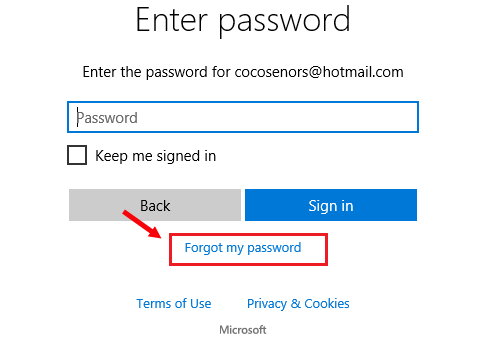
4. Select I forgot my password, and click on Next. And then follow the instructions to recover your Microsoft account password.
If you can't recover your Microsoft account password with the security info, go to Option 3.
Option 3: Forgot the current password and locked out of your HP laptop
Way 1: Bypass password on HP laptop with a USB
1. Create a password recovery disk with the USB
(1) Get the Windows Password Tool from an accessible PC, install and start it.
(2) Insert a USB in to the accessible PC, select the media type, and click on Begin burning.
Wait for the burning progress bar to complete, and you will get the message saying "burning successfully". Normally it just take a few seconds to a minute that depends on how much data on the USB drive.

2. Set HP laptop to boot from the USB password recovery disk
(1) When the password recovery disk is created, unplug it from the accessible PC and plug it into your HP laptop.
(2) Boot your HP laptop, and press the Esc key to get into BIOS settings.
(3) Press F9 key to open Boot Device Options menu, and select the USB flash drive, and then press Enter to boot it.
3. Reset password for your HP laptop
(1) When the Cocosenor Windows Password Tuner program opens, select the system on your HP laptop, and your user name.
(2) Click on Reset password.
If you select the Microsoft account, the Microsoft account will be swithched to a local account with blank password.
If you select the local account, the password for it will be set to blank.
You also can click on the Add user button to add an administrator account on your laptop, and then login with it to reset your password with the method on Option 2.
(3) Unplug the USB drive from your HP laptop, and click on Reboot button to restart it. If you are using the local account, you will find that your HP laptop log on screen is bypassed without asking password.
Way 2: Factory reset HP laptop without password
If you still can get into your HP laptop with other account, even though it has no administrator privilege, you also can use it to copy the important data from your HP laptop to a safe place. And then reset your HP laptop to factory settings or reinstall it.
To reset HP laptop to factory settings without password:
On HP laptop preinstalled with Windows 10/8.1/8:
(1) Turn off your HP laptop, and disconnect all connected all devices and cables such as Personal Media Drivers, USB drives, printers, and faxes. Remove media from internal drives, and remove any recently added internal hardware.
(2) Turn on HP laptop, and press F11 key repeatedly until the Choose your keyboard layout screen is appeared.
(3) Click to select the keyboard layout, and your laptop restarts.
(4) If the recovery partition in your HP laptop is all right, you will go to the Choose an Option screen, Click on Troubleshoot.
(5) Click on Recovery Manager and select the system to open it.
(6) Click on System Recovery below I need immediate help.
(7) Select to back up your files or Recover without backing up your files, click on Next and follow the instruction to finish the recovery process.
On HP laptop preinstalled with Windows 7
(1) Turn off your HP laptop.
(2) Disconnect all connected devices and cables, like Personal Media Drives, USB drives, printers, and faxed. Remove media from internal drives, and remove any recently added internal hardware.
(3) Power on your laptop, and press F11 key repeatedly until the Recovery Manager opens.
(4) Select System Recovery and follow the instructions to complete the recovery steps.
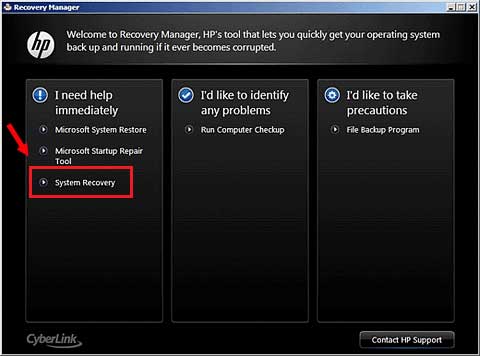
Related Articles
- How to unlock a HP laptop without the password when you forgot it
- How to reset forgotten password for HP laptop/desktop computer without disk
- I forgot my HP laptop password Windows 7 Professional
- How to Bypass Password on Asus Laptop to Login without Password
- If Forgot Toshiba Laptop Password, How to Bypass Login Screen?