How to Activate Windows 8/8 .1 After System Installed
After the Windows 8/8.1 system is installed successfully, you will need to activate Windows. How to activate Windows? Please find below steps for how to activate Windows 8/8.1.
Steps for how to activate Windows 8/8.1:
Step 1: Click Start icon at the left-lower corner on your PC screen.
![]()
Step 2: Click PC settings icon.
![]()
Step 3: Click Go to pc settings.
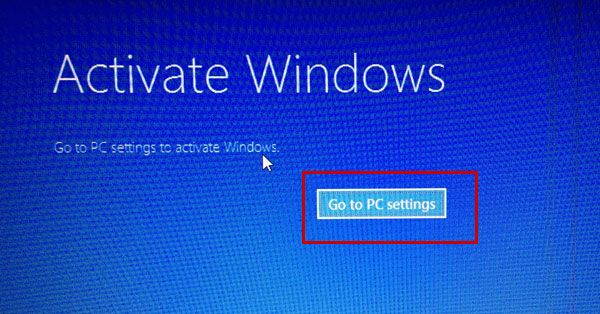
Step 4: Click Enter key.
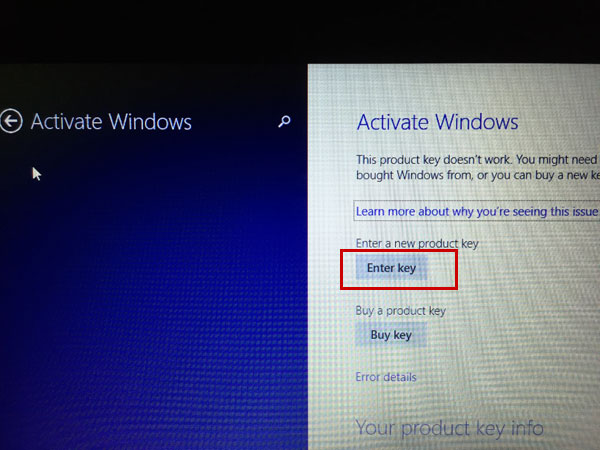
Step 5: Enter a product key in the text box.
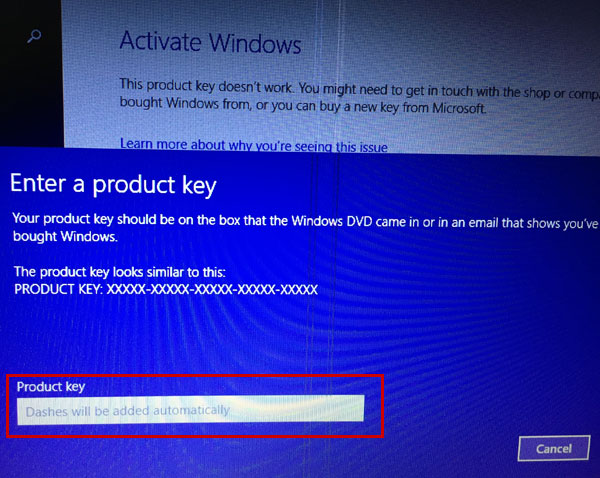
Attention: If you already have a valid product key, you can go through step 4 and step 5. If you don't have a valid product key, how to find Windows 8/8.1 product key? You can click Buy key instead of Enter key on step 4 to go to Microsoft store to buy a product key.
When your product key is typed in correctly, Windows will be activated. How to find out if Windows 8/8.1 is activated or not? Please see steps below:
Step 1: Click Start icon at the left-lower of your PC screen.
Step 2: Click PC settings icon.
Step 3: Click PC and device.
Step 4: Click PC info.
Step 5: Check if Windows is activated or not.
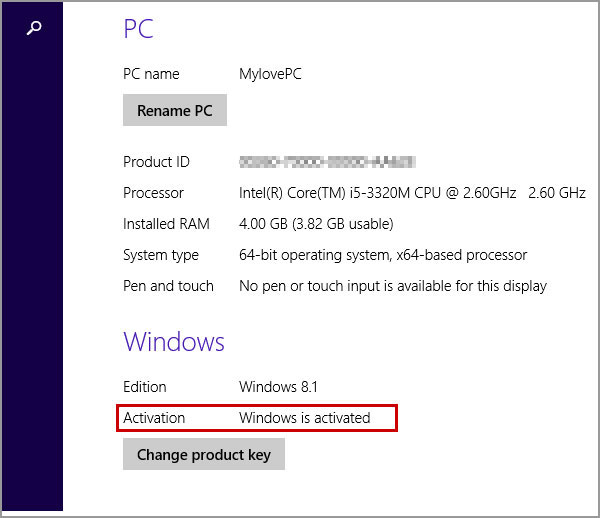
Step 1: Press shortcut key Win+R on your keyboard to open Run dialog box.
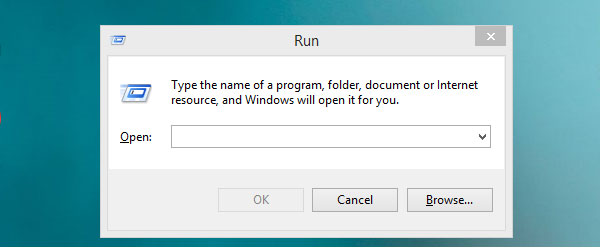
Step 2: Type in "slmgr.vbs -xpr" and click OK. (Attention that there is a space before "-xpr") If your Windows has been activated, a pop-up info will tell the Windows activation expire date.
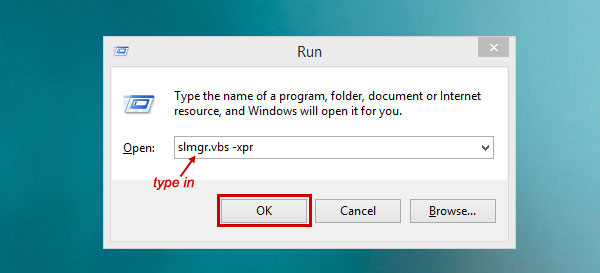
If you want to find the way for how to install Windows 8/8.1, you can click Easy Way to Install Windows 8/8.1, this article will tell you what to prepare before installing Windows 8.1, how to create a bootable Windows installation USB drive, how to create and resize new drive partition, and so on.
Related Articles
- Easy Way to Install Windows 8.1 from A Bootable USB Drive
- How to Extend Hard Drive Space without Formatting
- Quick Ways to Lock Computer Screen with Shortcut – 5 Ways
- Two Ways to Reset Windows 8/8.1 Password Using Command Prompt
- Two Ways to Set User Account and Password for Windows 8.1
- How to Activate Windows 10 After System Installed
- 10 Ways to Know What Version of Windows (Windows 10,8.1,8,7,XP,Vista)

