How to Activate Windows 10 After System Installed
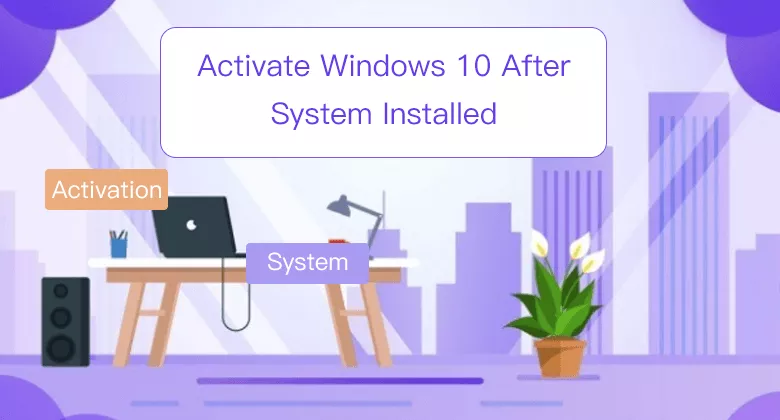
Normally, we need to activate Windows after the Windows system is installed successfully. How to activate Windows? If you have installed the latest version Windows 10 operating system, please find below steps for how to activate Windows 10.
Take how to activate Windows 10 enterprise version for example:
1. Click Start icon at the lower-left corner of your PC screen.
![]()
2. Click Settings.
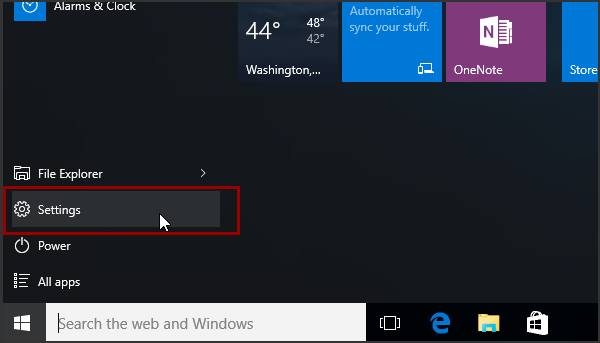
3. Click Update & security.
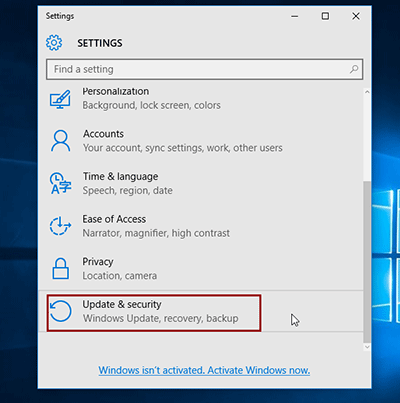
4. Click Activation.
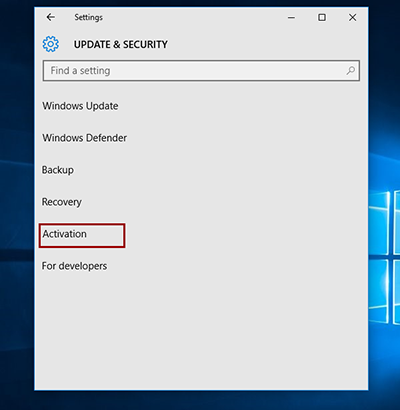
5. You can see the Activation status Windows is not activated.
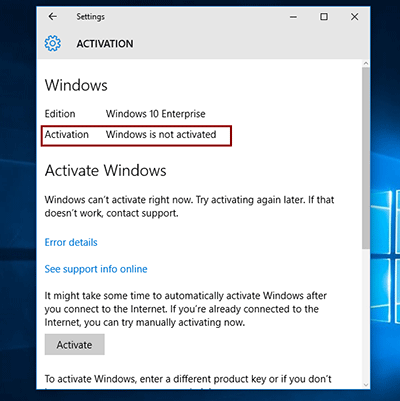
6. Drag down the scroll bar to select Change product key.
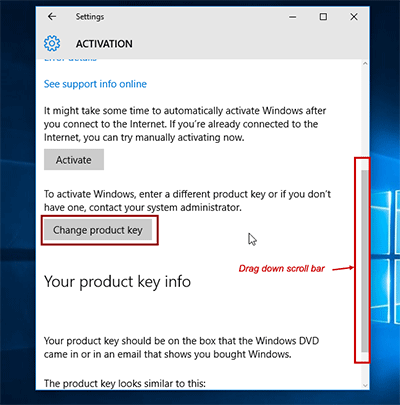
7. Enter a product key.
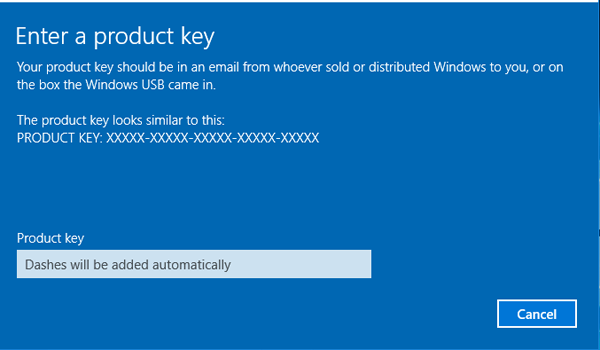
8. Now you can see the Activation status shows Windows is activated.
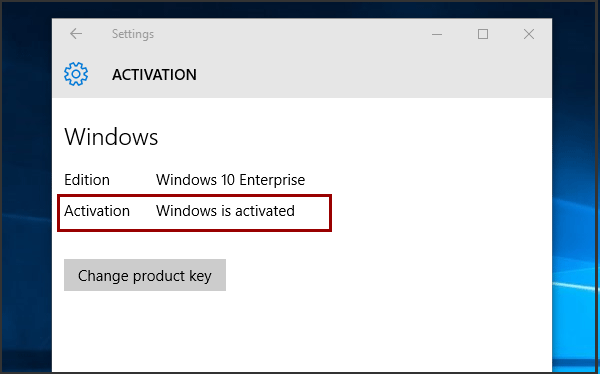
How to find Windows 10 product key?
When you want to enter a product key, as the text shows: Your product key should be in an email from whoever sold or distributed Windows to you, or on the box the Windows USB came in.
The product key looks similar to:
PRODUCT KEY: XXXXX-XXXXX-XXXXX-XXXXX-XXXXX (include 25 characters, dashes will be added automatically)
How to get digital license for Windows 10?
If you have a digital license, you can activate Windows without a product key. The digital license is connected to your Microsoft account, so just login to your Microsoft account to get it after you bought the Windows system.
How to get a Windows 10 license?
If you have no product key or digital license, you can purchase a Windows 10 license by below access after system installed.
>>Click Start icon, click Settings, click Update & security, click Activation, click Go to store to buy a Windows 10 license from Microsoft store.
Tips:
How to check if your PC is connected to internet or not?
Check the internet connect icon at the lower-right of your PC screen, if it is like this  , means your PC has been successfully connected to internet. If it is with a symbol "X"
, means your PC has been successfully connected to internet. If it is with a symbol "X"  or "!"
or "!"  , means your PC is fail to been connected to internet.
, means your PC is fail to been connected to internet.
Related Articles
- Install Windows 10 Full Version with Media Creation Tool
- Install Windows 10 Full Version on Virtual Machine Step by Step
- How to Stop Windows 10 Download and Install Updates Automatically
- Easy Way to Install Windows 8.1 from A Bootable USB Drive
- Before Upgrade My Windows 7 PC to Windows 10, What Should I Prepare?

