Before Upgrade My Windows 7 PC to Windows 10, What Should I Prepare?
I want to upgrade my Windows 7 PC to Windows 10, but with the long time I have used my PC, there are many important data on it, and I don't want the data lost after upgrading. What preparations should I do before I upgrade my PC to Windows 10?
Here are the several things I need to do:
1. Update the Windows on my computer to the newest
Go to the Windows Update screen: Control Panel >> System and Security >> Windows Update >> Install updates
If the updates have been downloaded, click on the "Install updates" button to start the updates.
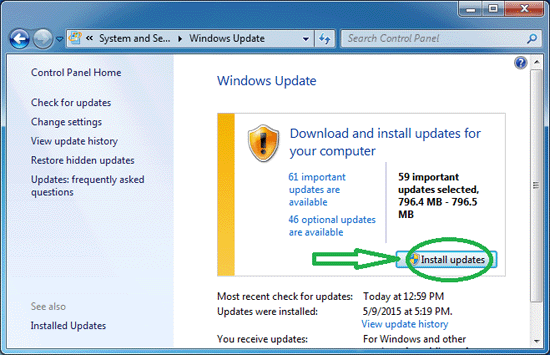
After the two important updates, "Update for Windows 7 for x64-based System (KB3035583)" and "Microsoft.NET Framework 4.5.2 for Windows 7 x64-based Systems (KB2901983)", I finally got the "Get Windows 10" icon.
Tips: You may need to update several times before the "Get Windows 10" icon appears on the bottom-right corner.
2. Check for my PC if it meets the system requirements
2.1 After the windows update, the Windows 10 icon can be seen on the bottom-right corner.
2.2 Click on the Windows icon to start the "Get Windows 10" app.
2.3 Click on the Menu icon on the top-left, click on "Check your PC".
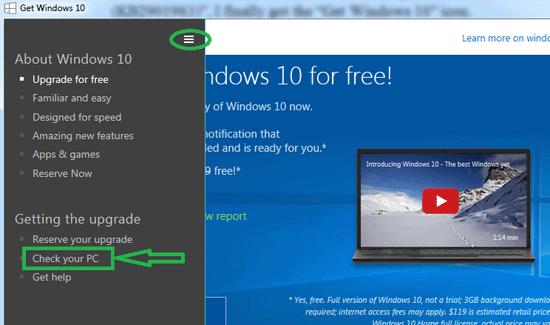
2.4 If everything is good, you will get the green message "You are good to go! Your PC will work with Windows 10".
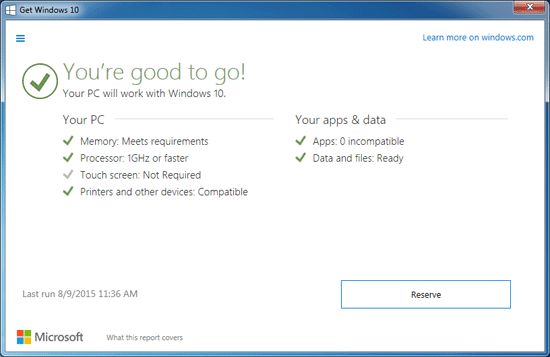
2.5 And then you can click on the "Reserve" button to freely get the Widows 10 upgrade reservation.
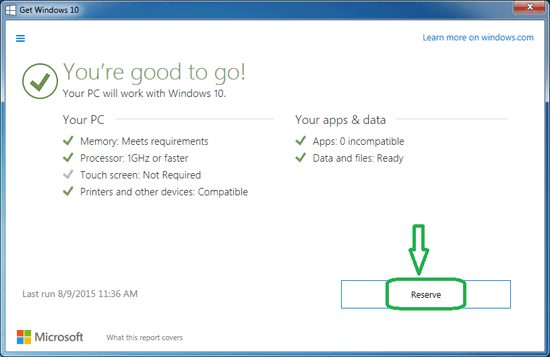
3. Back up my System
In case the upgrade process broken, or the Windows 10 is not perform as well as I expect, I would roll back to my Windows 7 system with the backup on my computer.
If you have enough space to save the backup, you can create a system image or create a system repair disc, if not create a system restore point.
Go to the backup screen: Control Panel >> System and Security >> Backup and Restore
You can choose "Create a system image" or "Create a system repair disc" on the right side.
You also can click on "Back up now" button to create a restore point.
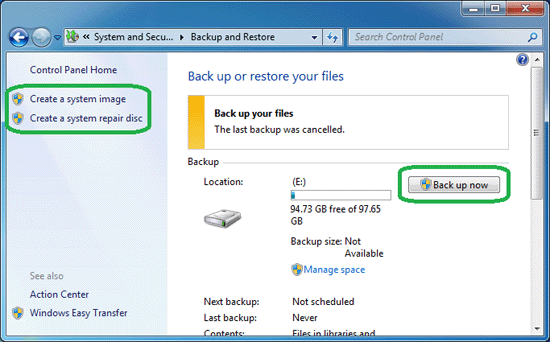
For more information, get to this article: How to back up Windows 7 or 8 system.
4. Back up and save the important data
If you have some data that you really don't want to lost, save them to the cloud (Google Drive, One Drive, or Drop box), besides on your computer local disk.
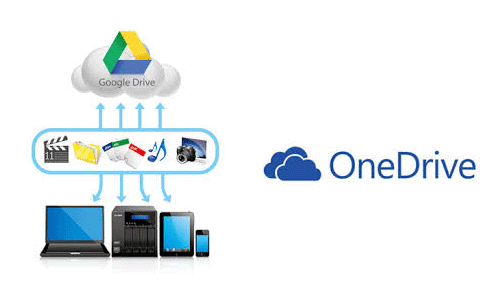
Documents for work, that is very important for you.
Bookmarks for your favorites websites, you can export them to a html file.
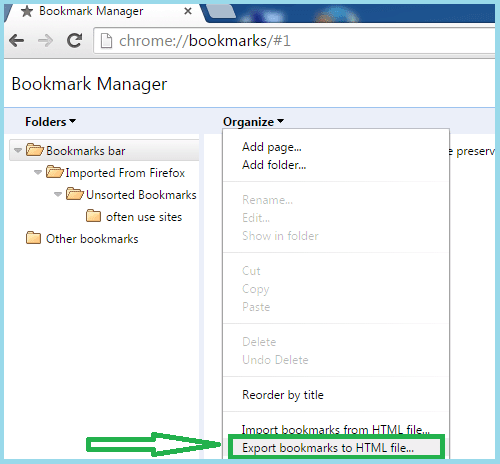
Product keys for my Windows 7, Office 2013, or other software, need to be found out and saved. Cocosenor Product Key Tuner is a powerful product key recovery tool to find back Product Keys, CD keys and serial numbers for Windows, Office, Adobe, MS SQL Server and other software. It can help you to find out the product keys and save to a file.
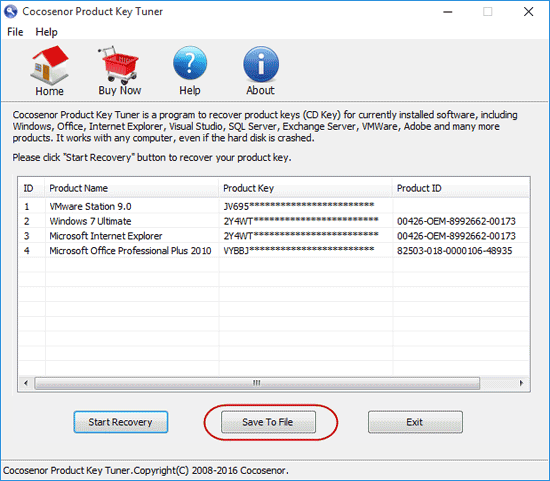
5. Update device drivers
If the driver is incompatible for windows 10, the upgrade process would be fail, so, it is necessary to update the device drivers before upgrade my Windows 7 PC to Windows 10.
6. Disconnect the unnecessary external device
It would be a good idea to disconnect the external device that would interrupt or effect the installation when you are upgrading to Windows 10.
Related Articles
- How to Back Up Windows 7 or 8 System
- How to Upgrade Windows 7 or 8.1 PC to Windows 10
- How to Restore Windows 7 System
- How to Stop Windows 10 Download and Install Updates Automatically
- 3 Ways to Find IP Address of Computer on Windows 7/8/10
- Reset Windows 7 Home Premium Forgotten Password without Disk

