How to Enable and Disable Windows 7 Hibernate, Hybrid Sleep Option

On Windows 7 computer or laptop, that provides Sleep, Hibernate, Hybrid Sleep, and Shut down options to choose. When you do not use your computer/laptop, do you choose to shut down directory or the other option? Read about the article: What are the differences between hibernate, sleep mode and standby, that may help you to choose the best option for you to save power for your laptop, or start working quickly. On your computer/laptop, cannot find the Hibernate, Hybrid Sleep function, what to do? Here are the steps how to enable and disable Hibernate, Hybrid Sleep function on Windows 7.
Step 1: Click on Start menu, you can see the Shutdown button on the right, click on the triangle, and then you can see the Sleep and Hibernate option on the list.
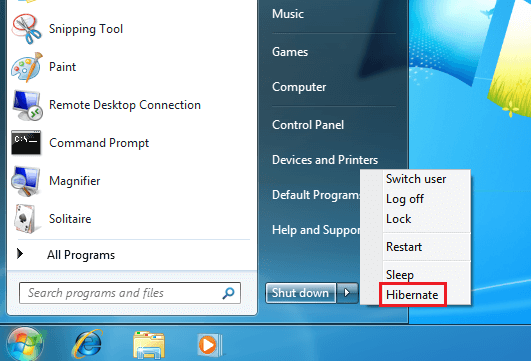
Step 2: However, if cannot find the Hibernate option from the Start menu, go to the power setting, and disable the Hybrid Sleep option. Follow the steps to change settings: Start >> Control Panel >> Hardware and Sound >> Power options >> clicking Change when the computer sleeps
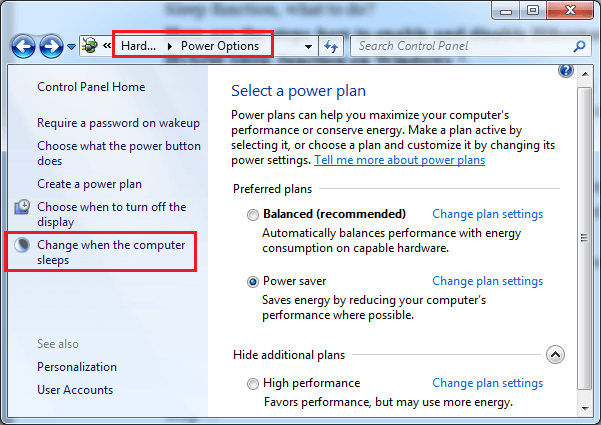
Step 3: Click on Change advanced power settings.
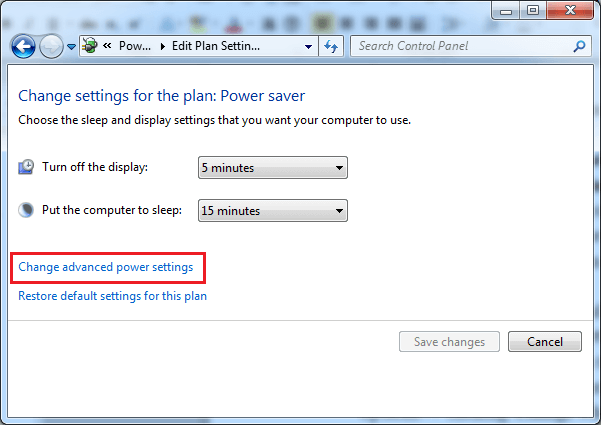
Step 4: Find the Sleep option on the list, click on "+" to expand it. Find the Allow hybrid sleep option (If can't find the Allow hybrid sleep option, go to step 6), click on "+" to expand it. Click on Settings, and set it to Off, and then click on OK.
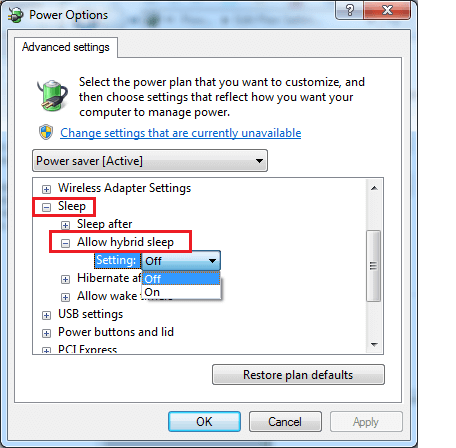
Step 5: Go to the shutdown list on start menu, you will find the Hibernate option has been that.
Step 6: However if can't find the Allow hybrid sleep option on the power settings, enable the hibernate option through Command Prompt.
Step 7: Open Command Prompt by this way: Start >> All Programs >> Accessories >> Command Prompt.
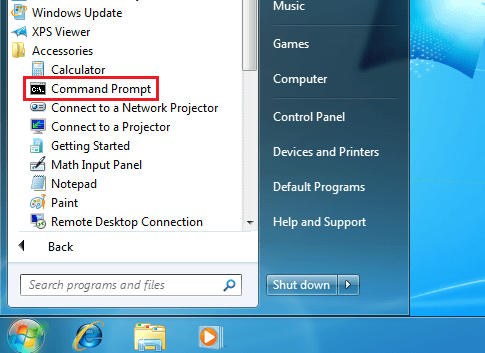
Step 8: Right-click on Command Prompt, select Run as administrator.
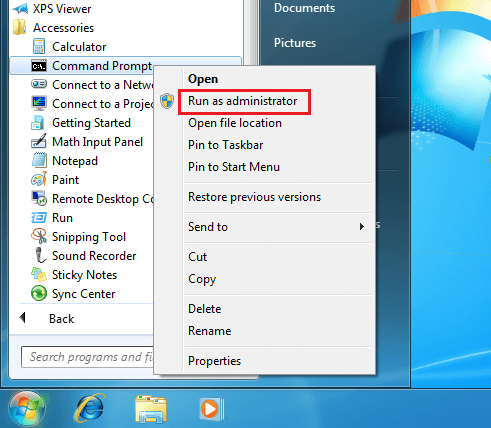
Step 9: On the Command Prompt type in: powercfg –a, and press Enter, you can find that the hibernate has not been enable.
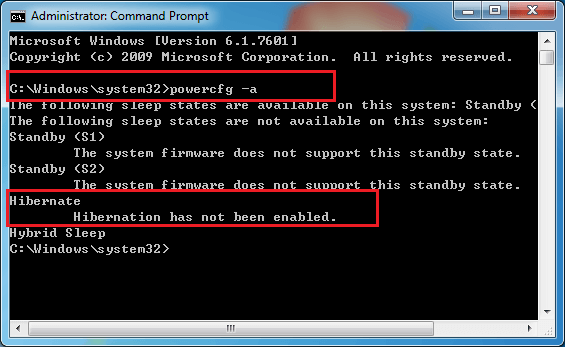
Step 10: On the Command Prompt type in: powercfg –hibernate on, press Enter to enable hibernate option. (The command to turn on Hybrid Sleep: powercfg –h on. The command to disable Hibernate: powercfg –hibernate off. The command to turn off Hybrid Sleep: powercfg –h off)
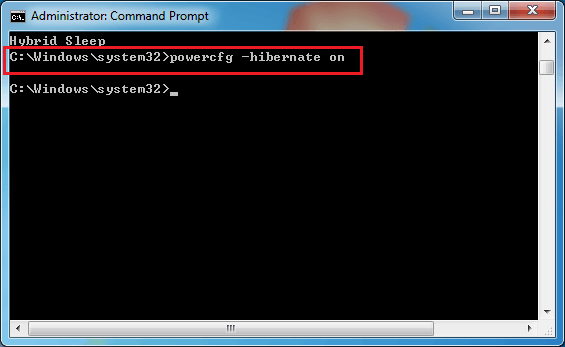
Step 11: And then go to the change power settings, you will see the Allow hybrid sleep option, set it off, and the Hibernate button will be seen on the shutdown list.


