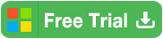Locked out of Surface Pro 3 forgot password
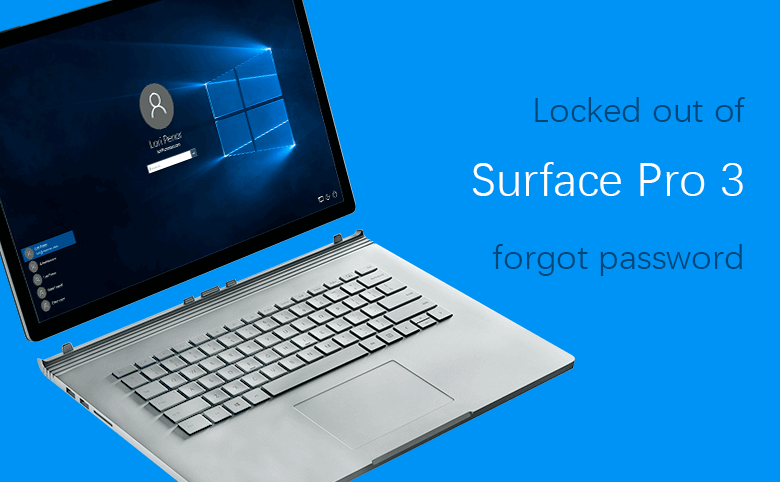
Locked out of your Surface Pro 3 because of forgetting password?The methods to unlock a Surface tablet are different depending on the sign-in options you use to login Windows 8.1 or Windows 10.
- Sign-in options you use to login Surface Pro 3:
- Local account
- Microsoft account
- PIN code
- Picture password
- Fingerprint
Local account
Forgot local account password and locked out of your Surface tablet? Don't be upset, follow the methods below to unlock your Surface.
Unlock Surface Pro3 tablet with password reset disk:
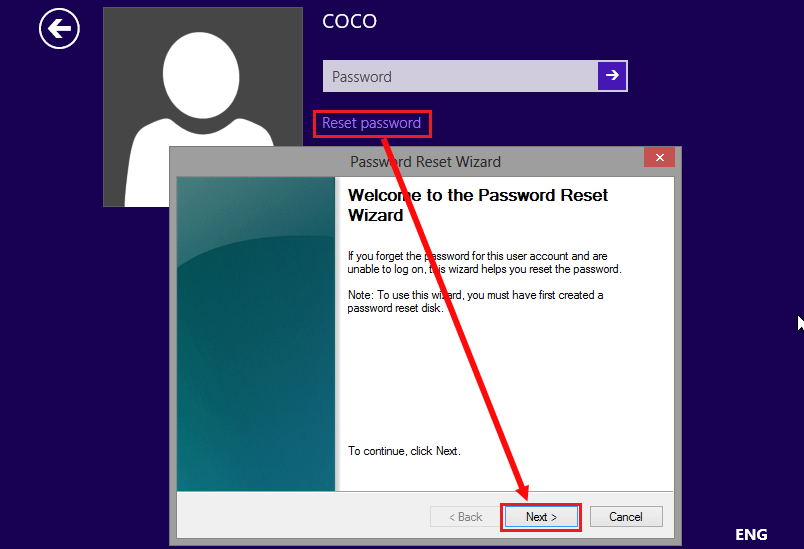
1. Power on Surface, on logon screen, type in any incorrect password, and tap the Next arrow.
2. When get the prompt saying the password is incorrect, tap on Ok.
3. Tap on "Reset password", and insert the password reset disk into Surface tablet, and follow the instructions to reset Surface Pro 3 forgotten password.
Don't have a password reset disk? Create one from another PC device.
1. Go to any PC device that is internet connected, and download Cocosenor Windows Password Tuner from the internet.
2. Install the password program, and start it.
3. Insert a USB device to create a password recovery disk
To create a password reset disk with Cocosenor Windows Password Tuner is very easy, just take the trial version to have a try.
4. After burning successfully, take the USB insert into your Surface Pro 3.
5. Set your Surface Pro 3 to boot from the USB drive.
6. When the Windows password program opens, you follow the instructions to reset the local account password on your Surface in a few minutes.
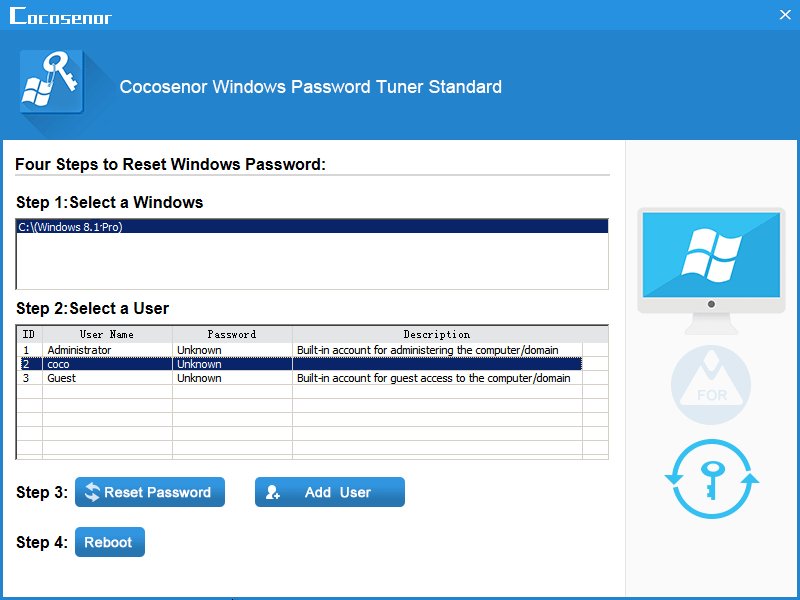
Microsoft account
Forgot Microsoft account password to sign in Surface Pro 3? Follow the instructions to recover your Microsoft account password on other PC devices.
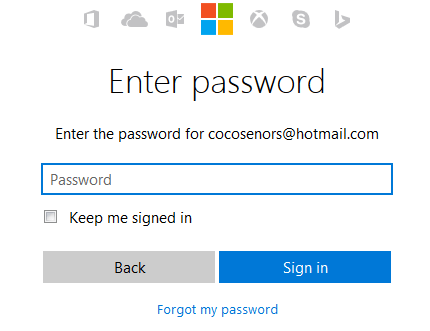
1. Go to any devices with internet connected, like a PC or smartphone device.
2. Open any web page of Microsoft account, tap on "Sign in".
3. Type in your Microsoft account, and tap Next.
4. Tap on "Forgot my password", and follow the instructions to choose the options to recover your Microsoft account password depends on your own case.
PIN code
Forgot PIN code to sign into your Surface Pro 3? You can change the sign-in options to Microsoft account or local account to get into Surface, and then go to the Accounts settings, tap on Sign-in options, and then tap on "Remove" to remove the forgotten PIN code and then add a new one on your Surface.
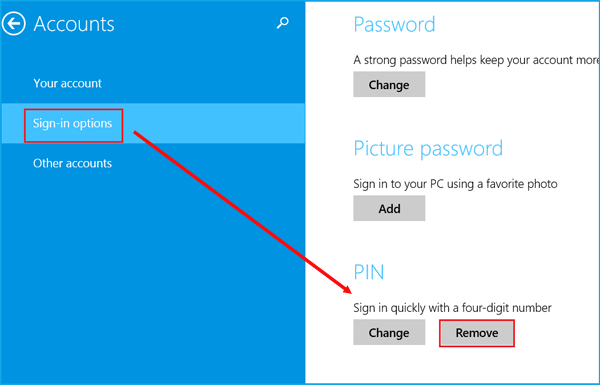
Picture password
Forgot the Picture password to login to your Surface Pro 3? Switch to the regular password sign-in option to get into Surface. And then open the Accounts settings, tap on Sign-in options, and then tap on "Remove" to delete the Picture password on your Surface tablet, and then you can tap on "Add" to set a new Picture password on your Surface.
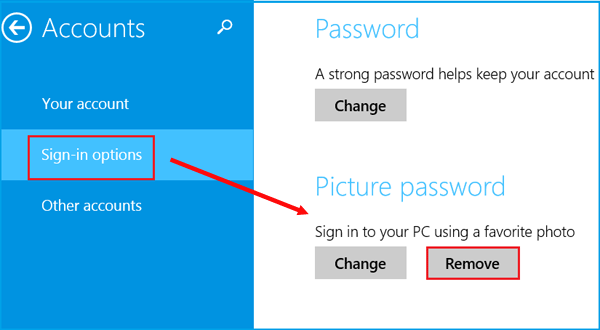
Fingerprint
The fingerprint doesn't work on your Surface Pro 3? Go to the logon screen, select the regular password sign-in option, such as Microsoft account or local account, and enter the password to login to Surface. Go to the Accounts setting, open the Sign-in options. Below Windows Hello, under Fingerprint, tap on "Remove" to remove the previous fingerprint, and then setup the new one to your Surface Pro 3.
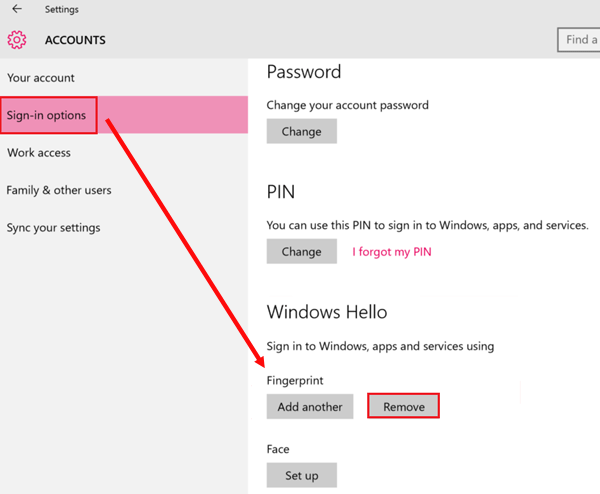
If you also forgot the local account or Microsoft account password, go to Option 1 or Option 2.
If the methods above don't work well for you, and don't mind of losing some of the data on your Surface, you can try to reset your Surface Pro 3 to factory default without login with password.