Fixed -- iPhone Stuck on Black Screen with Spinning Wheel

iPhone stuck on a black screen with spinning wheel, iPhone stuck on the Apple logo with spinning wheel, etc., are all phenomena encountered when the iPhone is updated, restored to factory settings, or restarted. If no measures are taken, the iPhone will always be stuck in this interface and loop, so how to solve this annoying problem? Don’t worry, this article will explain to you how to fix iPhone stuck on black screen with spinning wheel.
- 3 Methods to fix iPhone stuck on black screen with spinning wheel
- Solution-1: Fixed iPhone stuck on spinning wheel without data loss
- Method 1: Restore iPhone stuck on spinning wheel by forced restart
- Method 2:Restore iPhone stuck on spinning wheel with Cocosenor iOS Repair Tuner
- Solution-2: Fixed iPhone stuck on spinning wheel with data loss
- Method 3: Restore iPhone stuck on spinning wheel with DFU mode in iTunes
Solution-1: Fixed iPhone stuck on spinning wheel without data loss
Rescue your iPhone from stucking in the black screen/Apple logo with spinning wheel and always keep the application data stored in the iPhone.
Method 1: Restore iPhone stuck on spinning wheel by forced restart
Restarting the iPhone is the quickest and most effective way to solve the iPhone stuck on black screen with spinning wheel error. It can close various system programs that run wrong on the iPhone and restart it.
The mandatory restart methods required by various models of iPhone are as follows:
- iPhone 6/6s or older : Simply press and hold the power button and the home button at the same time until the Apple logo appears on the screen and release
- iPhone 7/7p: Press and hold the power button and volume down button at the same time without letting go until the Apple logo appears on the screen, then release.
- iPhone 8 or newer: Press the volume up button to release, press the volume down button to release, press and hold the power button until the Apple logo appears on the screen and release it.
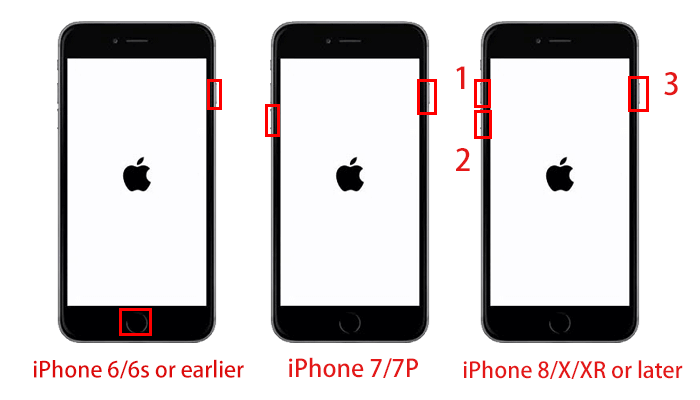
Method 2: iPhone restore with Cocosenor iOS Repair Tuner
If the forced restart is useless and the iPhone still keeps stuck on Apple logo with spinning wheel, maybe you should switch to using professional iOS repair software to deal with this problem. Cocosenor iOS Repair Tuner is a safe and secure repair tool to solve any stuck problems including stuck in Apple logo, blue screen, black screen of death, etc. without losing data.
Note: Cocosenor iOS Repair Tuner requires the latest version of iTunes to be installed on your computer.
Step-1: Download and install the latest version of Cocosenor iOS Repair Tuner to your computer and launch it.
Step-2: To restore iPhone without erasing data, choose to enter the Standard Mode to restore.
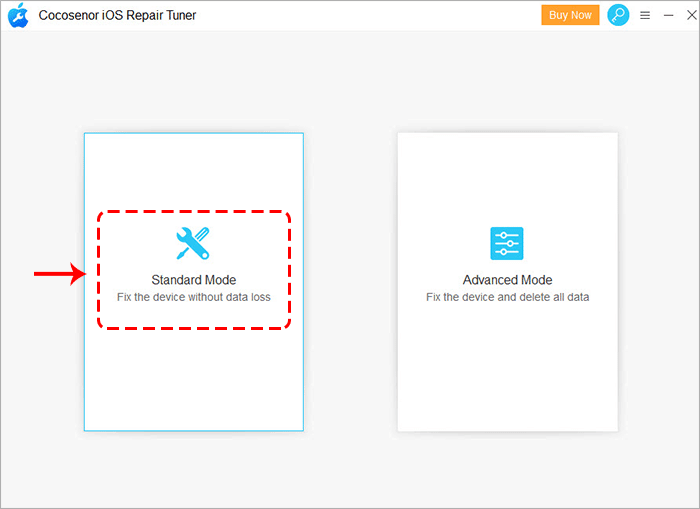
Step-3: After entering the standard mode, click Start to repair.
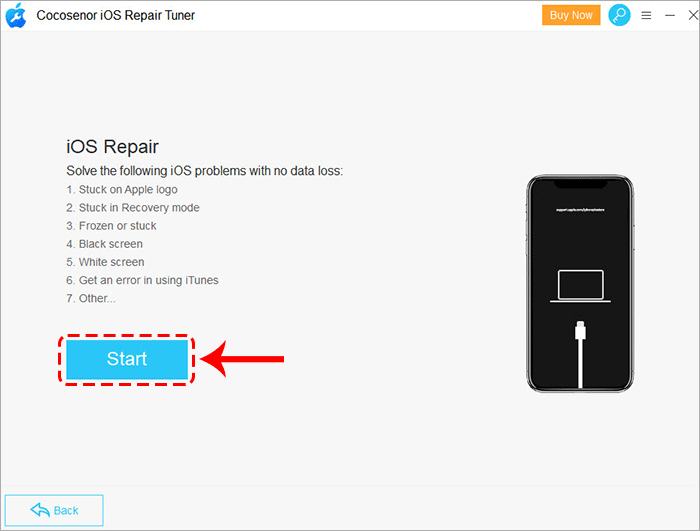
Step-4: Connect the iPhone to the computer with a USB cable and wait for the iPhone device to be recognized, then Next.
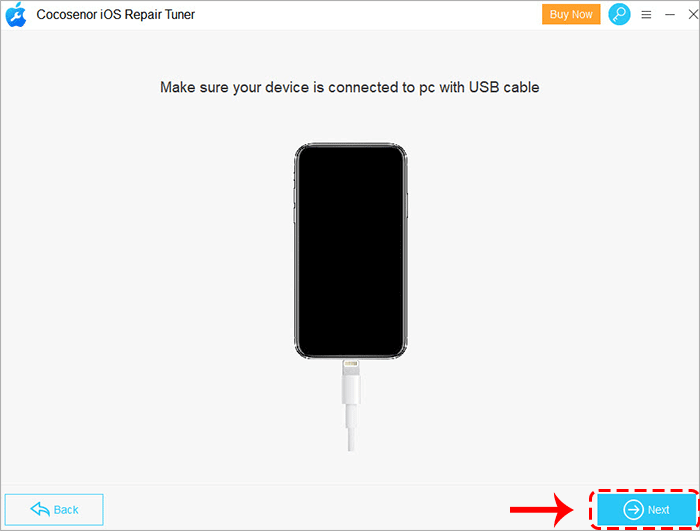
Step-5: After identifying the iPhone model, follow the prompt to Download or Select the recovery firmware package here.
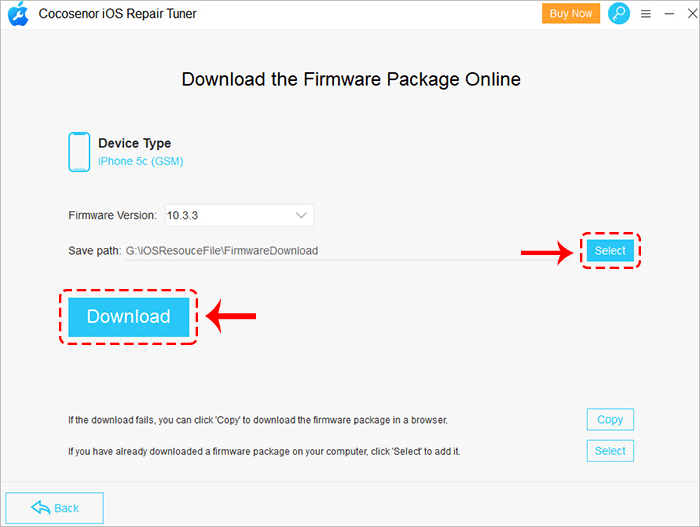
Step-6: After downloading or adding the firmware package, it will go through the verification process and enter the repair interface, click Repair to start repairing the iPhone device.
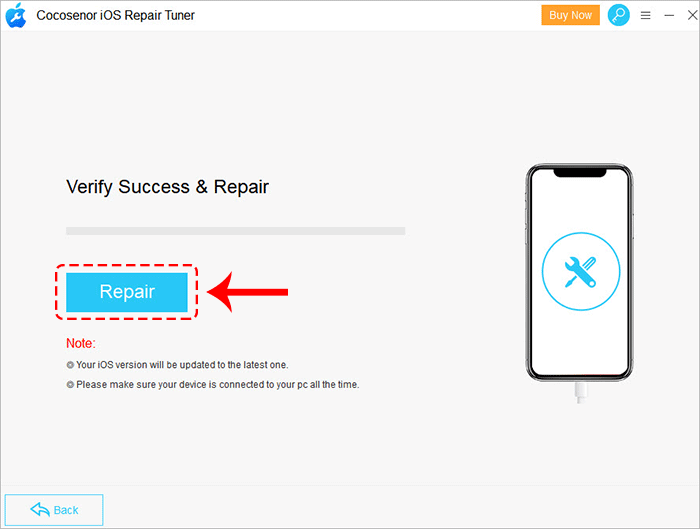
Step-7: After completion, you will receive a successful prompt message, click OK to complete. In the end, your iPhone device will automatically restart and resume normal use from being stuck in the spinning wheel.
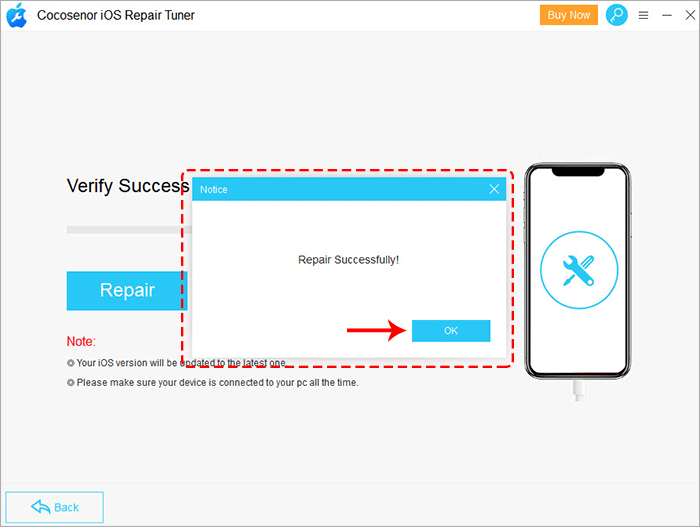
Solution-2: Fixed iPhone stuck on spinning wheel with data loss
These methods will erase your data and cannot be recovered, please use it with caution.
Method 3: Restore iPhone stuck on spinning wheel with DFU mode in iTunes
Entering DFU mode is the traditional way to solve various iPhone stuck issues, including iPhone stuck on a black screen/Apple logo with rotating wheel, but its disadvantage is that it will erase all data in the iPhone and cannot be restored. Please backup in advance. Please backup your iPhone in advance.
Step-1: Install the latest version of iTunes on your computer and launch it.
Step-2: Connect your iPhone to the computer, and then put the iPhone into DFU Mode.
Step-3: After entering DFU mode, iTunes will recognize your iPhone device, prompting you to "Restore" and download the firmware package to reinstall the iPhone system, then wait patiently for iTunes to fix the iPhone stuck on black screen with spinning wheel problem.
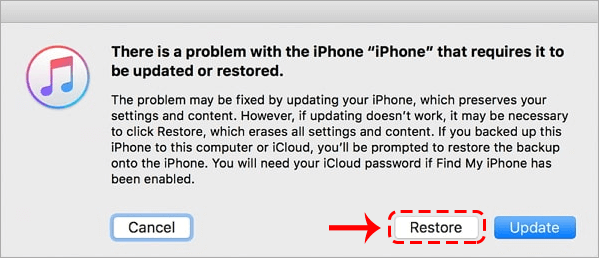
After the restoration is complete, the data on the iPhone will be cleared to restore factory settings. If you want to restore the previous data, you can restore iOS system data through iTunes backup, or reset to a new iPhone.

