How to Enter DFU Mode on iPhone?
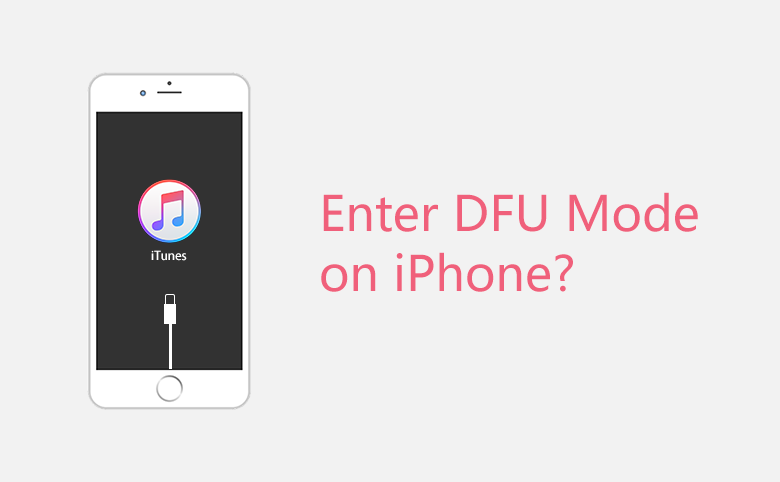
If our iPhone got a problem, we may resort to resetting and DFU mode if we failed to fix the problem after trying many methods. DFU mode is the last step on the iPhone troubleshooting ladder. Resetting is just a forced reboot. DFU(Development Firmware Upgrade) mode puts your iPhone into a state that it can still communicate with iTunes on your computer, but the boot loader or iOS was not activated.
How to enter DFU mode on iPhone 5/5c/5s/6/6 Plus
How to enter DFU mode on iPhone 7/7 Plus
How to enter DFU mode on iPhone 8/8Plus/X
How to enter DFU mode on iPhone 5/5c/5s/6/6 Plus?
1. Open iTunes on your PC or Mac.
2. Plug in your iPhone with included USB cable line.
3. Turn off your iPhone if it’s still on.
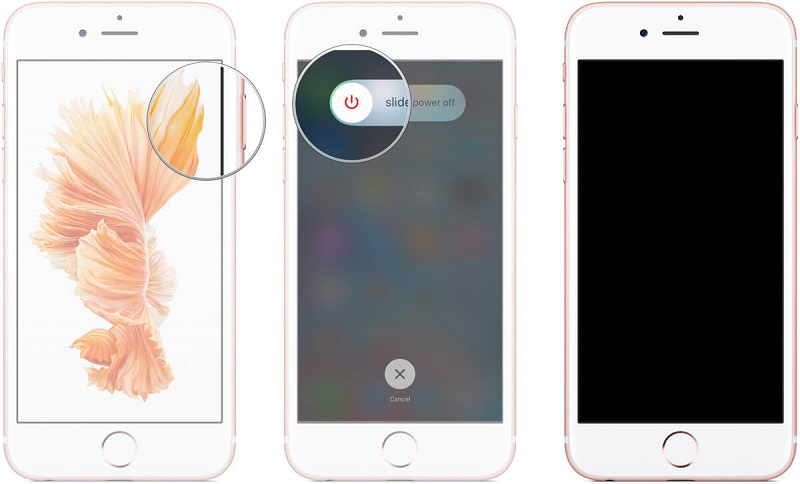
4. Press and hold down the Power button for 3 seconds
5. While you press the Power button, press the Home Button at the same time, keep pressing both buttons for 10 seconds (If you see the Apple Logo, it’s resetting mode, you’ve held them too long, you need to start again to enter the DFU mode).
6. Release the Power Button but keep holding the Home Button for about 5 seconds. (If you see the screen “Plug into iTunes”, then you’ve held too long, you should start again).
7. When you see the screen still black, bingo, iPhone enters into DFU mode.
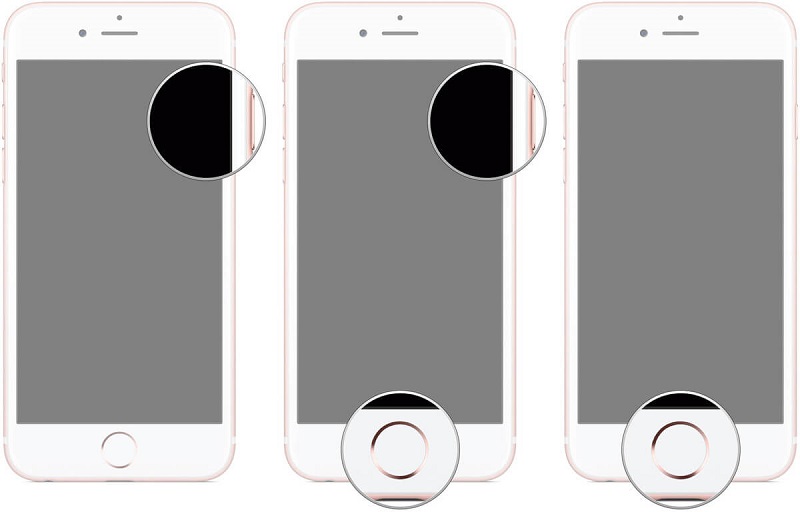
How to enter DFU mode on iPhone 7/7 Plus
As Home button in iPhone 7/7 Plus has gone to Force Touch, there is a little different for iPhone 7/7 plus enters DFU mode.
1. Open iTunes on your PC or Mac.
2. Plug in your iPhone with supplied USB cable line.
3. Turn off your iPhone 7/7 Plus if it’s still on.
4. Press and hold down the Power button for 3 seconds.
5, While you press the Power button, press the volume down button at the same time, keep pressing both buttons for 10 seconds (If you see the Apple Logo, it’s resetting mode, you’ve held them too long, you need to start again to enter the DFU mode).
6. Release the Power button but keep holding the volume down button for about 5 seconds. (If you see the screen “Plug into iTunes”, then you’ve held too long, you should start again).
7. When you see the screen still black, congratulation, iPhone enters into DFU mode.
How to enter DFU mode on iPhone 8, iPhone 8 Plus and iPhone X series
1. Connect your iPhone with a computer.
2. Quick press the Volume Up button and Volume Down button.
3. Keep holding down the Side button until you see the black screen.
4. Hold down the Side button and Volume Down button for about 5 seconds.
5. Release the Side button but keep holding the Volume Down button until your iPhone shows up in iTunes.
6. When you see iTunes, you can release the Volume button. Now, your iPhone successfully enters DFU mode.

