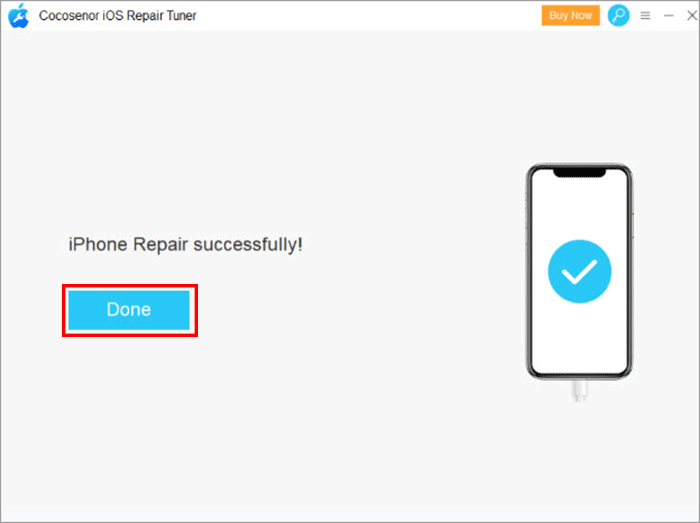Fixed -- iPhone stuck on white screen
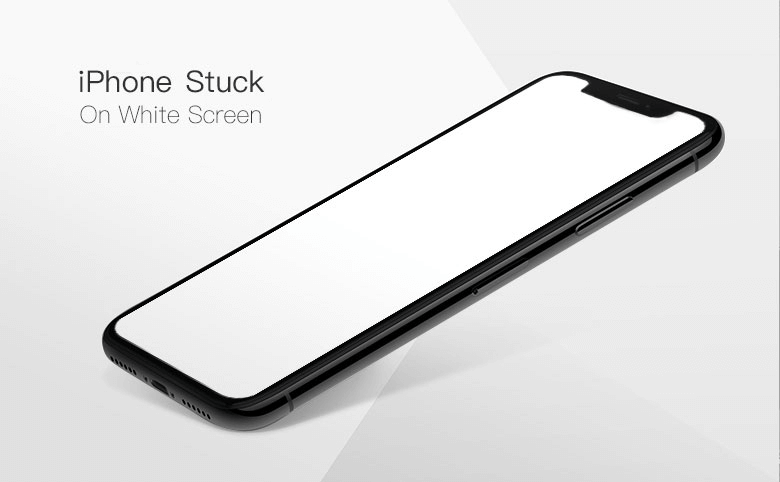
One day when I was watching a video on my iPhone, it suddenly turned into a white iPhone screen. No matter how I do , nothing happens. How can this be solved? Can someone help me?
“How to fix the white screen of death on iPhone?” This is an annoying problem that many iPhone users want to solve. So why is the iPhone stuck on the white screen and how to fix the white iPhone screen? Keep reading this article, you will find the answer.
- How to Fix white Screen of Death on iPhone
- The reason why iPhone stuck on white screen
- The methods to fix white scree of death on iPhone
- 1. Solve iPhone stuck on white screen by force restart
- 2. Fix white screen of death on iPhone with iTunes
- 3. Fix a white iPhone screen with repair tool
The reason why iPhone stuck on white screen
Maybe the following reasons cause iPhone stuck on white screen:
- 1. It may be caused by jailbreaking, improper use and operation of the jailbroken iPhone, such as the installation of malware or unexpected conditions during the system update of the jailbroken iPhone, etc.
- 2. The iPhone is out of memory: Too much software is installed or the phone memory is full, resulting in a white screen of crash.
- 3. The crash caused by the bug of the third-party software and the crash caused by the bug of the software means the crash occurs every time the same operation is performed.
- 4. There is a hardware problem, that is, the iPhone receives an external impact, which causes the internal hardware to loosen. Poor contact.
The methods to fix white screen of death on iPhone
1. Solve iPhone stuck on white screen by force restart
The iPhone stuck on white screen may just be a temporary crash due to a small fault in the internal system software. To repair the white iPhone screen, you can perform a forced reboot of the system to restore it.
For the way to force restart the iPhone, the following is a reference:
iPhone 6/6s iPhone SE or earlier models: Press and hold the Home button and the power button at the same time without releasing them until the Apple logo appears on the screen, then release the two buttons.
iPhone 7/7plus series: Press and hold the volume down button and the power button at the same time without releasing them until the Apple logo appears on the screen, then release the two buttons.
iPhone 8/X/XR or later models: Press and release the volume up button, press and release the volume down button, keep pressing the power button until the Apple logo appears on the screen, then release the button
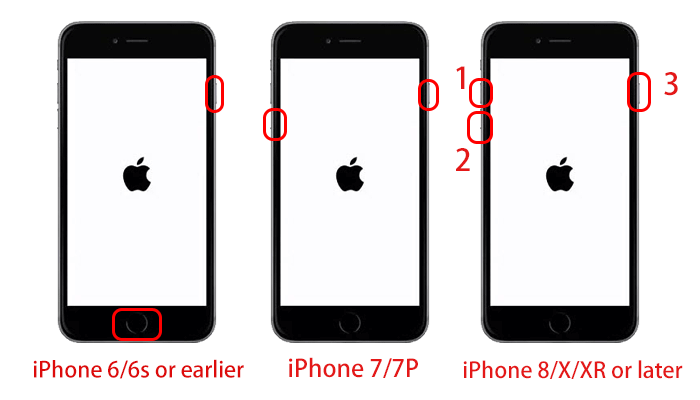
If the forced restart cannot be restored, it means that your iPhone has a more serious problem, continue to try the next method.
2. Fix white screen of death on iPhone with iTunes
DFU mode has a powerful function to repair iPhone. It allows turn on the iPhone but prevents it from starting the operating system, so that the operating system can be changed. However, this mode will clear all the data in the iPhone and cannot be restored. If you don’t want to lose data, try other methods.
Step-1: Download and install the latest version of iTunes on your computer from the official website, and launch it.
Step-2: Connect the iPhone with the white screen to the computer, and then put the iPhone into DFU mode.
If you don’t know how to enter DFU mode, you can refer to the following steps:
The first generation iPhone 6/6s iPhone SE or earlier models: Press the power button and the Home button at the same time for about ten seconds, then release the power button and keep pressing the Home button for about ten seconds to make the screen appear black and then release.
The iPhone 7/7plus: Click the power button and the volume down button at the same time. Keep them for about 10 seconds. Then let go of the power button and hold the volume down button for another 5 seconds. If the screen is black, it means you are in DFU mode.
The iPhone 8/X/XR or later models: Press and hold the power button for about 3 seconds. Continue to hold the power button, and then press the volume down button. Hold down both buttons for about 10 seconds). Release the power button and continue to maintain the volume for about 5 seconds. As long as the screen remains black and the recovery mode screen is not displayed, you are in DFU mode.
Note: The iPhone in DFU mode has a black screen. If the iPhone screen displays recovery mode or Apple logo during the operation, it means that you have failed to enter DFU mode and you need to try the above steps again.
Step-3: After successfully entering DFU mode, iTunes will display a pop-up window that says "iTunes has detected an iPhone in recovery mode"
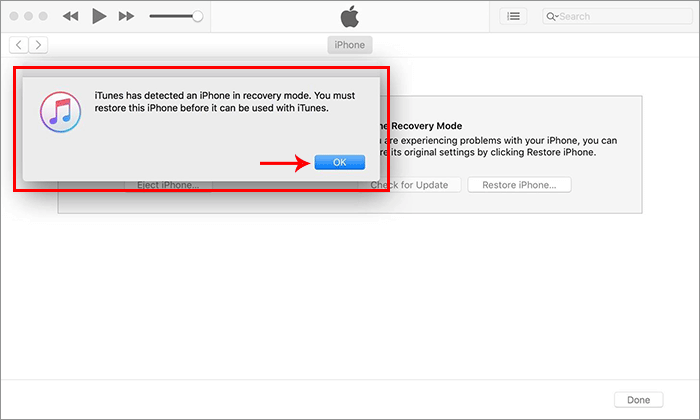
Step-4: Then follow the on-screen instructions of iTunes, click the Restore button and wait for the firmware package to automatically download and install to repair your iPhone.
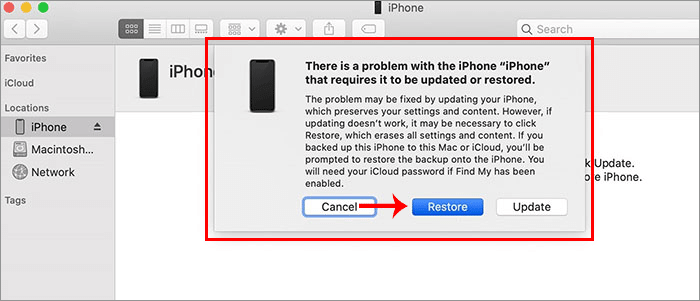
3. Fix a white iPhone screen with repair tool
If you want to repair your iPhone more ideally and keep the original data in the iPhone, you can use Cocosenor iOS Repair Tuner, a professional iPhone repair tool to solve any problems related to iOS devices, easily fix your iPhone's white screen of death problem and return to normal without changing its original appearance.
Note: Before using Cocosenor iOS Repair Tuner to fix iPhone stuck with white screen, make sure your computer has the latest version of iTunes installed.
Step 1: Download and install the genuine Cocosenor iOS Repair Tuner to your computer, open it.
Step 2: Choose Standard Mode to keep data to restore iPhone problem.
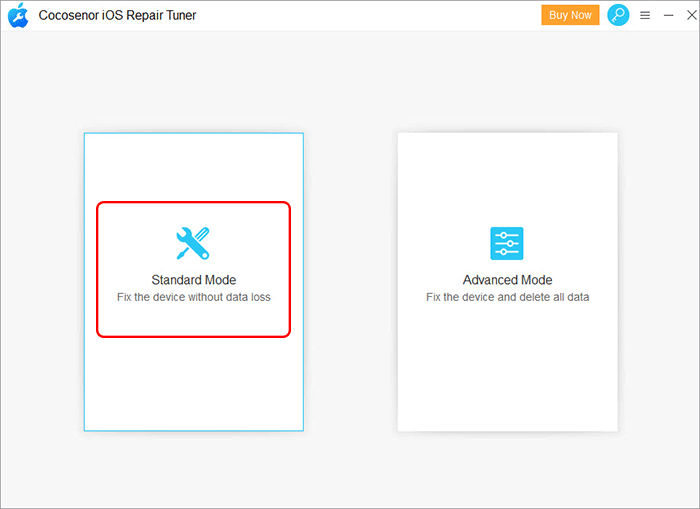
Step-3: After entering, connect the iPhone stuck on the white screen to the computer with a USB cable, and then make sure that the computer recognizes the iPhone device and click Next.
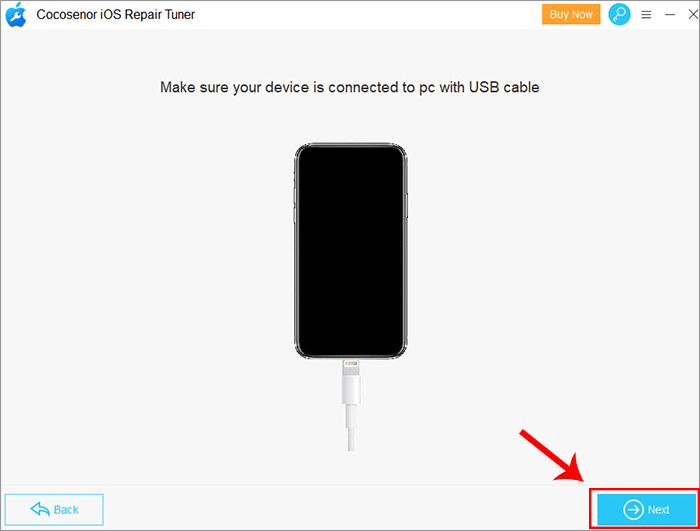
Step-4: As the iPhone device is automatically detected, click Download to download the iOS firmware package to restore the iPhone. Or if the firmware package has been prepared in your computer that you can click Select to add.
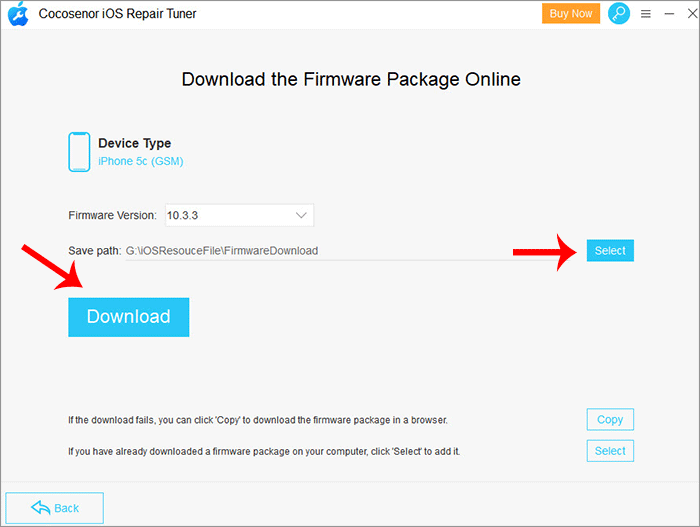
Step-5: After having the firmware package, it will be automatically verified to enter the repair interface, click Repair.
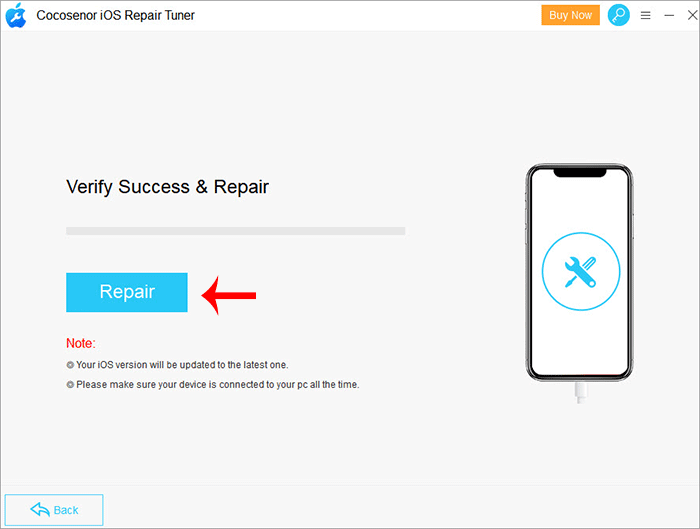
Step-6: After the repair process is complete, your iPhone that stuck on white screen will automatically restart and return to normal.