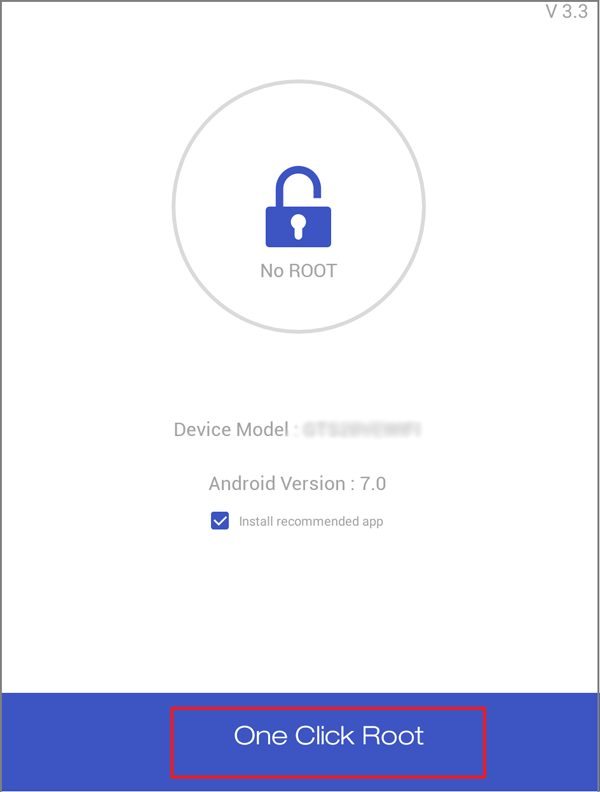How to Root Android Phones and Tablets with or without PC
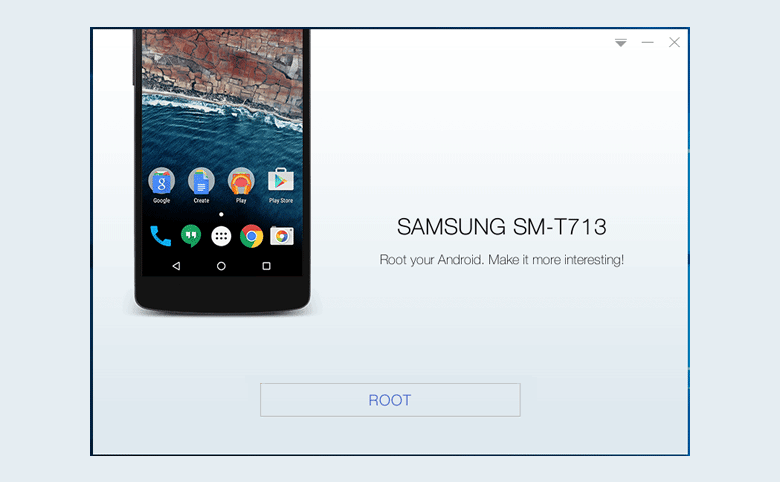
This document will show you the detail steps to root Android phones or tablets with root Apps from PC or your own Android device.
If you want to remove root from your Android device, see How to unroot Android phone or tablet with Kingo Root.
Attention:
If there are any important data on your Android phone or tablet, it is highly recommended to make a backup of your Android device before clicking on the Root button to jailbreak your Android Phone or tablet.
- 2 ways to root android devices:
- Root Android phones or tablets with PC
- Root Android Phones or tablets without PC
How to root Android phones or tablets with PC?
Step 1: Download and install an Android root app on computer.
Here will take Kingo Root as example.
1.1 Download Kingo Root for Windows.
1.2 Double-click on the android_root.exe file, and then follow the setup instructions to install and launch it on computer.
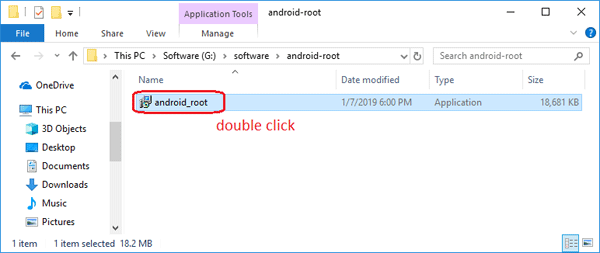
Step 2: Enable USB Debugging mode on your Android phone or tablet.
2.1 Connect Android phone or tablet to PC with USB cable.
If your Android device is the first time to connect to this PC, this PC will detect the USB driver and install it automatically. When the driver is installed, you can follow the steps on Kingo Root to turn on USB debugging mode on your Android device.
2.2 Enable Android USB Debugging mode on your device.
For Android 4.1.X and lower versions:
Tap on Settings >> Developer options, and then check the box after USB debugging.
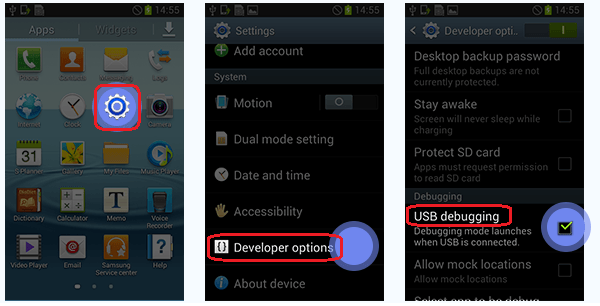
For Android 4.2.X or higher versions:
Tap on Settings >> About phone (tablet), tap 7 times on Build number.
Tap on Developer options to turn it on.
Scroll down to find USB debugging and turn it on. If get the prompt message, tap on OK to allow USB debugging on your Android device.
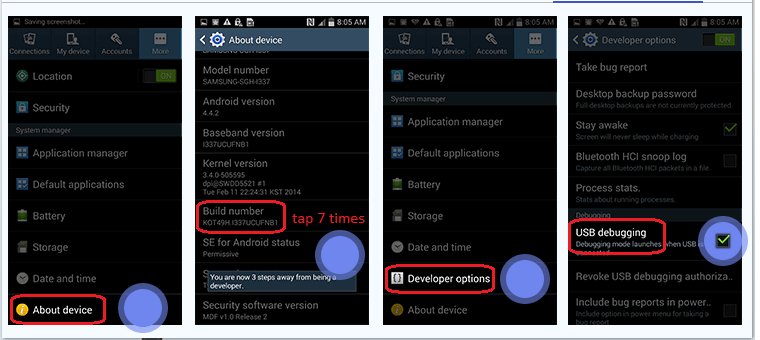
Step 3: Root Android phone or tablet.
3.1 When Android device is connected to computer, the Root button will appear on program screen, click on it to begin the root process.
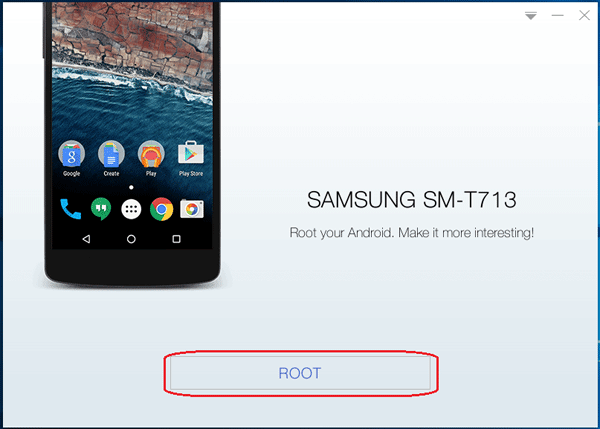
3.2 Wait for the rooting process patiently until you get the root succeed message. It will take about 30 minutes.
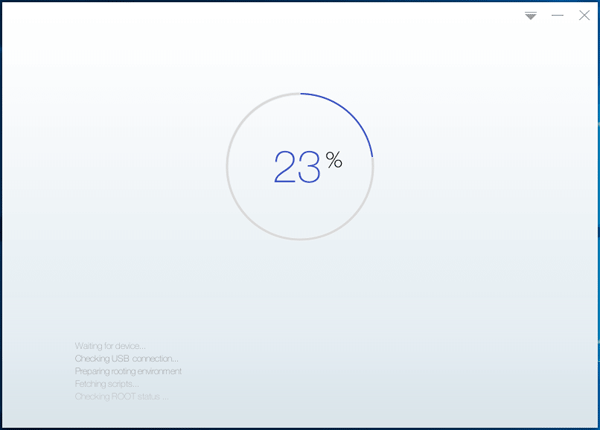
Attention!
Please don't unplug the USB cable from your Android device or PC during the rooting process.
How to unroot Android phone or tablet with Kingo Root?
Connect Android phone or tablet to the PC and start Kingo Root again. When they are connected, you will find two buttons on the program: REMOVE ROOT and ROOT AGAIN. Click on REMOVE ROOT to unroot Android device.
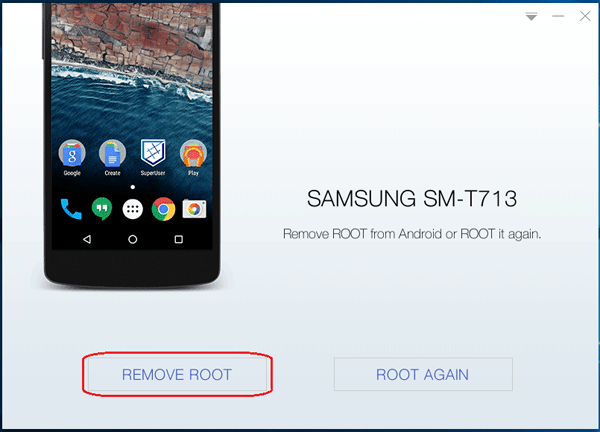
How to root Android Phones or tablets without PC?
Here will take Kingo Root as example too.
Step 1: Download and install Kingo Root on your Android phone or tablet.
1.1 Download and install Kingo Root from your Android device App store directly.
Open your device Google Play Store or other App store, search for Kingo Root on the search box, tap on the Download button to download and install it.
1.2 Download Kingo Root APK from the PC device, and then install it on your phone or tablet.
Download Kingo Root for Android APK, and then copy it to your Android device internal storage or SD card. Or e-mail the Root APK to yourself as an attachment, open the e-mail on your Android device and download the attachment. And then install Kingo Root on your Android device.
If you can't see the APK on your device, you need to turn on the Unknown sources option. Tap on Settings >> Security, find the Unknown source option and turn it on.
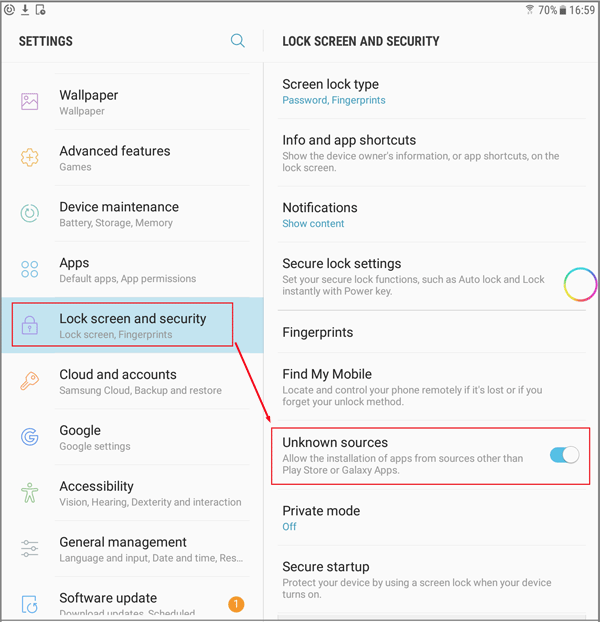
Step 2: Root from your Android device.
2.1 Open Kingo Root app on your Android device.
2.2 Tap on the One Click Root button to start rooting process.