How to Save Power for My Android Phone
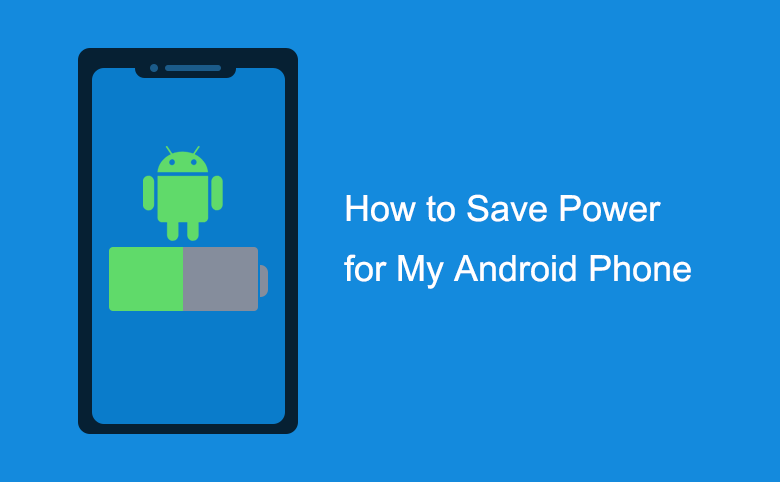
Nowadays we nearly can't leave our phones an hour or less, however if no power on our phone what to do? If I am away from home for a long journey or out of office on business that can't charge phone, and have no extra battery. Then how to save power for my Android phone and extend the life of battery on my Android (Samsung) phone? Several simple and easy tips below you can do it right now, to increase power life for you android phone.
Step as follow:
Step 1: Turn off unused connections, such as Wireless, Bluetooth, and GPS.
1. Turn off Wireless: Settings >> Wireless and networks>> Wi-Fi.
2. Turn off Bluetooth: Settings >> Wireless and networks>> Bluetooth.
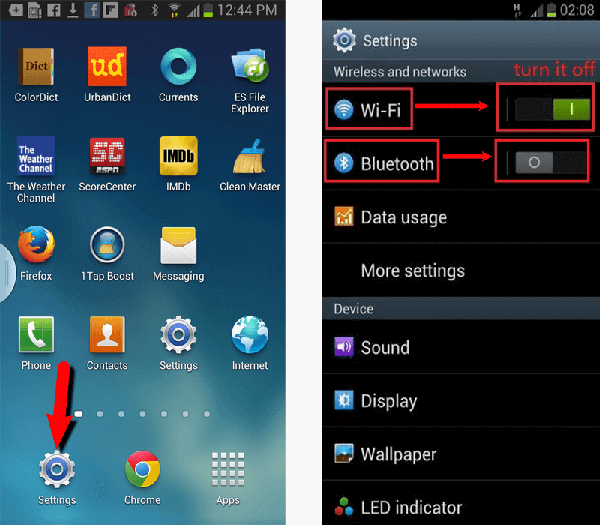
3. Turn off GPS: Settings >> Security & location >>turn off GPS satellites.
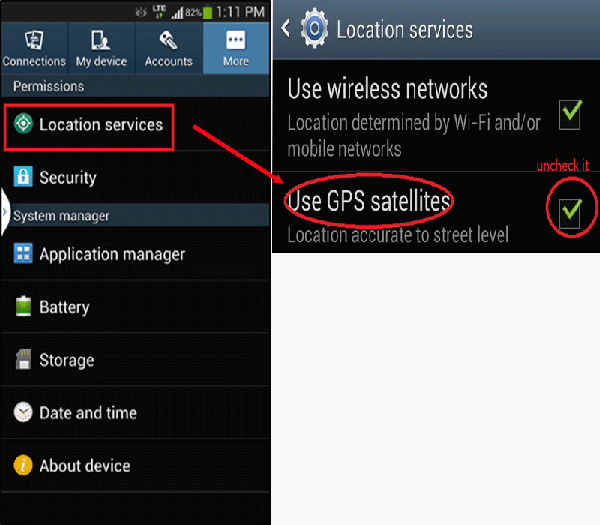
Step 2: Turn off your android phone Vibration and Haptic feedback if do not use.
1. Turn off Vibration: Settings >> Sound >> Vibrate.
2. Turn off Haptic feedback: Settings >> Sound >> Haptic feedback.
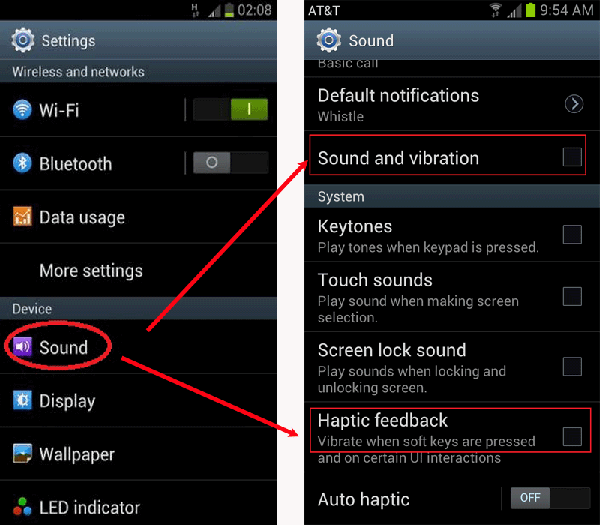
Step 3: Decrease Screen Brightness and Timeout.
1. Decrease Brightness: Settings >> Display >>Brightness, move the slider to the left to reduce brightness. Or you can choose Automatic brightness that will adjust the display properly according to the surroundings.
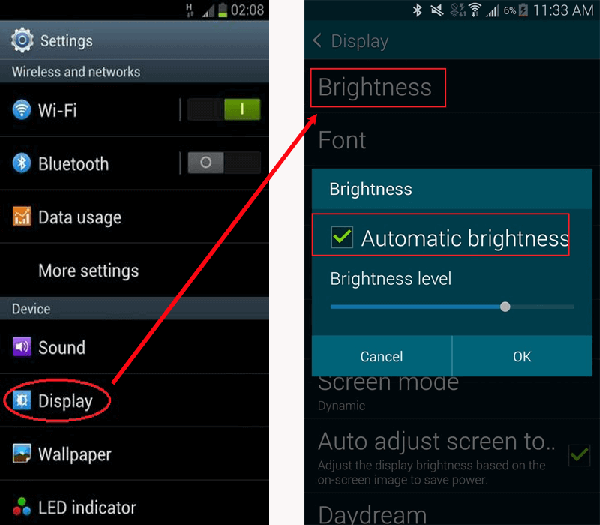
Step 4: See what is still using your android power. Settings >> About phone >>Battery use. By this way you can see what is using the majority of the power on your android phone.
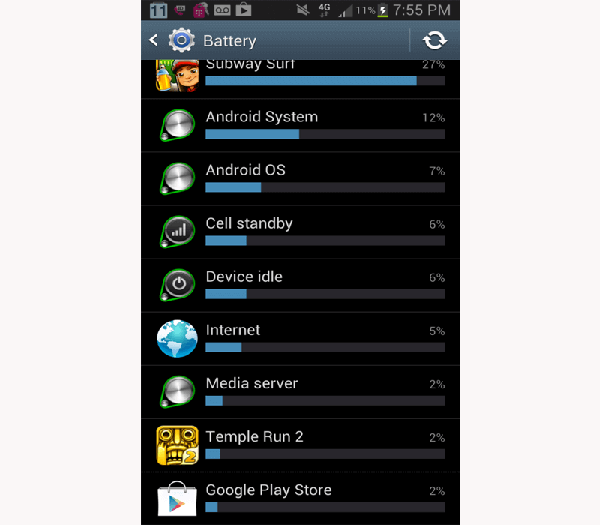
Step 5:. Disable the running applications not used by you. Settings >> Applications >> Running Services By this way you can see what applications are running on your android phone, Select the app you do not use, and touch the "Stop" button to end it.
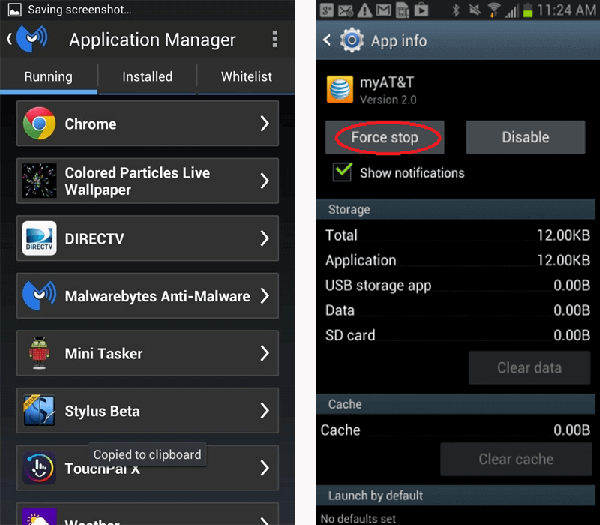
Step 6: Stop Apps sync automatically. You can set it to sync manually.
1. Email: Open Email application, go to your account, open Account settings >> Email check from the menu, change it to check less frequently or never, and then you can refresh it manually when you want to read your email.
2. Google: Open Google, go to your account, get into Settings, and turn off auto-sync for those apps you don't need to frequently update.
3. Facebook: Log into Facebook, go into Settings >> Refresh interval from the menu, and then set it to refresh manually.
4. Twitter: Log into Twitter, go into Settings >> Background Updates from the main screen.

