Share Your Android As A Wi-Fi Hotspot
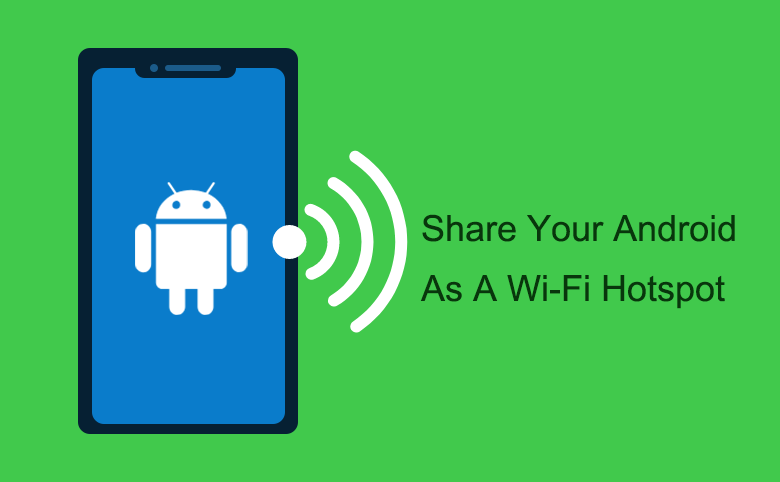
Most of the Android phone can launch AP hotspot to share internet connection with other devices like Nokia, IPhone, tablet and computer. If you want to share your cellular network's 3G/4G connection with your partner or friends, you can create a Wi-Fi hotspot on your Android, IPhone, or Windows phone. Creating hotspots in android phone is very easy and simple only with several steps and a few seconds, here will take Samsung smartphone for example to show you the details.
Step as follow:
Step 1: Touch "Settings" on your Android phone Apps screen.
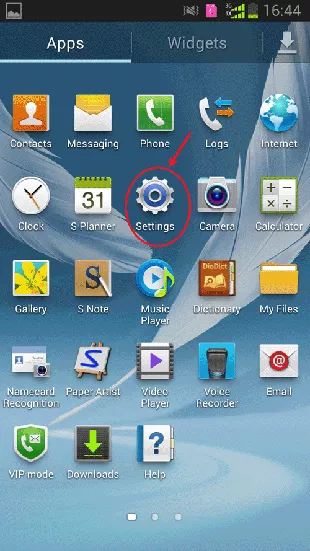
Step 2: Touch "More Settings" on the middle of your phone screen.
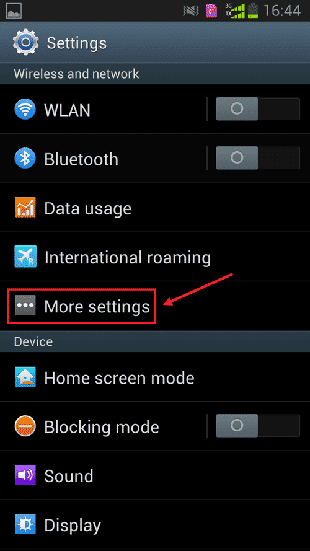
Step 3: Touch "Tethering and portable hotspot" on the Wireless and networks screen.
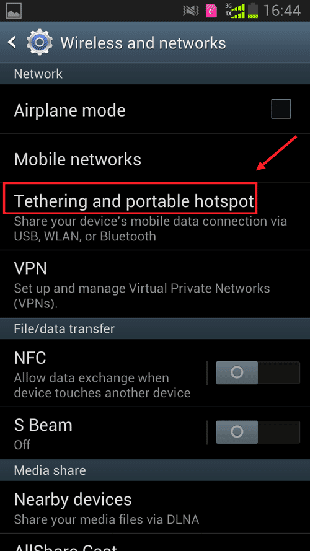
Step 4: Turn on "Portable WLAN hotspot" on the Tethering and portable hotspot screen.
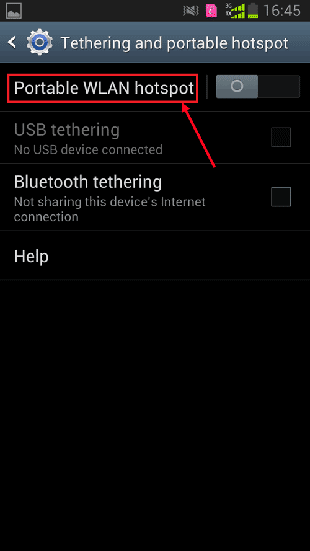
Step 5: Touch "Configure" on the bottom right corner of the screen to change the Network SSID and Password.
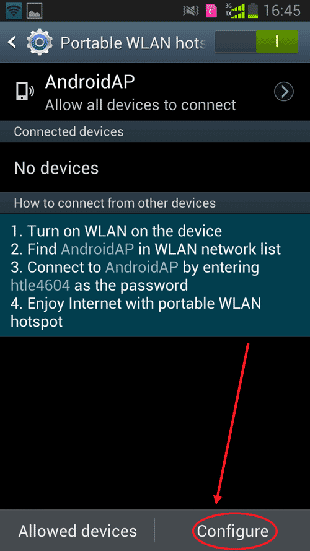
Step 6: Reset the Network SSID and Password to the one you desire, and touch "Save" to save the change.
Tips: Highly recommend you to change the password to prevent someone unauthorized using your network. The password length is at least 8 characters.
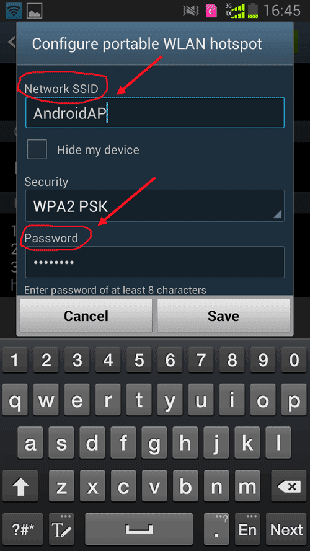
Step 7: If you want to see the password, check "Show password".
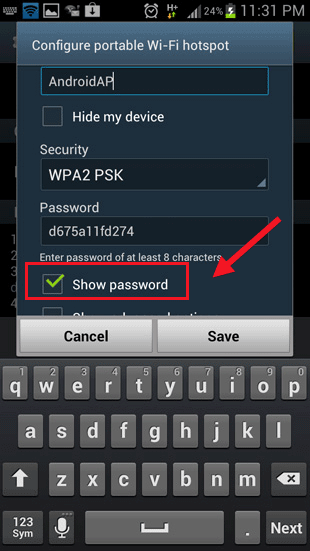
Step 8: Once the Wi-Fi hotspot is on, you will see the hotspot icon on the top of your phone notification bar.
Step 9: If you want to share your Wi-Fi network with your laptop, launch your laptop, open the wireless connection settings, select the SSID name you just set on your phone, and enter the password to connect.
Step 10: Share your Wi-Fi network with another phone.
1. Turn on the another phone Wi-Fi function.
2. Touch the name of SSID that you just set on your phone.
3. Enter the password to connect.

