How to Download and Install Driver for Android Phone
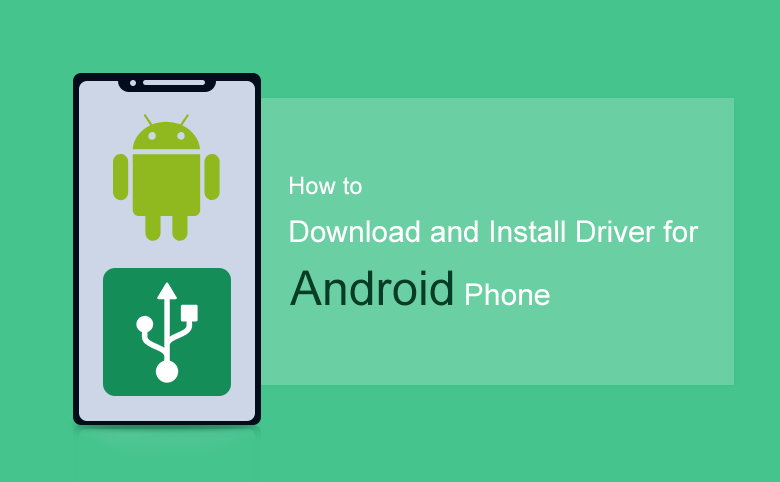
The Driver for Android device can help our PC to recognize our android phone and tablet device when connected with USB cable, so that our android devices can be accessed right to the computer system and transfer data to the pc device.
In this article will talk about how to download and install driver for android phone, take a minute to read about it, and just take it to carry out and have a try.
- Guide Steps
- Part 1: How to Download Driver for Your Android Phone
- Part 2: How to Install the Driver on a PC Device after Downloading
Part 1: How to Download Driver for Your Android Phone
First download the driver match to your Android device model from the support page of the manufacturer website or other authentic sites. Here will take my Samsung Galaxy S4 phone as example.
Step 1: Open the Samsung Official Support site.
Enter your product's model number or name (Samsung Galaxy S4) on the text box to search driver for your Samsung device.
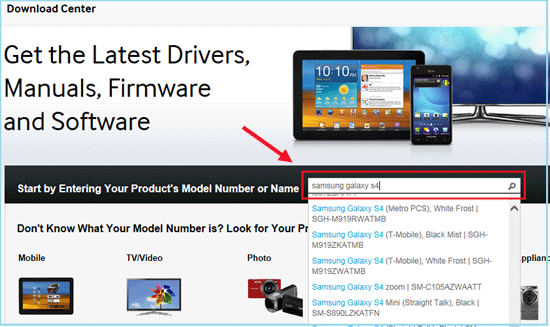
Step 2: Click on the Download button on the right.
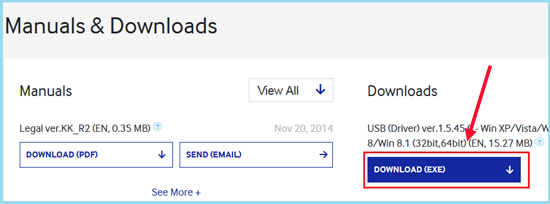
Click on Continue.
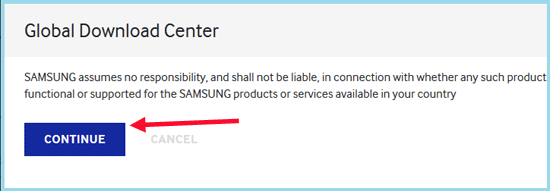
Step 3: Save the Samsung USB driver on a folder that is easy for you to find.
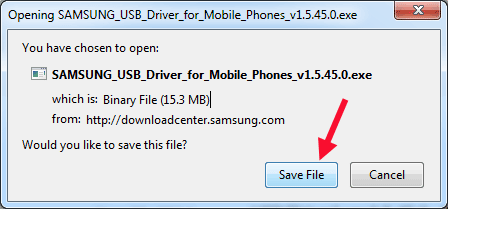
Step 4: Wait for a minute, the driver has been downloaded completely, and then follow the steps below to install it on your computer.
Part 2: How to Install the Driver on a PC Device after Downloading
Step 1: Connect your android phone to PC device with USB cable, your computer will detect your android device, and update the driver automatically. But it would fail to install driver for your phone mostly.
Tips: Make sure the USB Debugging is enabling on your phone when it is connected to your computer.
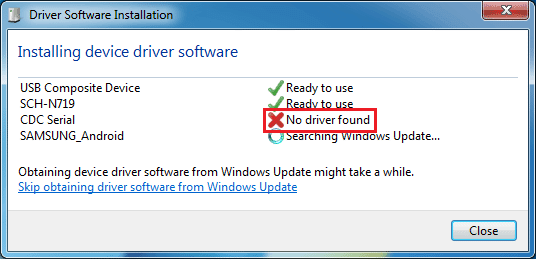
Step 2: Go to the Device Manager by: right-clicking on Computer >> Manage >> clicking on Device Manager on the Computer Management.
Step 3: On the right panel you will find your Android phone that with a yellow exclamatory mark on it.
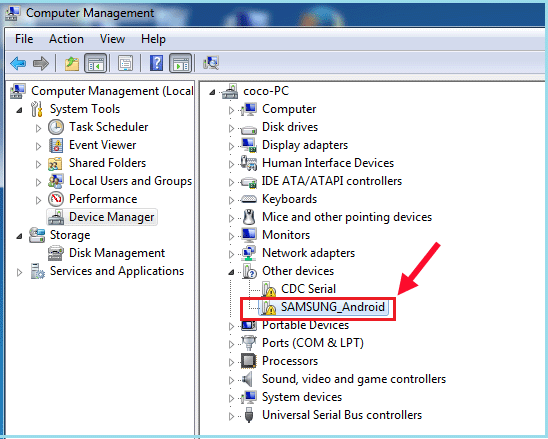
Step 4: Right-click on your Android device, click on "Update Driver Software…"
Step 5: Select "Browse my computer for driver software."
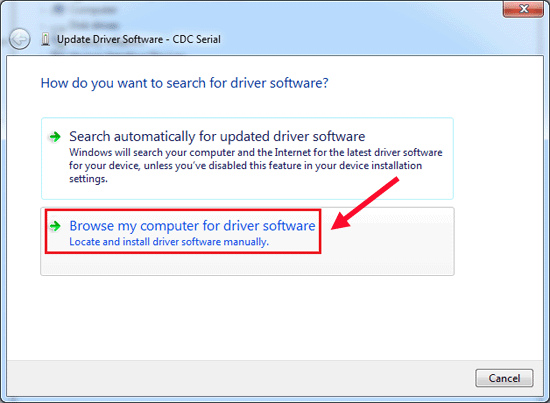
Step 6: Click on "Browse" button to select the driver you have downloaded, and click on Next.
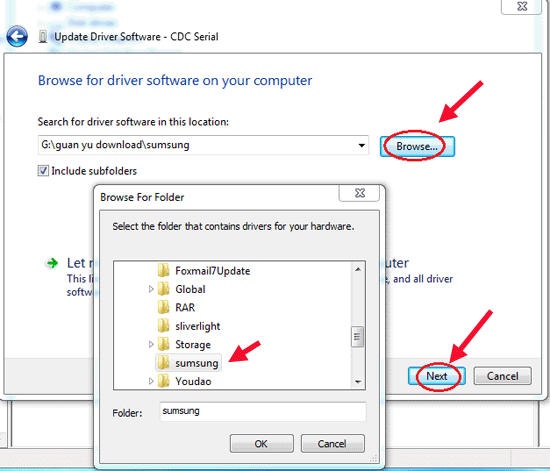
Step 7: After installation, you will find that the yellow exclamatory mark has been disappeared, it means that the driver for your android phone installed successfully.

